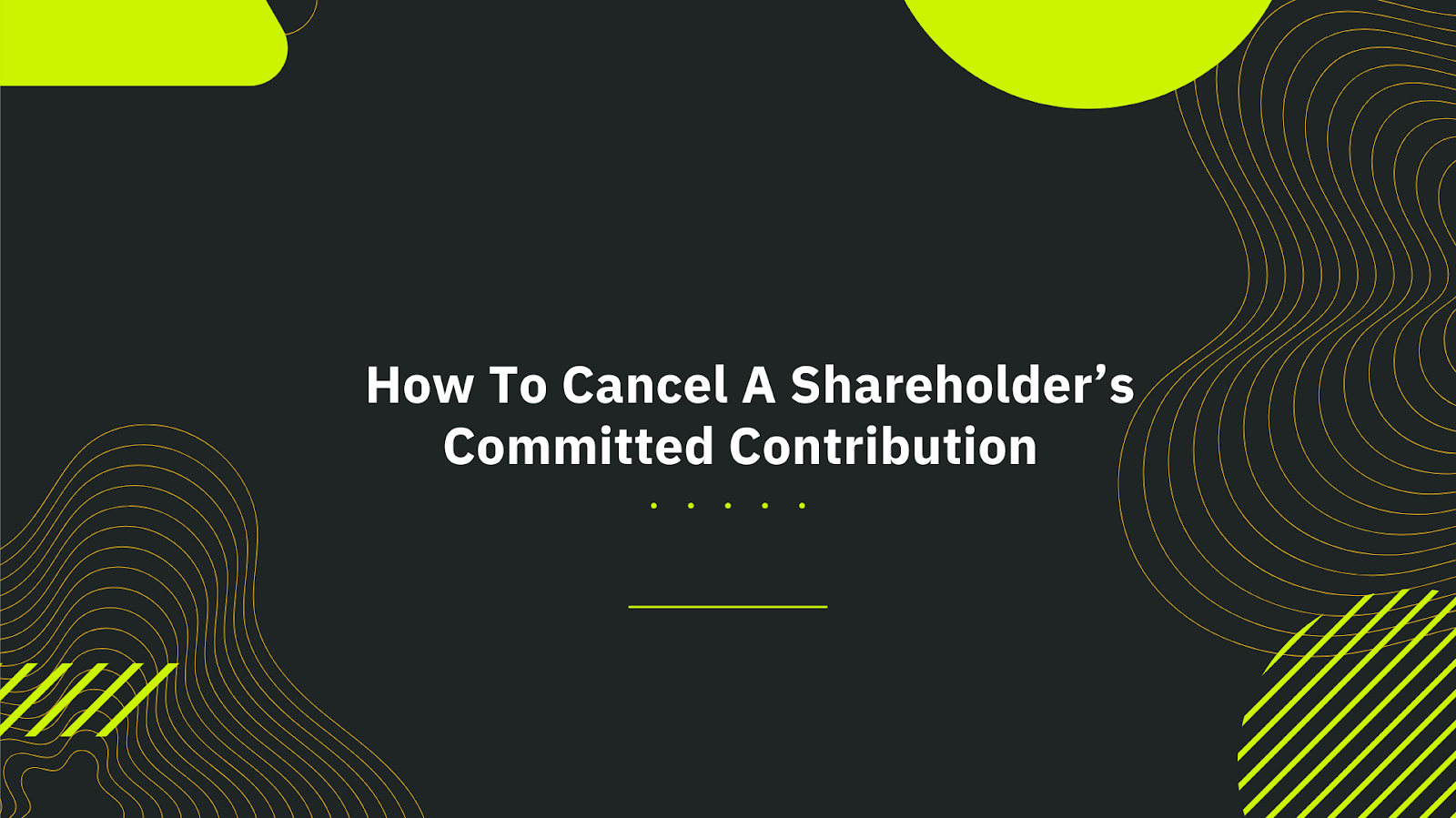
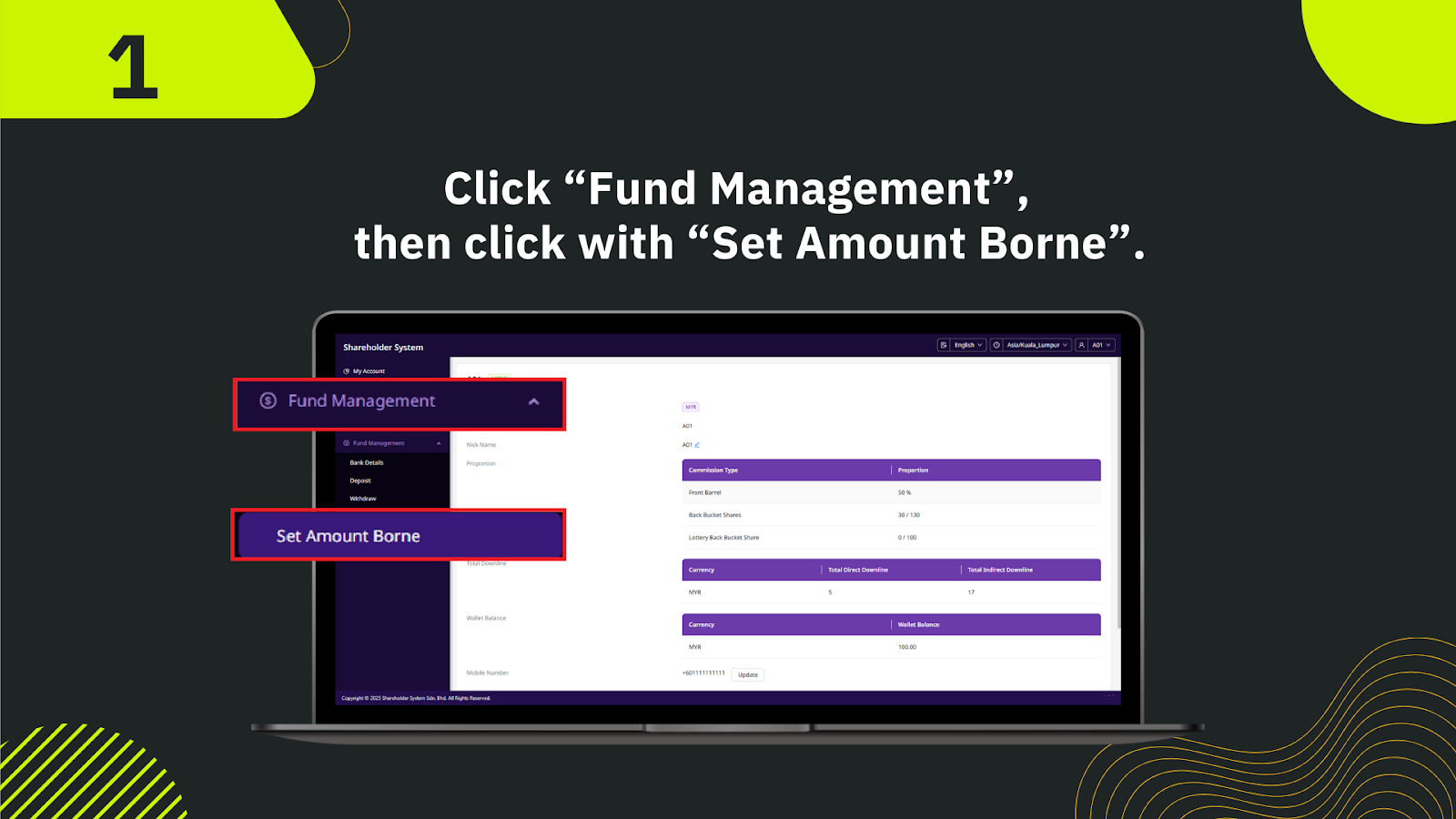
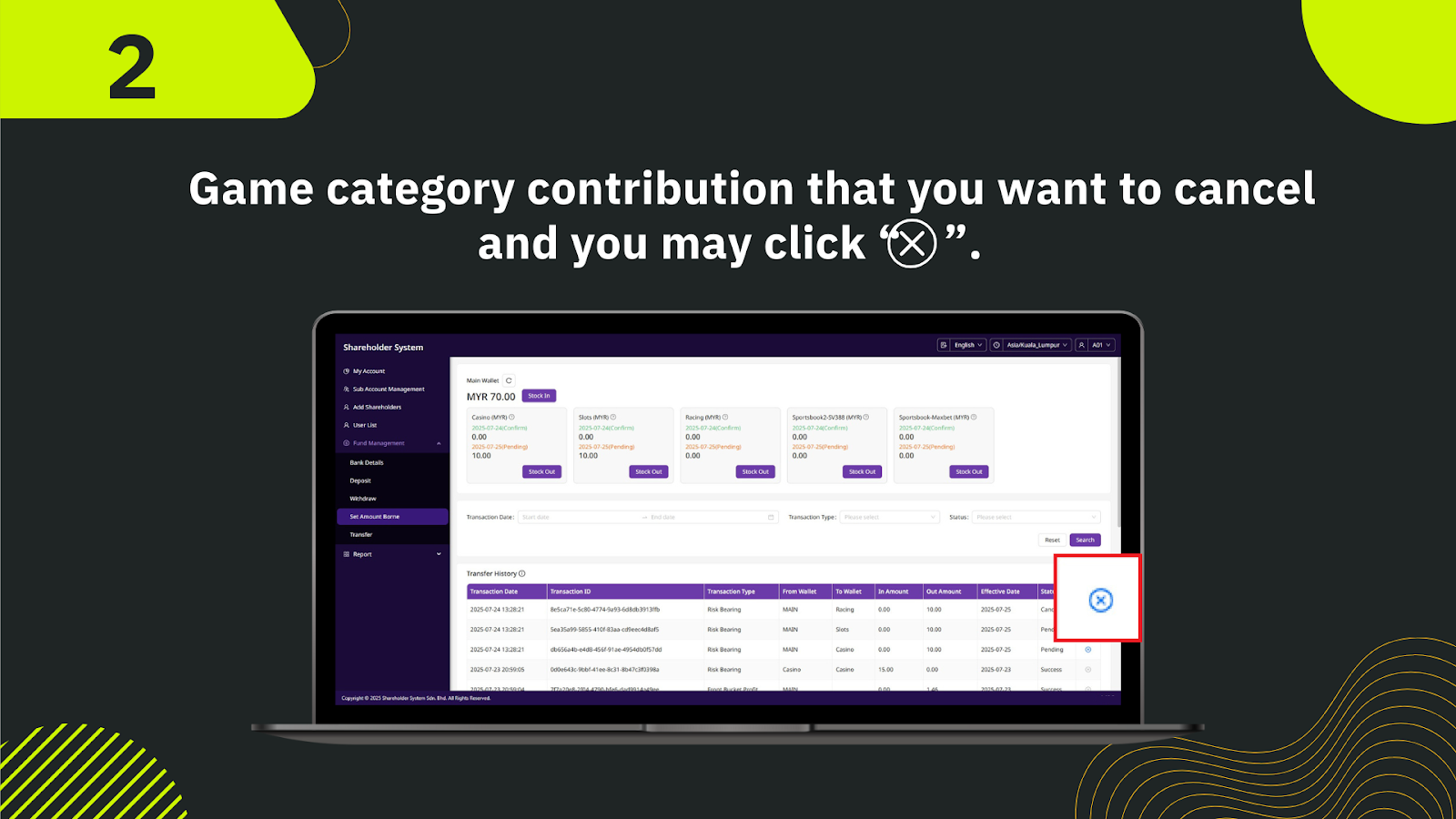
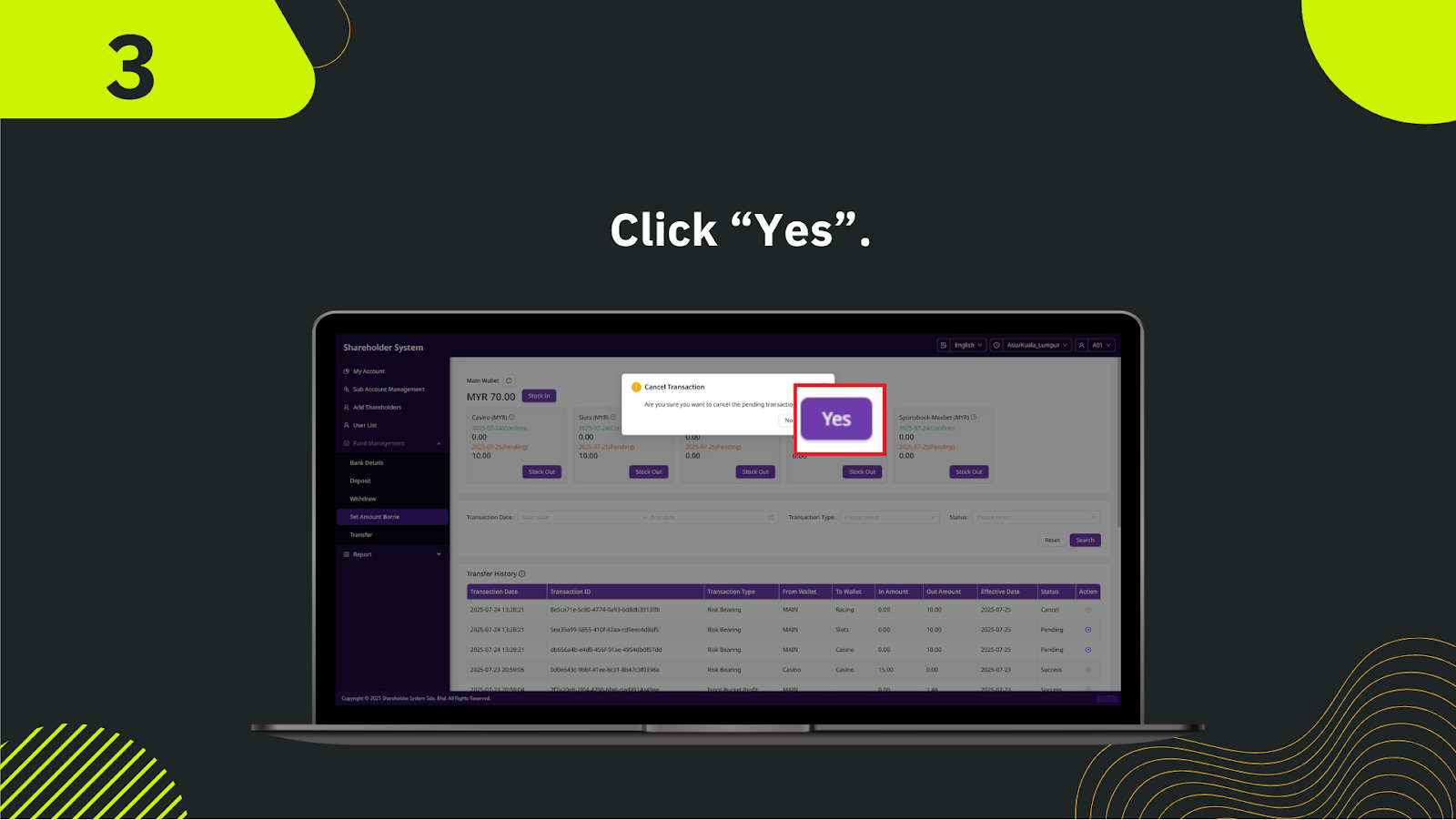
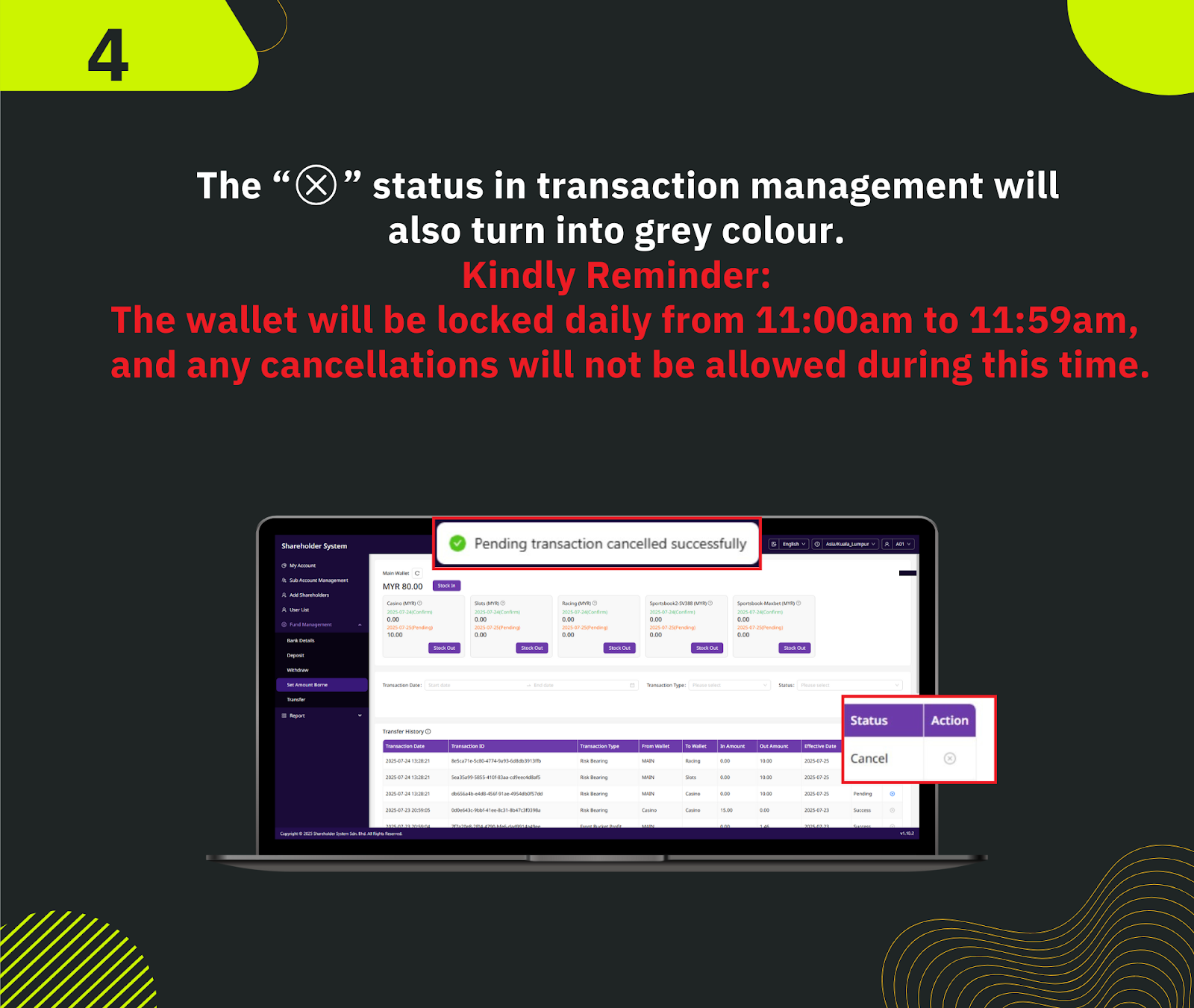
In the Shareholder System dashboard, click on Fund Management, then select Set Amount Borne from the dropdown menu to access the committed contribution settings.
Find the relevant game category (e.g., Casino, Slots) in the list. Click the ❌ icon to begin the cancellation process for that specific contribution.
A confirmation pop-up will appear. Click Yes to proceed with cancelling your committed contribution.
Once cancelled, the ❌ status will turn grey, indicating the transaction has been successfully cancelled. Note: Wallets are locked daily from 11:00 AM to 11:59 AM — cancellations are not allowed during this period.
Cancelling a committed contribution allows shareholders to manage risk exposure, adjust investment strategies, and reallocate funds to more profitable areas. This helps maintain flexibility and control operational costs in real time.
Take control of your shareholder account. Cancel or adjust your committed contributions anytime to align with your strategy.
Go to Fund Management