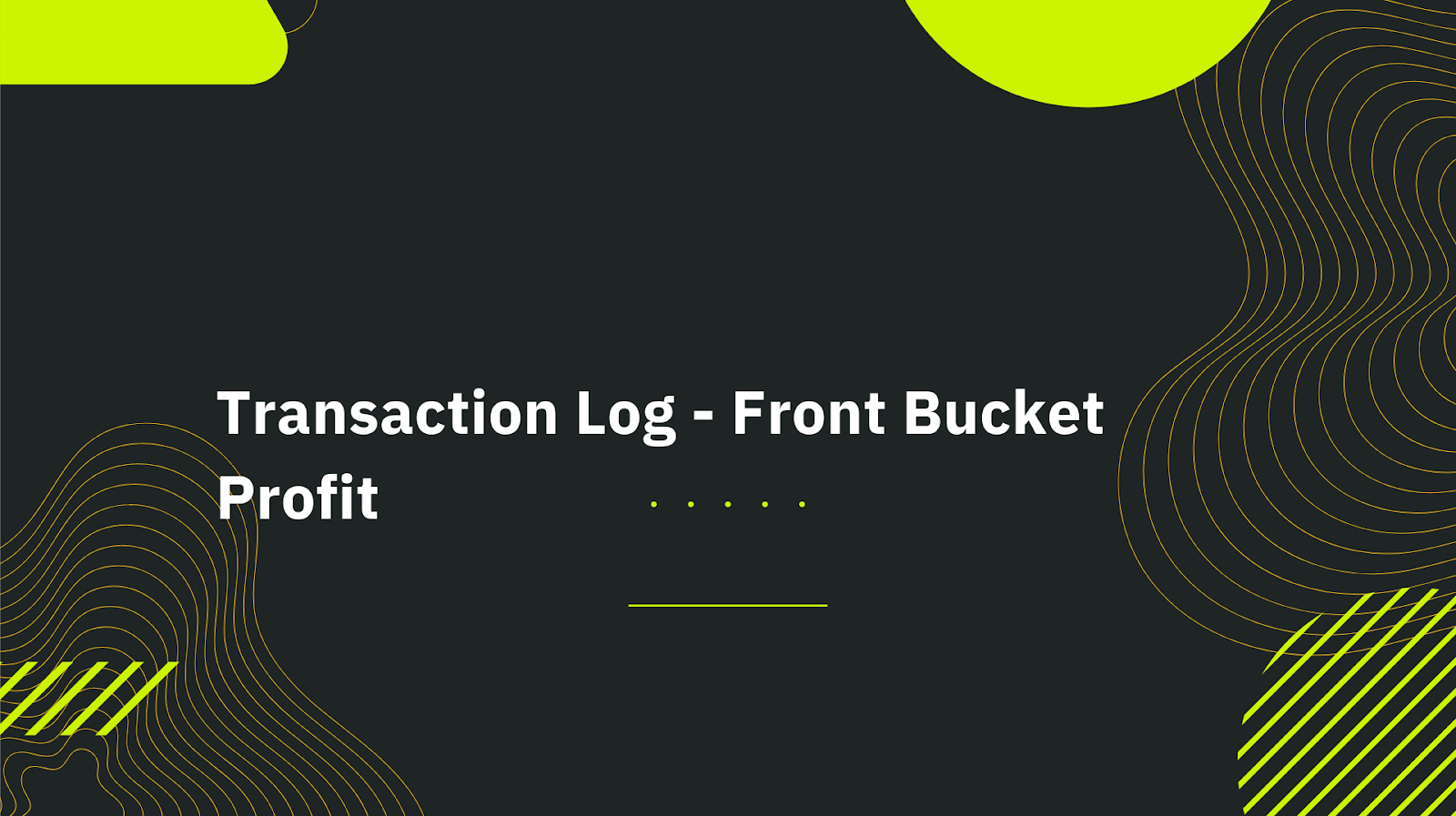
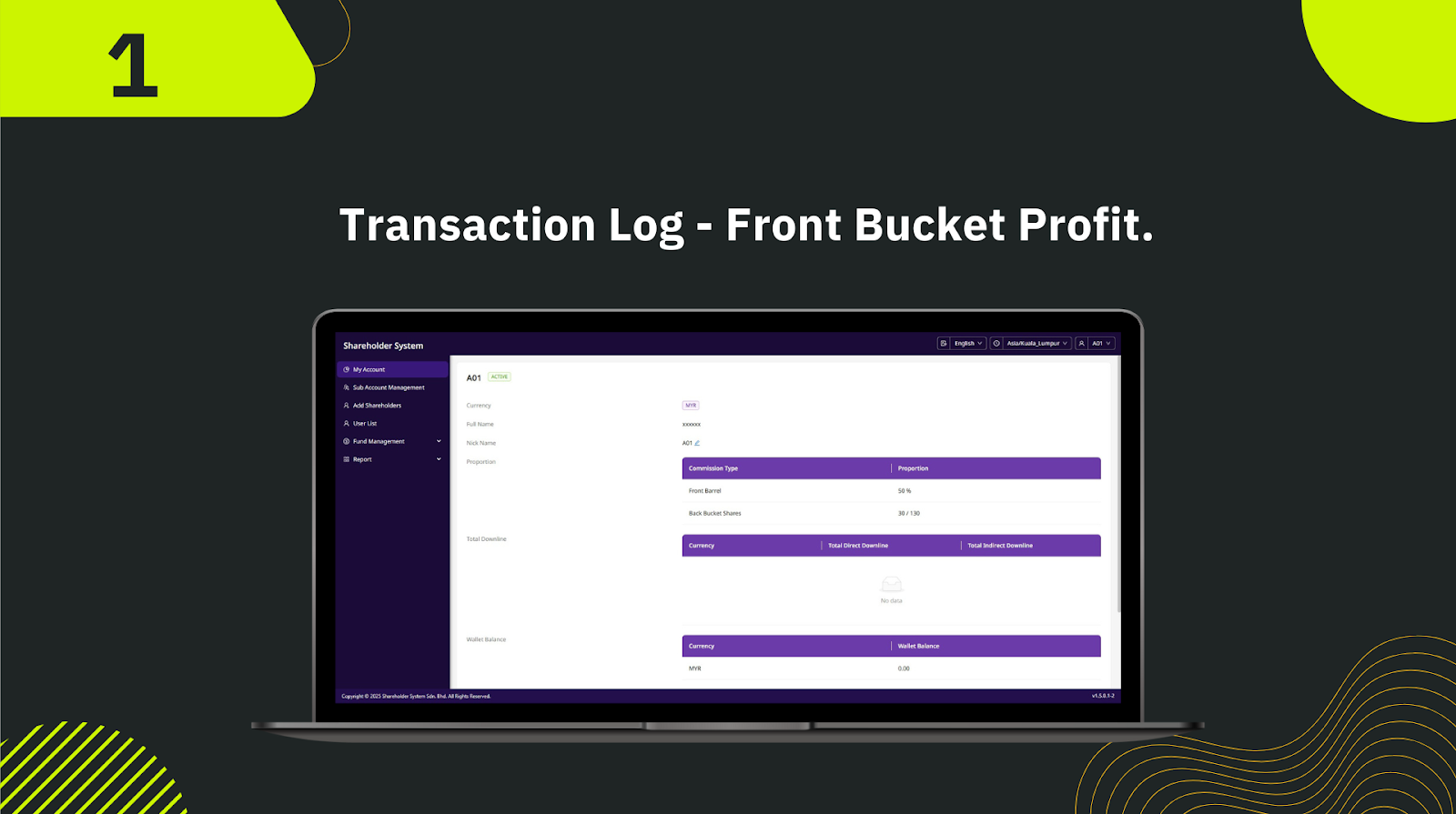
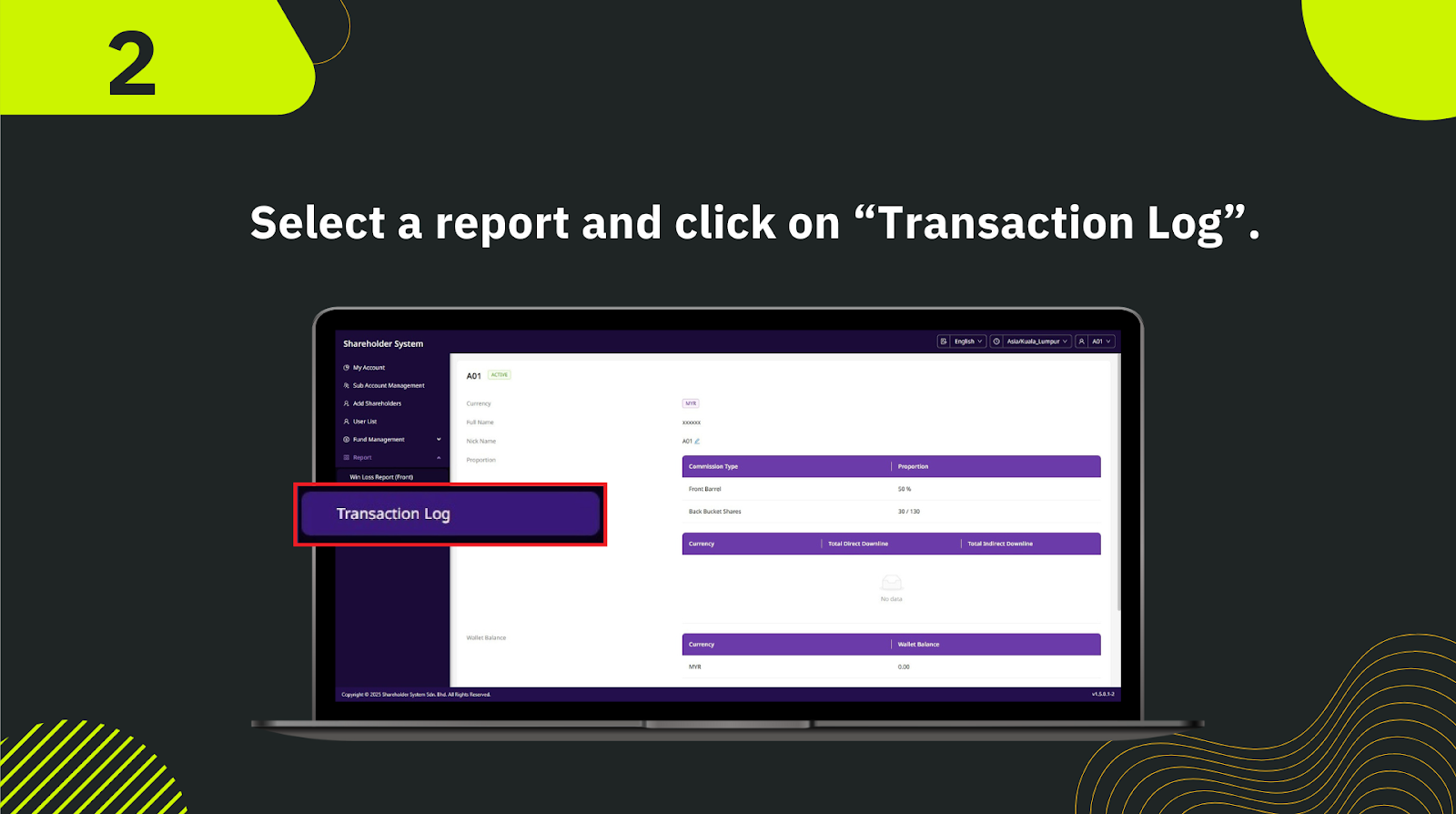
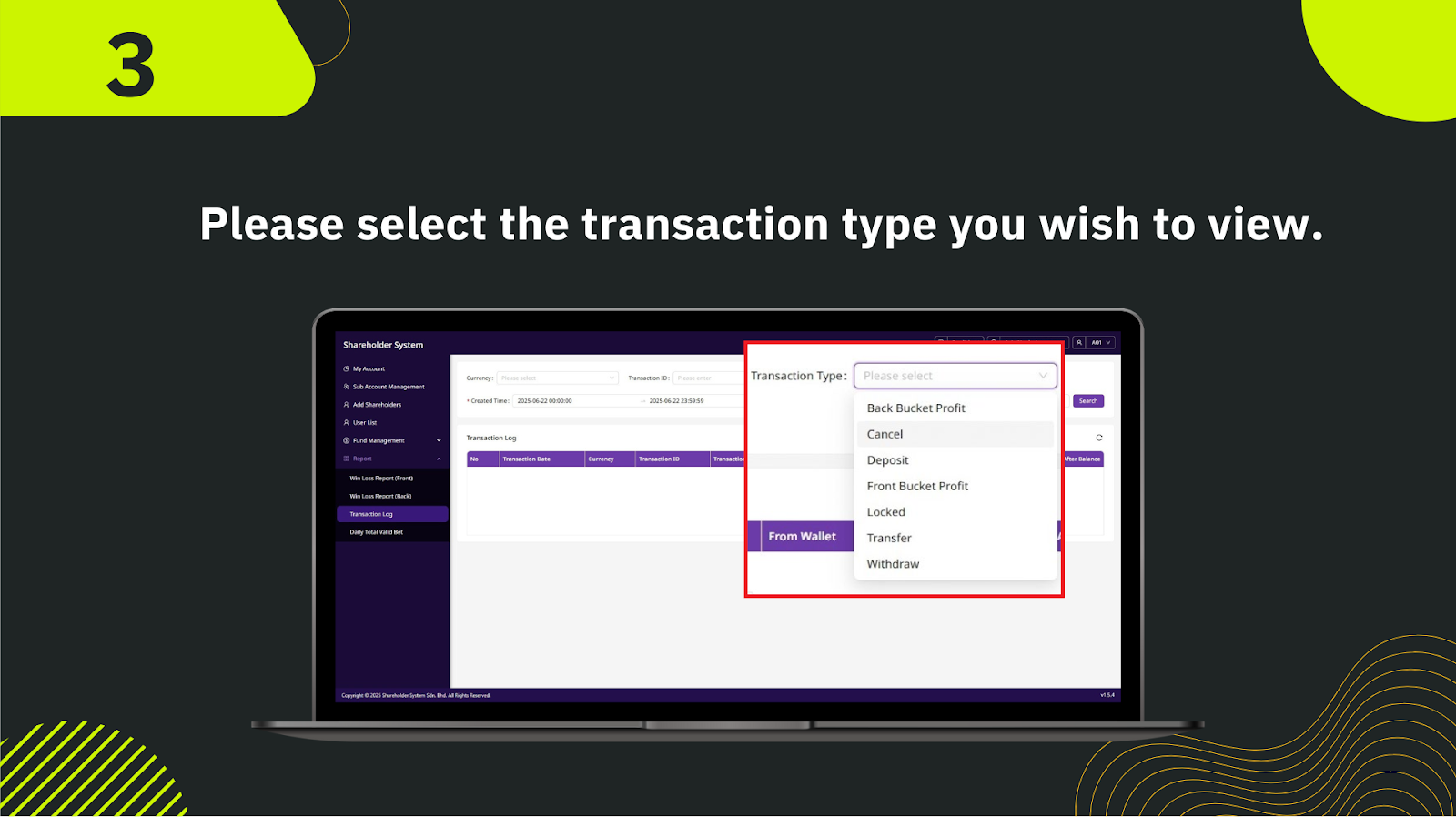
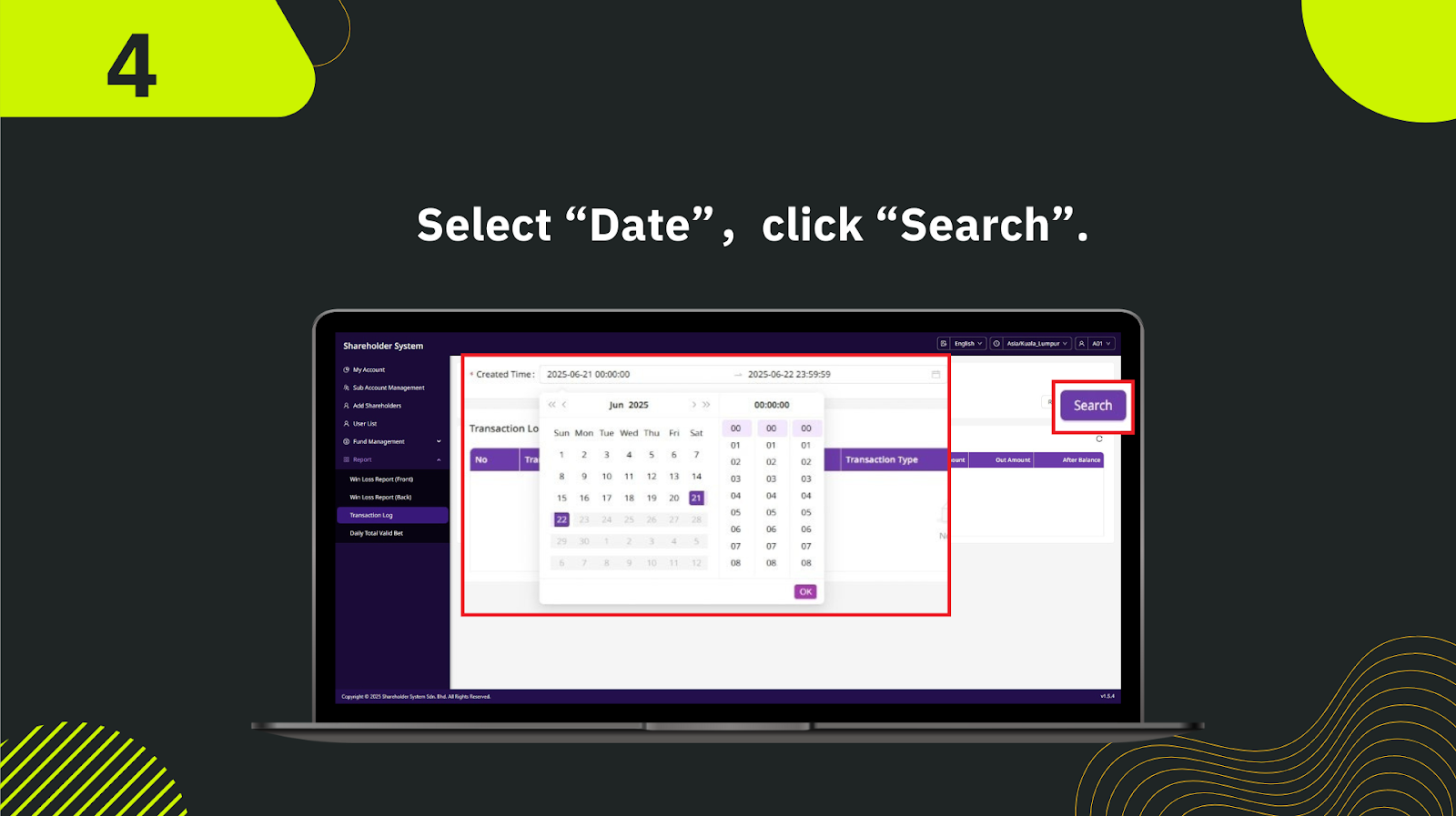
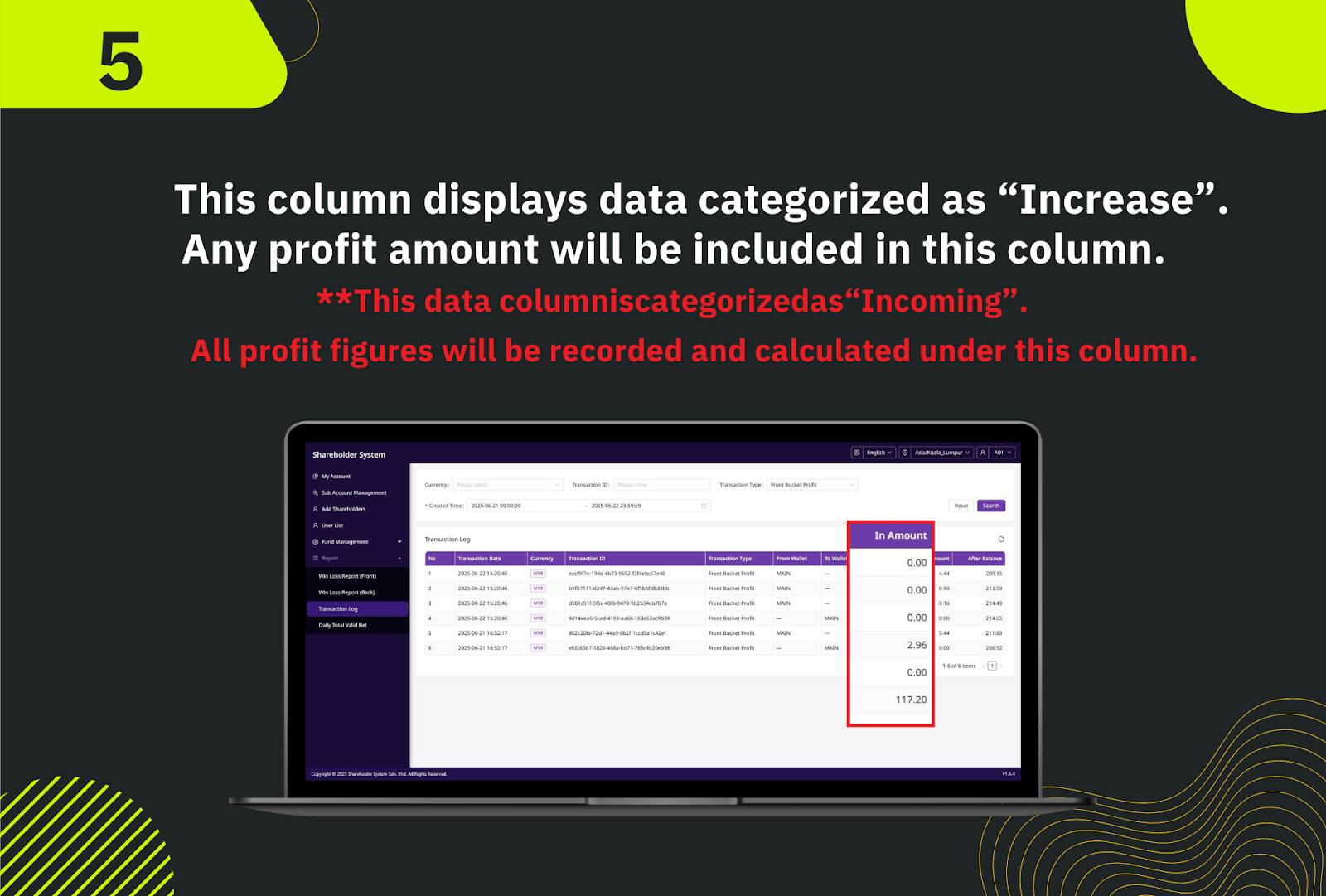
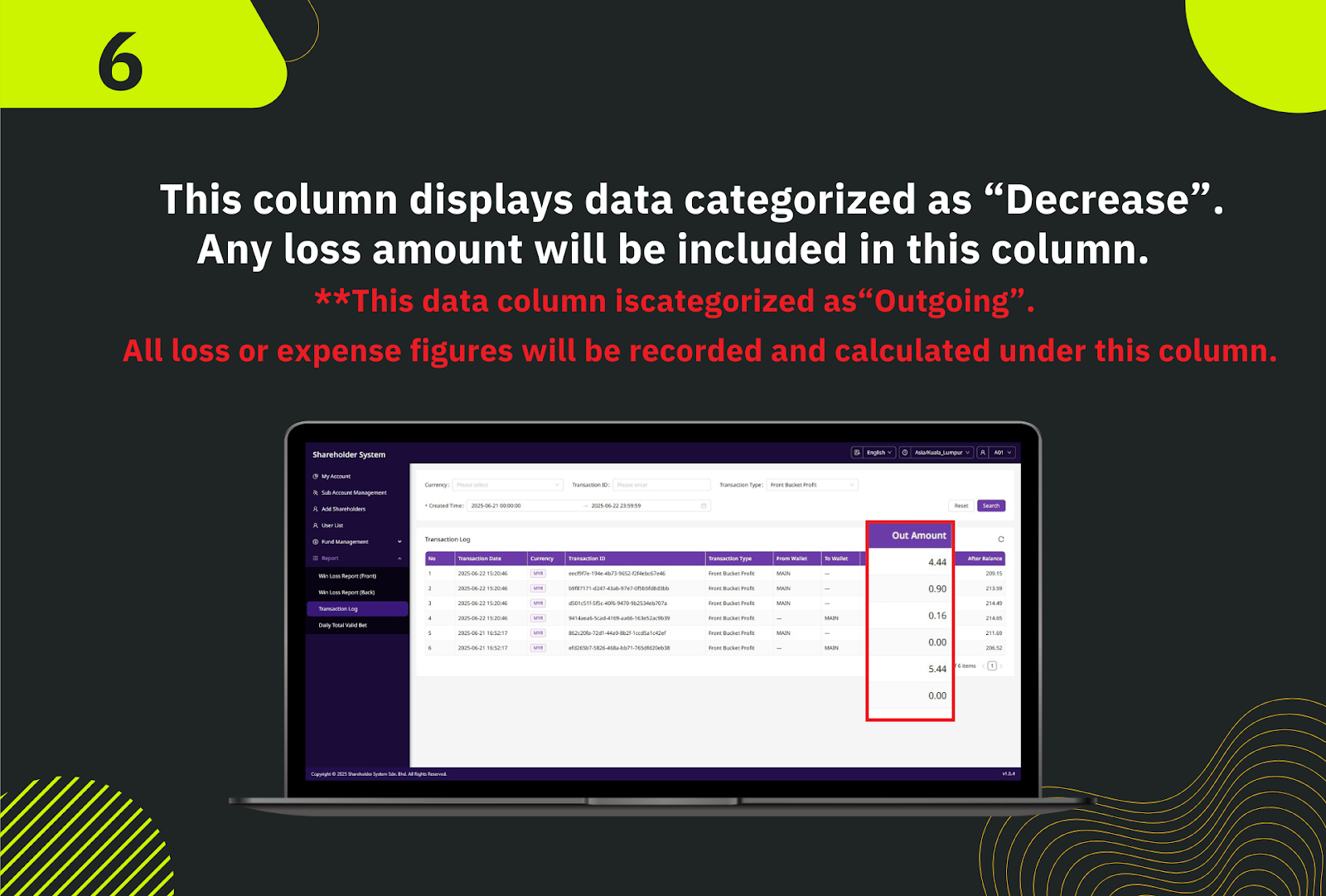
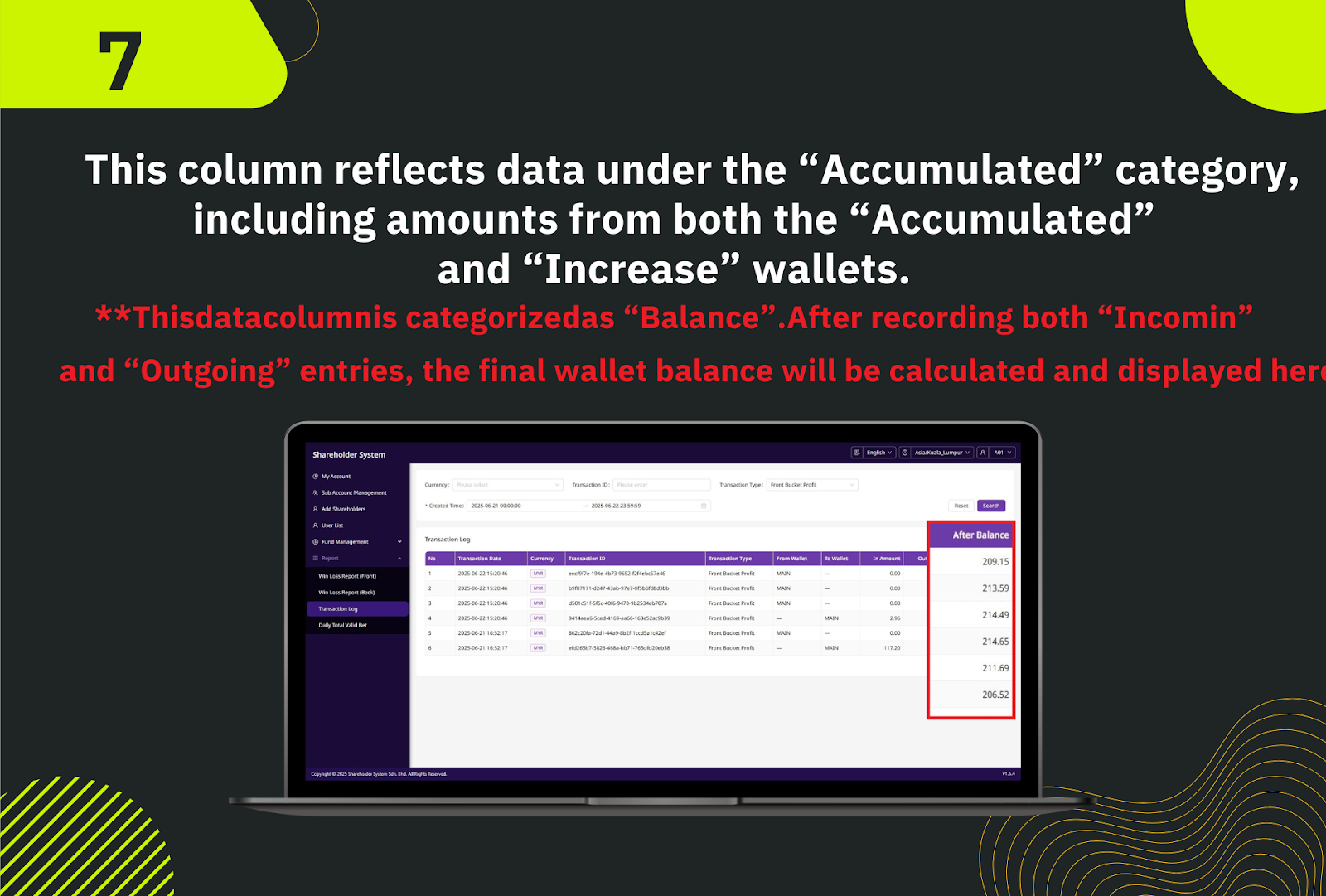
From the left navigation menu in the shareholder system, click My Account to access your personal account overview.
In the menu, go to Report and select Transaction Log to open the transaction records page.
From the "Transaction Type" dropdown, choose Front Bucket Profit to filter the records for this specific transaction type.
Use the date picker to choose your start and end date for the transaction search, then click OK.
Press the Search button to display all Front Bucket Profit transactions matching your selected filters.
Review the transaction table, which includes date, transaction ID, currency, amount credited ("In Amount"), amount deducted ("Out Amount"), and your after-balance.
Use the displayed data to track your profit earnings, verify commission payouts, and maintain accurate shareholder profit records.
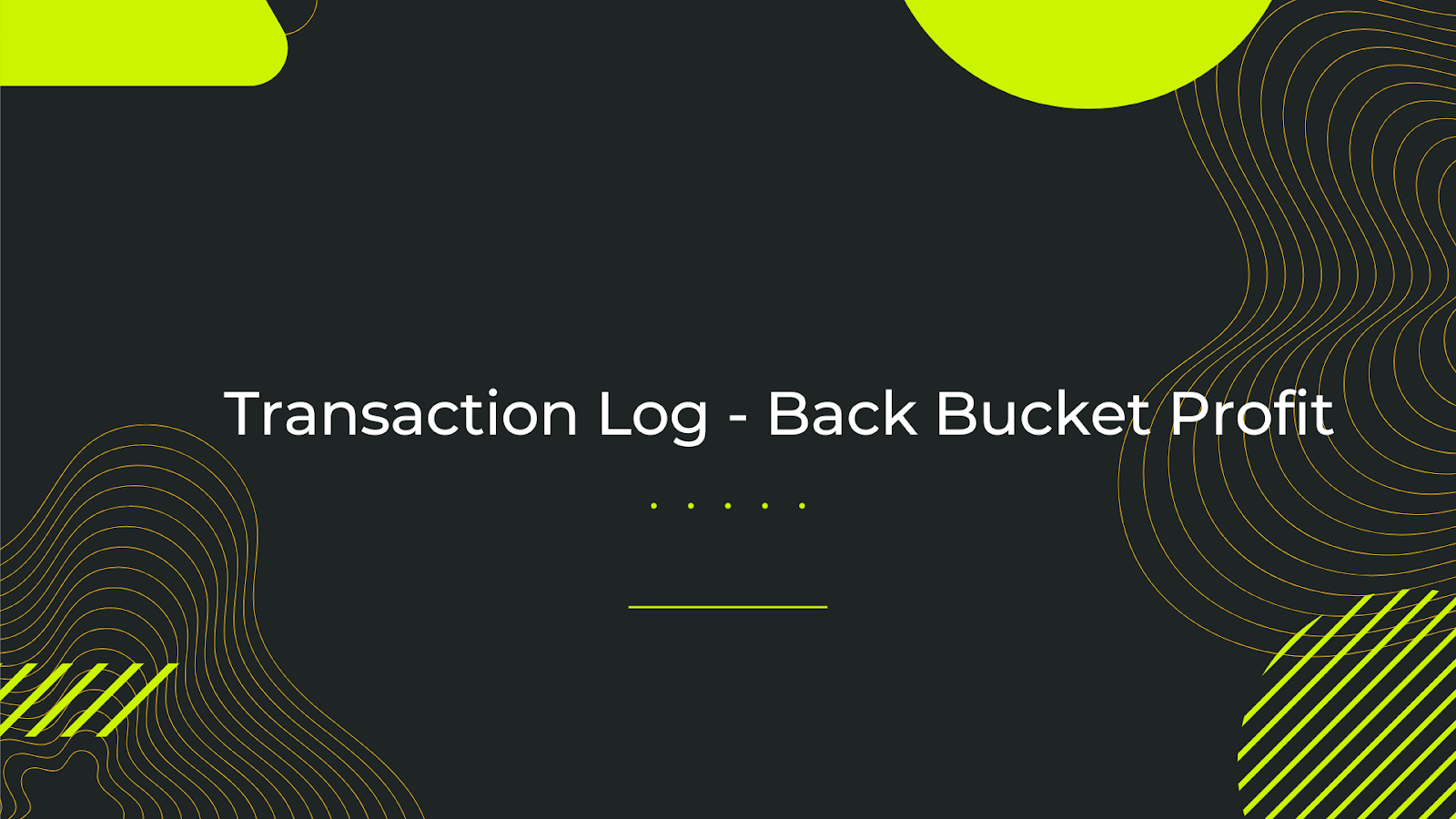
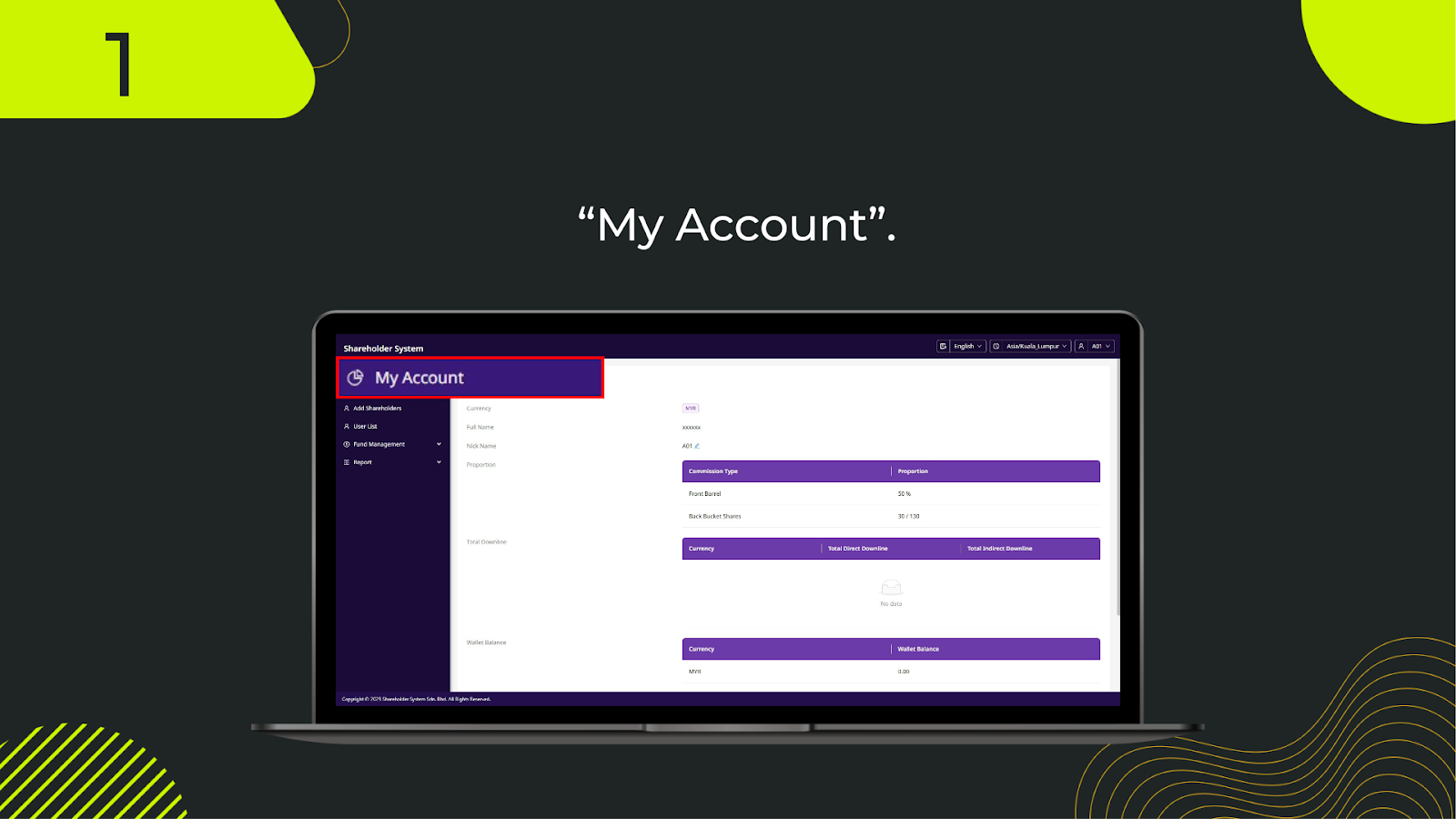
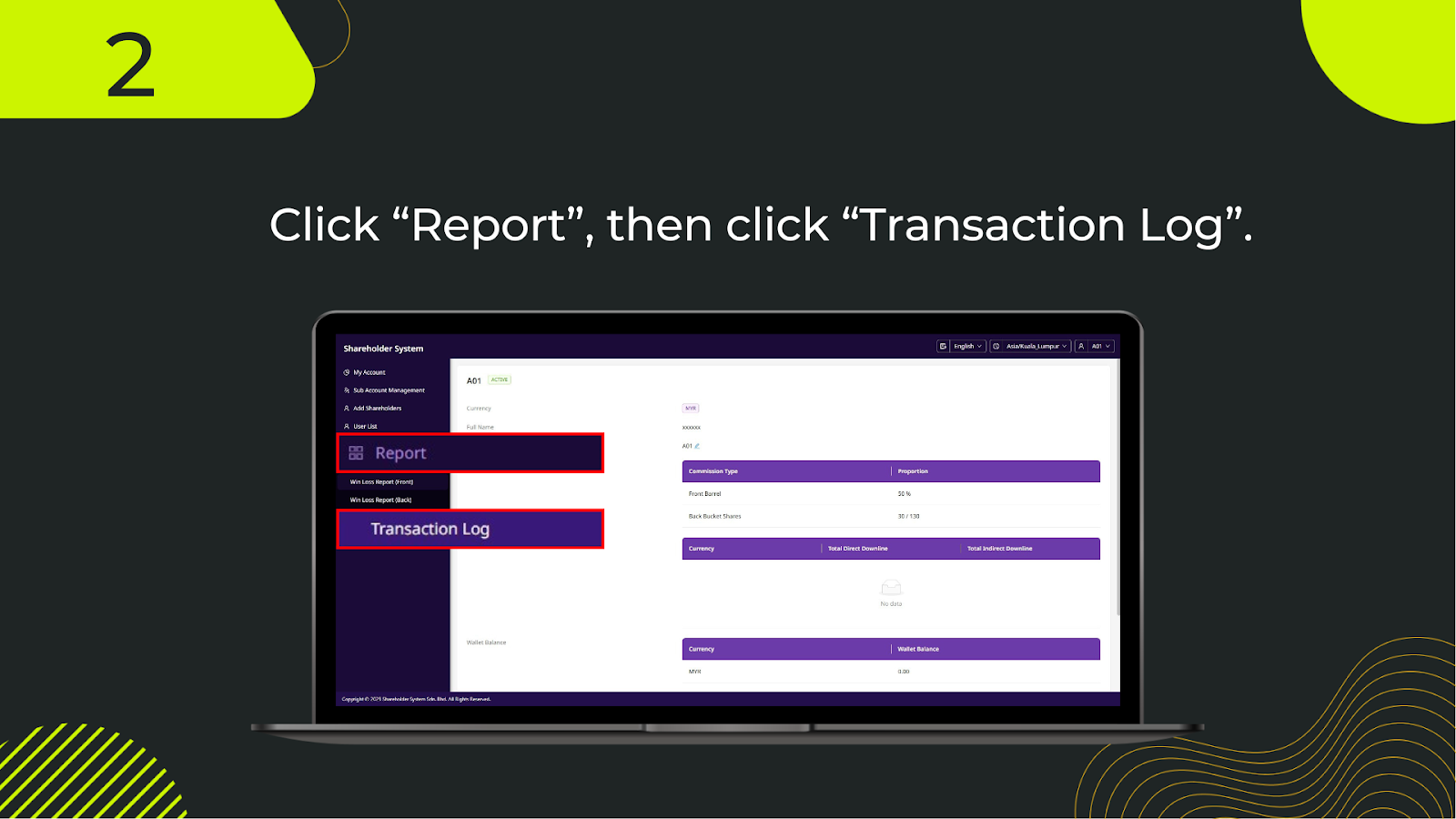
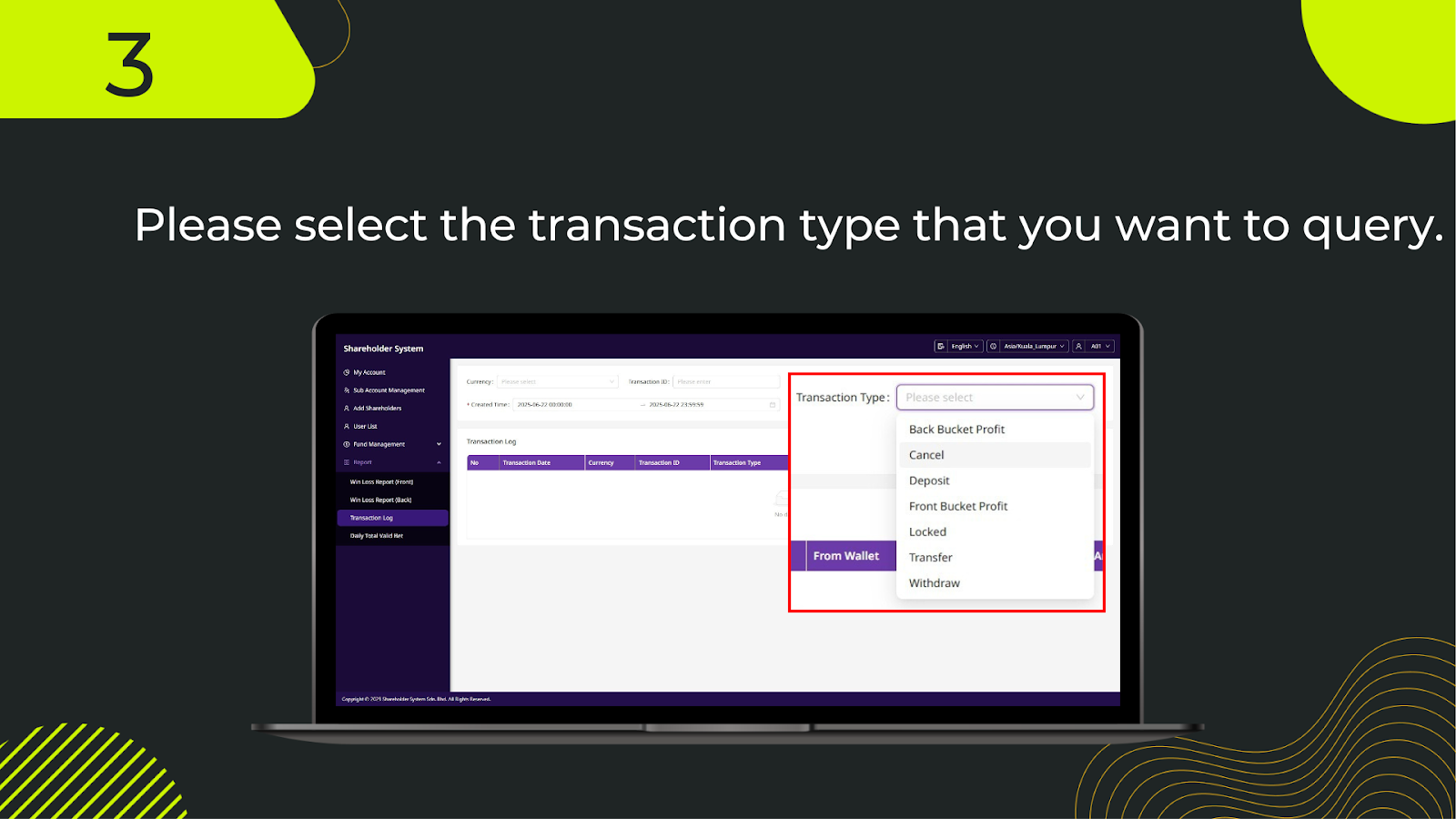
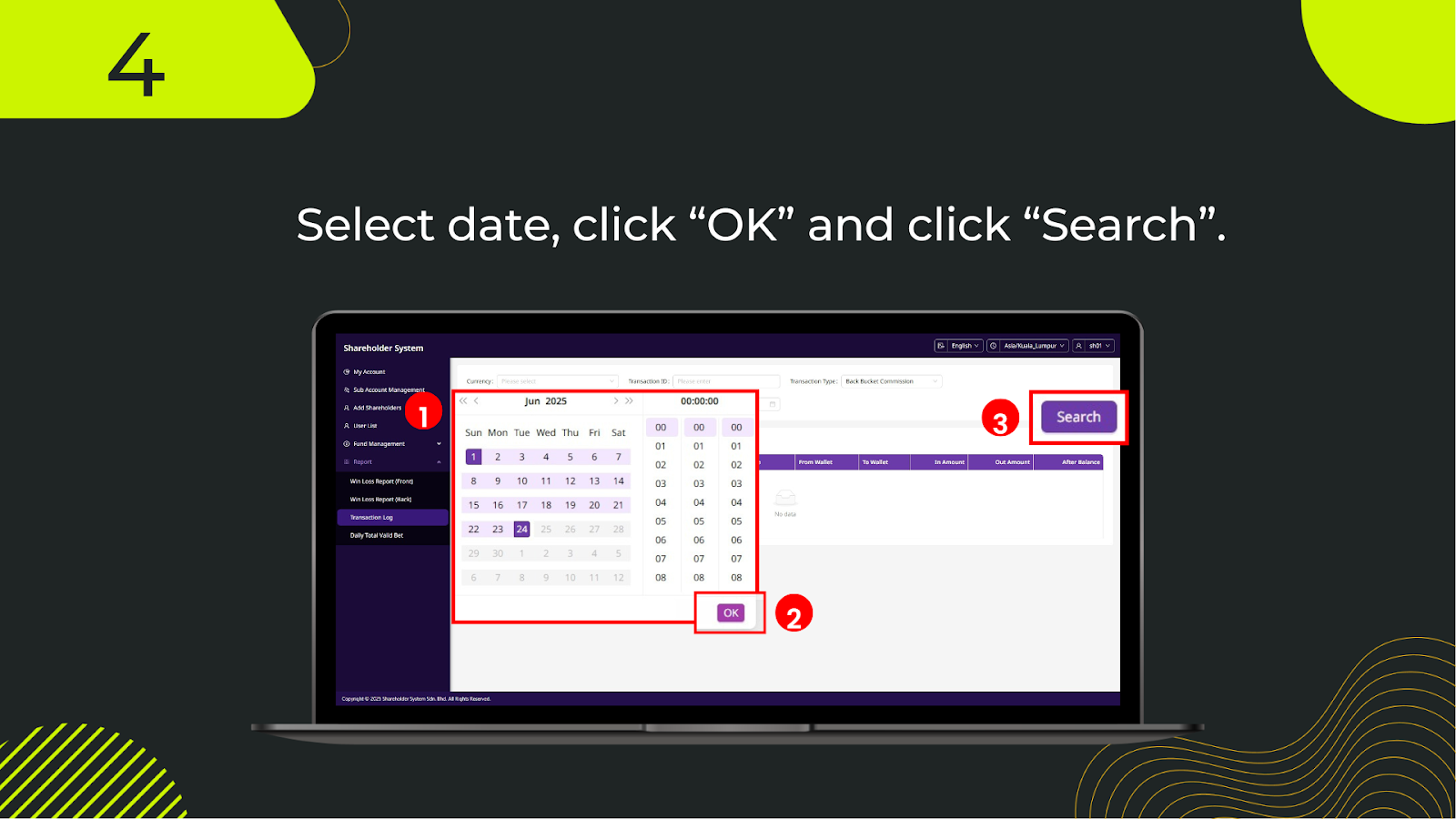
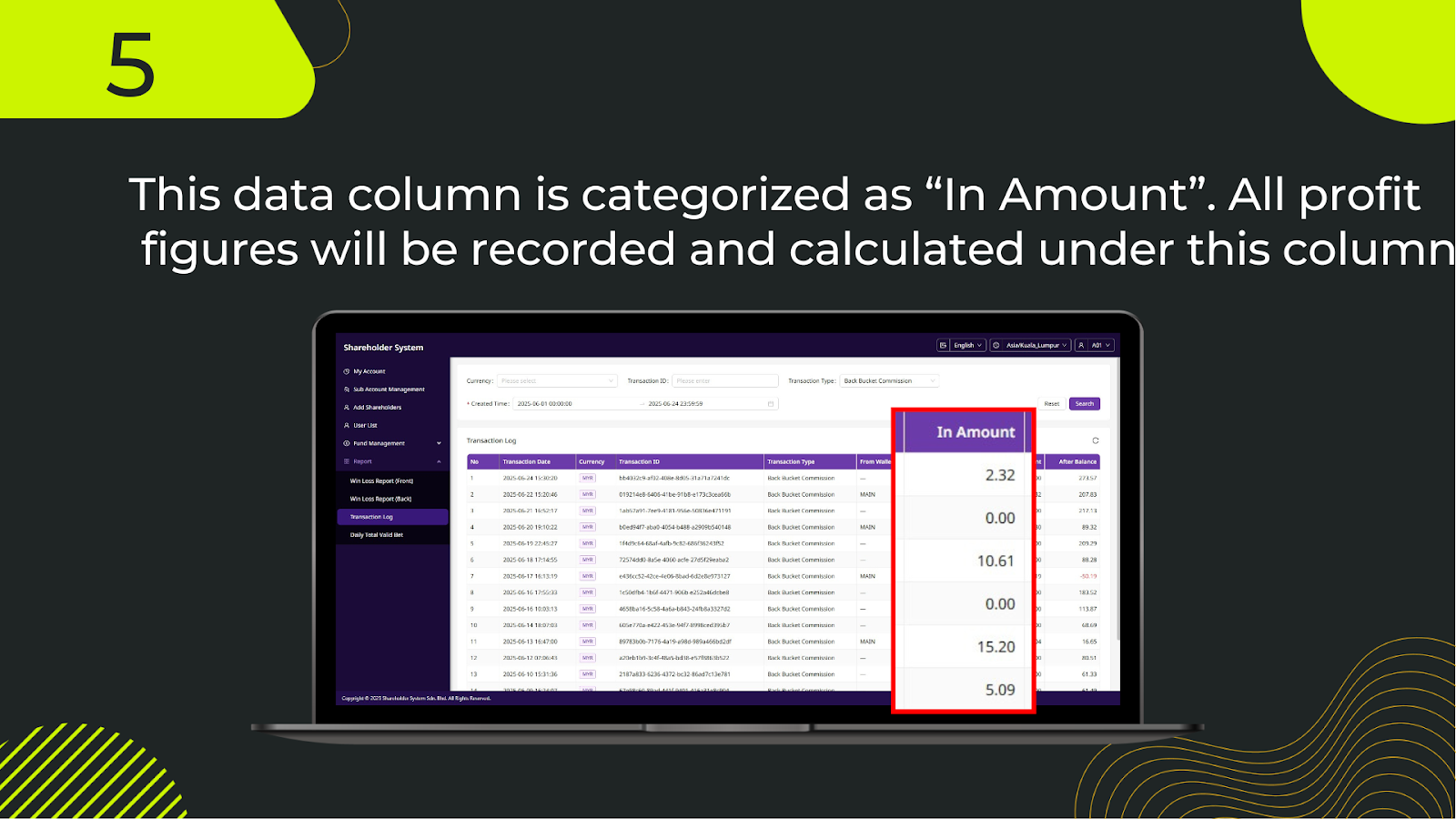
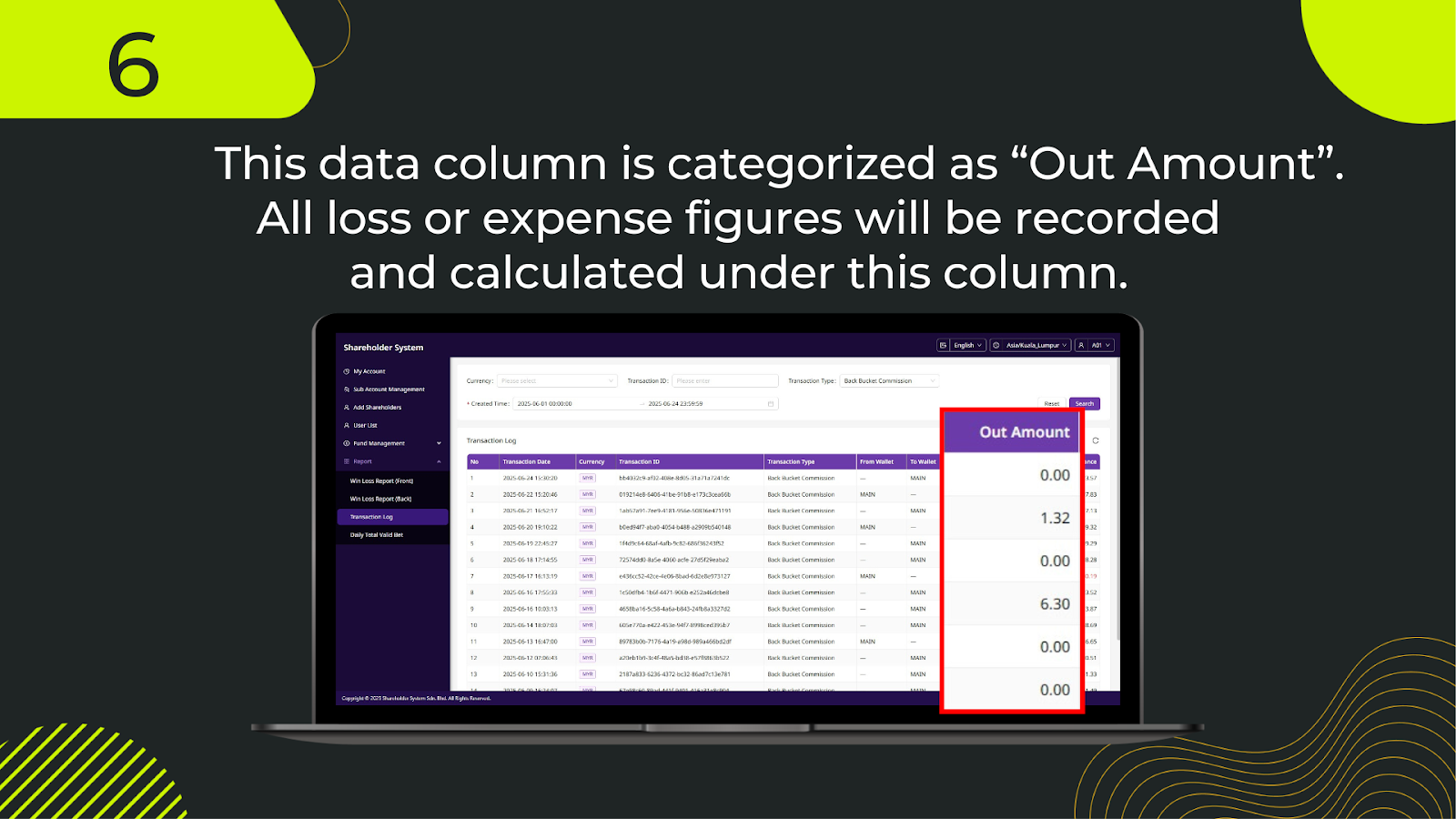
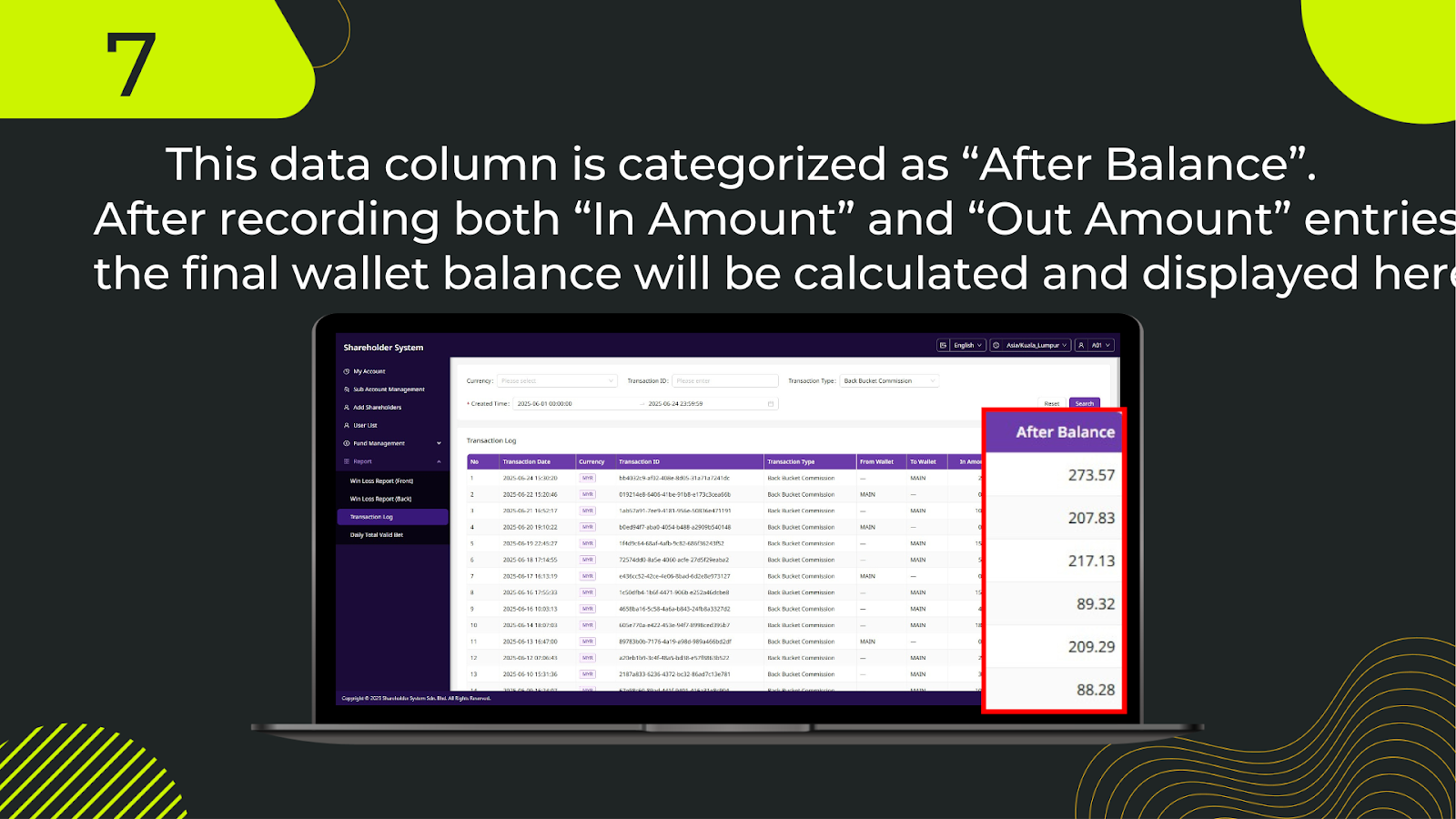
In the shareholder system, navigate to the left-hand menu and click My Account to access your account details.
On the left-hand side, locate the Report section to view available transaction reports.
Under the Report menu, click Transaction Log to access the transaction history interface.
Use the Transaction Type dropdown to select Back Bucket Profit, filtering the results to only show relevant profit transactions.
Open the date picker to select the specific time range for the records you want to query.
After choosing your desired date range, click OK to confirm your selection.
Press the Search button to filter and display the Back Bucket Profit transactions with full details including transaction date, amount, and balance.
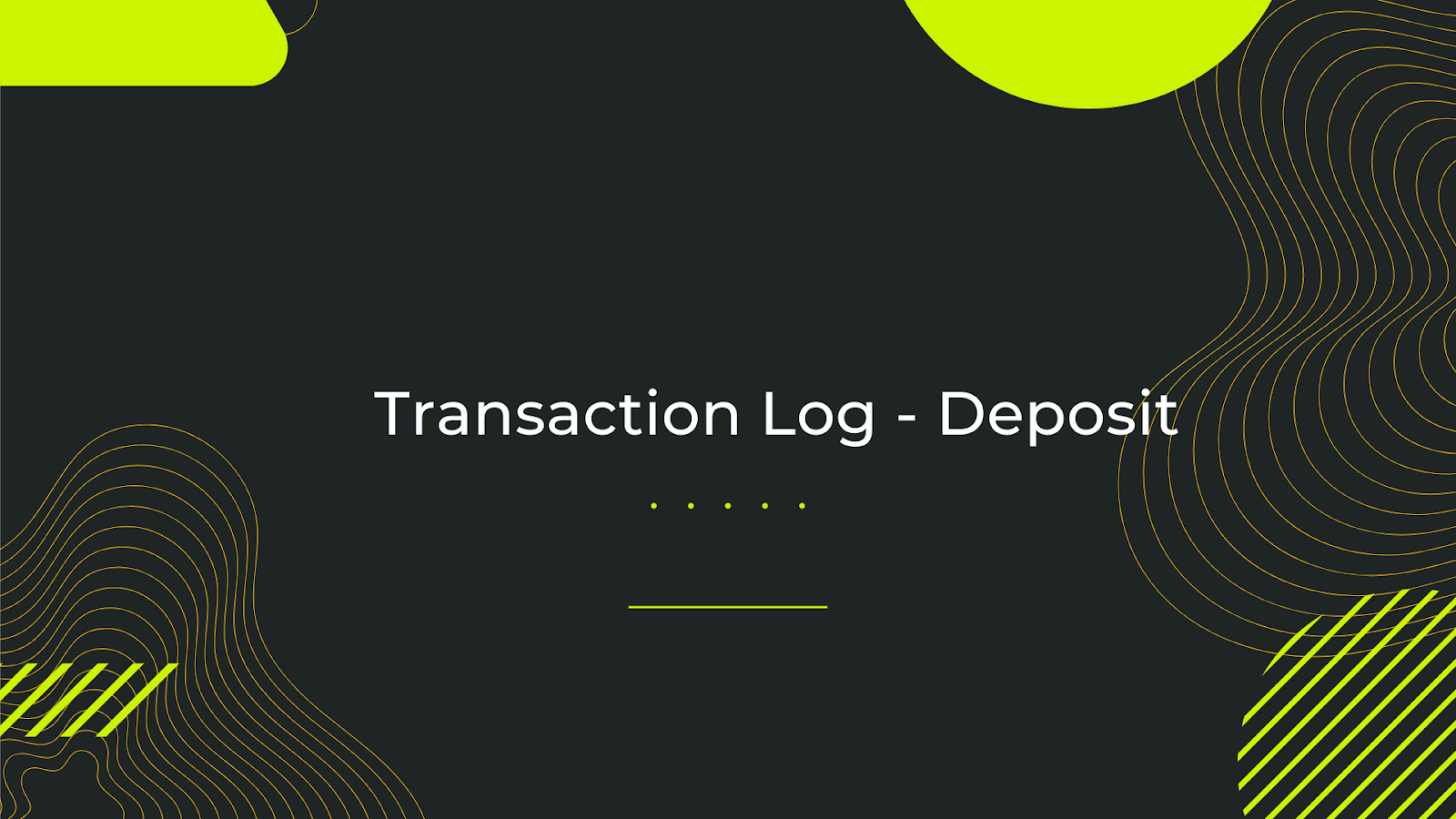
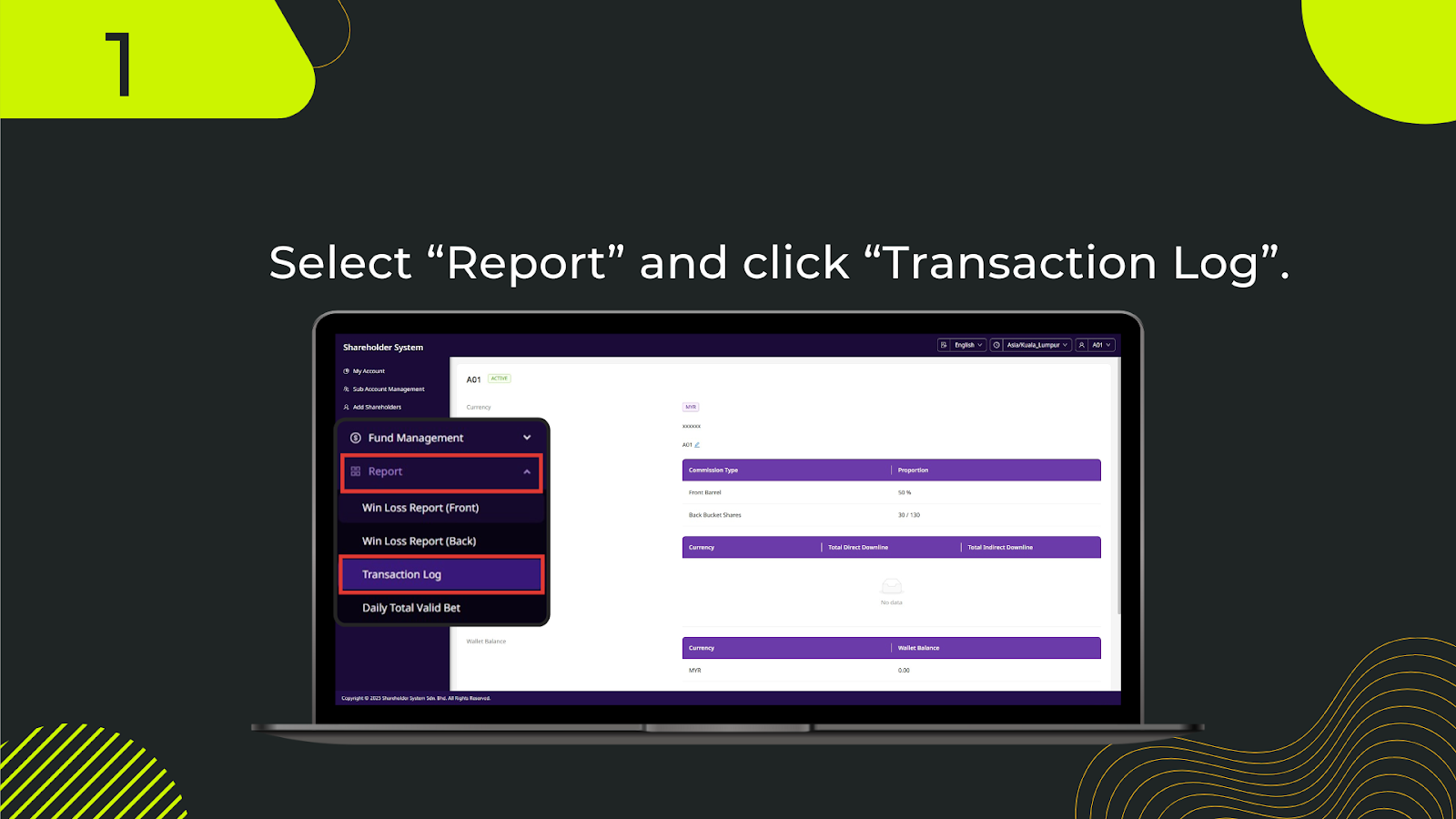
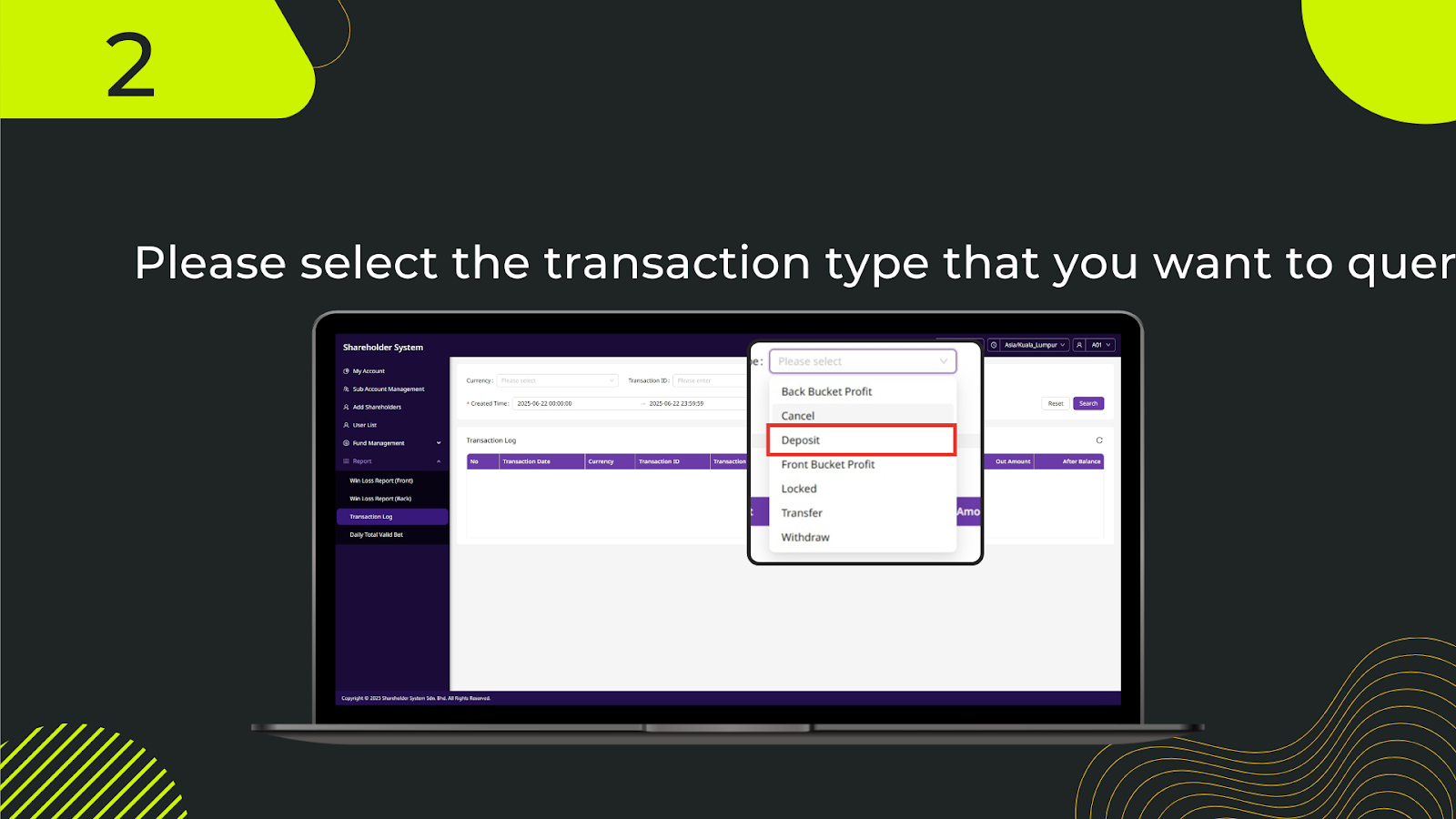
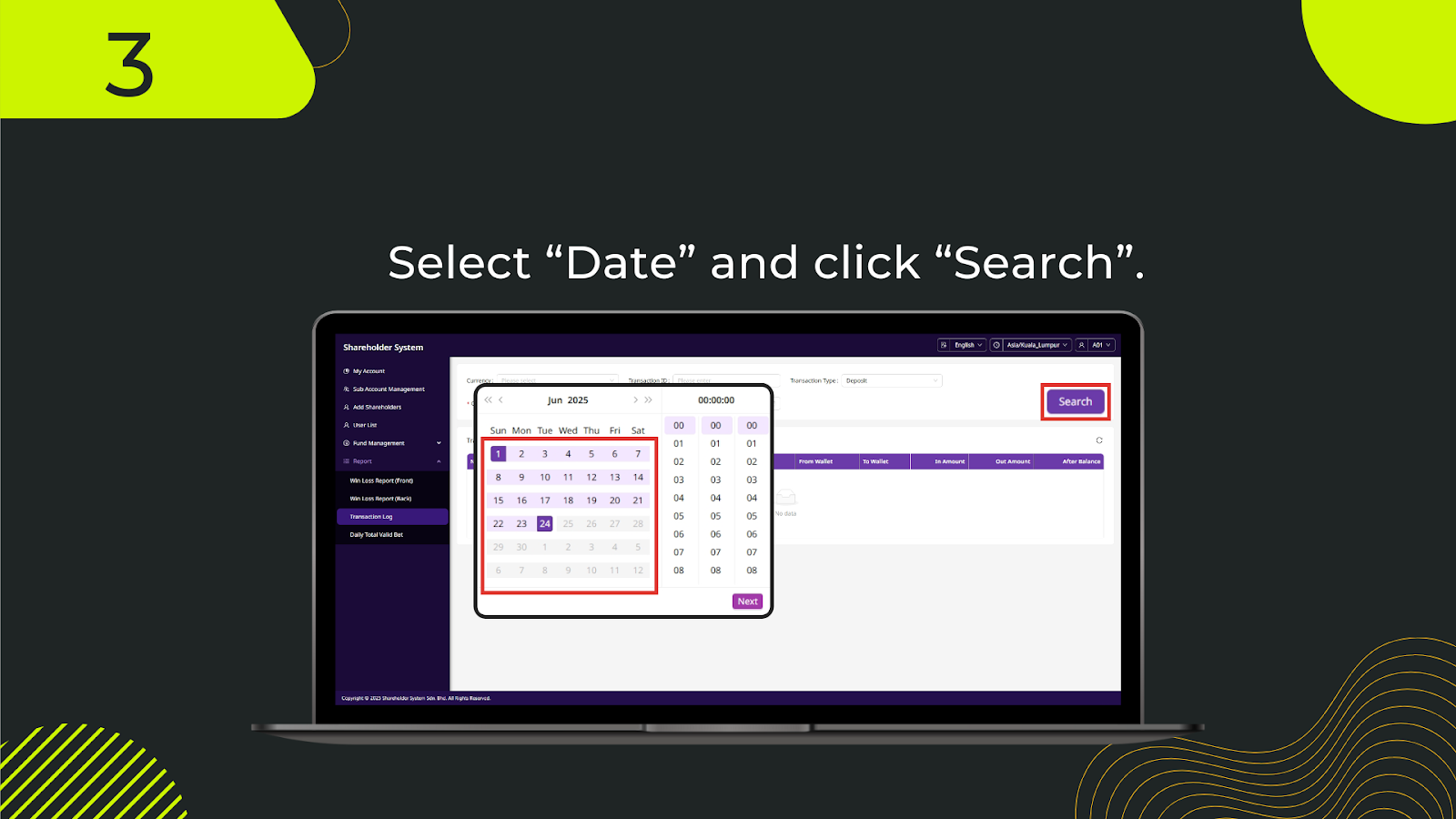
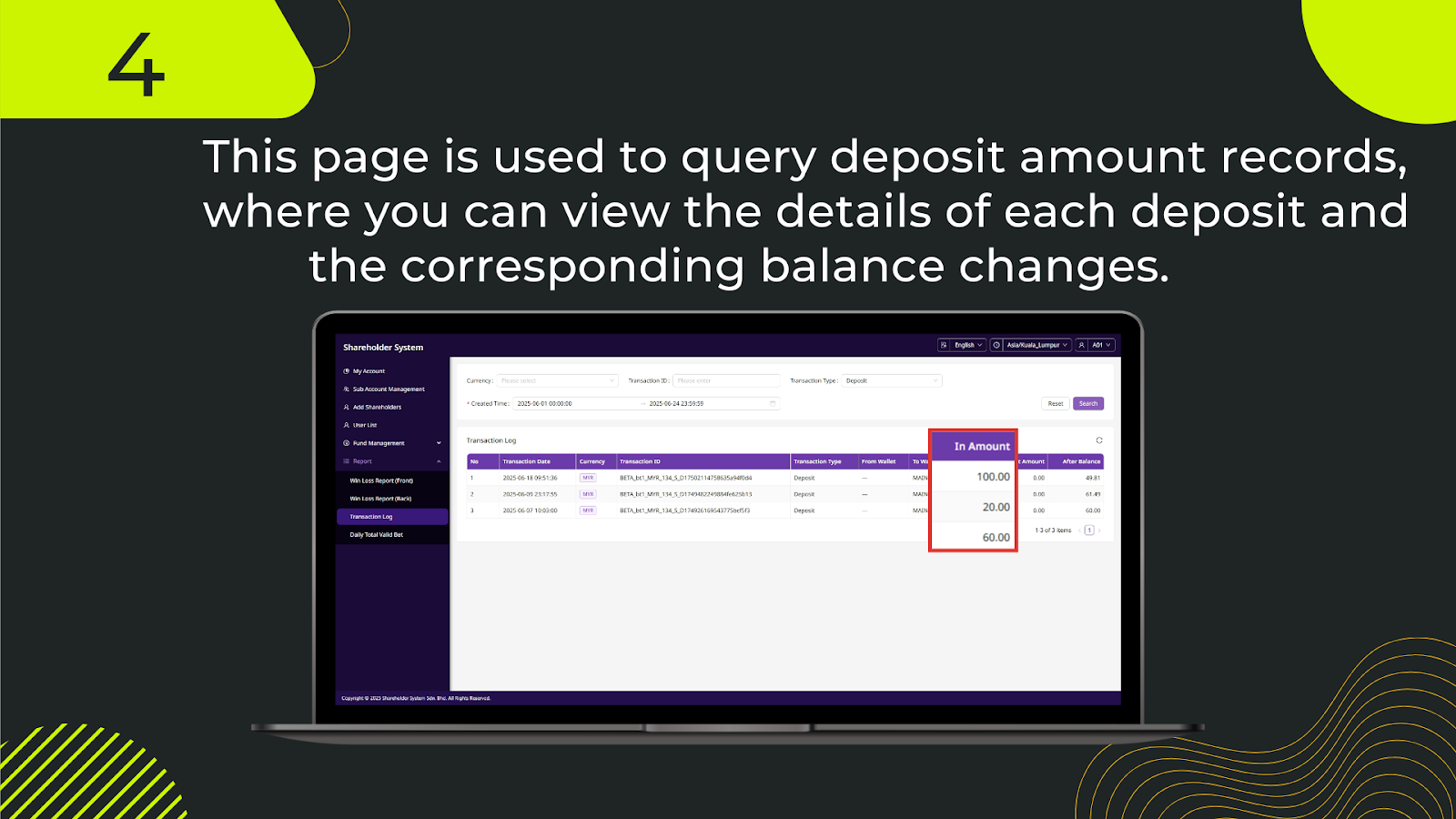
In the shareholder system, begin by navigating to My Account from the left-hand menu. This section displays your account information and wallet balance.
From the sidebar, click on Report, then choose Transaction Log to open the log page where all deposit transactions can be accessed.
In the Transaction Type dropdown menu, select Deposit to filter the records and only display deposit transactions.
Choose the desired date range using the date picker, click OK, and then press Search to retrieve all deposit transactions within that period. The table will display detailed information, including transaction date, currency, transaction ID, in amount, out amount, and after balance.
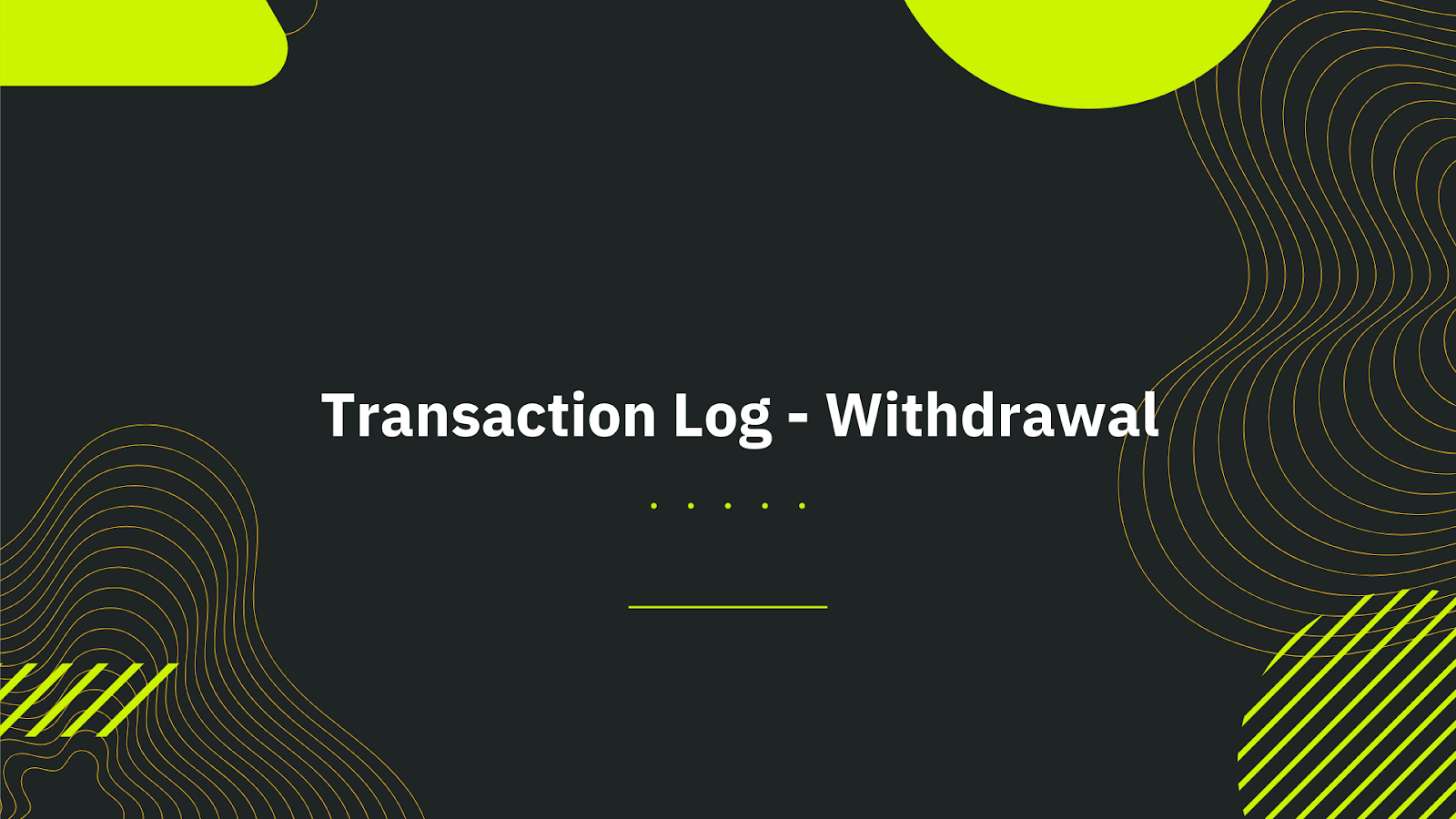
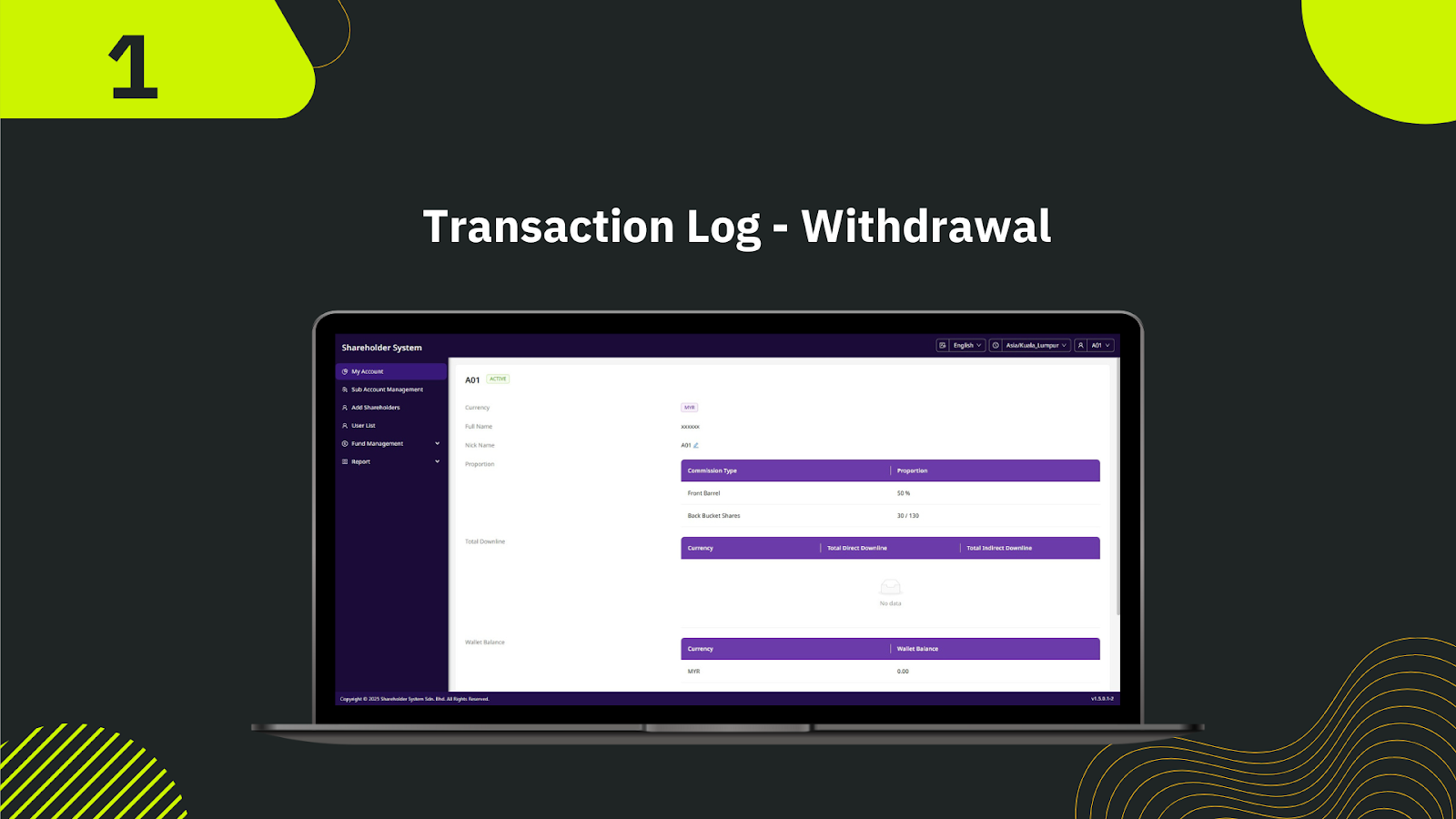
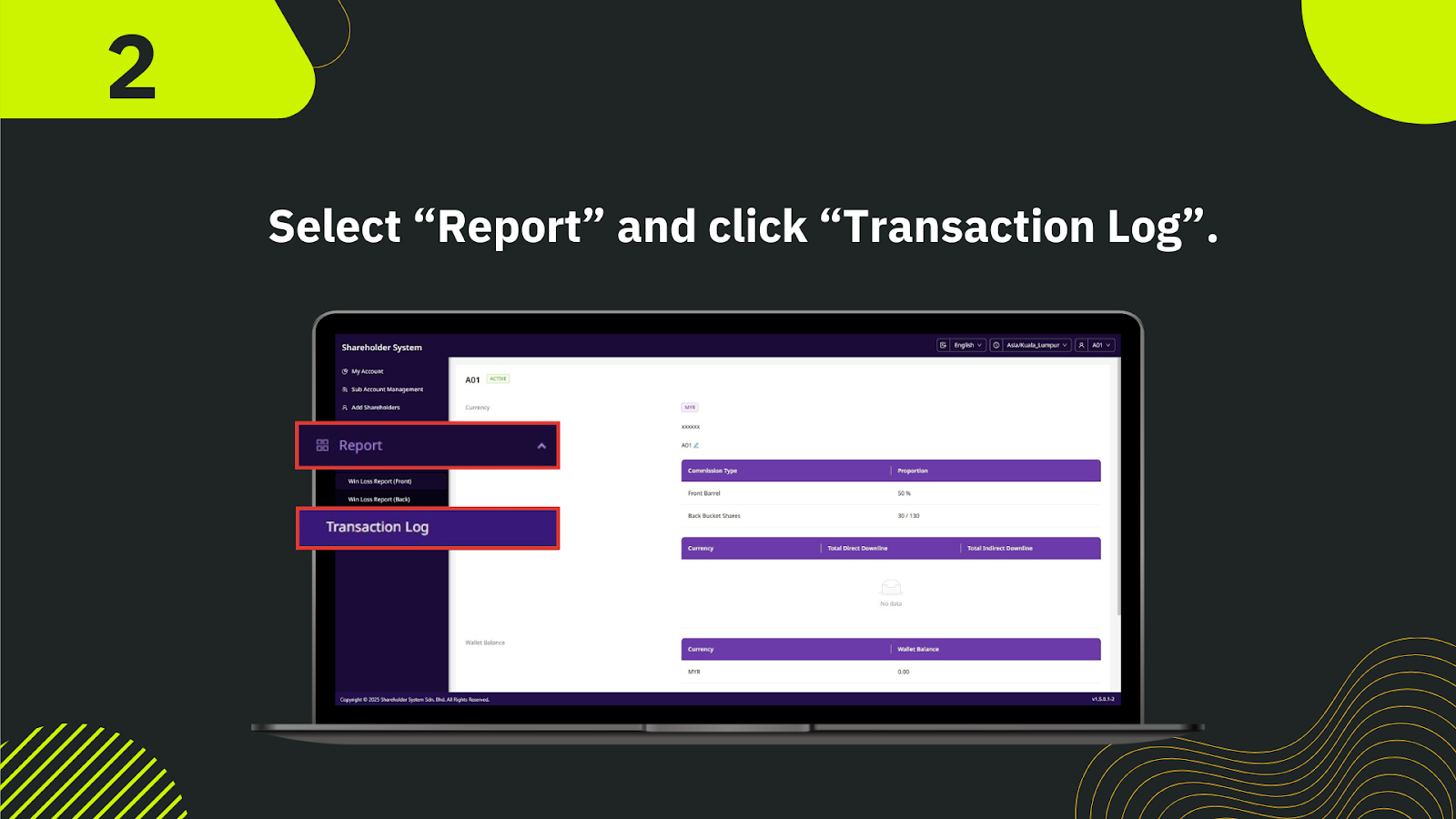
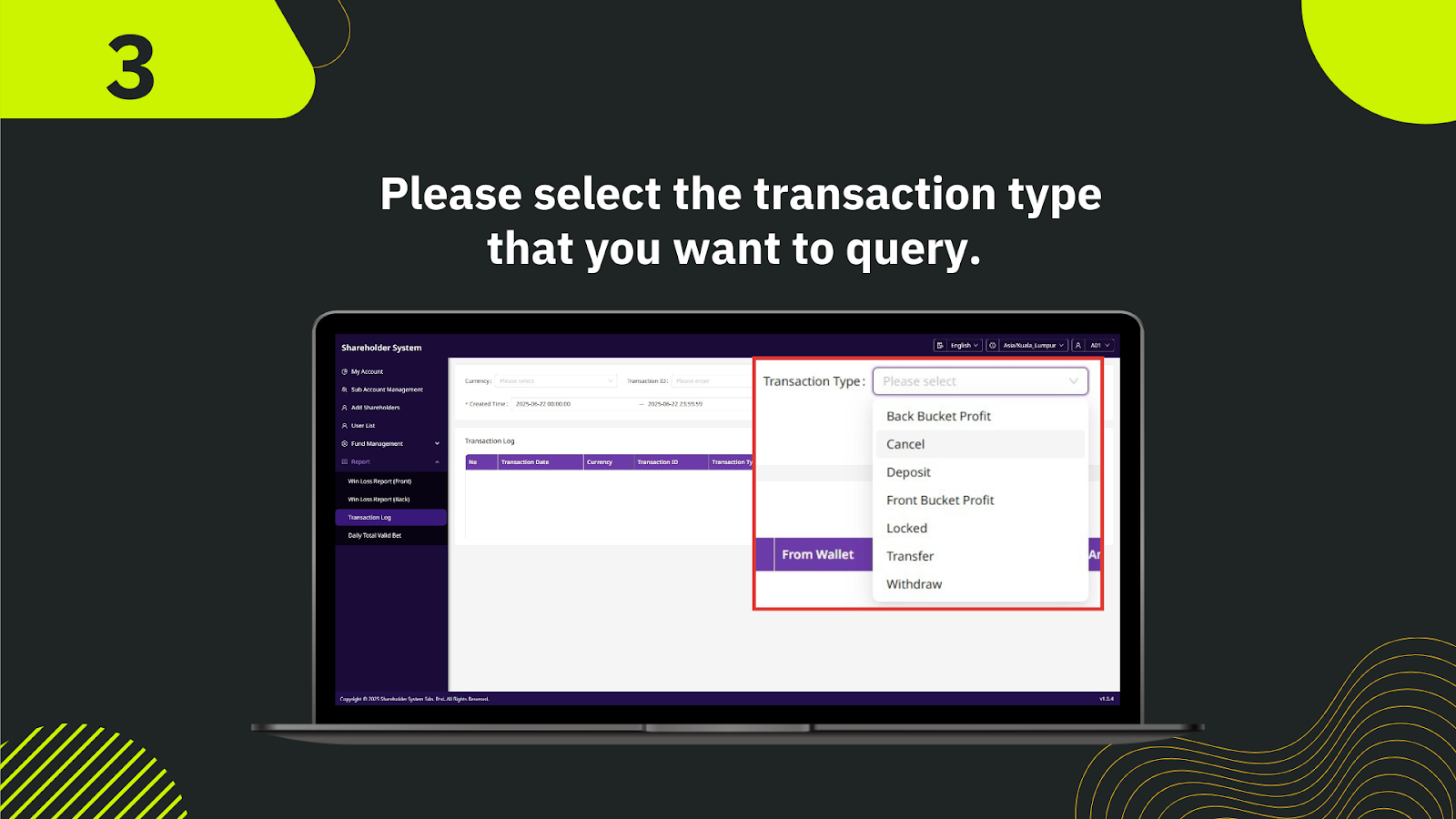
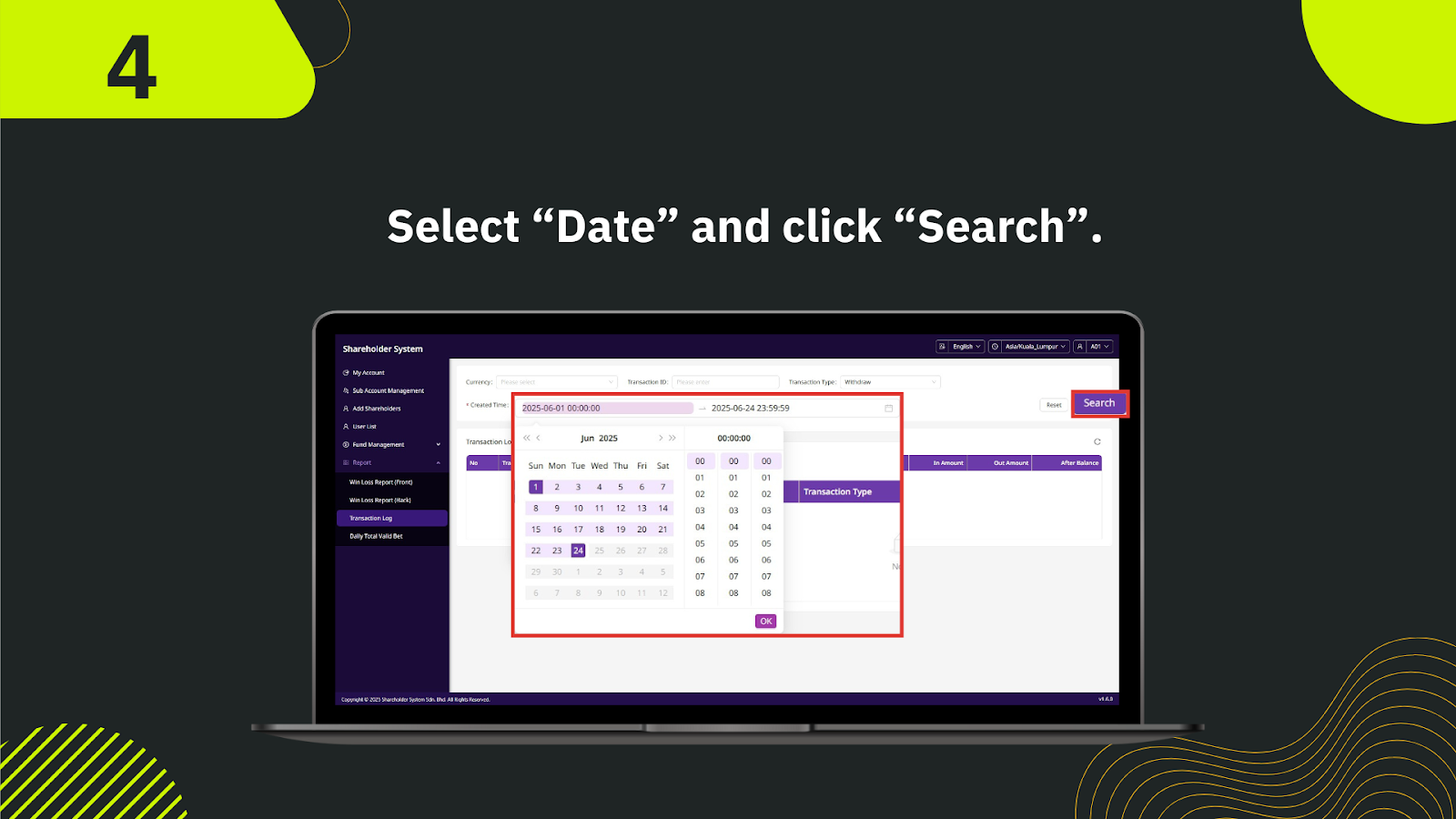
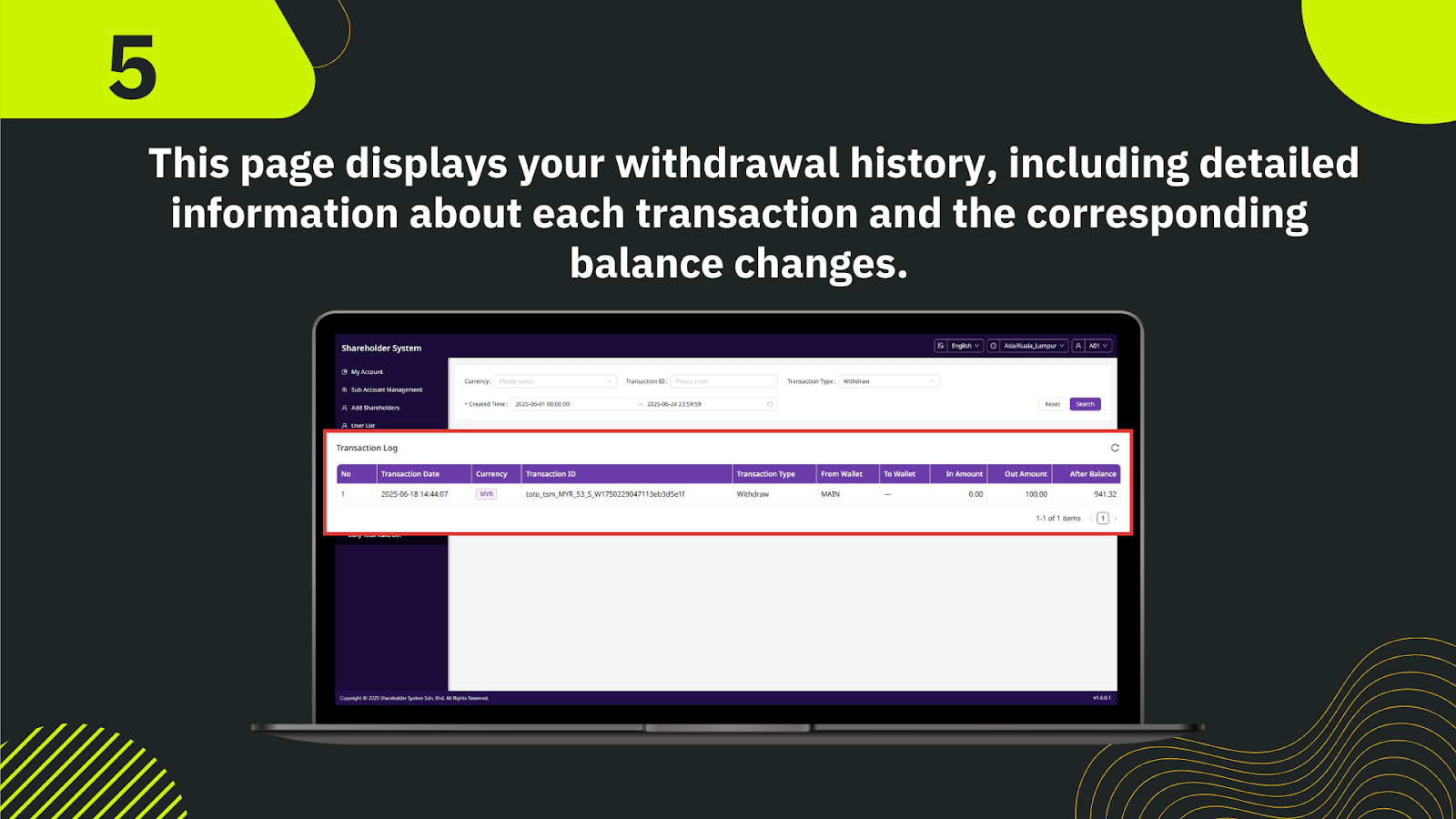
In the shareholder system, start by clicking My Account from the left-hand menu to view your profile and wallet balance.
From the sidebar, select Report, then click Transaction Log to open the transactions overview page.
In the Transaction Type dropdown list, select Withdrawal to view only withdrawal-related records.
Use the date picker to select the period you want to review. Click OK after setting the date range.
Click Search to generate a table displaying withdrawal details such as transaction date, currency, transaction ID, out amount, in amount, and after balance. This allows shareholders to track and verify withdrawal activity accurately.
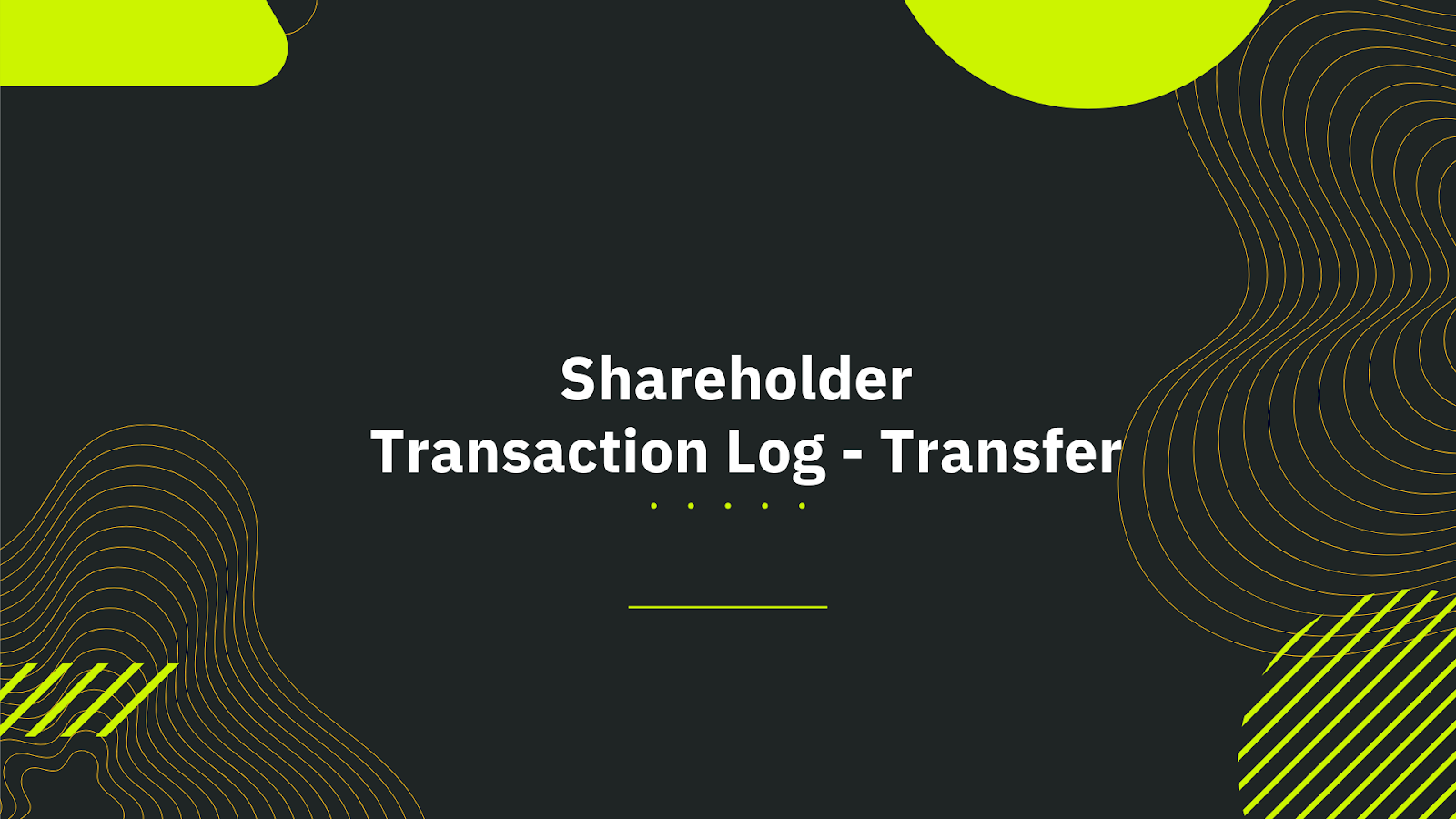
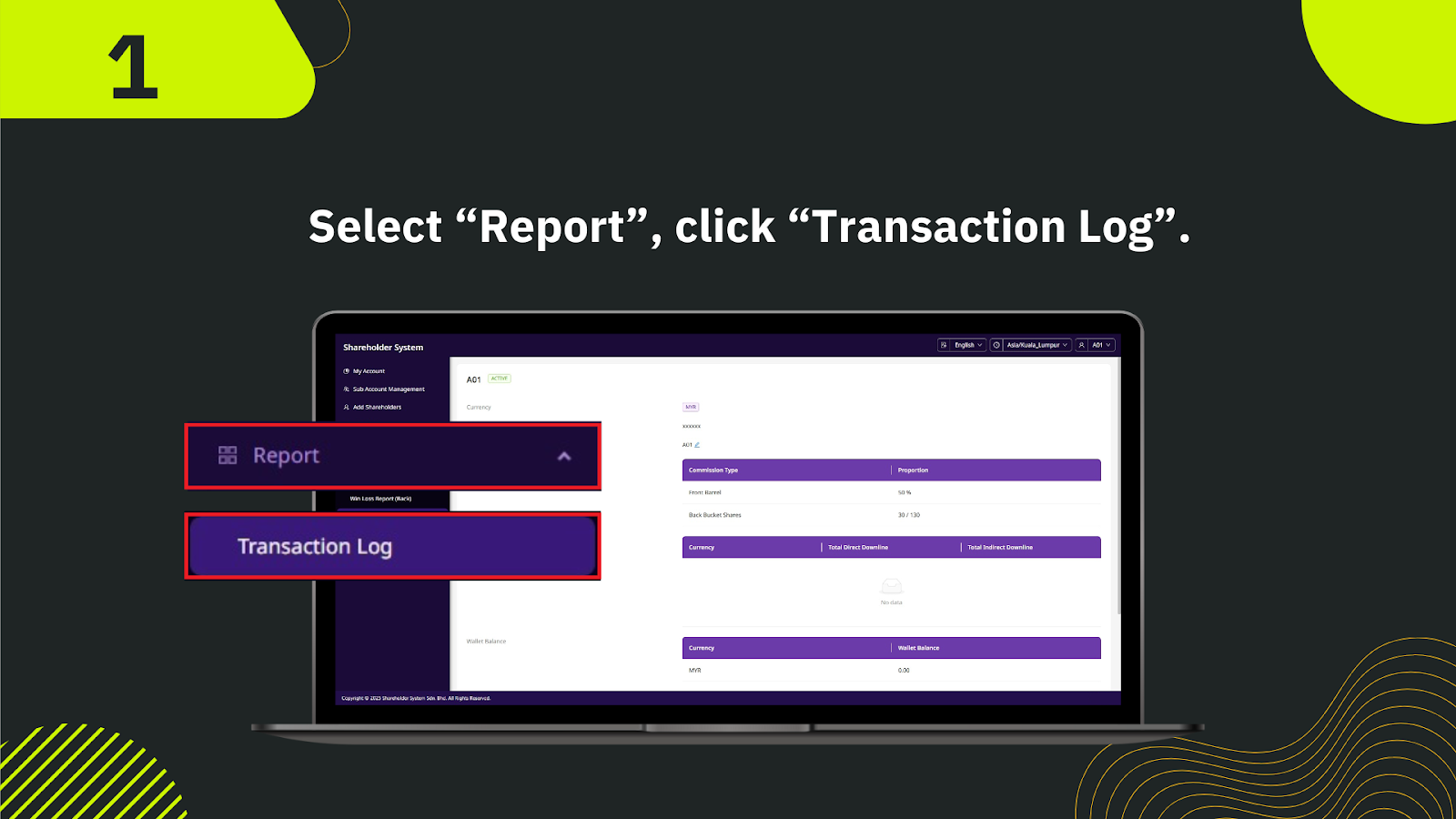
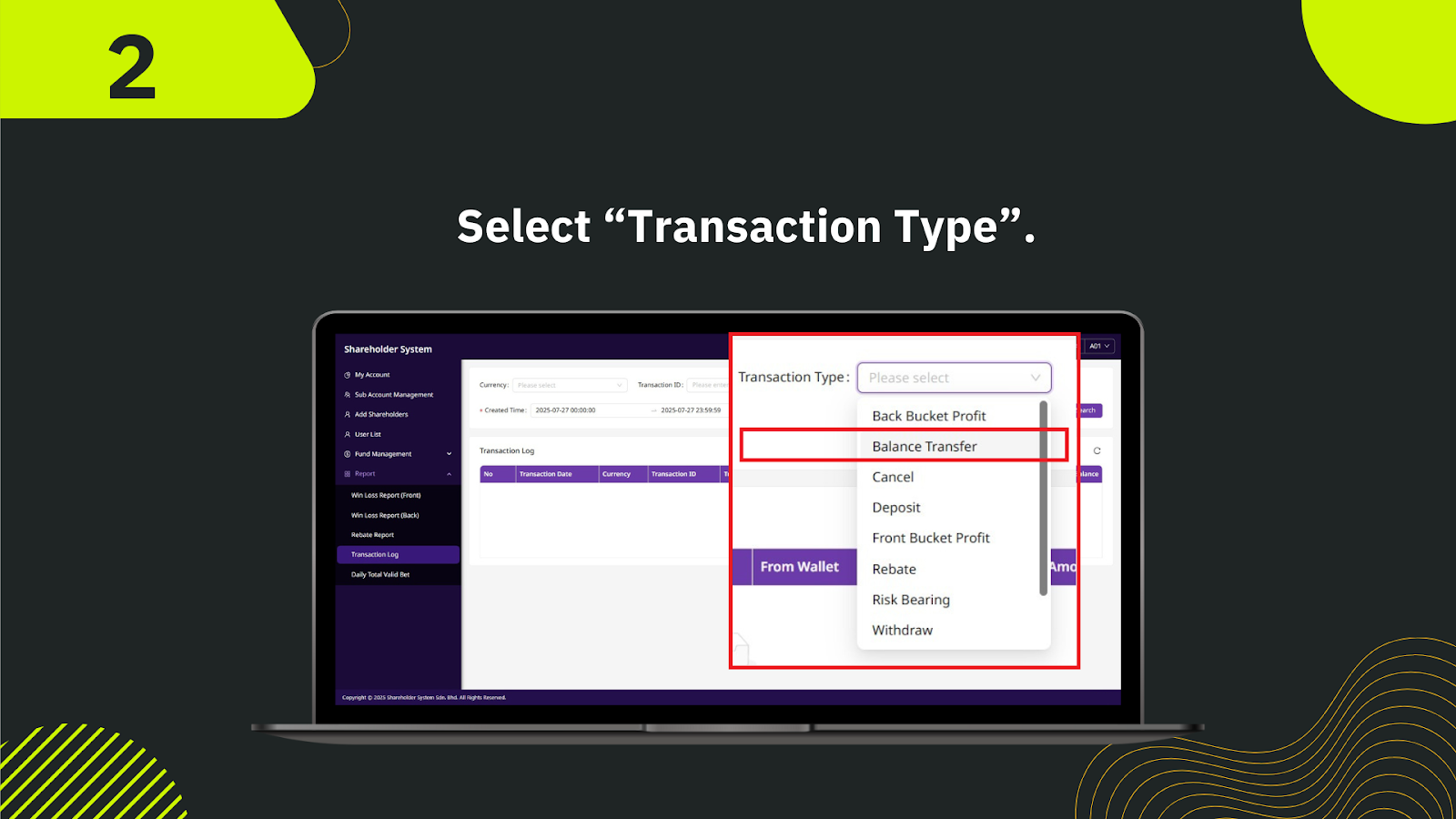
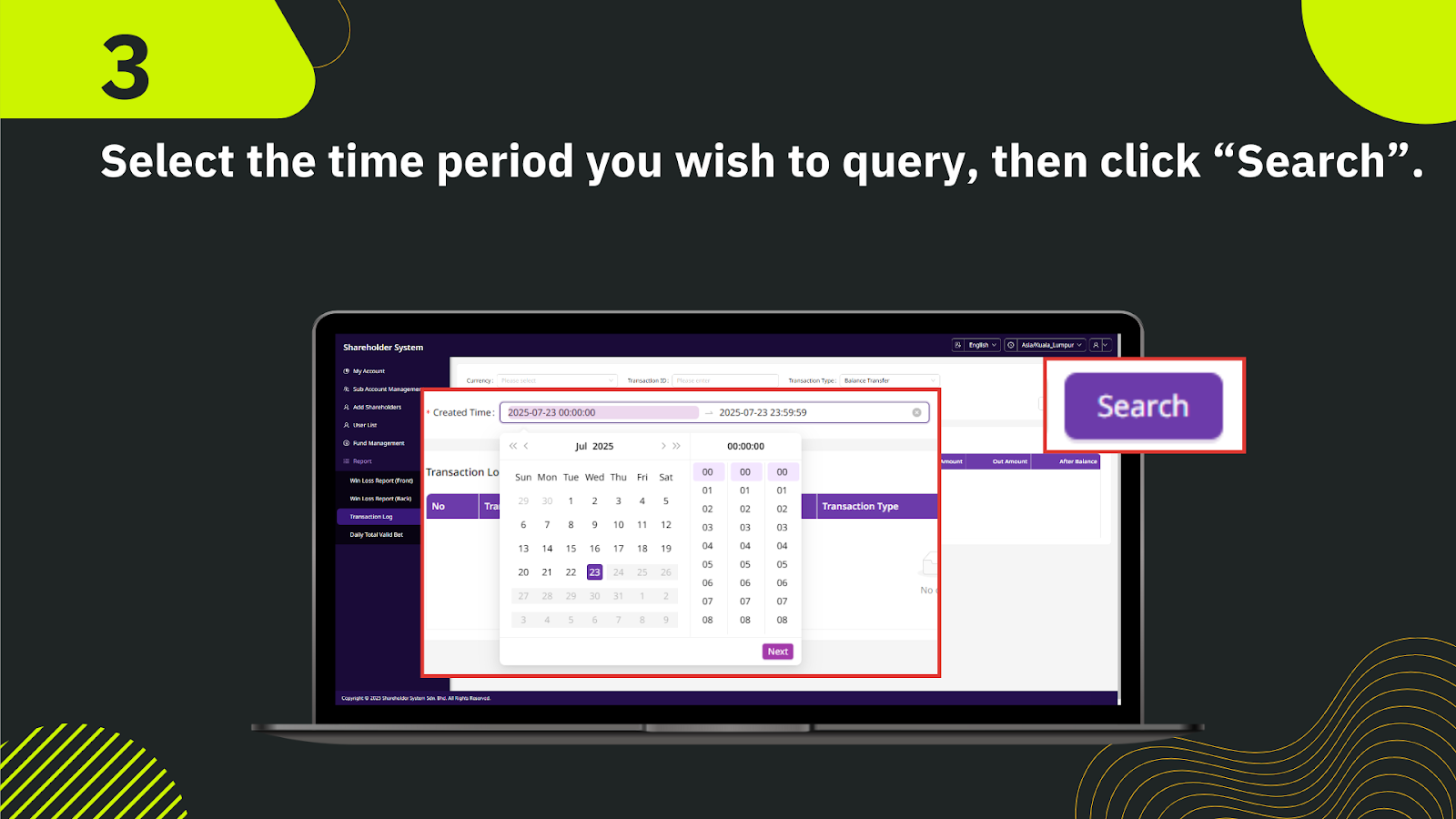
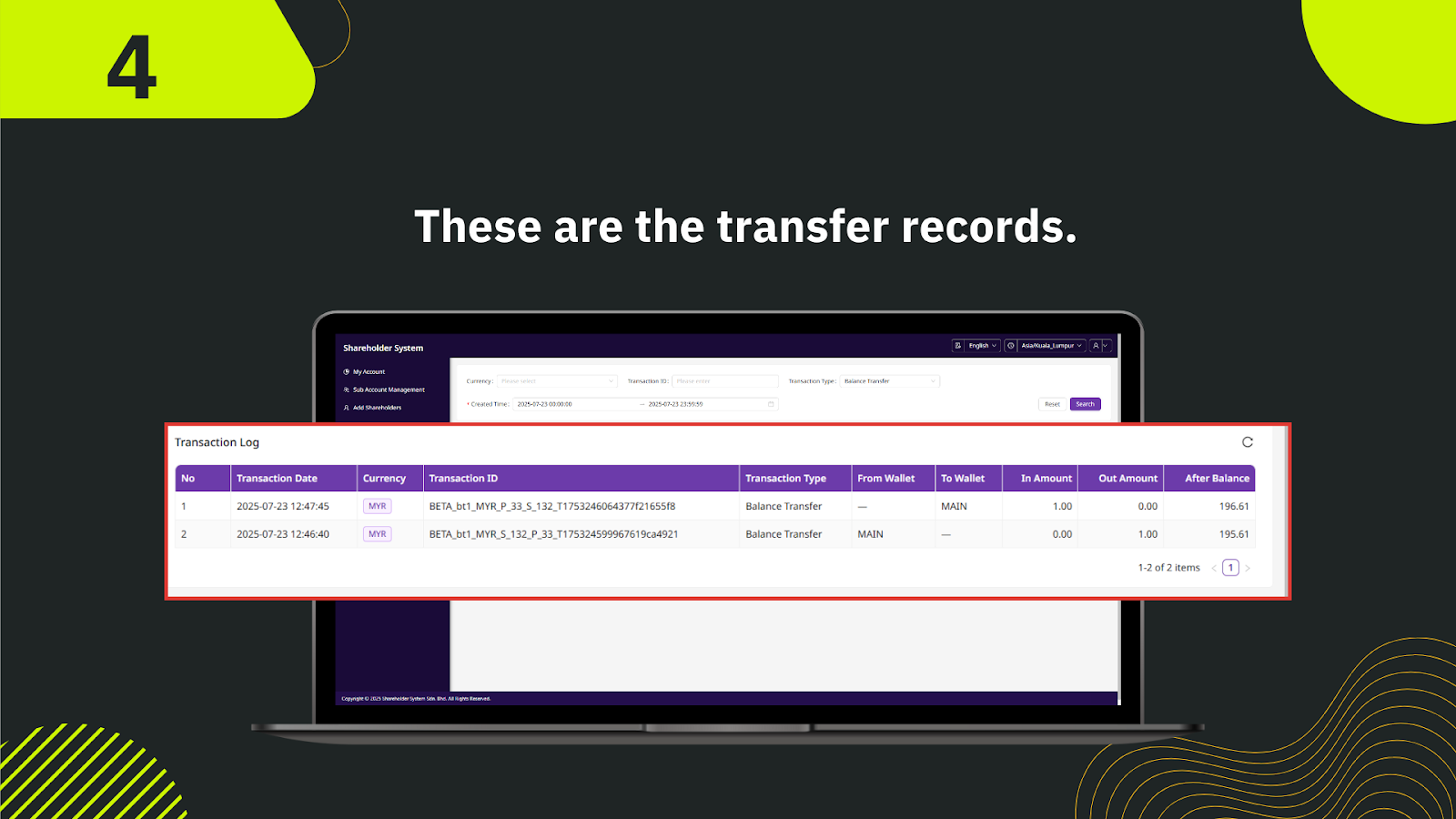
In the shareholder system, open the left-hand menu, click Report, and then select Transaction Log to view transaction records.
From the Transaction Type dropdown menu, choose Balance Transfer to filter and view only transfer transactions.
Choose your desired start and end dates using the date picker, then click Search to display transfer transaction results within that time frame.
The system will display all relevant transfer records, including the transaction date, currency, transaction ID, transfer direction (From Wallet / To Wallet), amounts transferred, and after-balance.
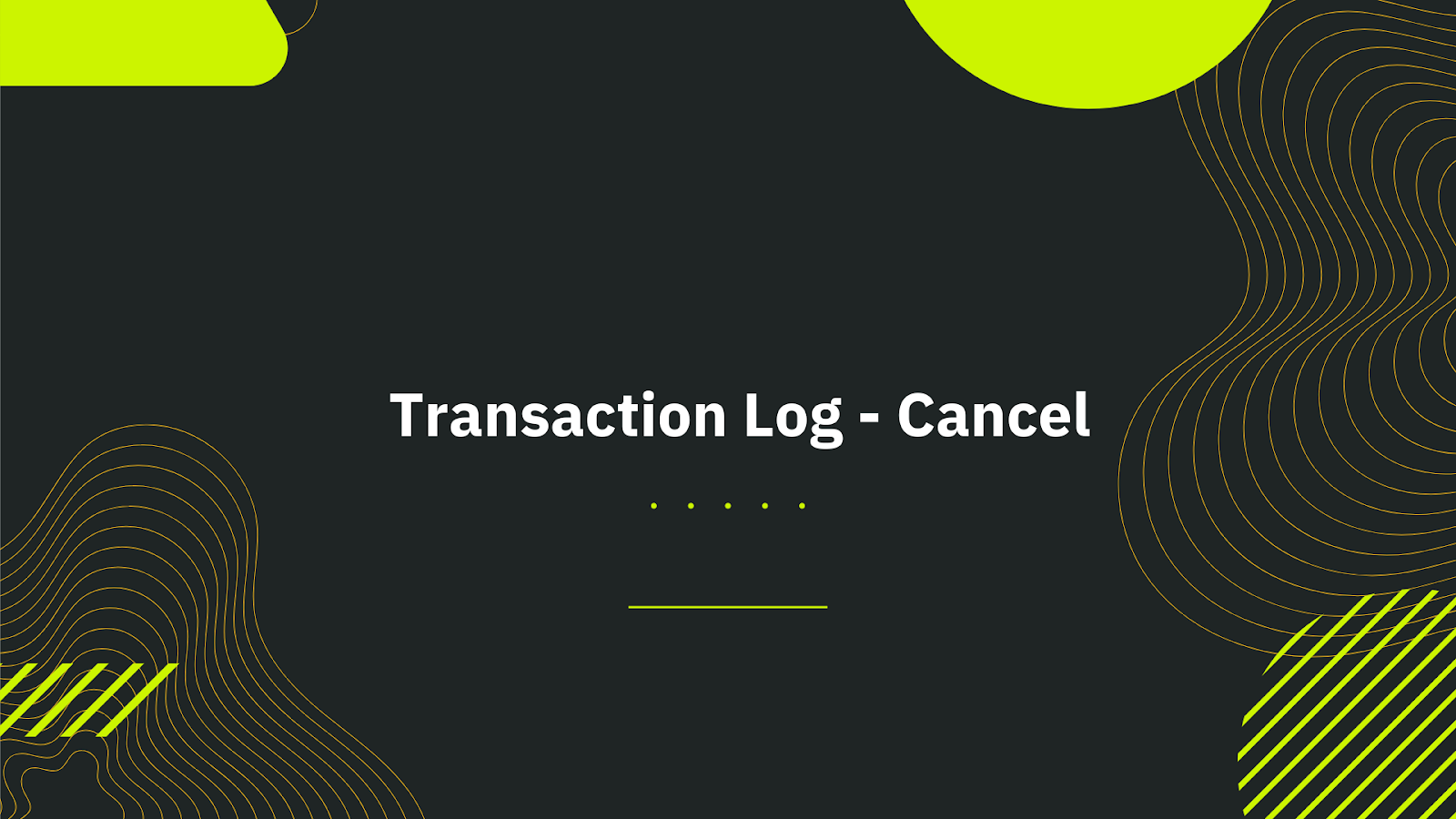
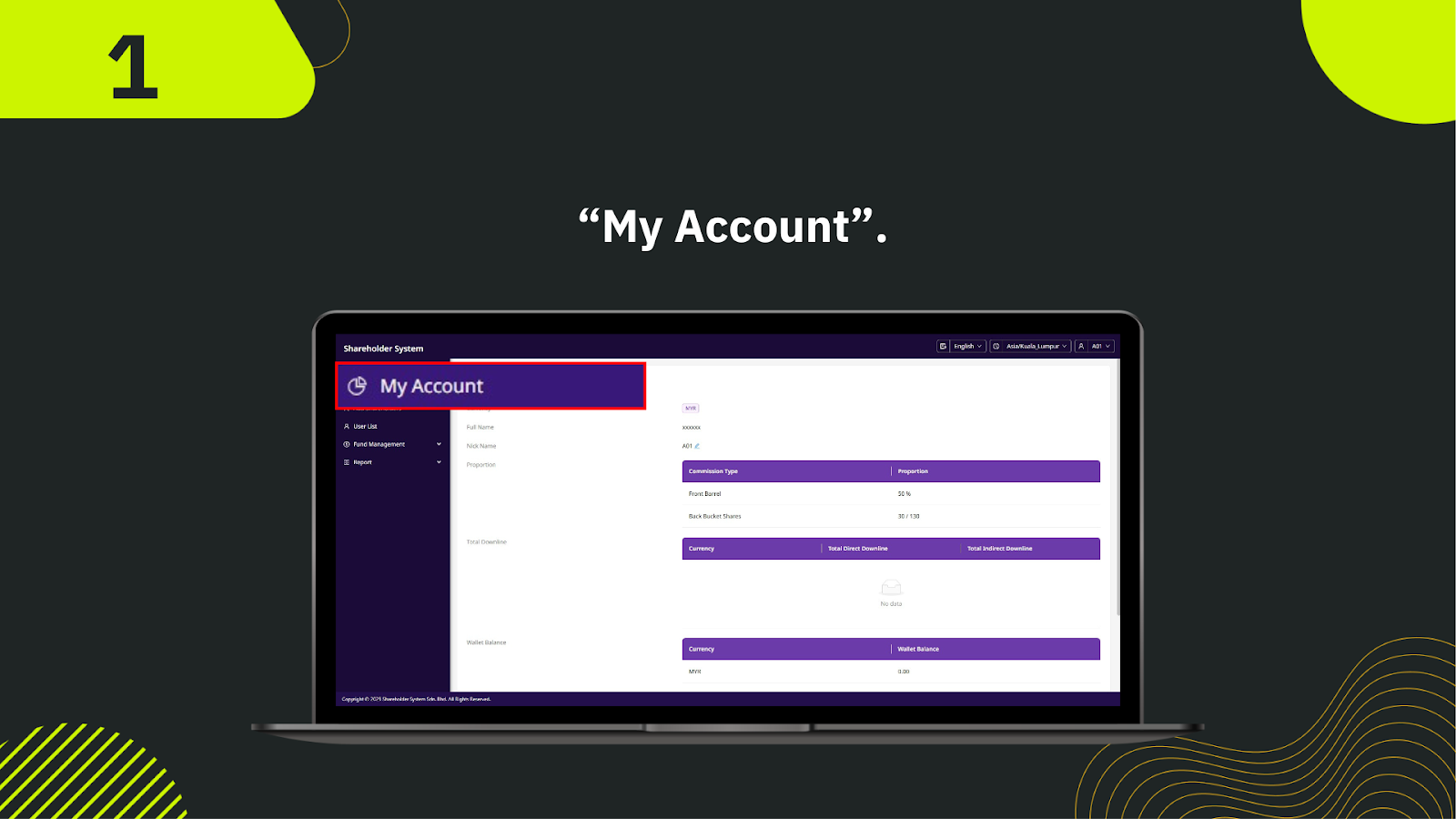
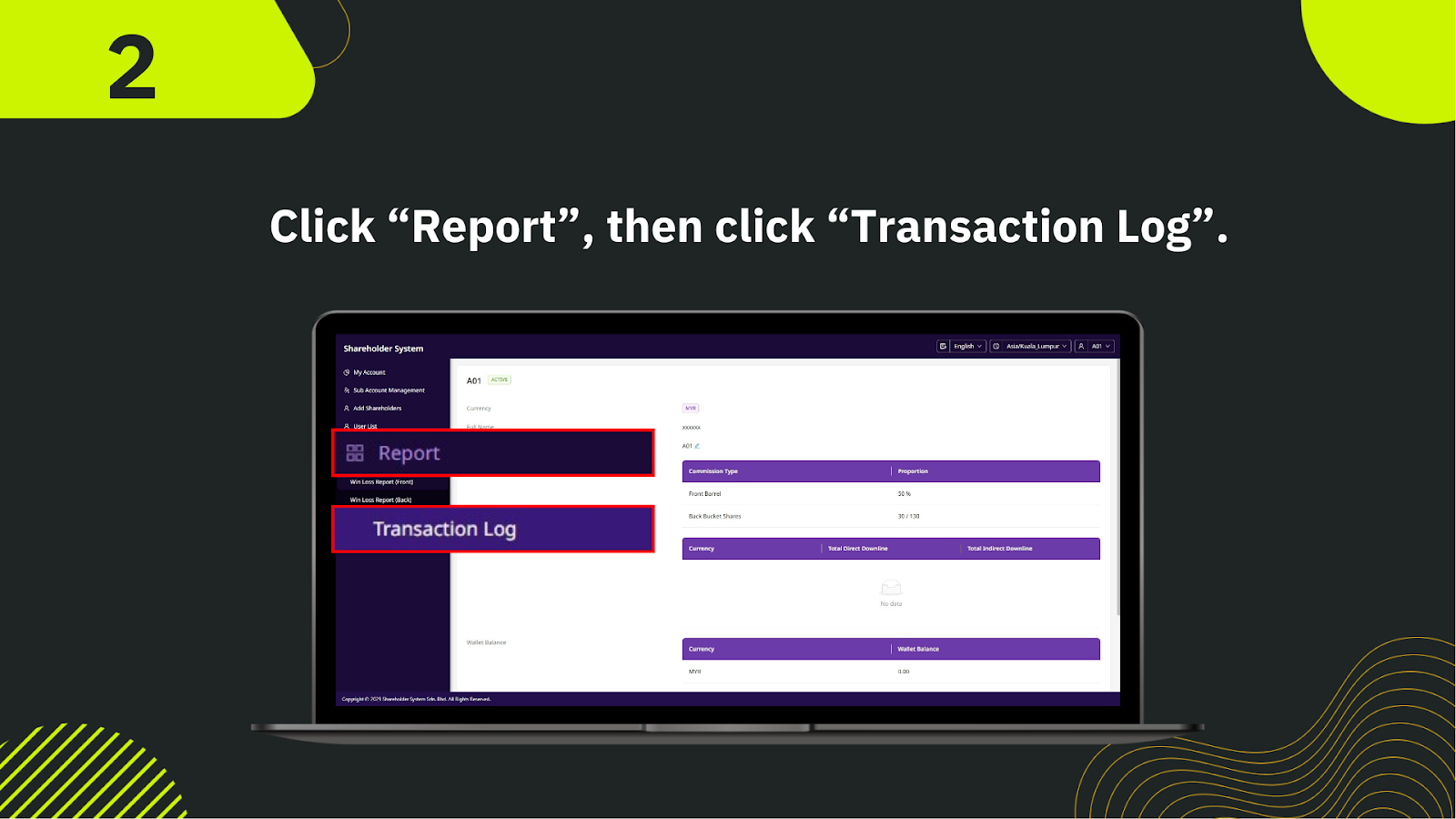
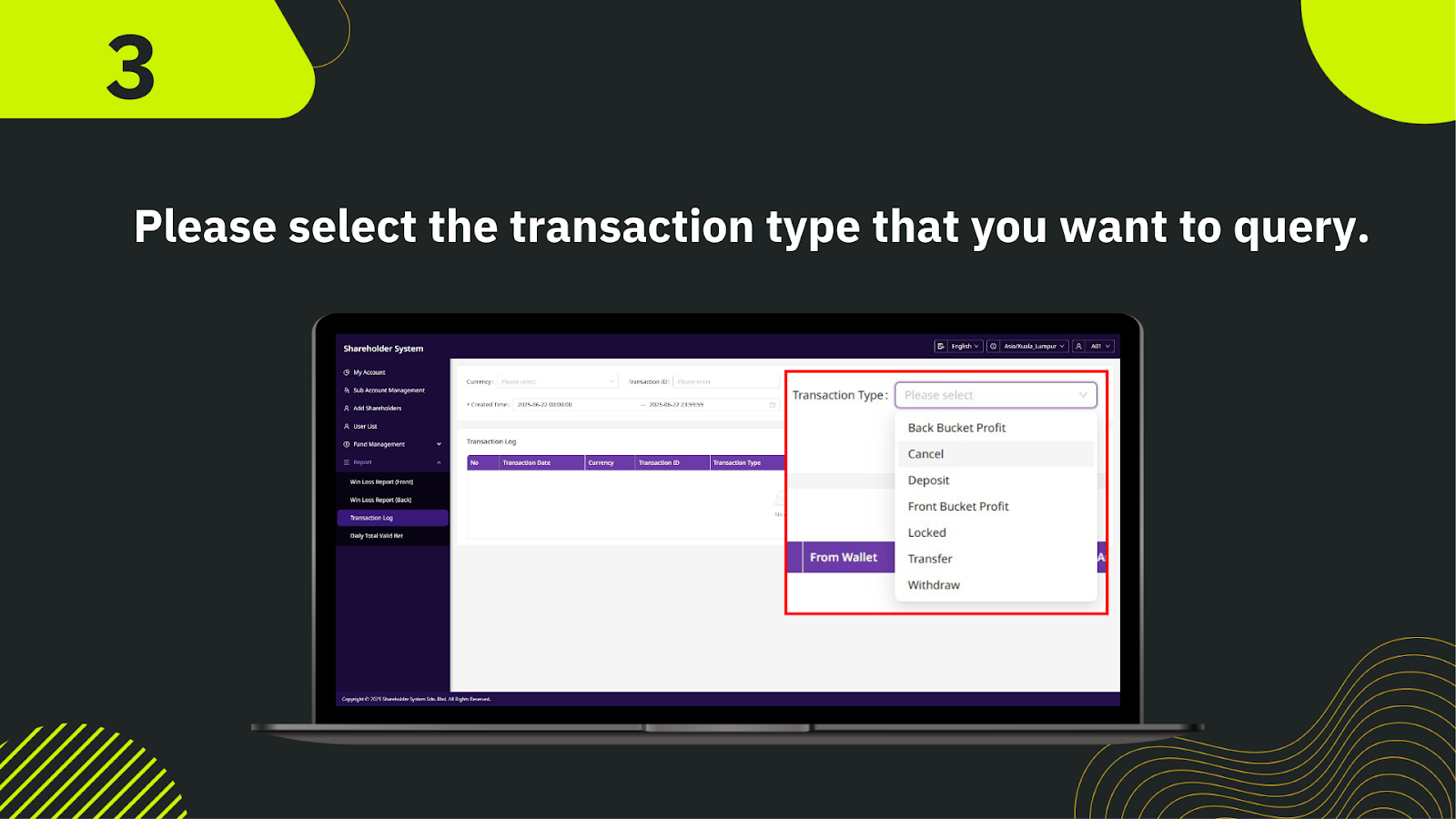
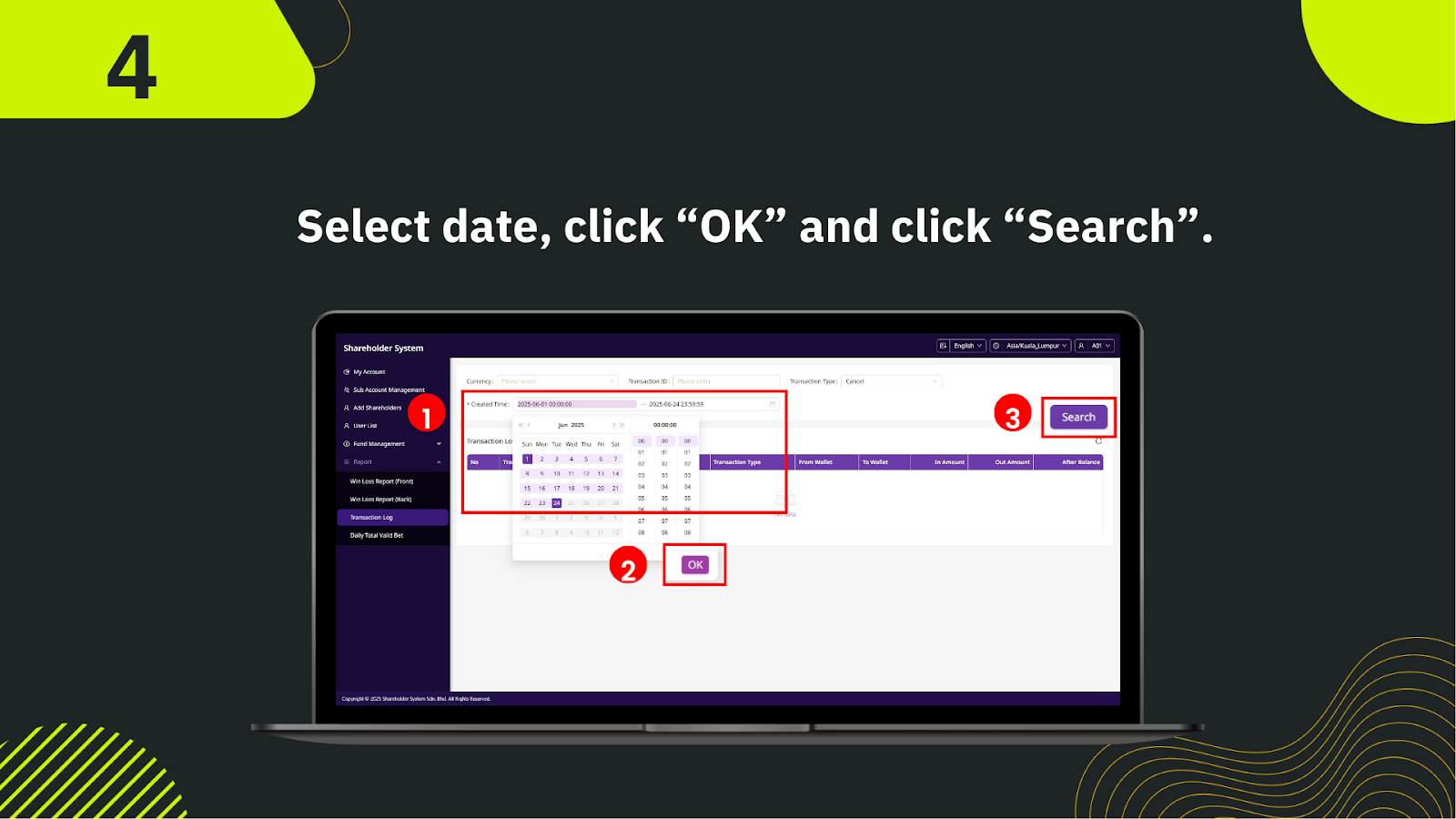
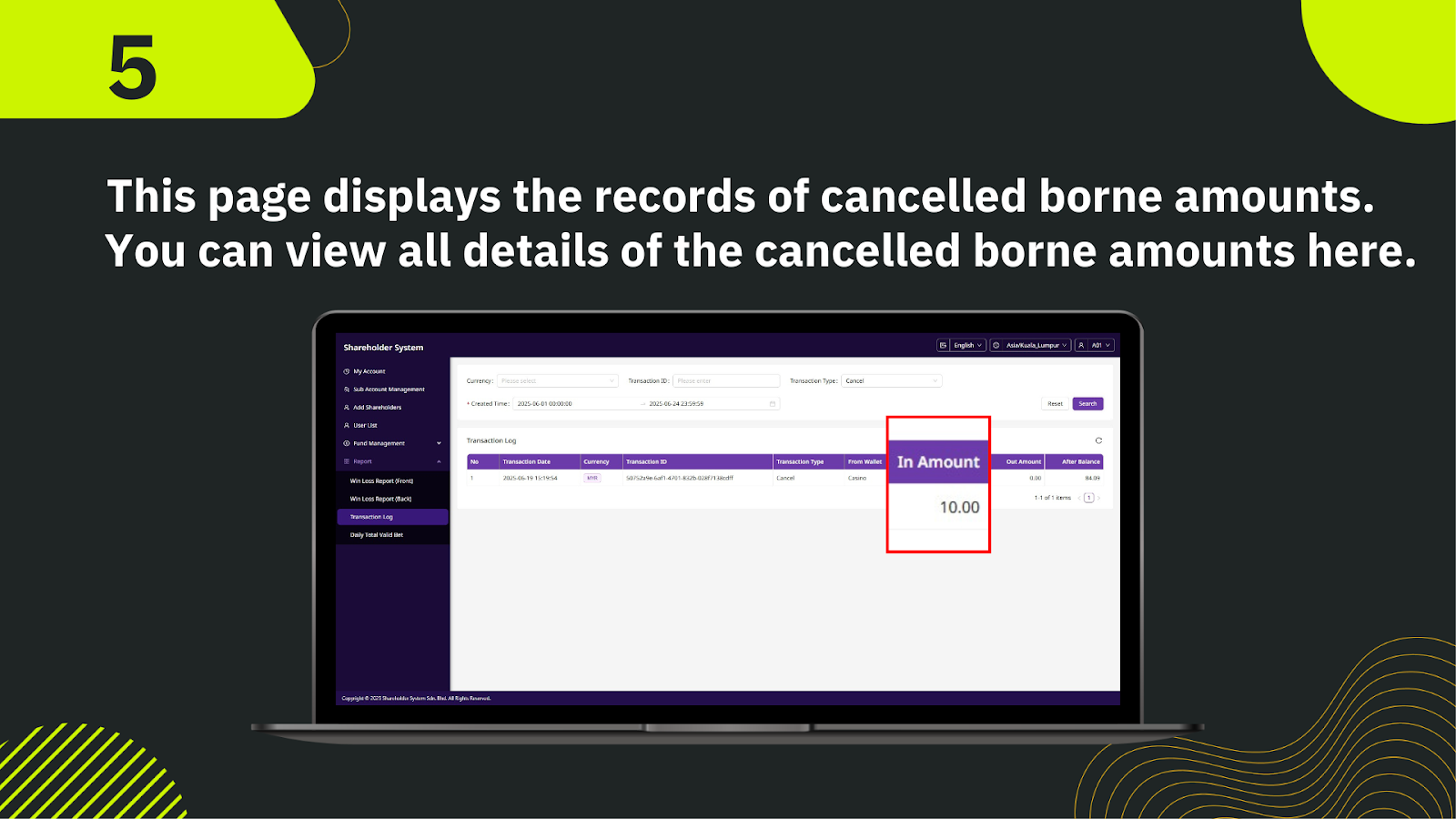
In the shareholder system, start by selecting My Account from the left-hand menu to view your account overview and navigation options.
From the left navigation panel, click on Report, then select Transaction Log to access all transaction records.
In the Transaction Type dropdown list, select Cancel to filter and display only cancelled transaction records.
Use the date selector to choose your desired query period, click OK, then press Search to generate results.
The page will display all cancelled borne amounts, including transaction date, currency, transaction ID, transaction type, from wallet, and the In Amount. You can check detailed records of all cancelled amounts here.
Stay in control of your shareholder activities. Access the Shareholder Transaction Logs Page now to track, review, and manage all your transactions efficiently.
Visit Transaction Logs Page