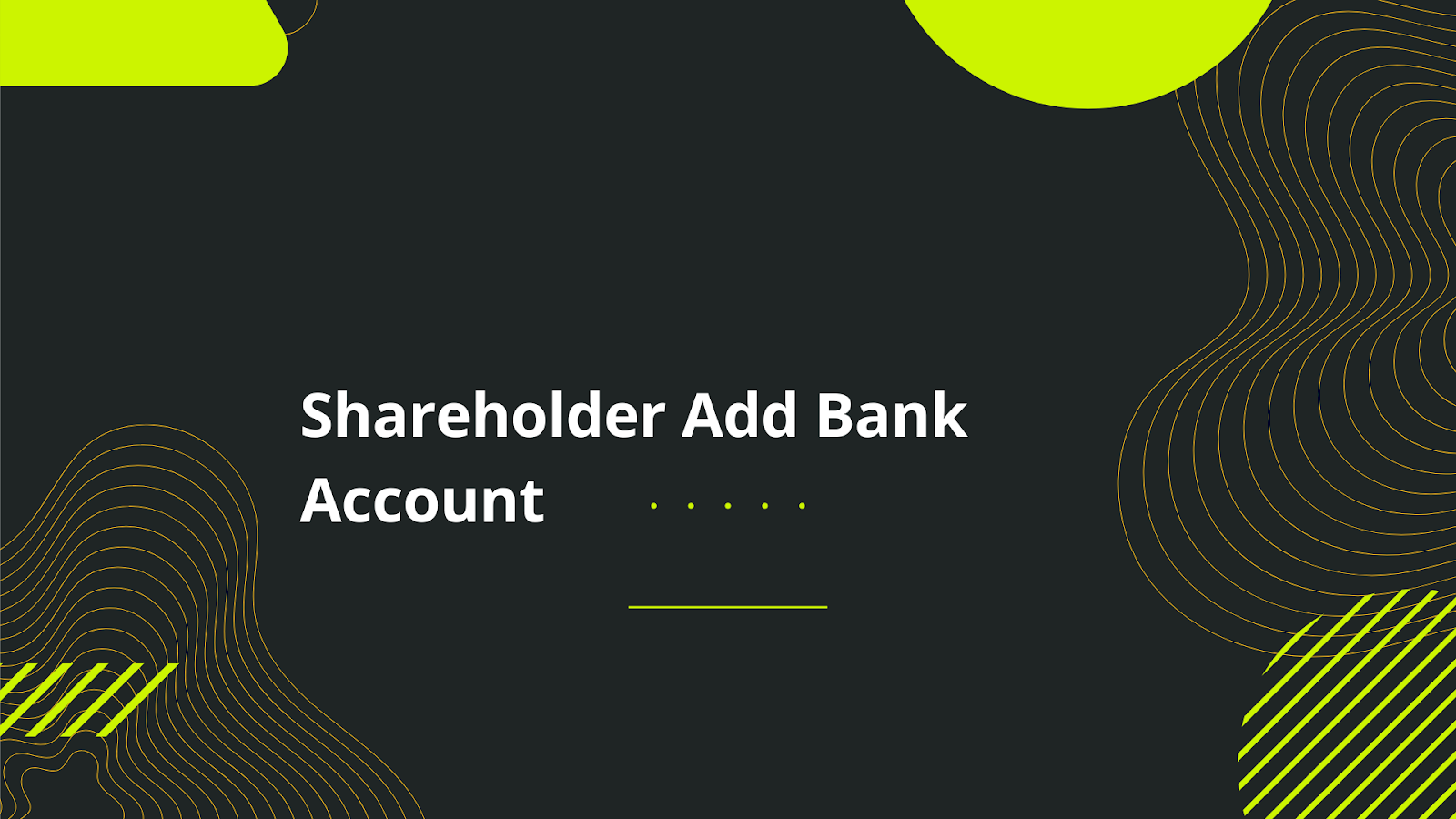
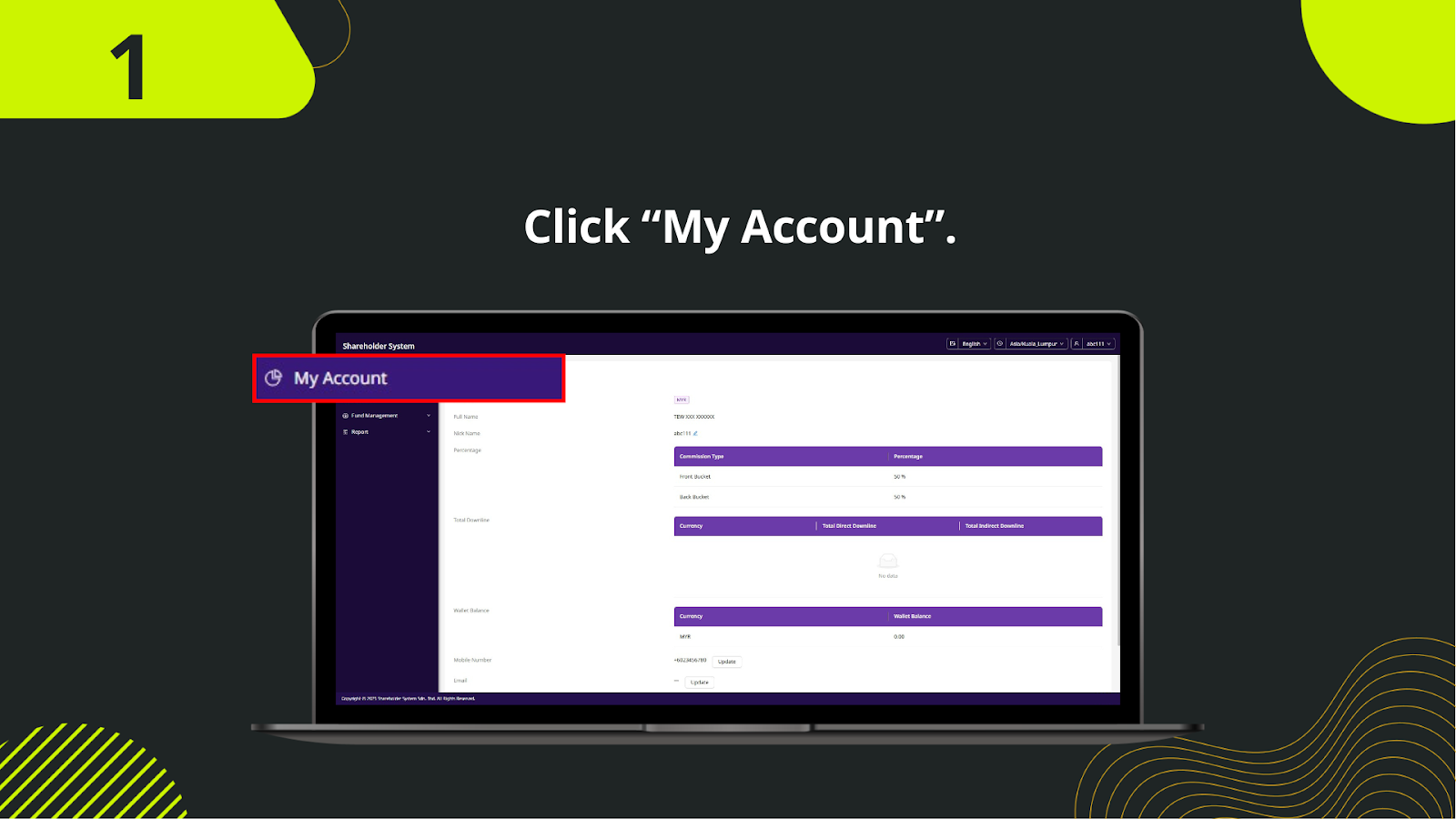
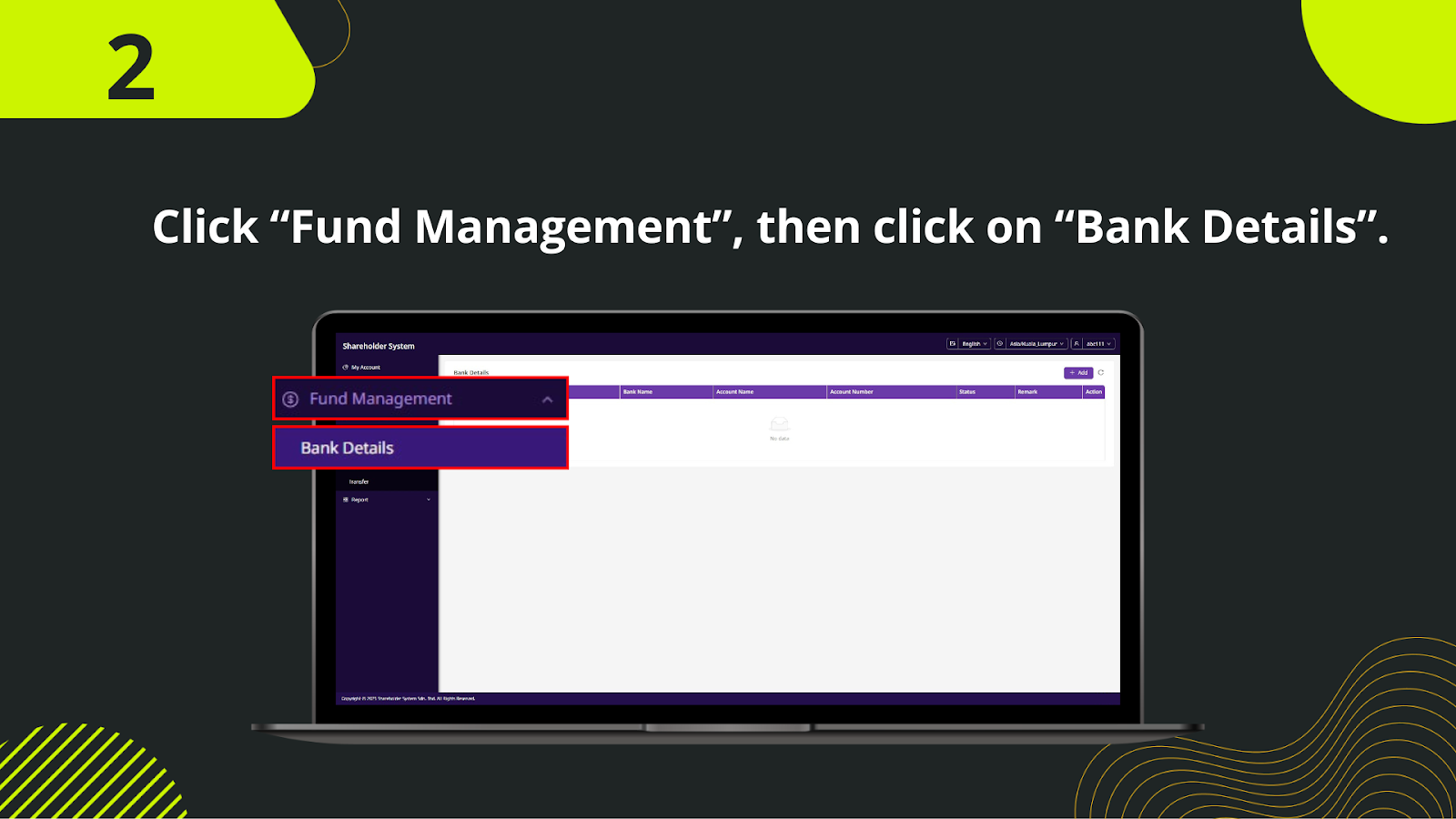
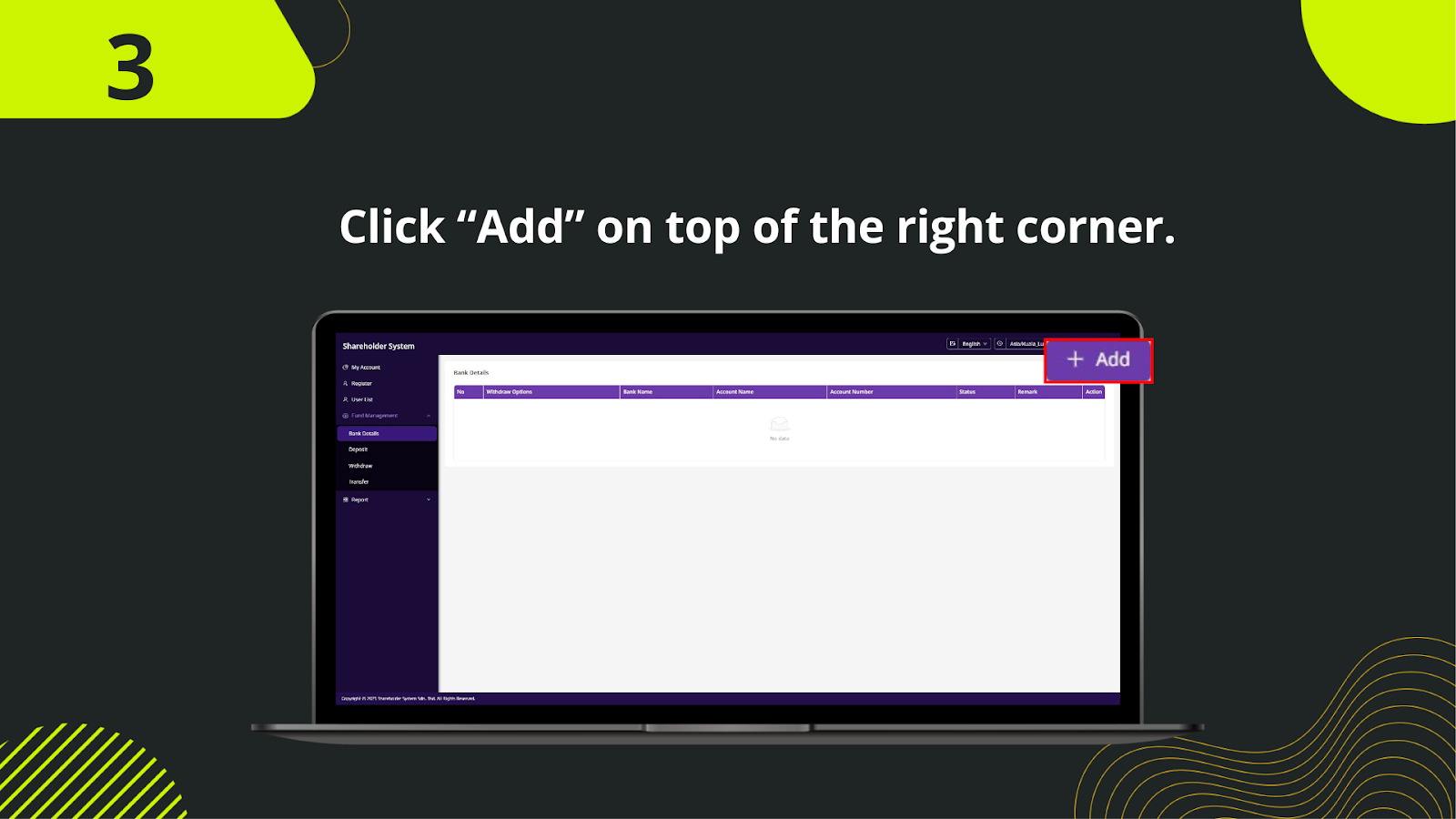
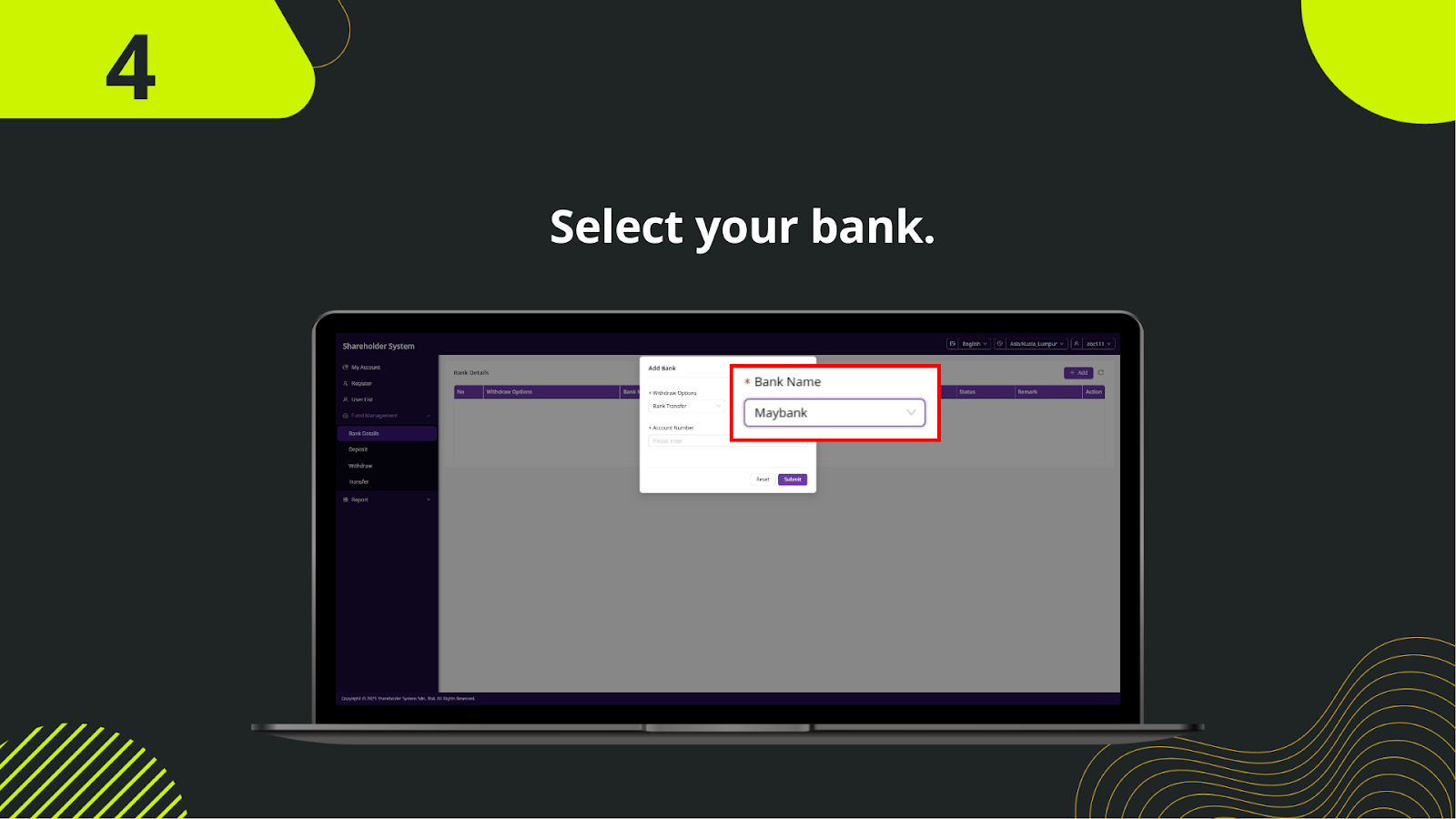
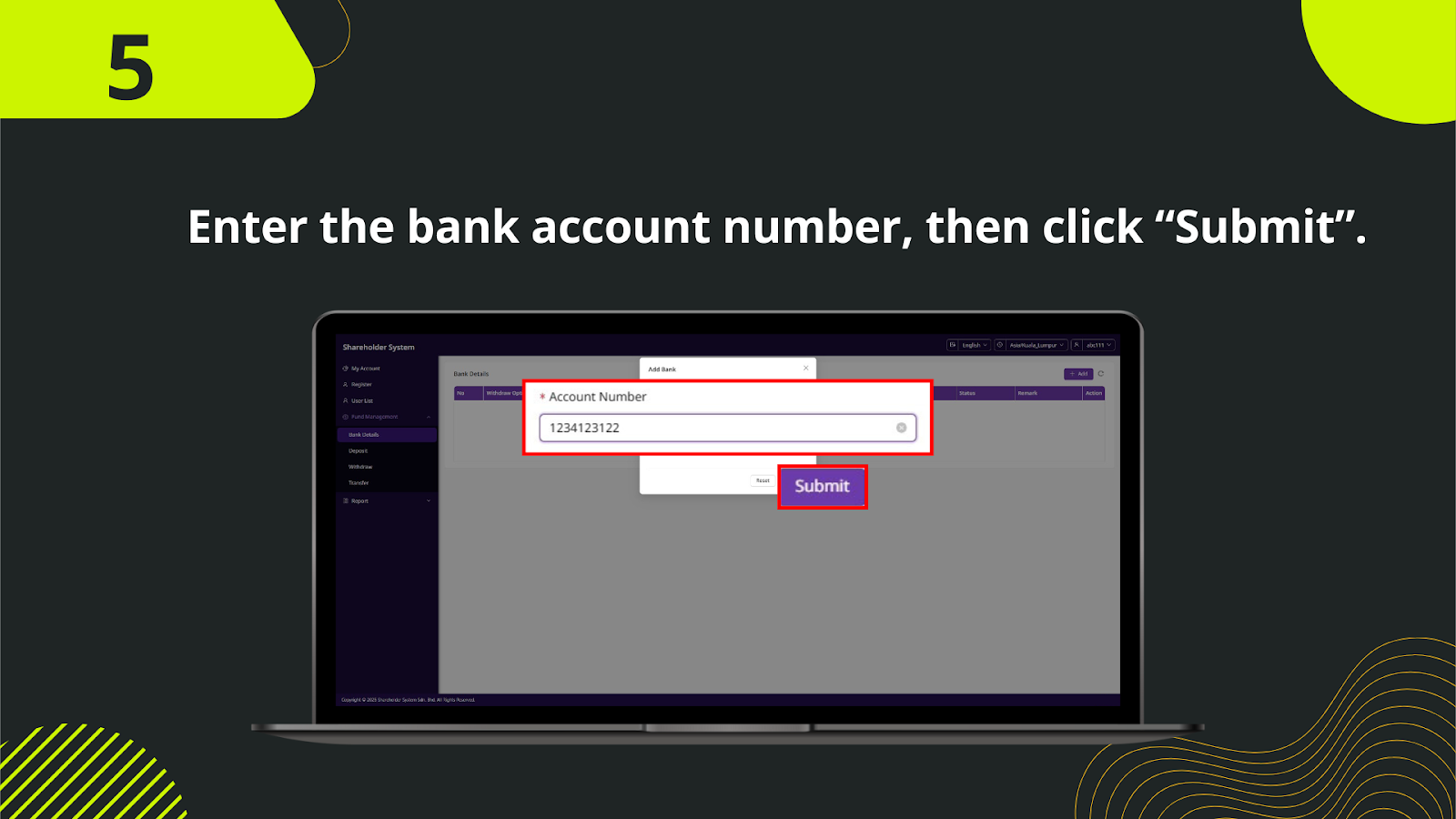
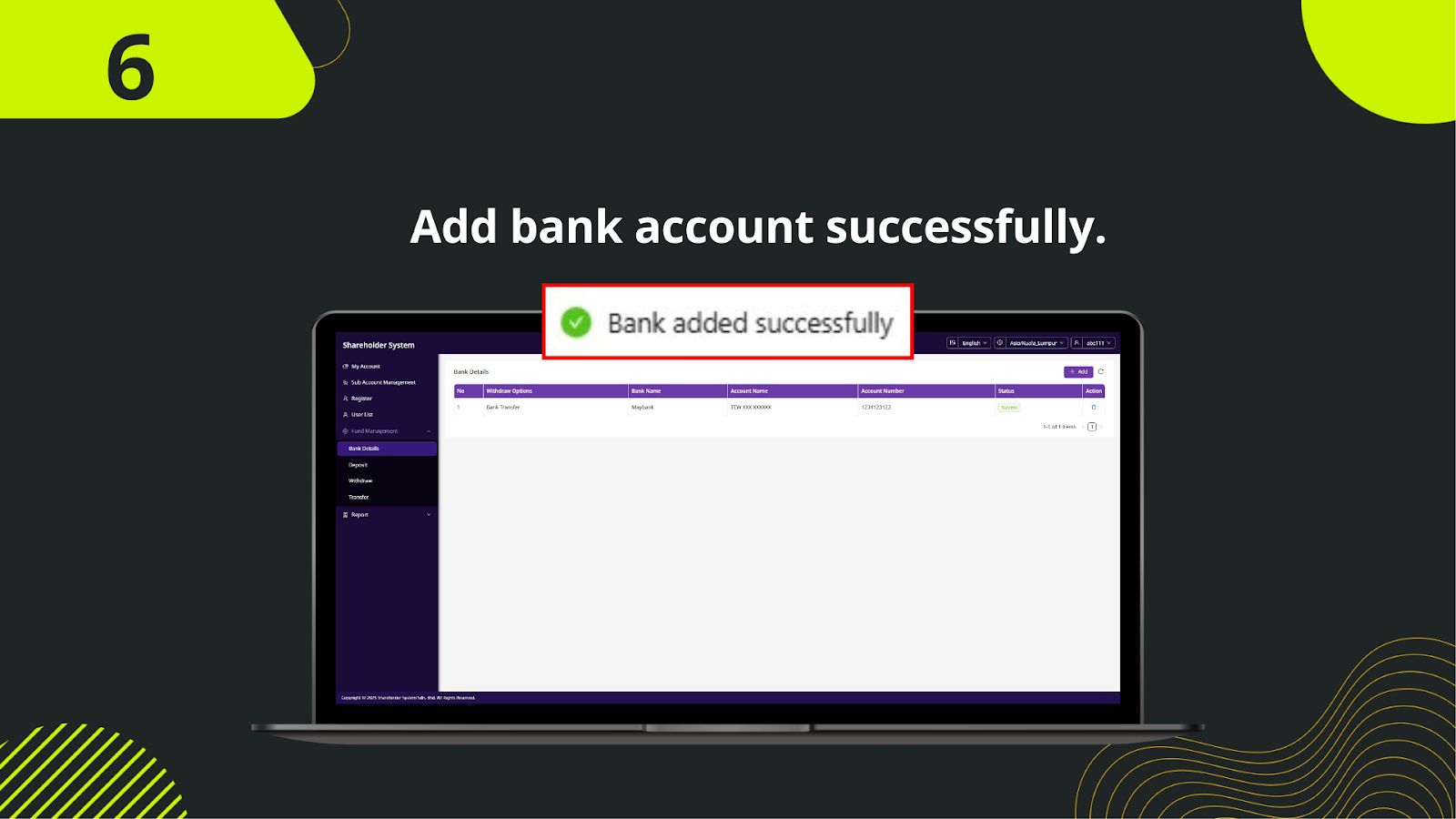
From the left navigation menu in the shareholder system, click on "My Account" to access your profile and account settings.
Under Fund Management, select Bank Details to view your current linked bank accounts.
Click the Add button to open the new bank account form.
Fill in the required fields such as Bank Name, Account Number, and Account Holder Name. Ensure all details are accurate to avoid transaction issues.
Click Save to confirm. Your new bank account will now be displayed under Bank Details and can be used for deposits or withdrawals.
Once saved, the newly added bank account will appear in the Bank Details list, ready for transactions.
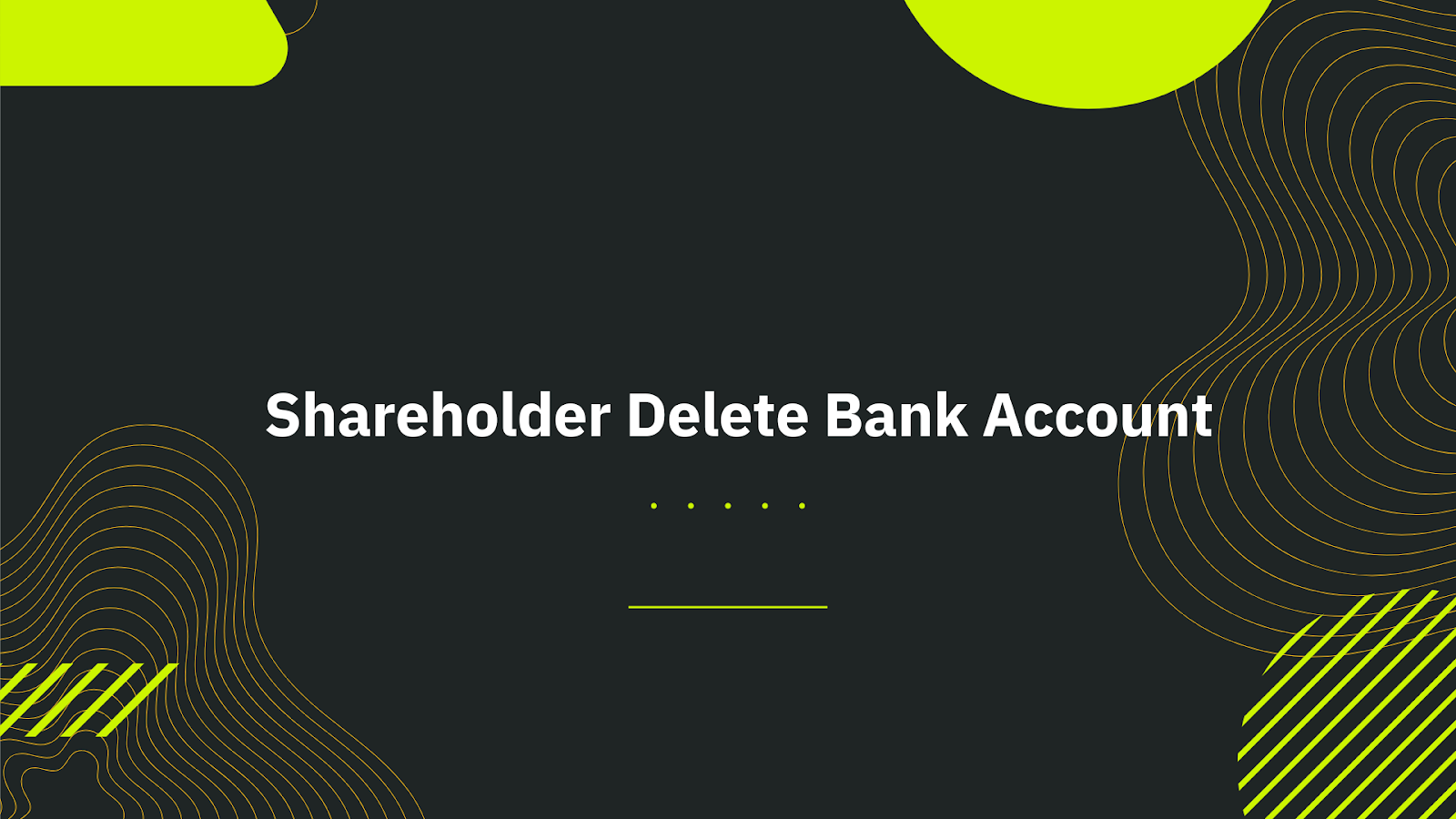
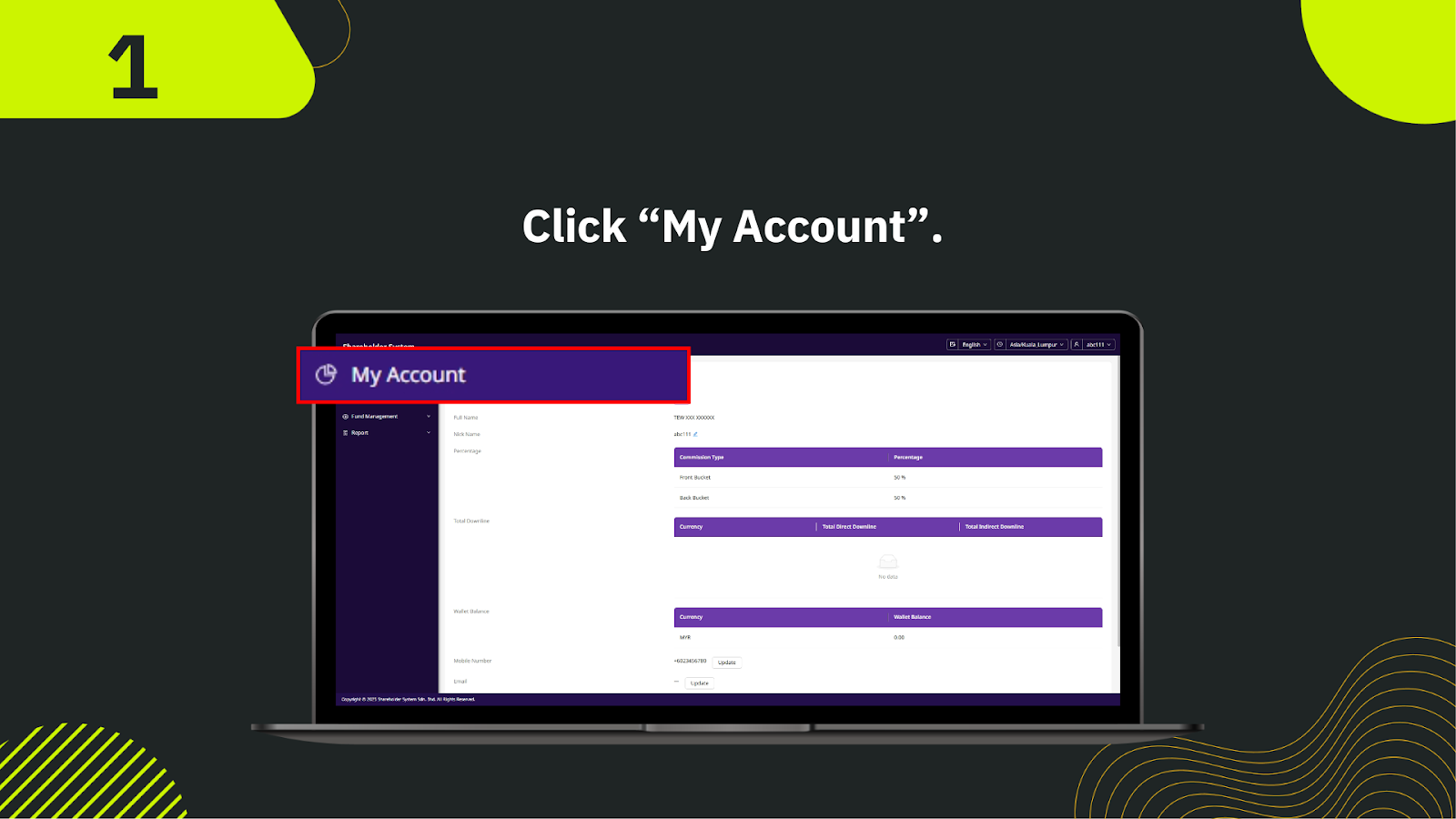
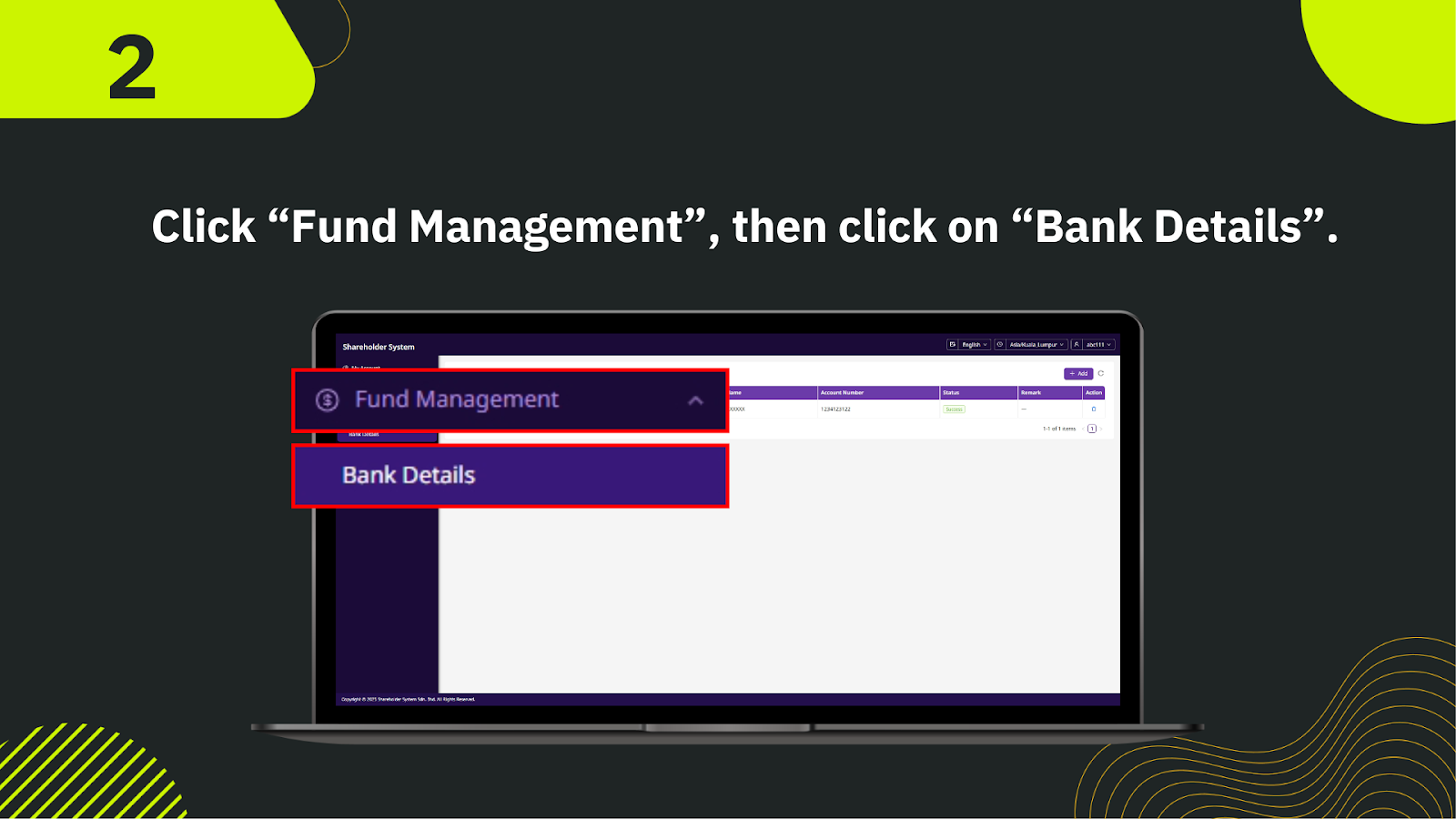
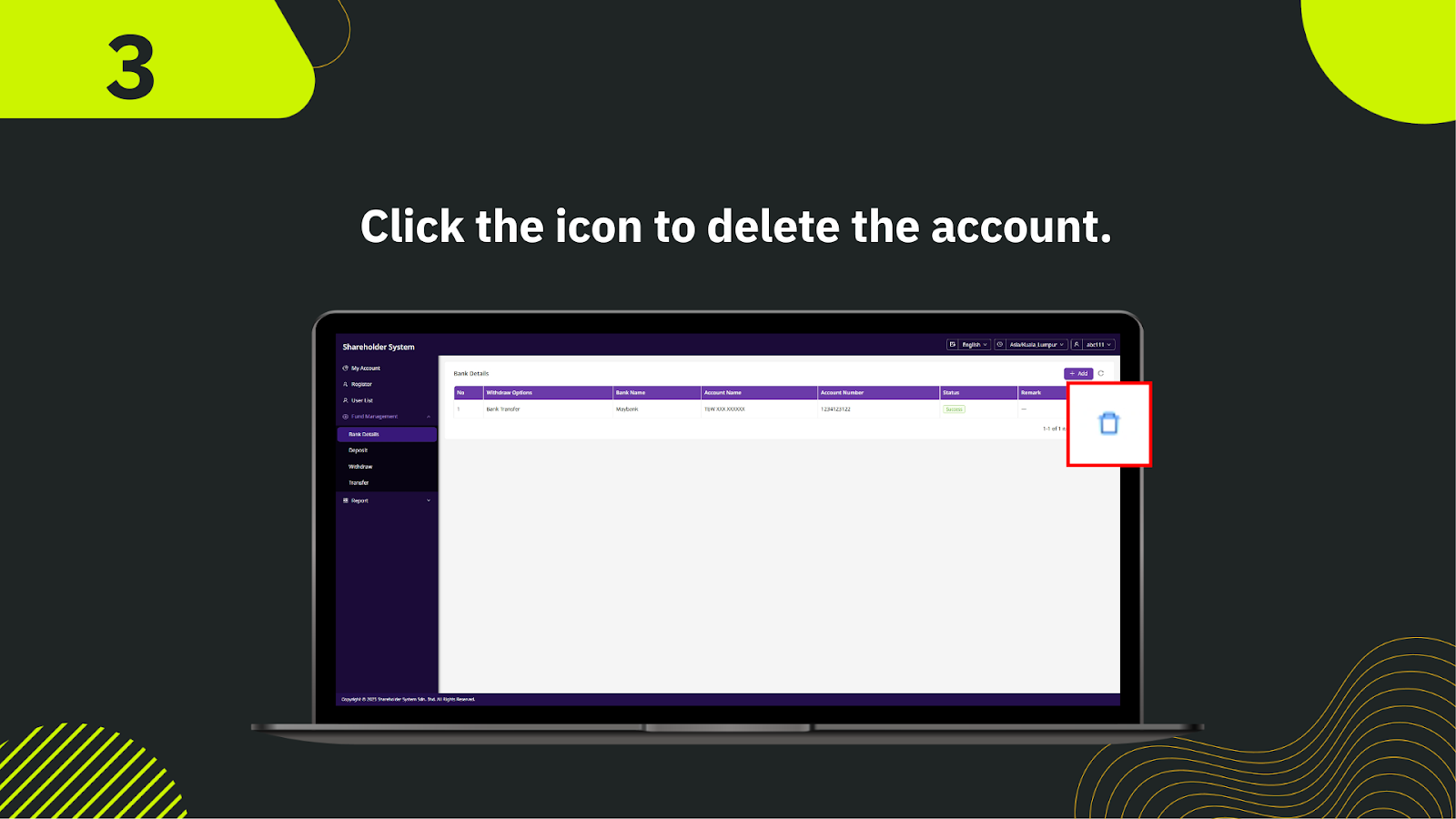
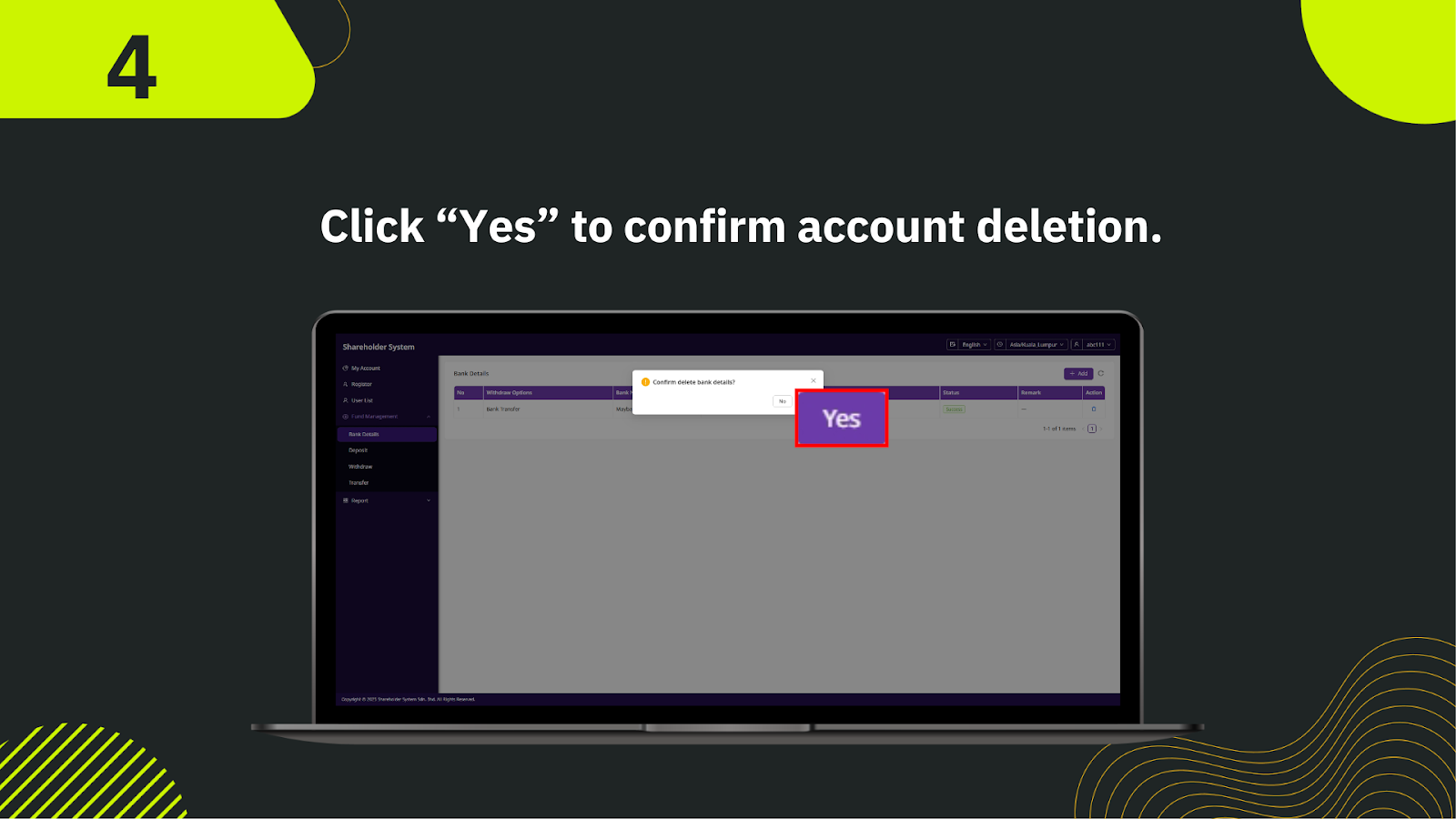
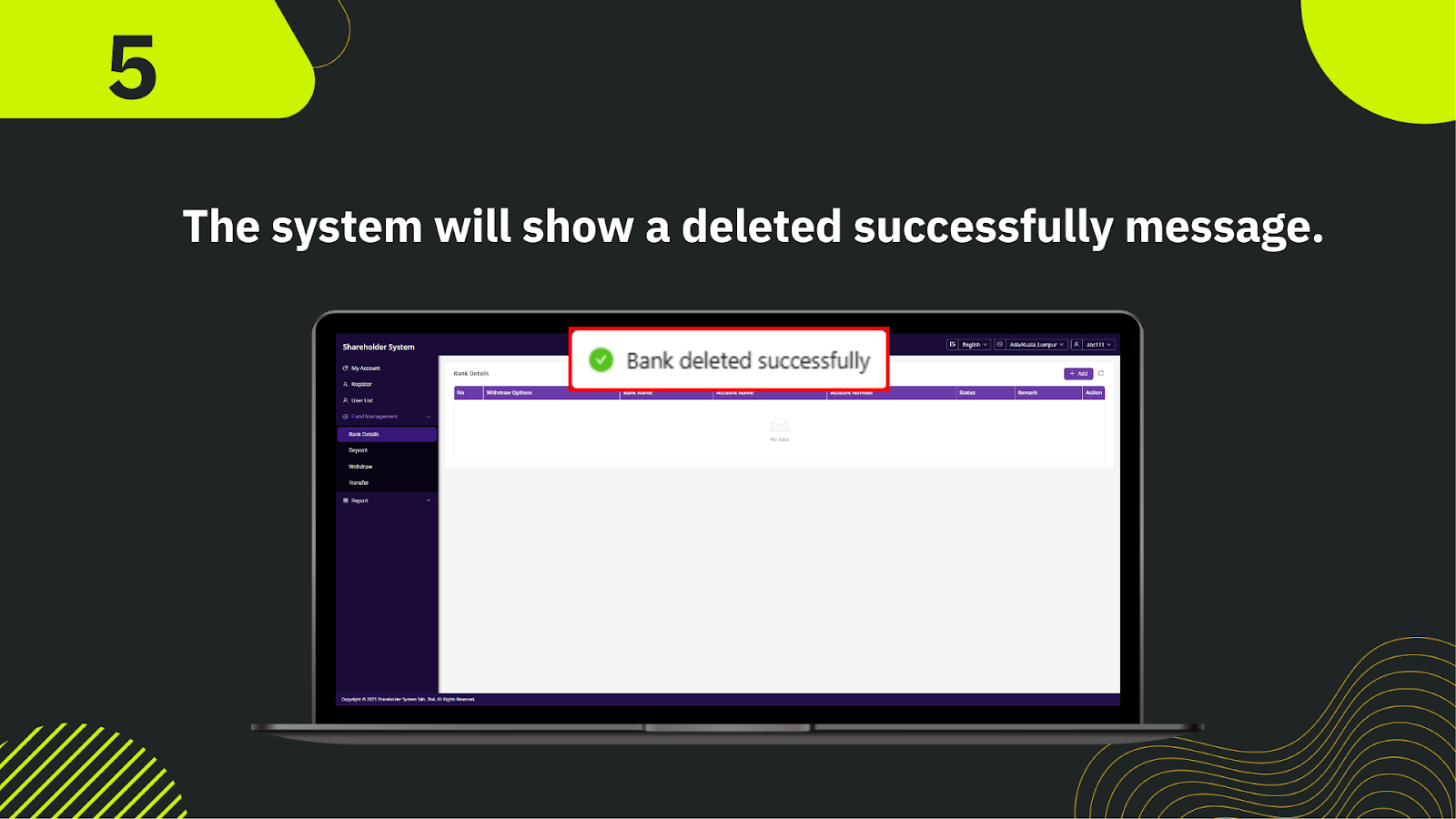
On the shareholder dashboard, select My Account to access account-related settings.
Navigate to Fund Management, then click Bank Details to view all linked bank accounts.
Locate the bank account you wish to remove and click the trash bin icon to initiate deletion.
A confirmation pop-up will appear. Click Yes to confirm you want to delete the selected bank account.
The system will display a "Bank deleted successfully" message, indicating the account has been removed from your profile.
Keep your transactions smooth and secure. Add or delete bank accounts anytime in the shareholder system.
Go to Bank Management