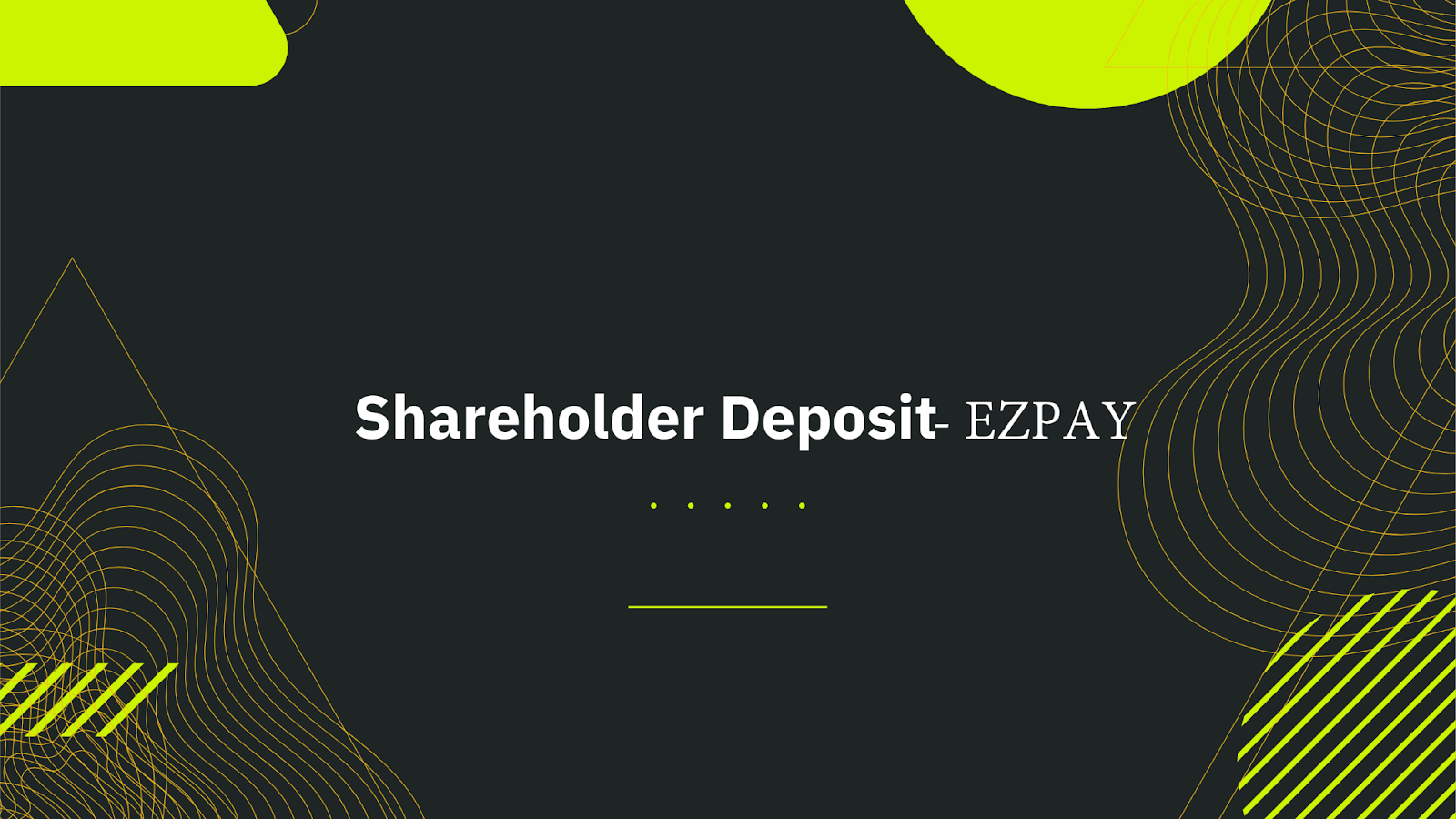
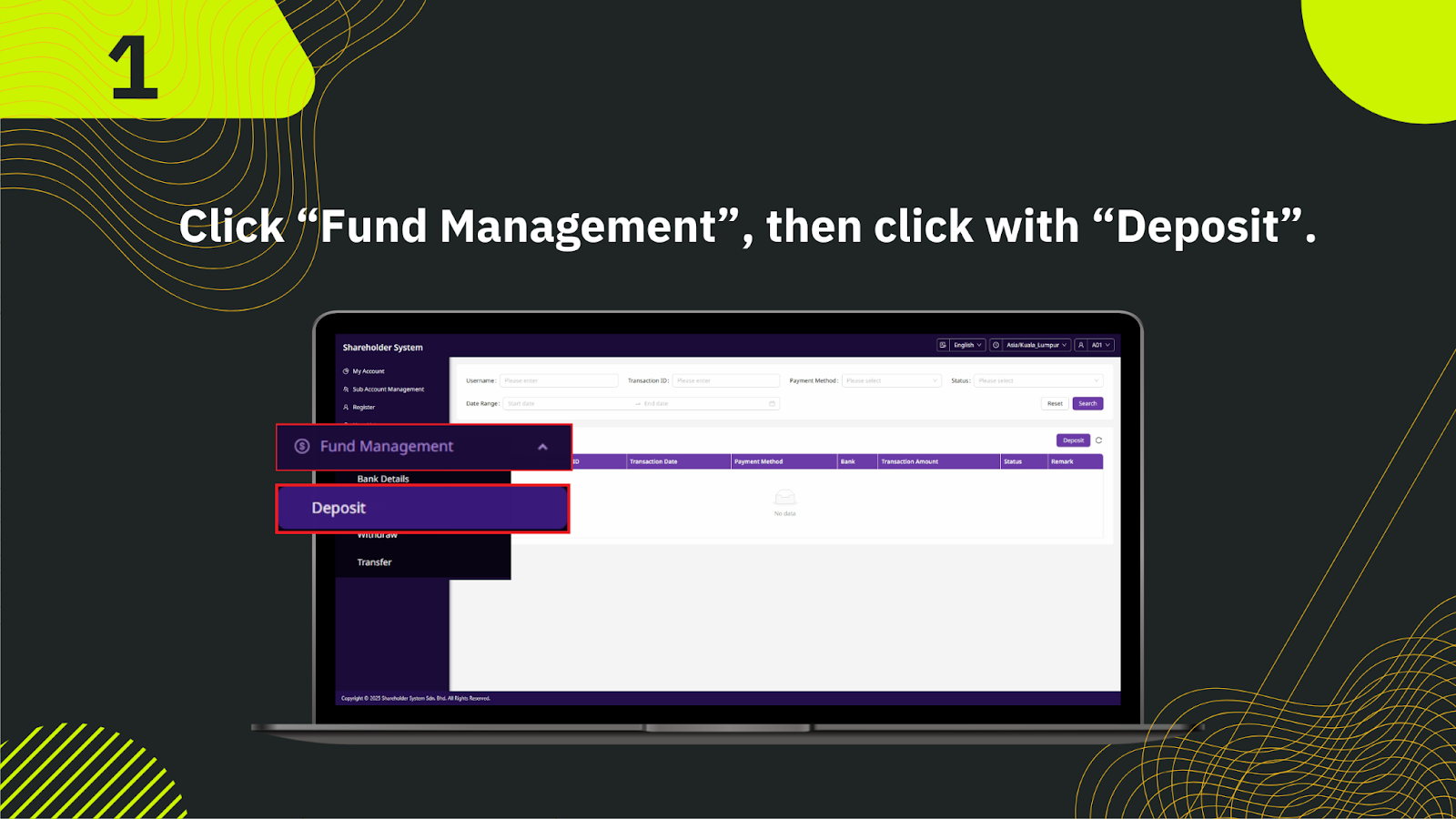
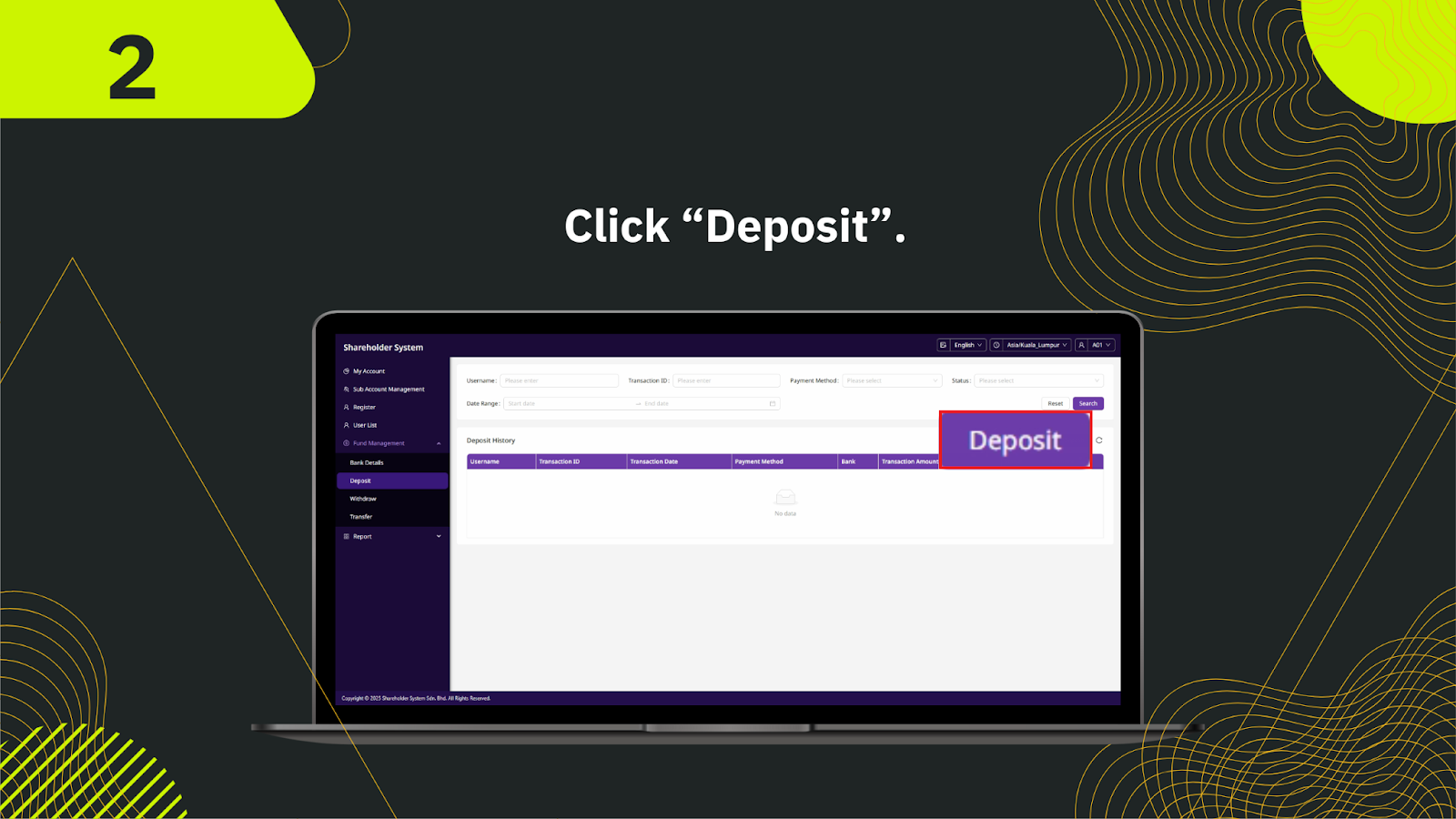
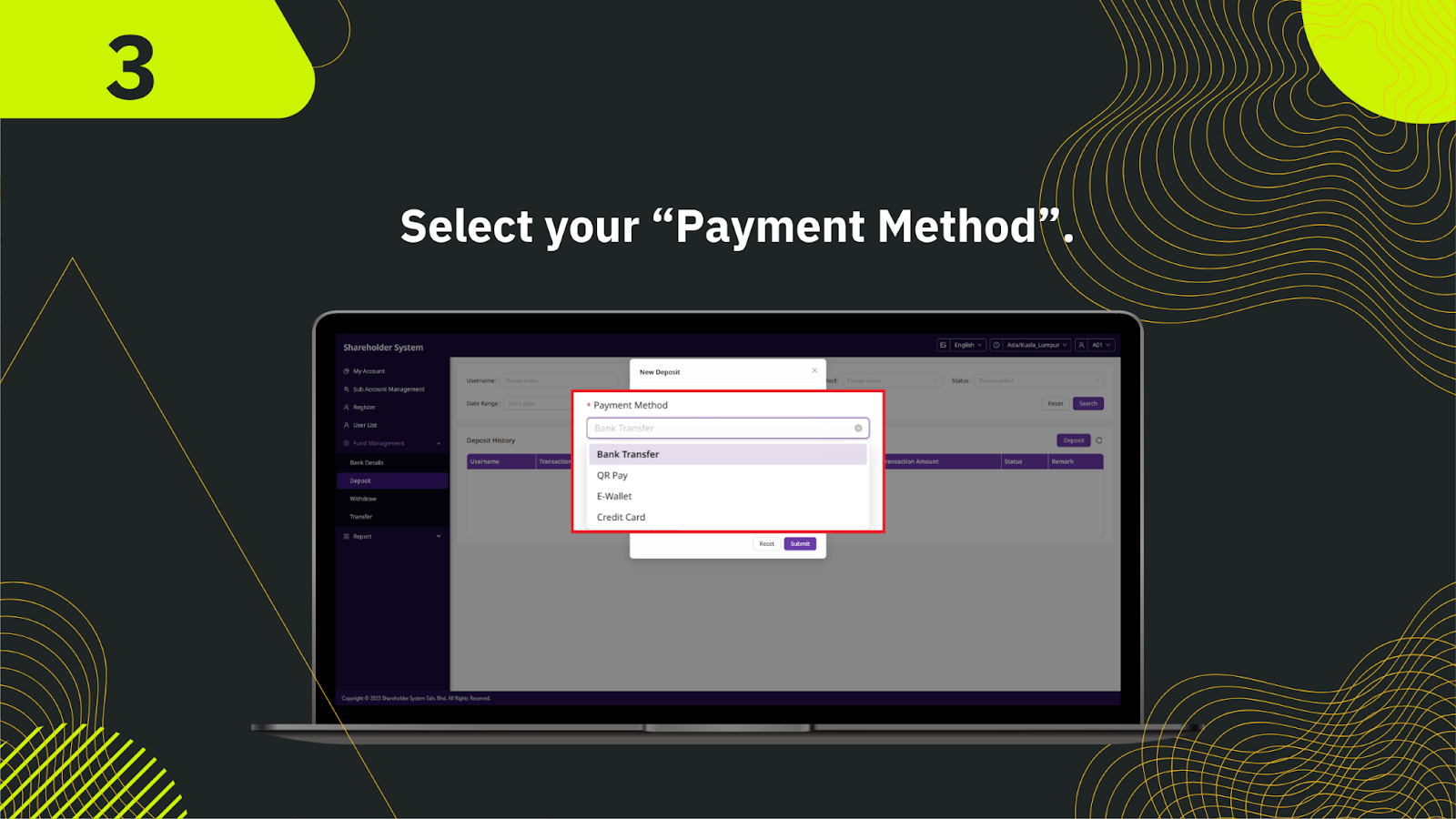
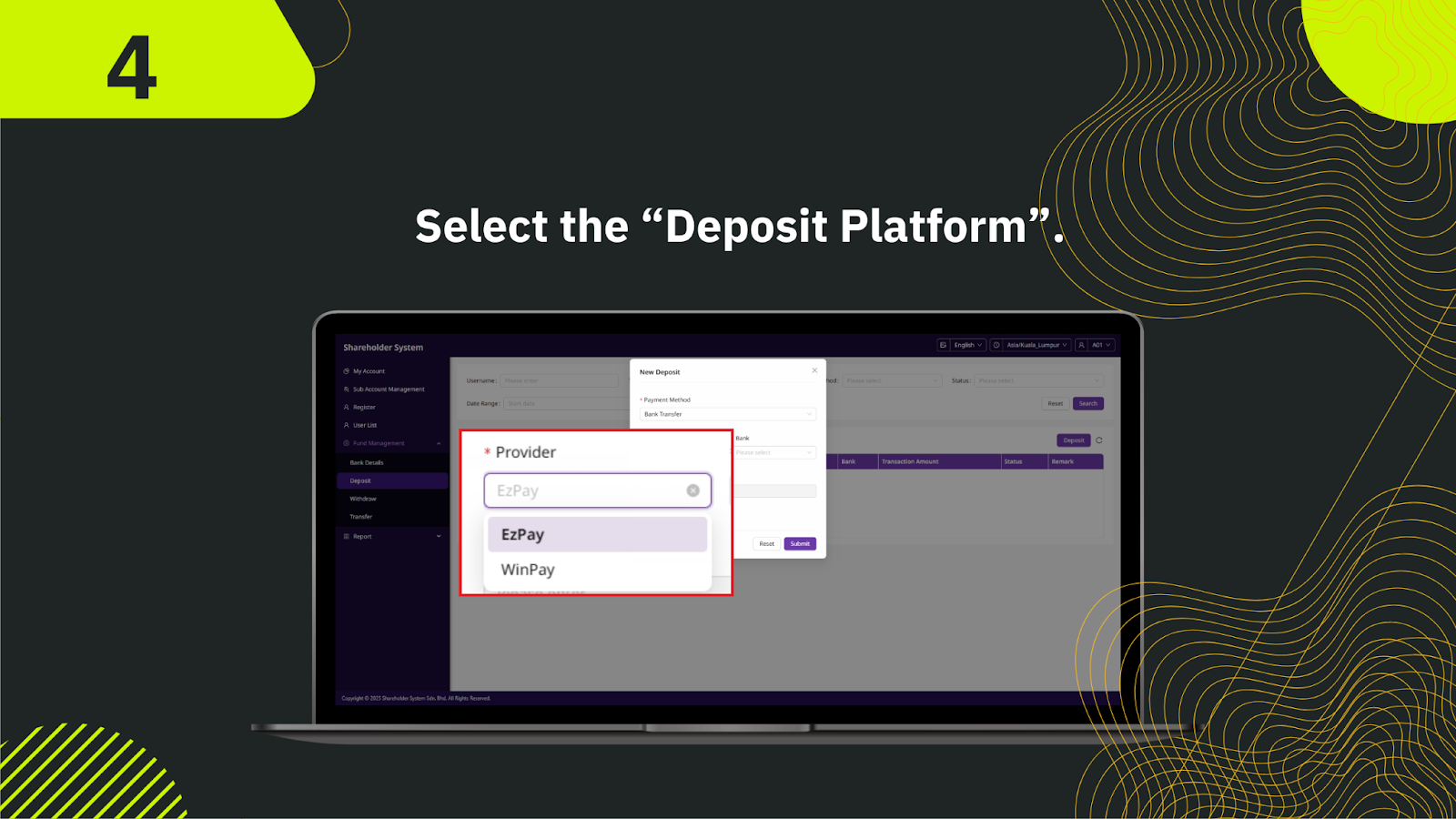

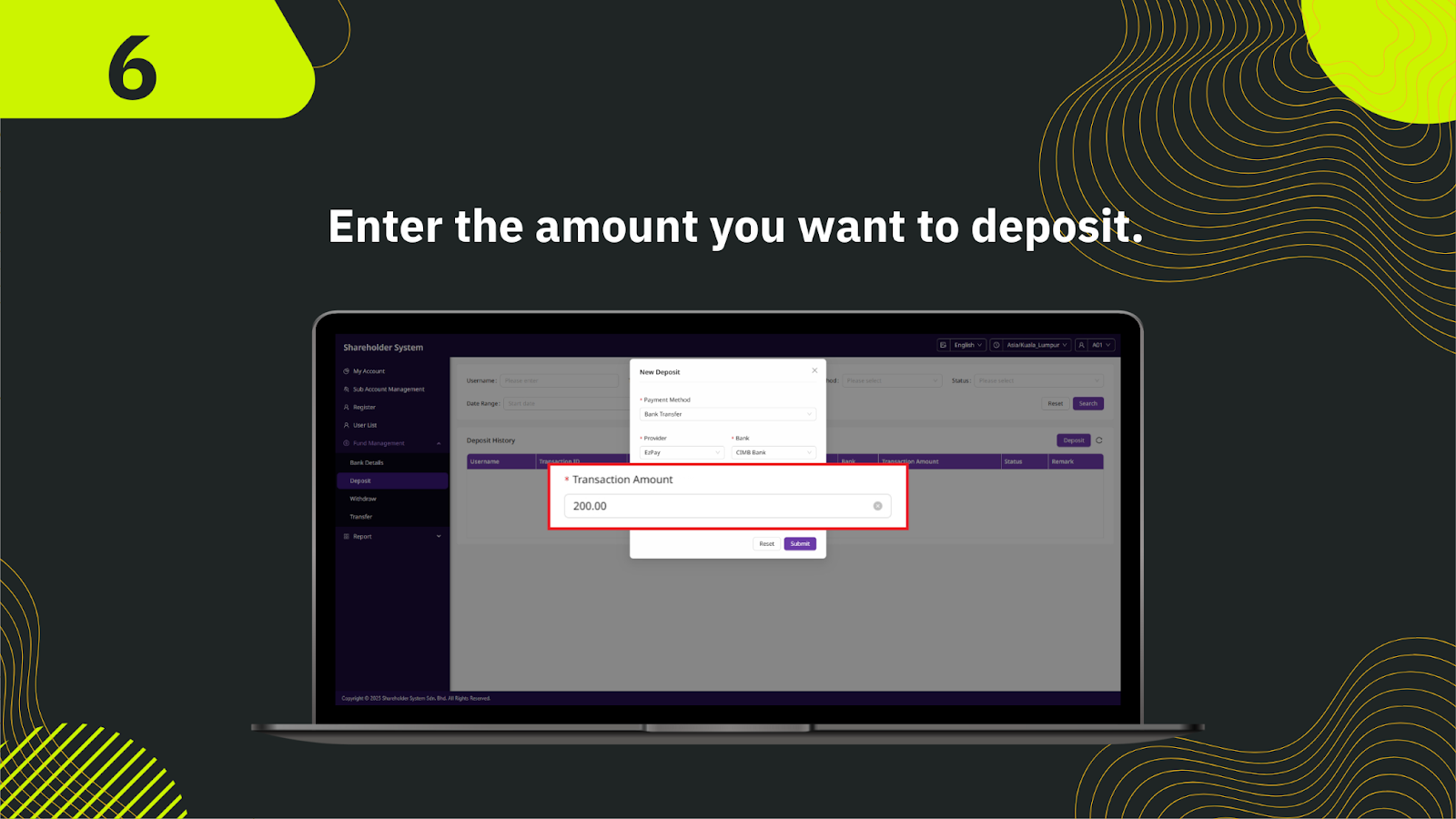
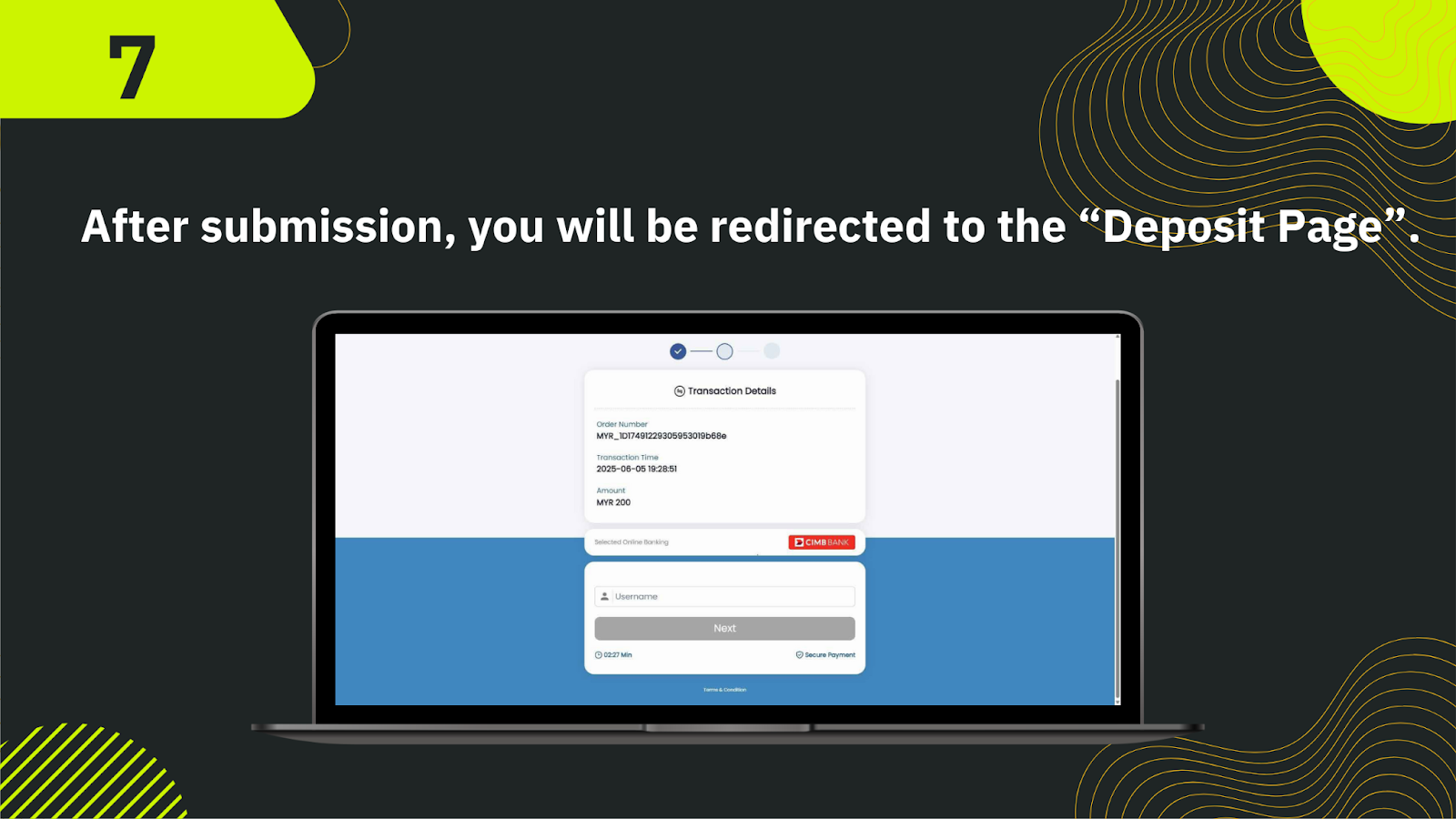
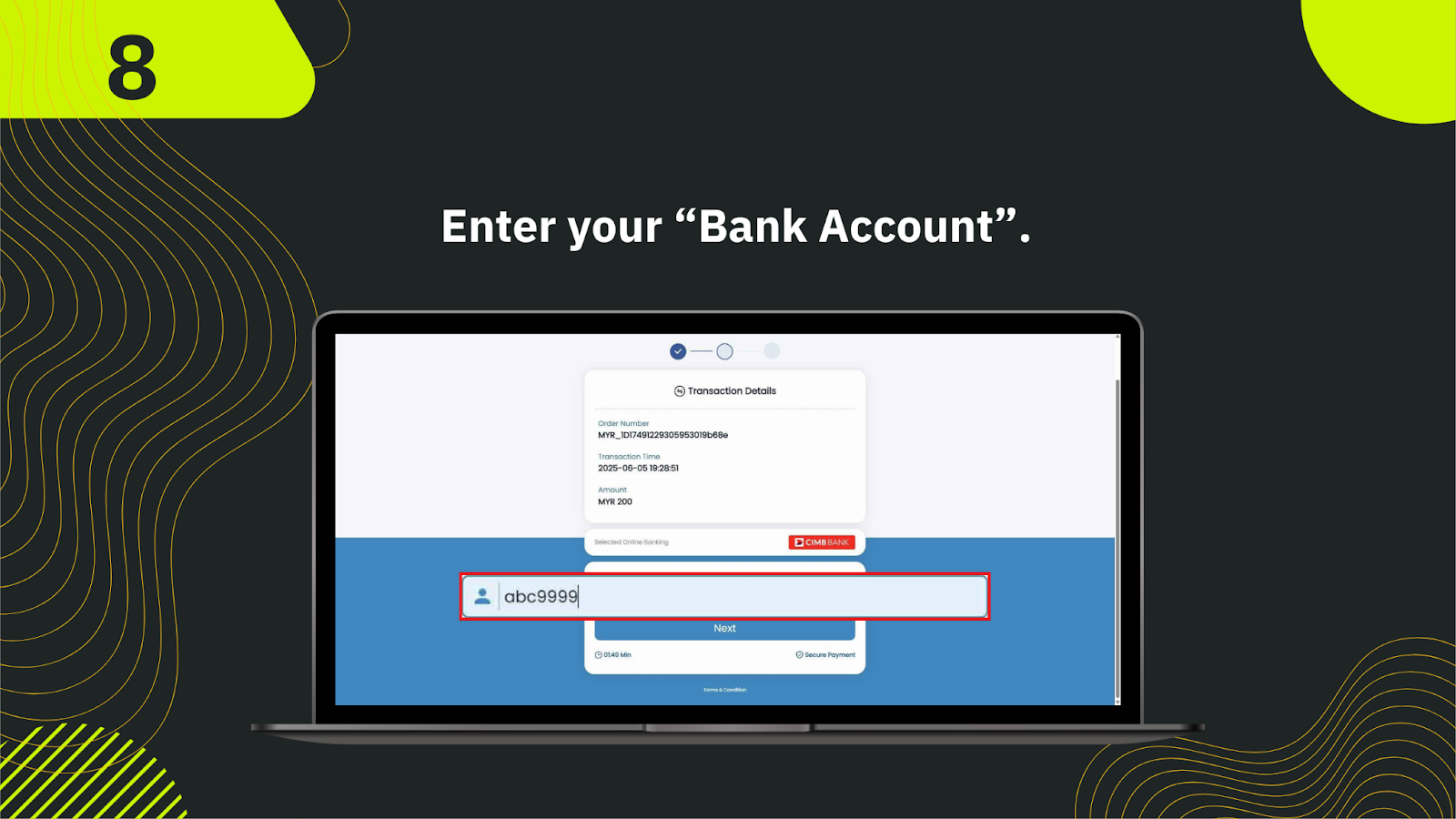
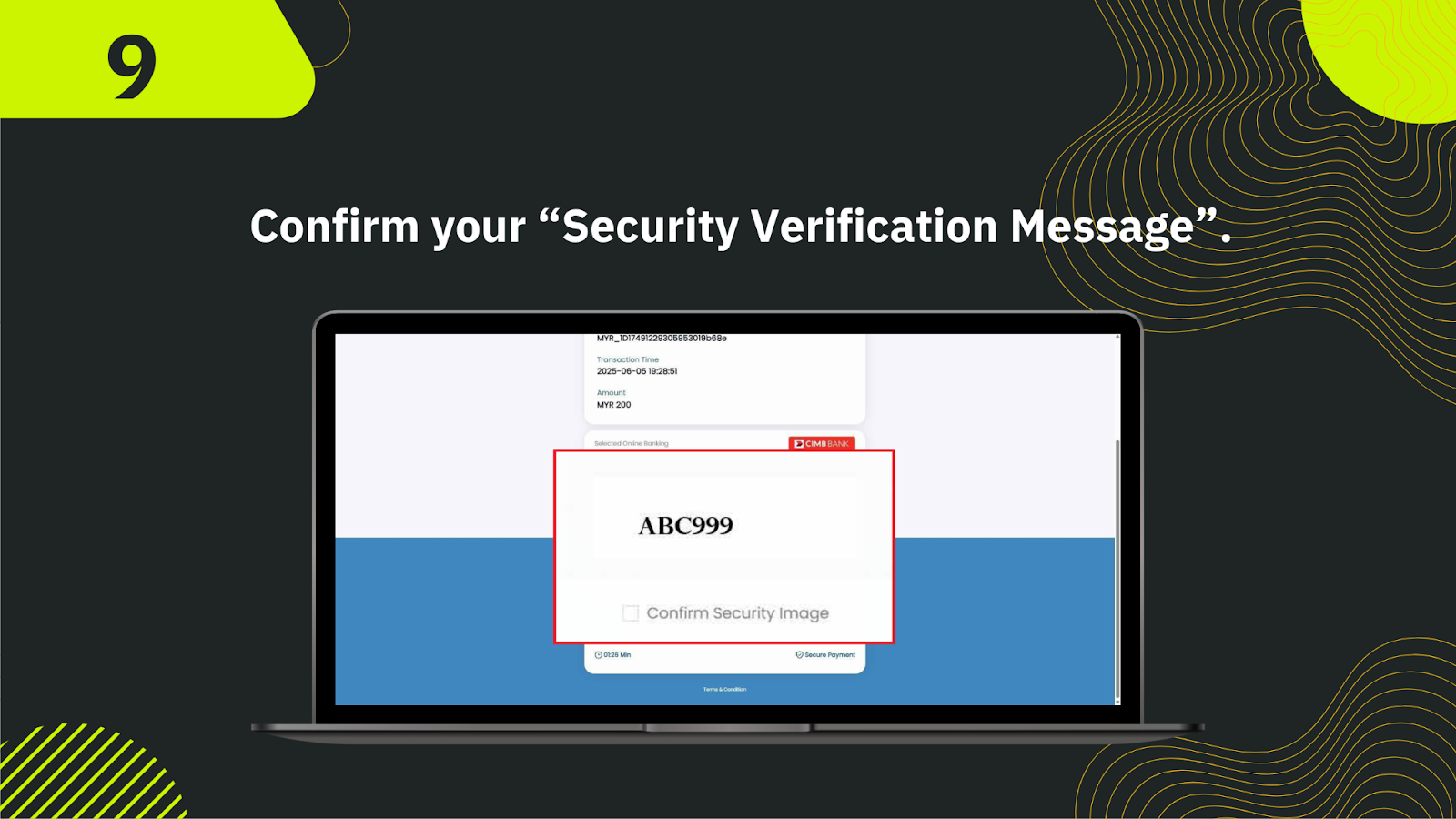
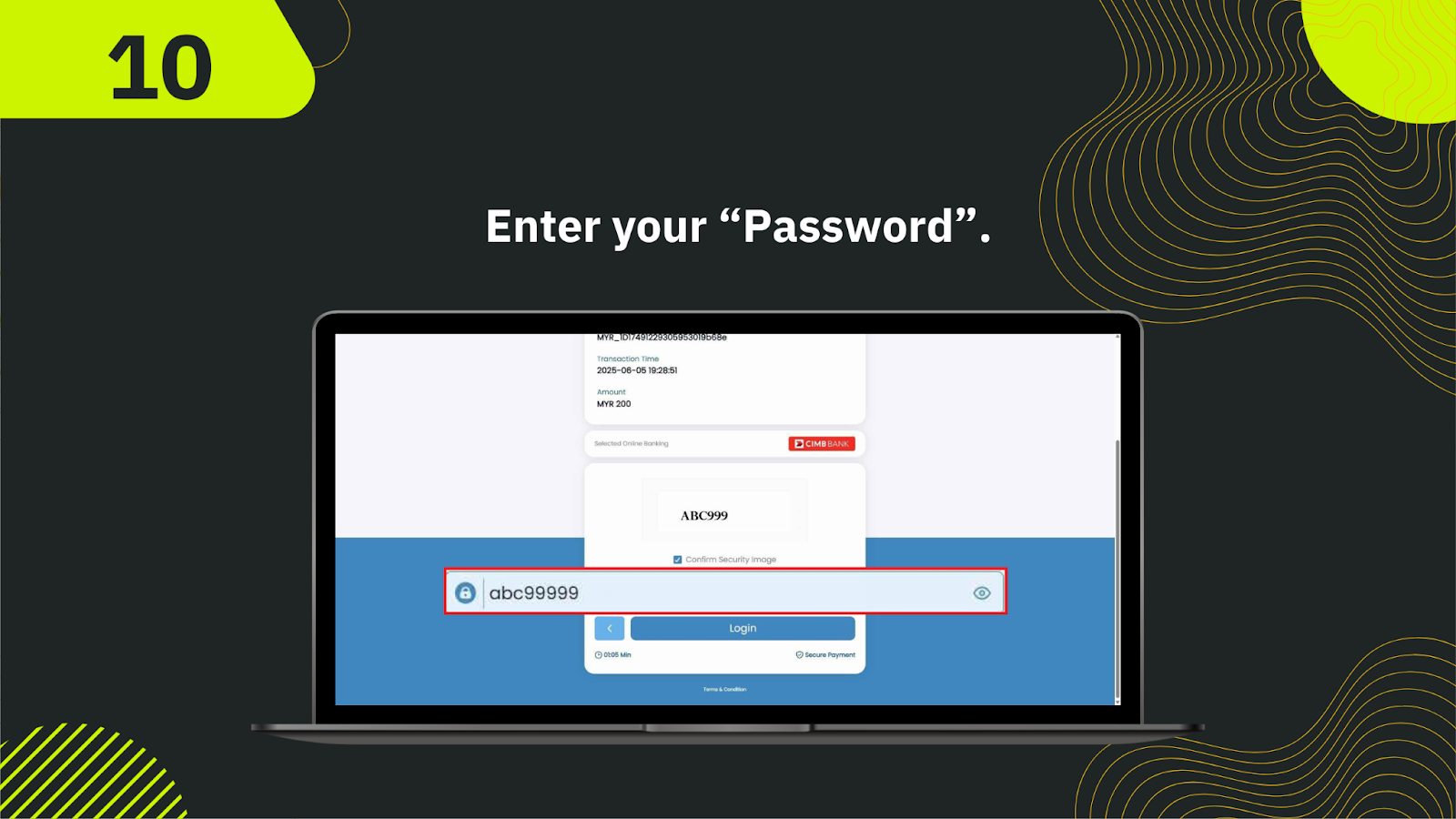
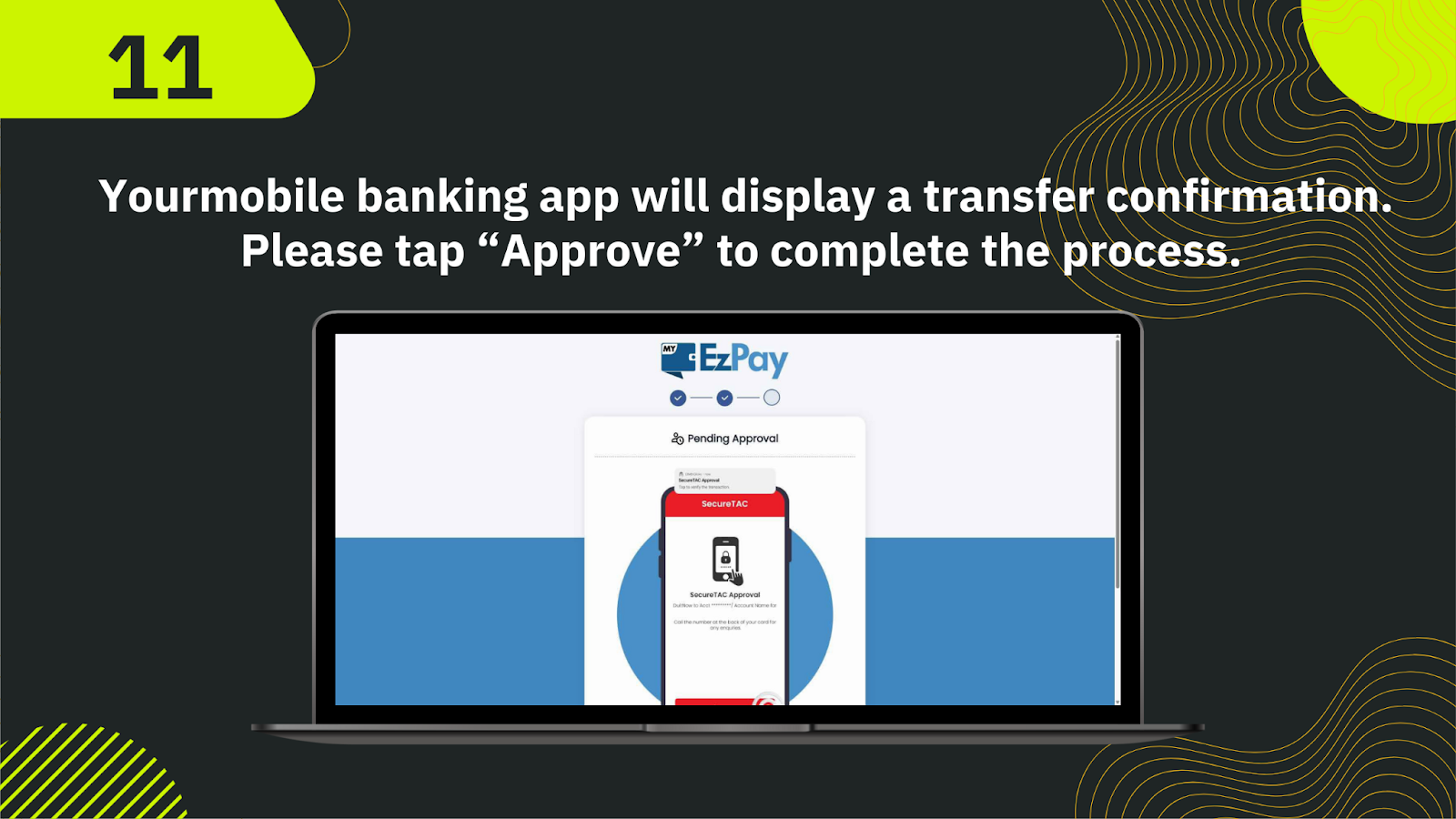
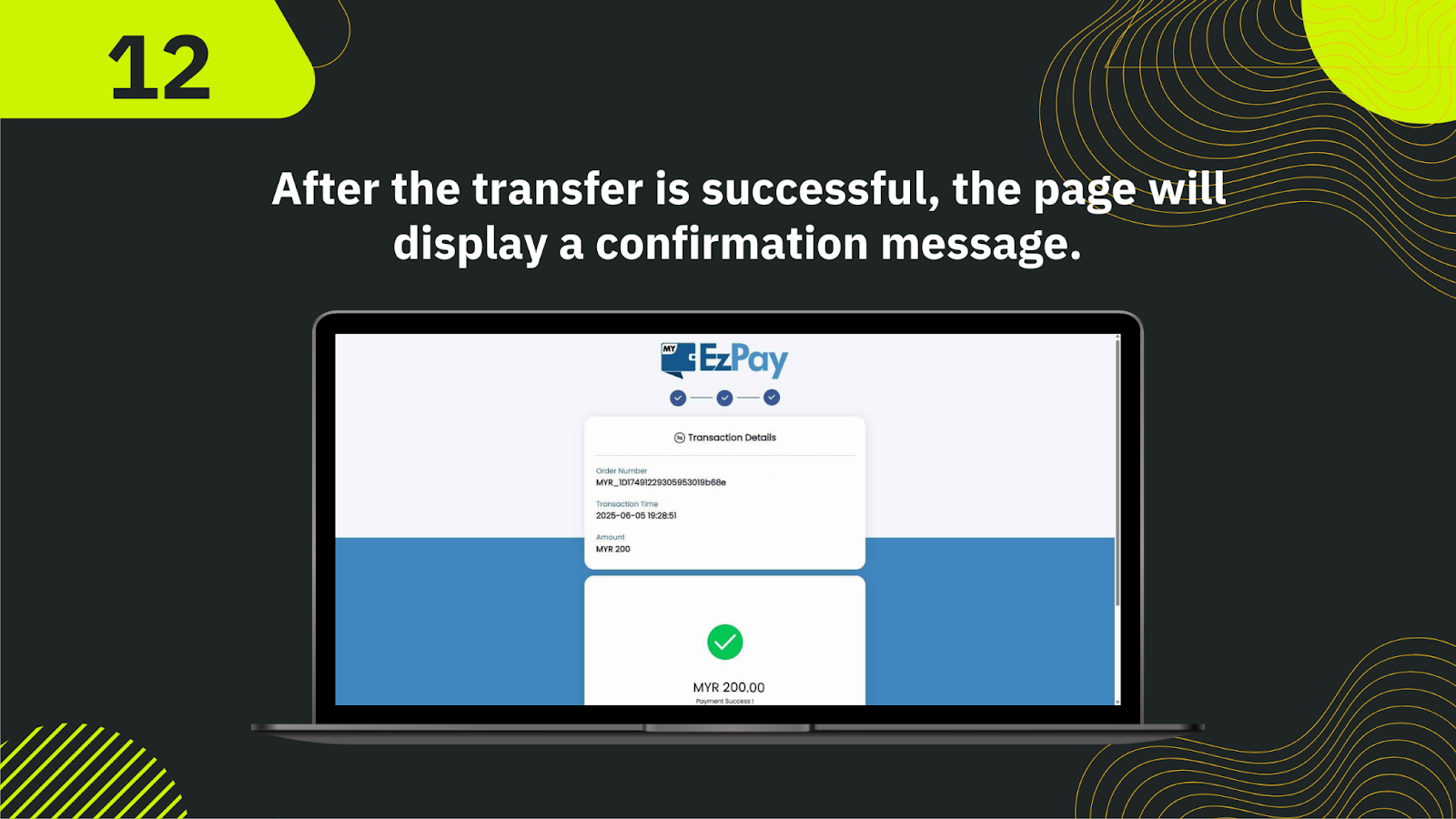
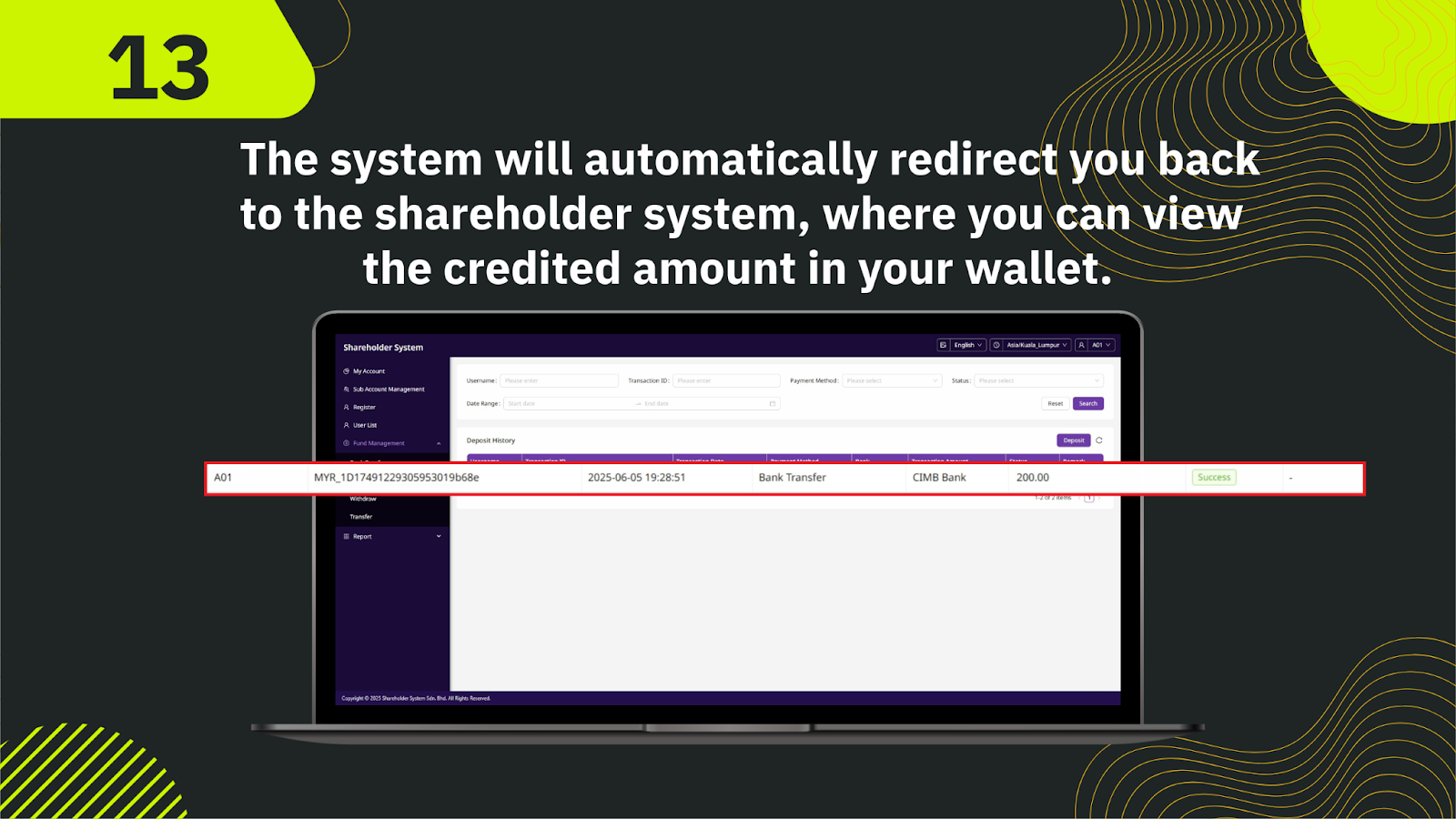
Log in to your shareholder account. From the left-hand sidebar, click on "Fund Management" and then select "Deposit".
From the deposit method options, choose "EzPay" for a smooth and fast online banking deposit experience.
Select your preferred bank from the list provided — e.g., Maybank, CIMB, Public Bank, etc.
Input the amount you wish to deposit. Make sure it falls within the allowed minimum and maximum transaction limits.
Confirm the amount and bank choice, then click the "Proceed" button to continue to EzPay’s secure portal.
You will be taken to EzPay’s banking interface where you’ll complete your transaction.
Input your bank username and password to access your online banking.
Make sure the security image and code shown are correct before proceeding. This ensures you are on the real banking site.
A TAC or OTP code will be sent to your mobile device. Enter it to authorize the transaction.
Once authorized, EzPay will process the transfer and send confirmation of a successful payment.
You will be redirected back to your dashboard automatically.
On-screen confirmation will show "Payment Successful". Your wallet balance should now reflect the deposit.
The deposited amount is now available in your gaming wallet for placing bets or participating in activities.
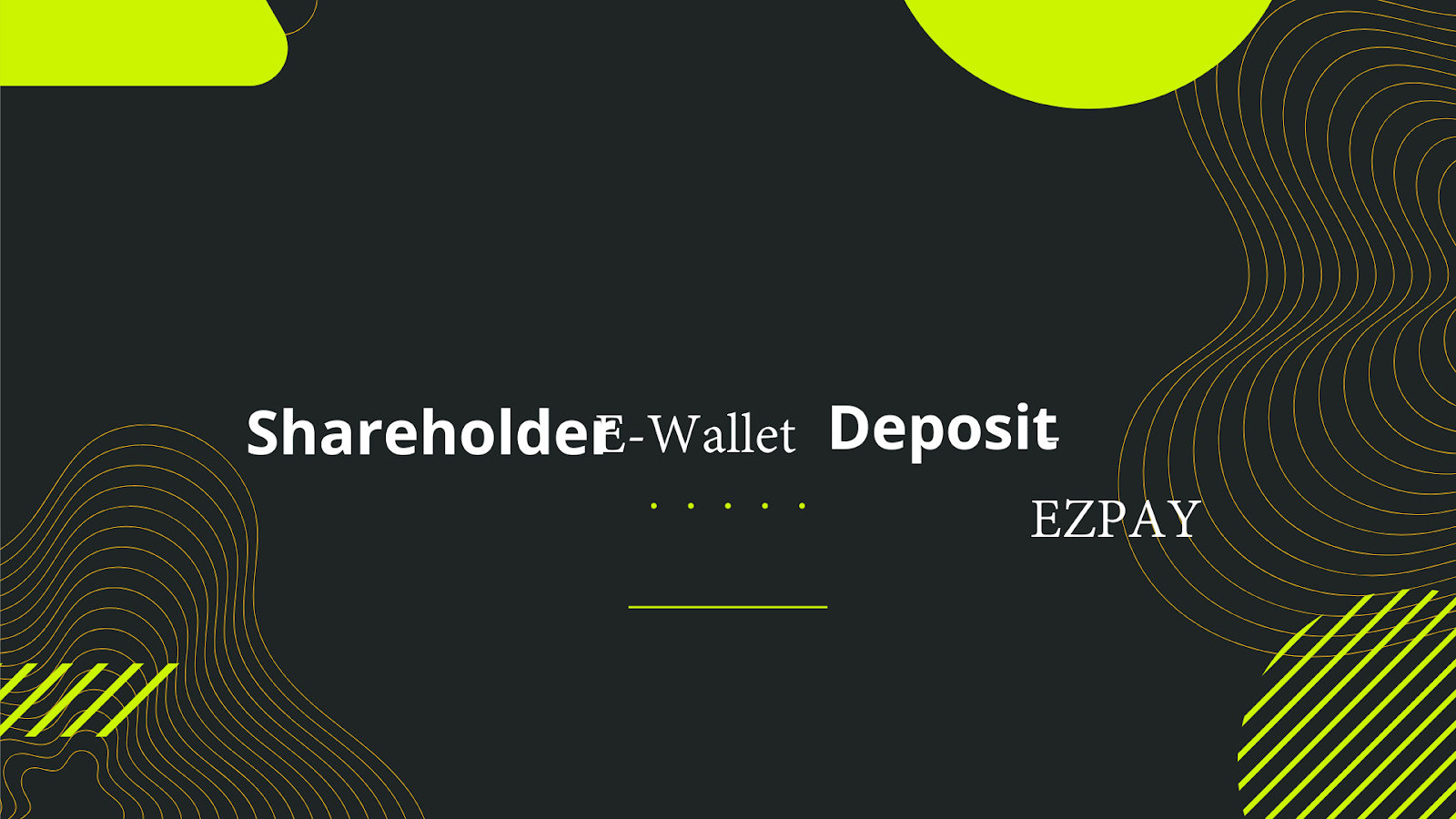
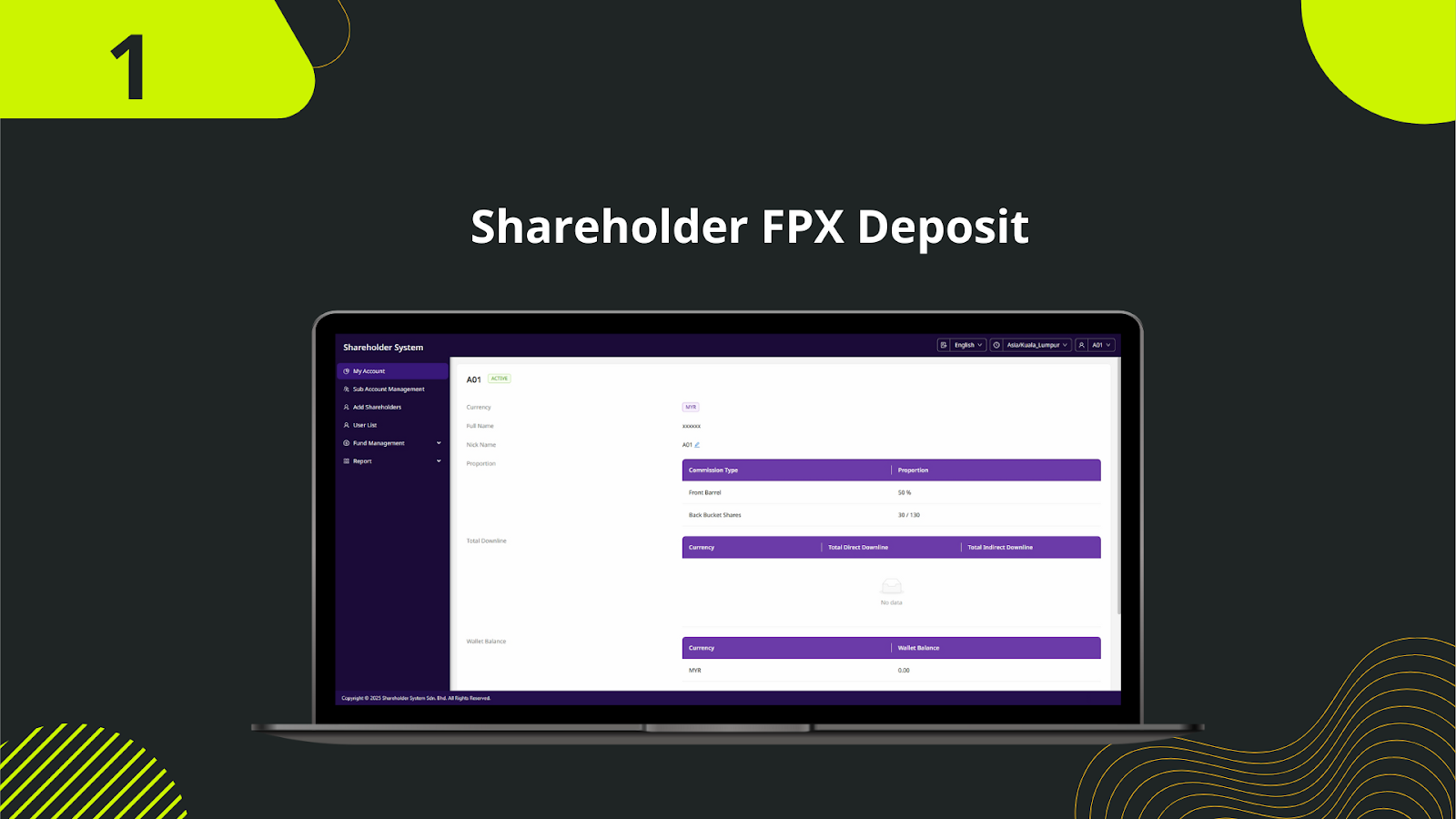
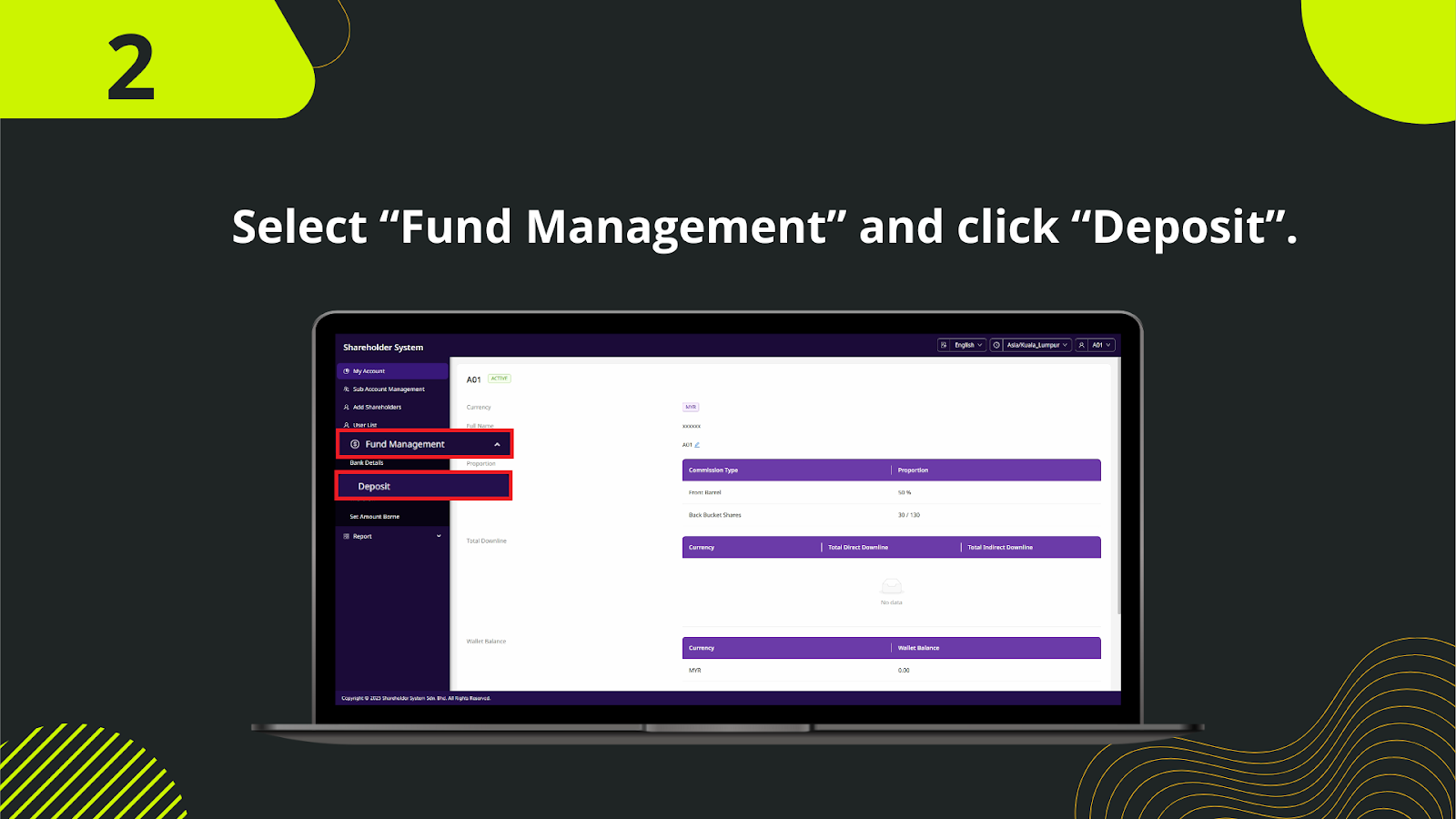
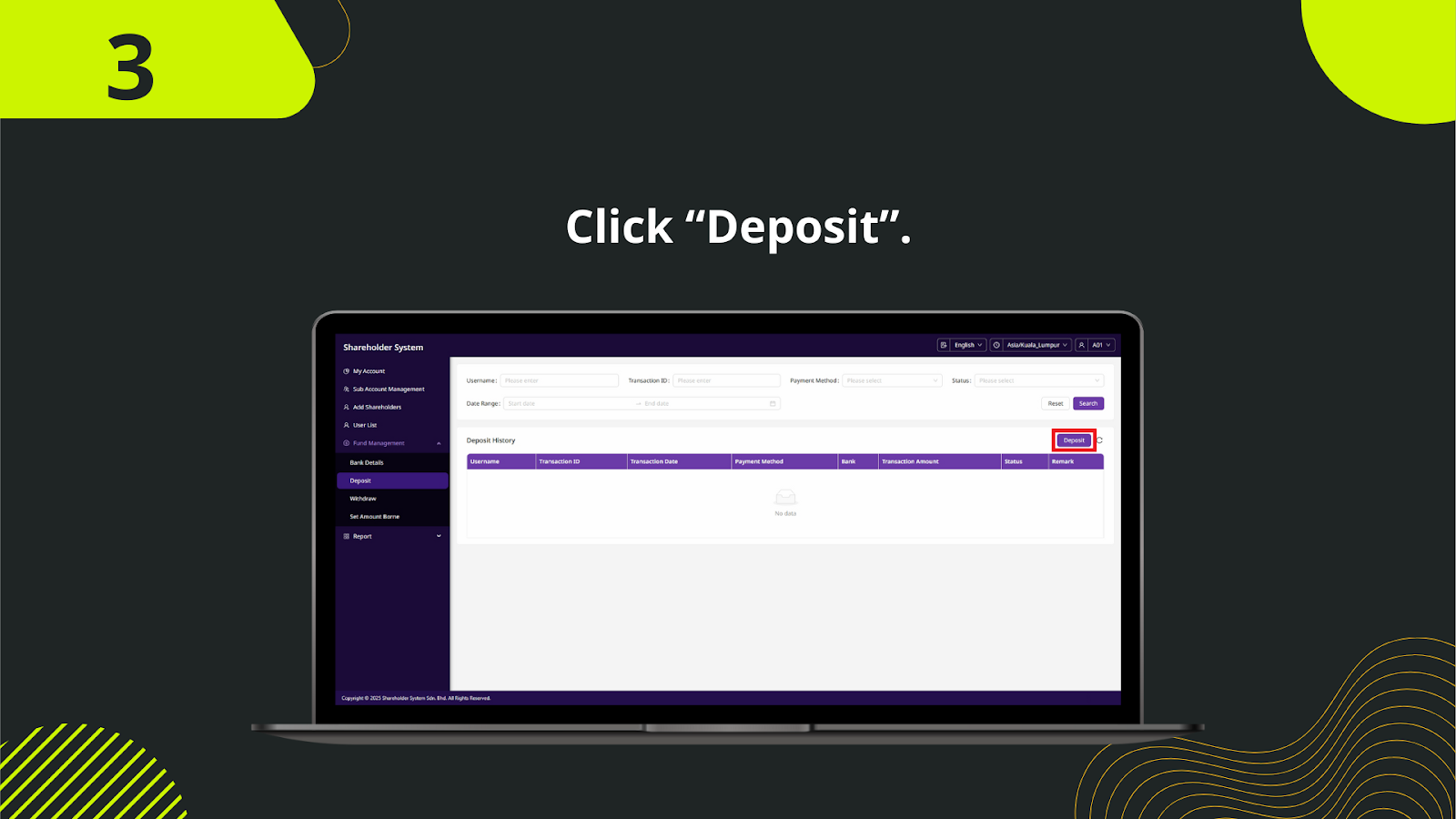
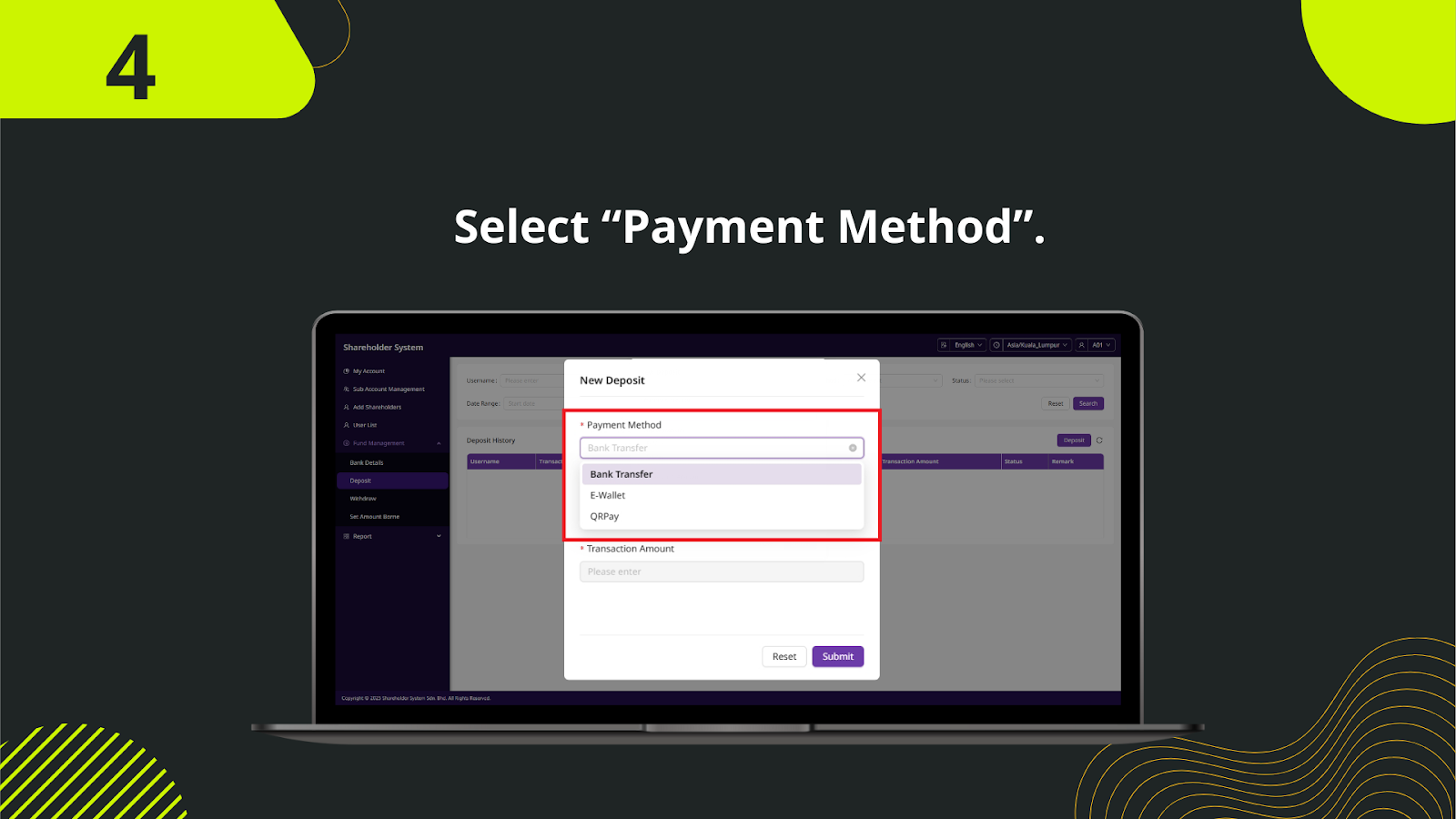
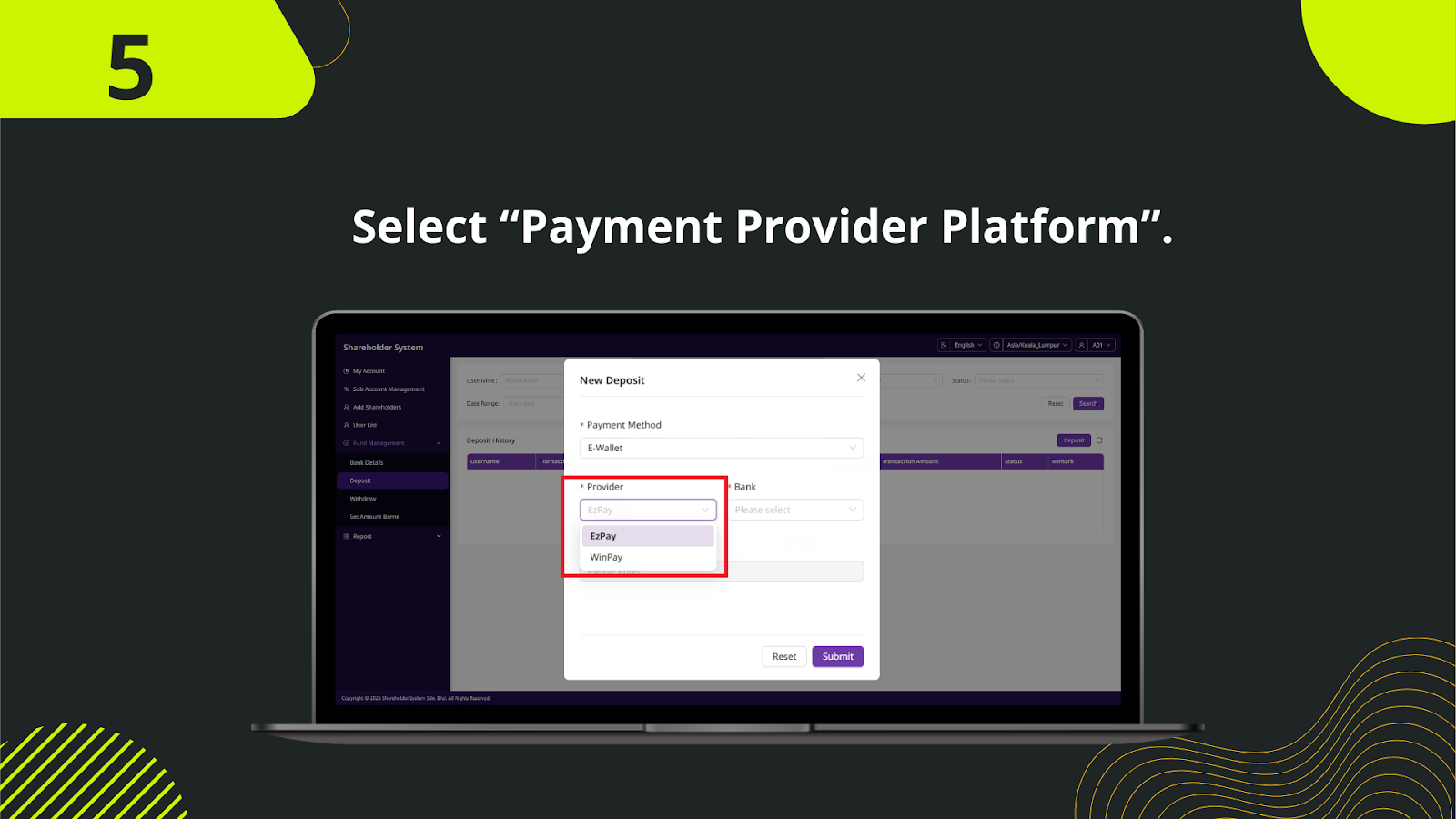
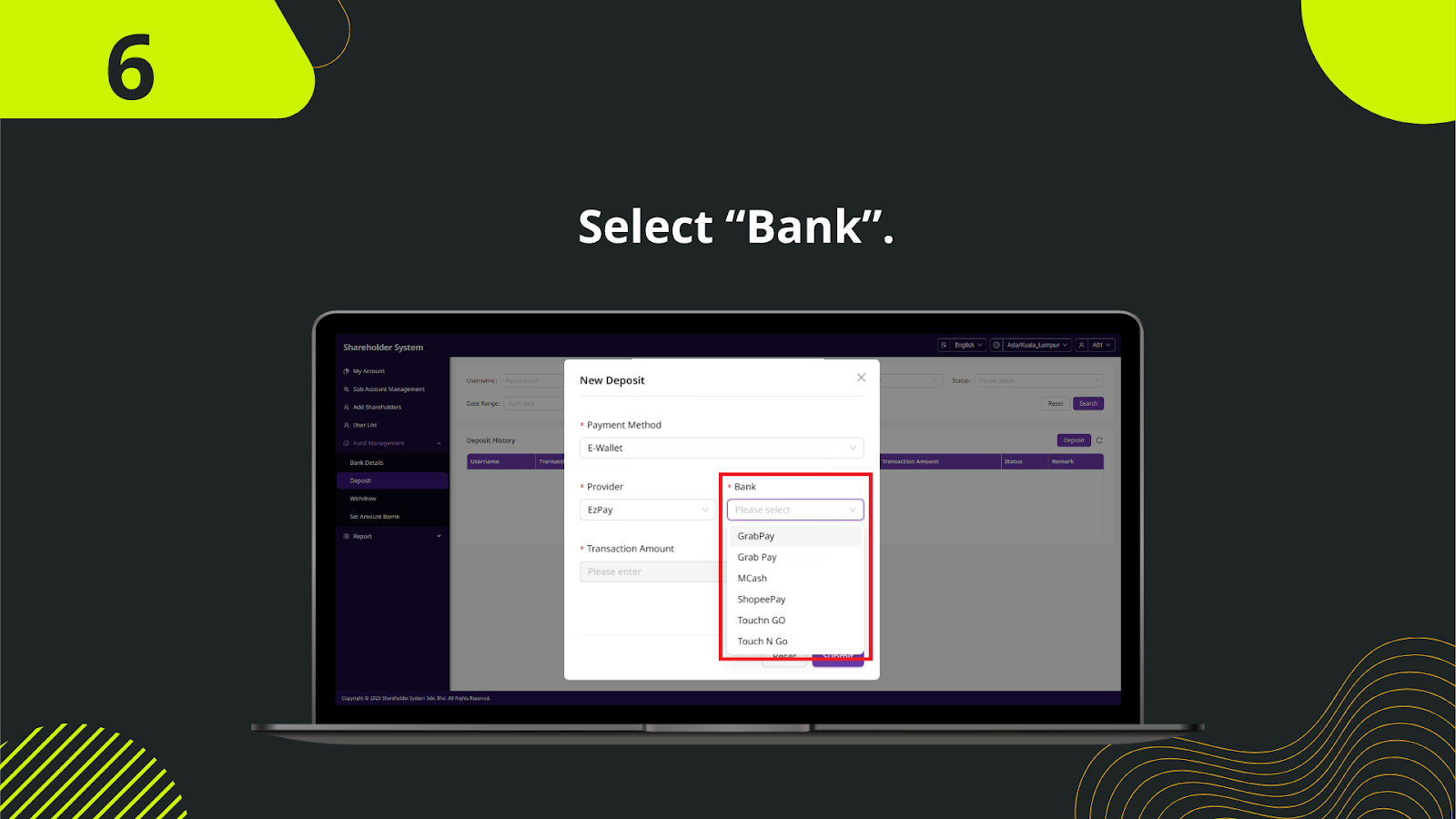
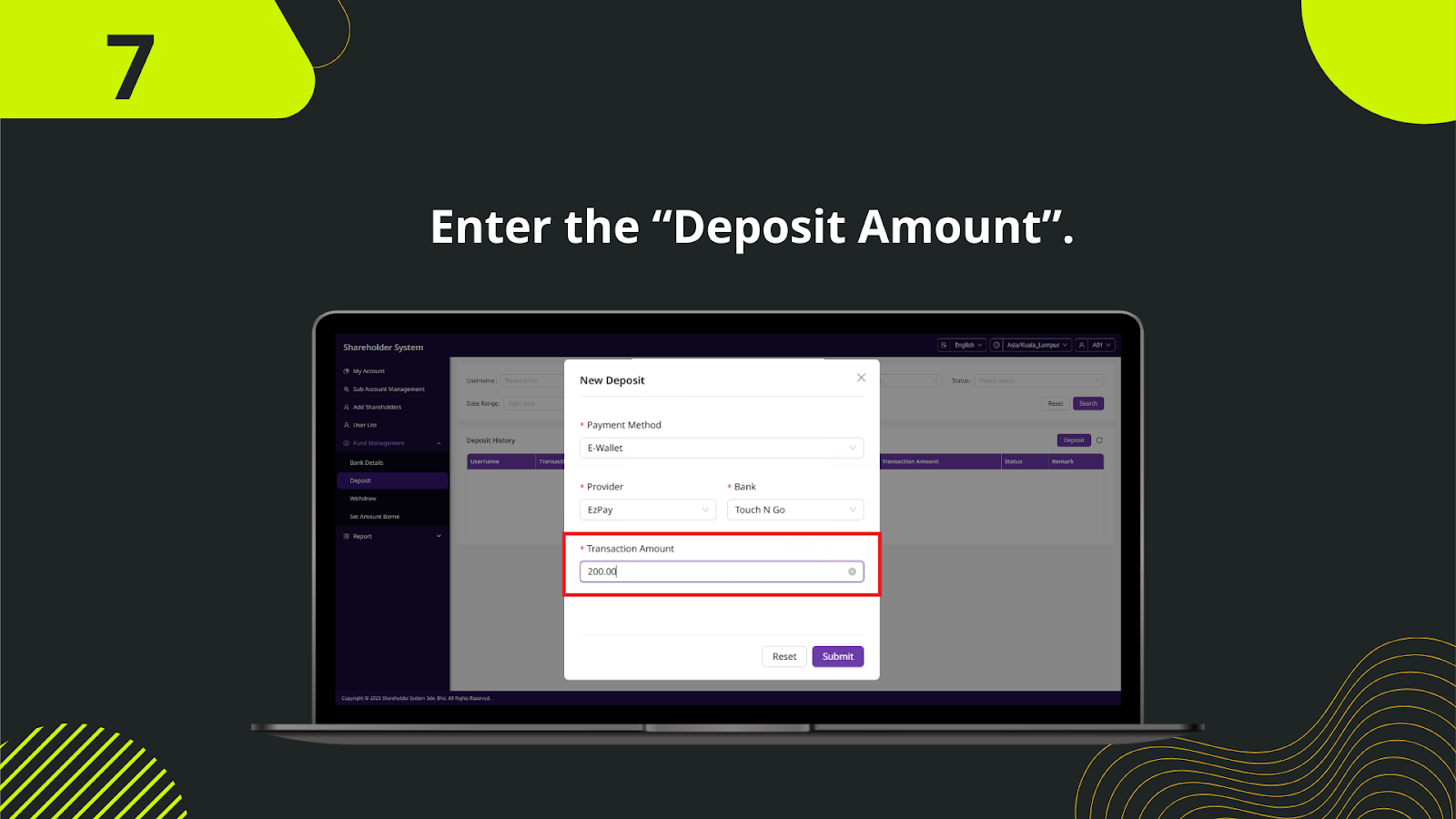
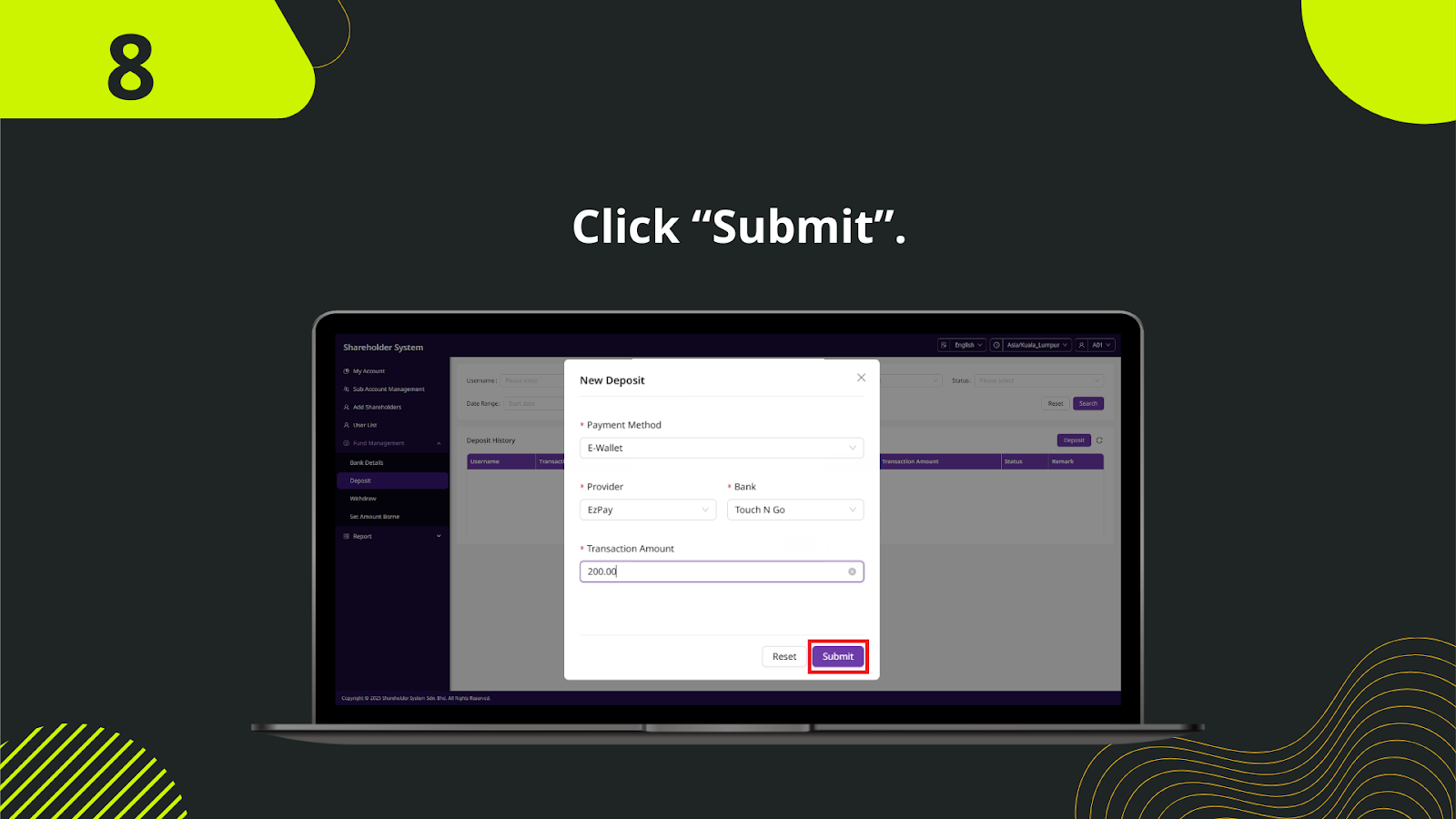
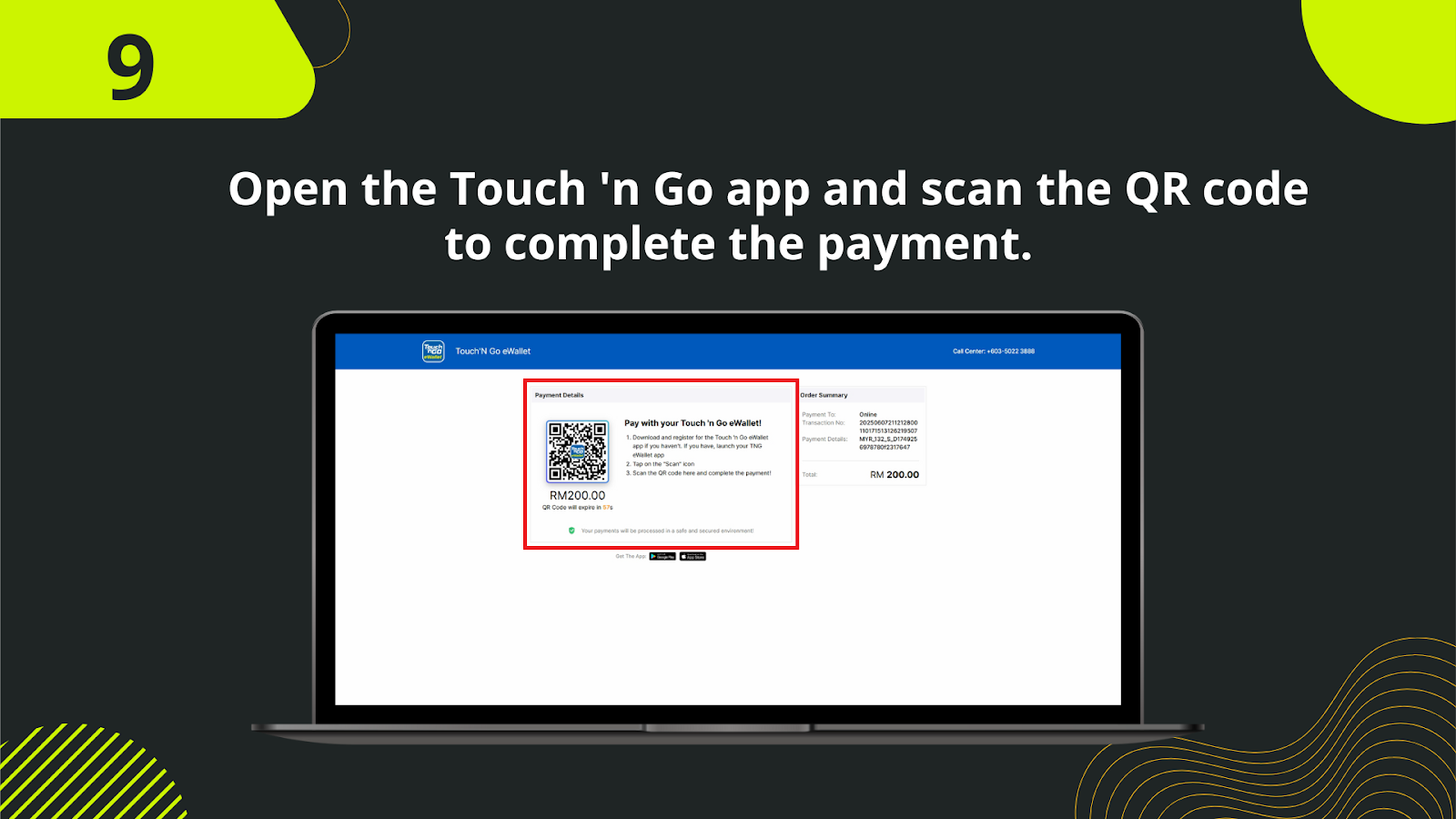
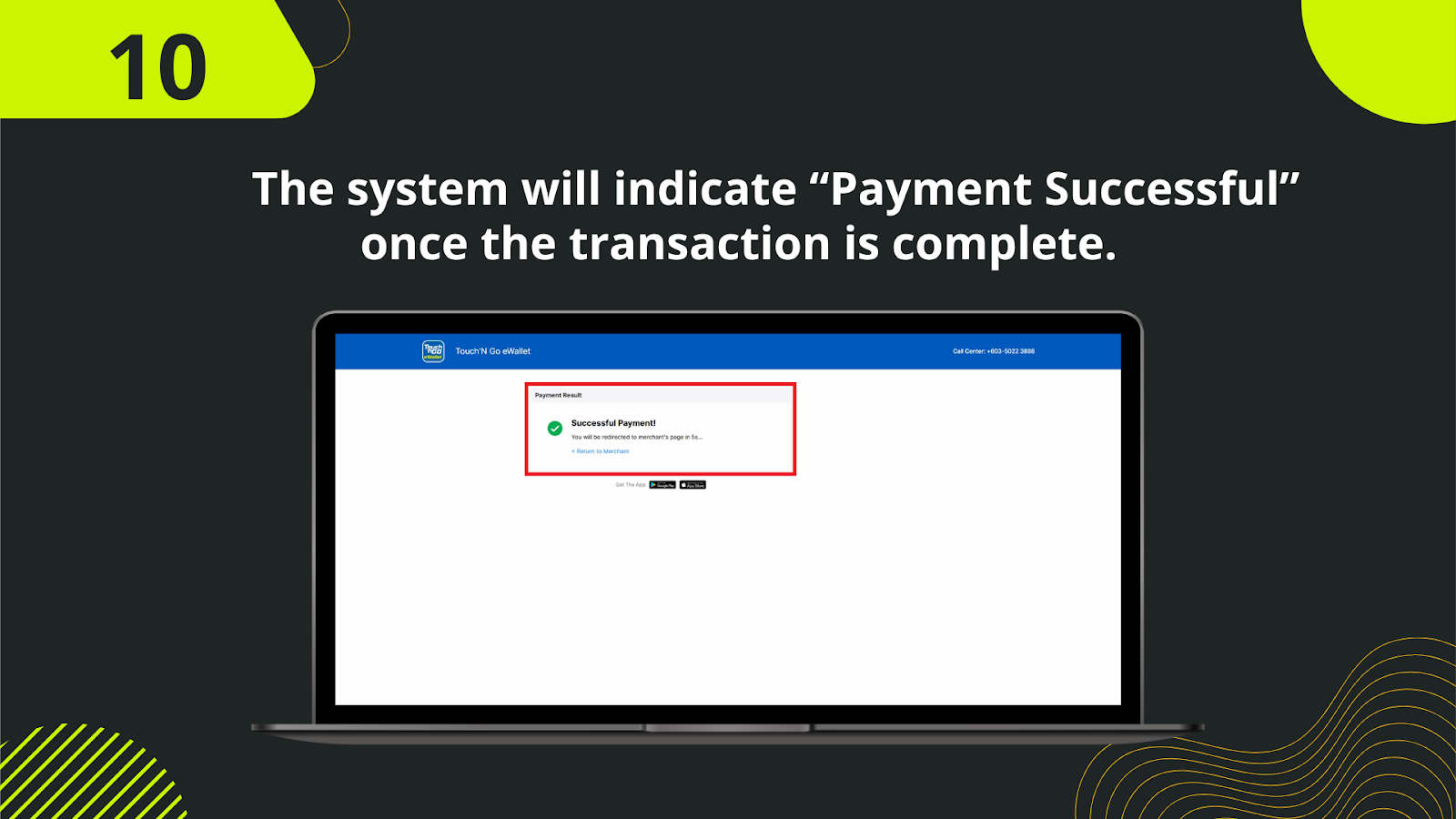
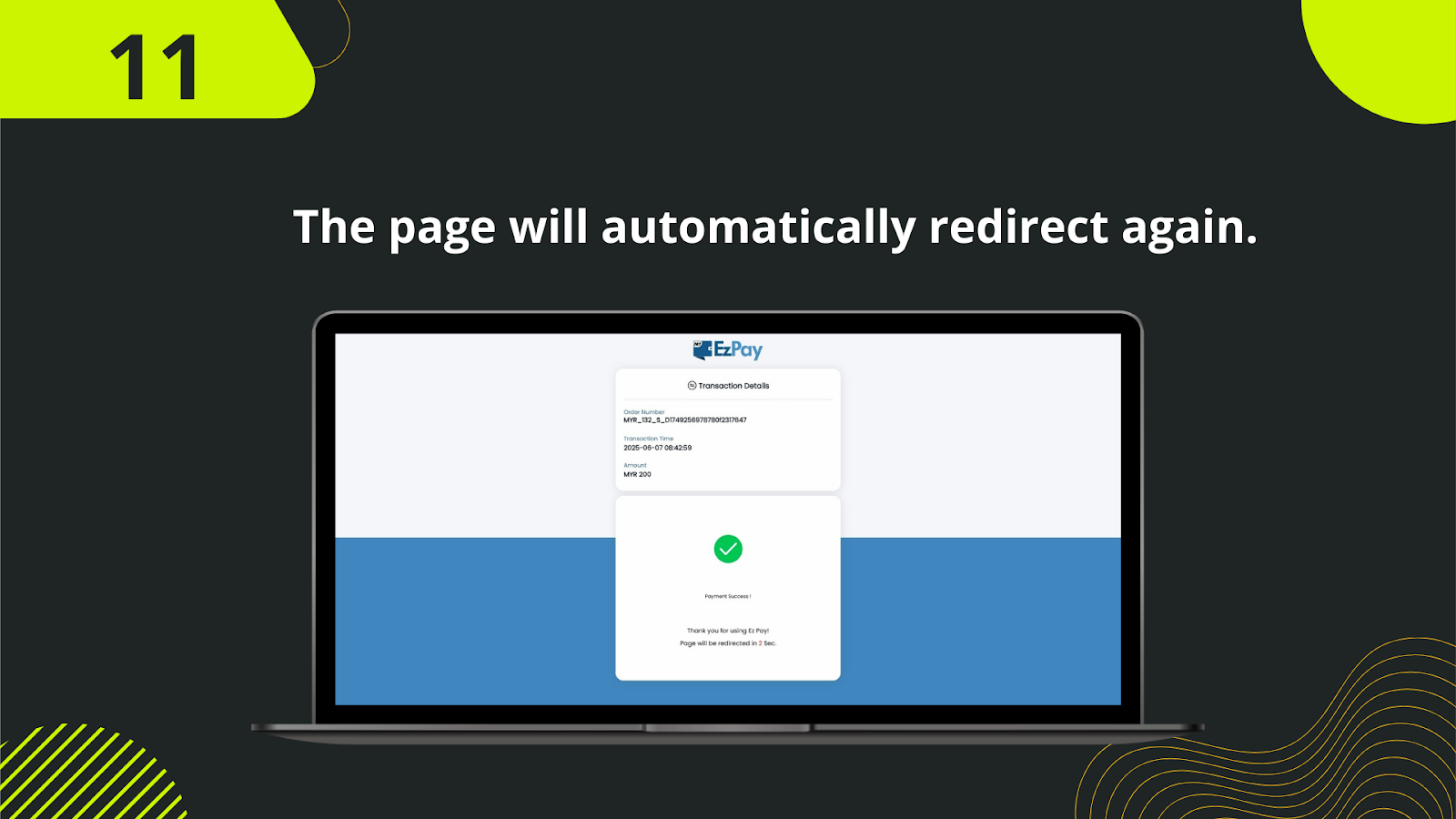
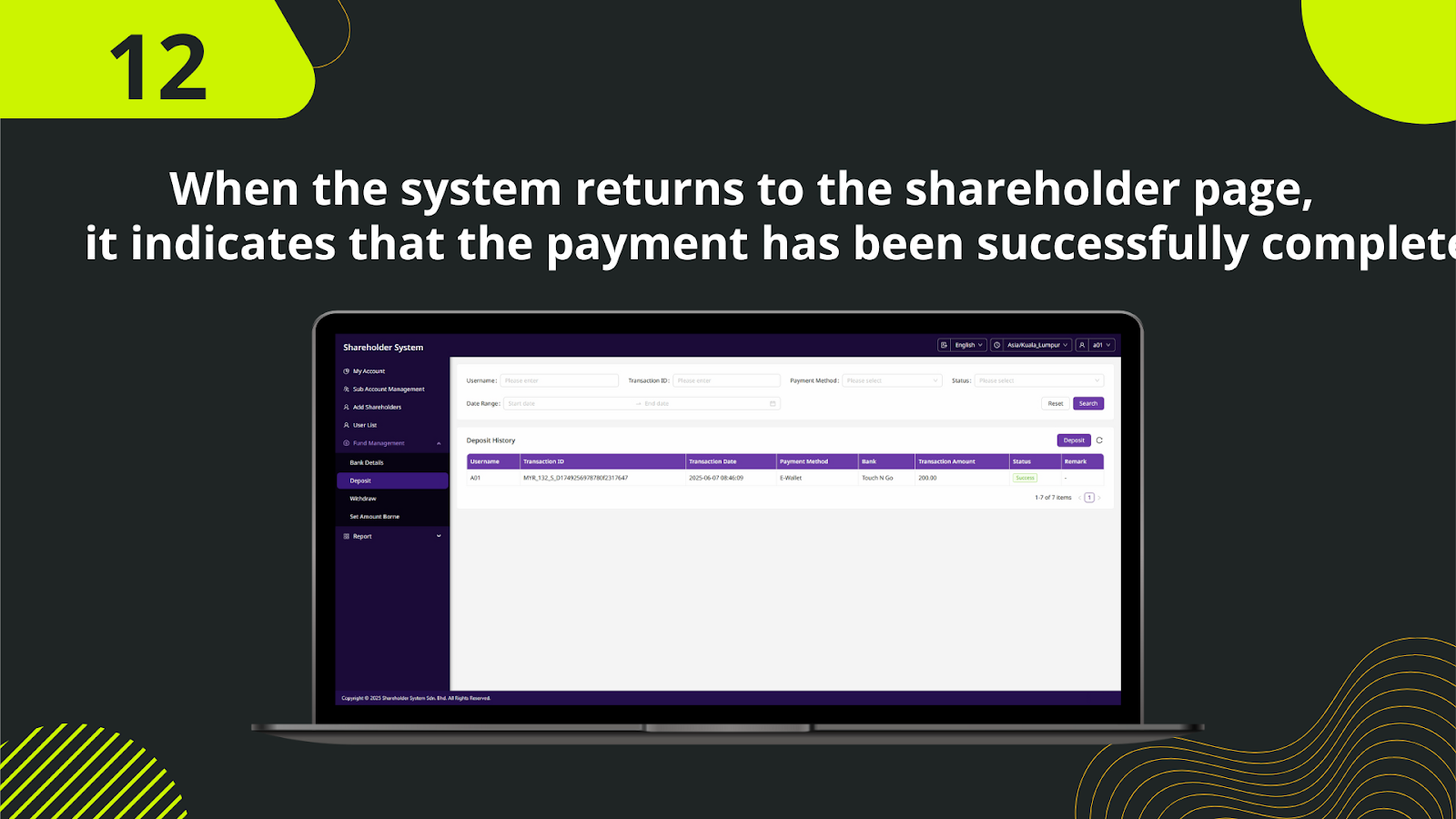
Log into your account. In the sidebar, click on "Wallet", then select "Deposit" to access the deposit interface.
From the available deposit methods, select the manual transfer or Shareholder Transfer method.
Type in the exact amount you wish to deposit into the form field (e.g., MYR 2,000.00).
Review and confirm the recipient Shareholder Name, Bank Name, and Bank Account Number displayed for the transfer.
Using your online banking or mobile banking app, transfer the stated amount to the shareholder’s bank account.
After completing the transfer, take a clear screenshot or download the receipt and upload it to the system in the provided upload field.
If needed, include any transaction remarks or reference numbers to assist with identification.
Click the "Submit" button to finalize the request. The admin will now begin the verification process.
The backend admin team will cross-check the transfer receipt and transaction details for accuracy.
Once verified, your shareholder wallet balance will be updated accordingly. This usually takes just a few minutes.
The funds are now available in your wallet, and you can proceed to place bets or manage allocations.
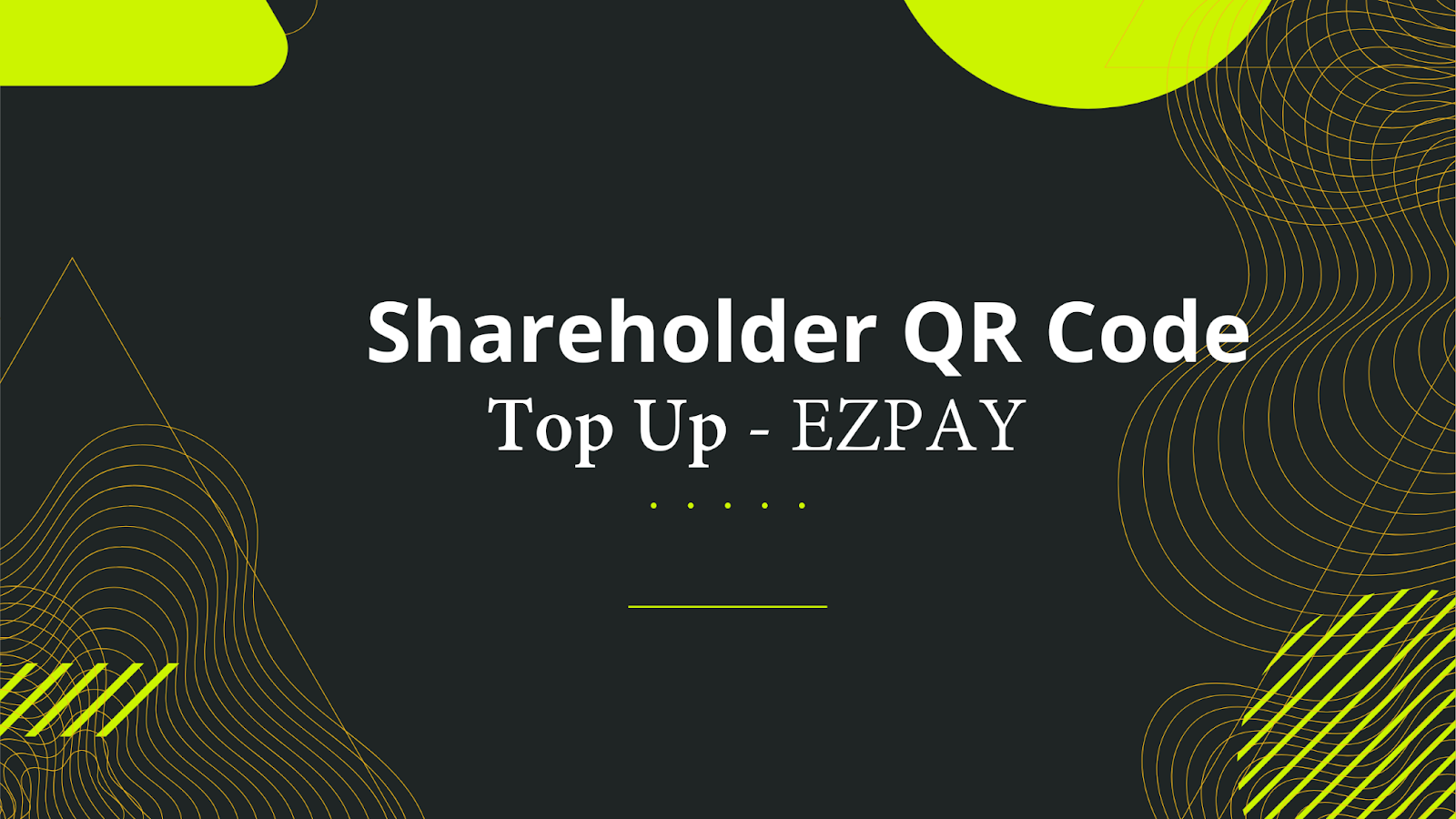
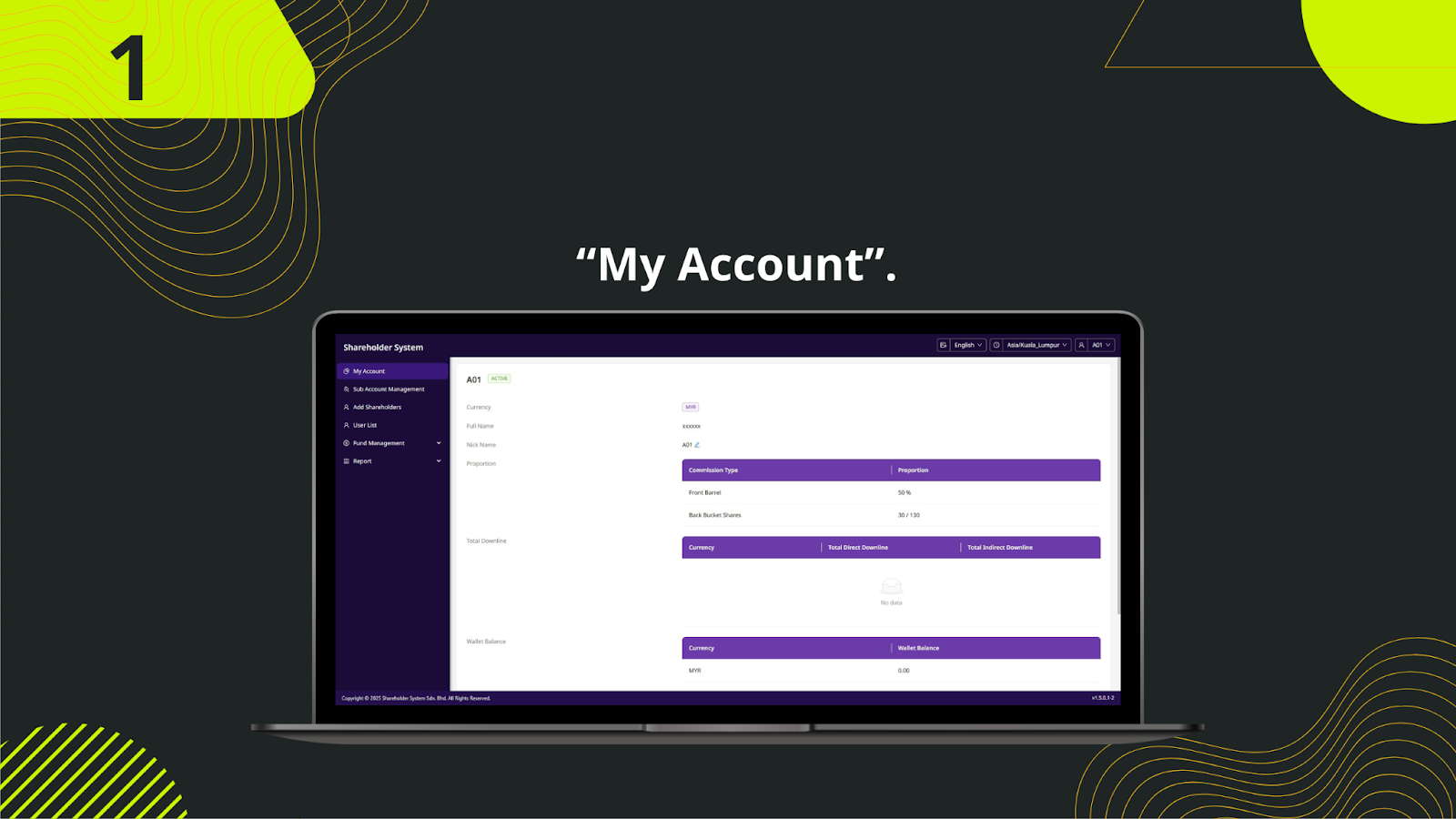
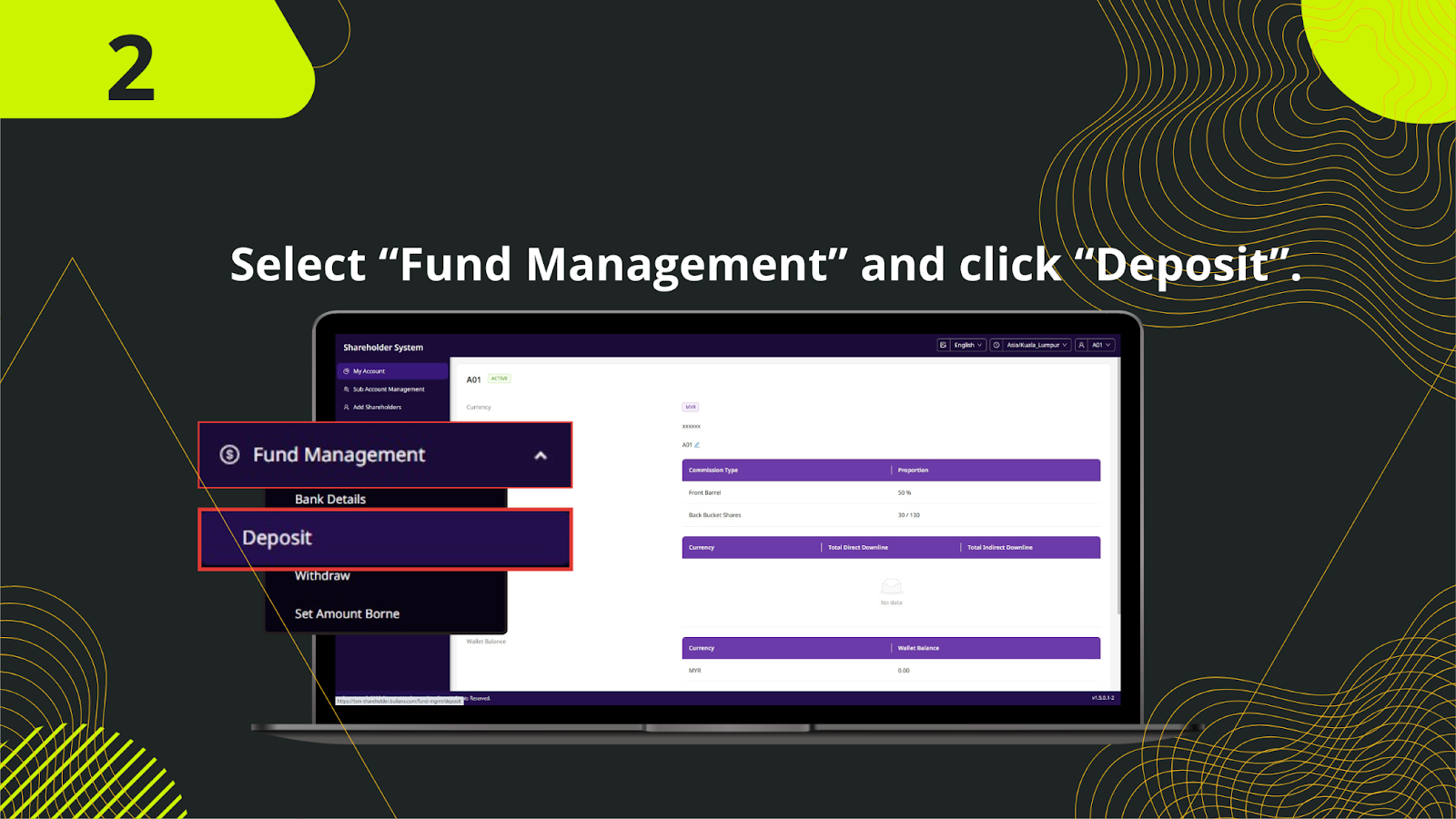
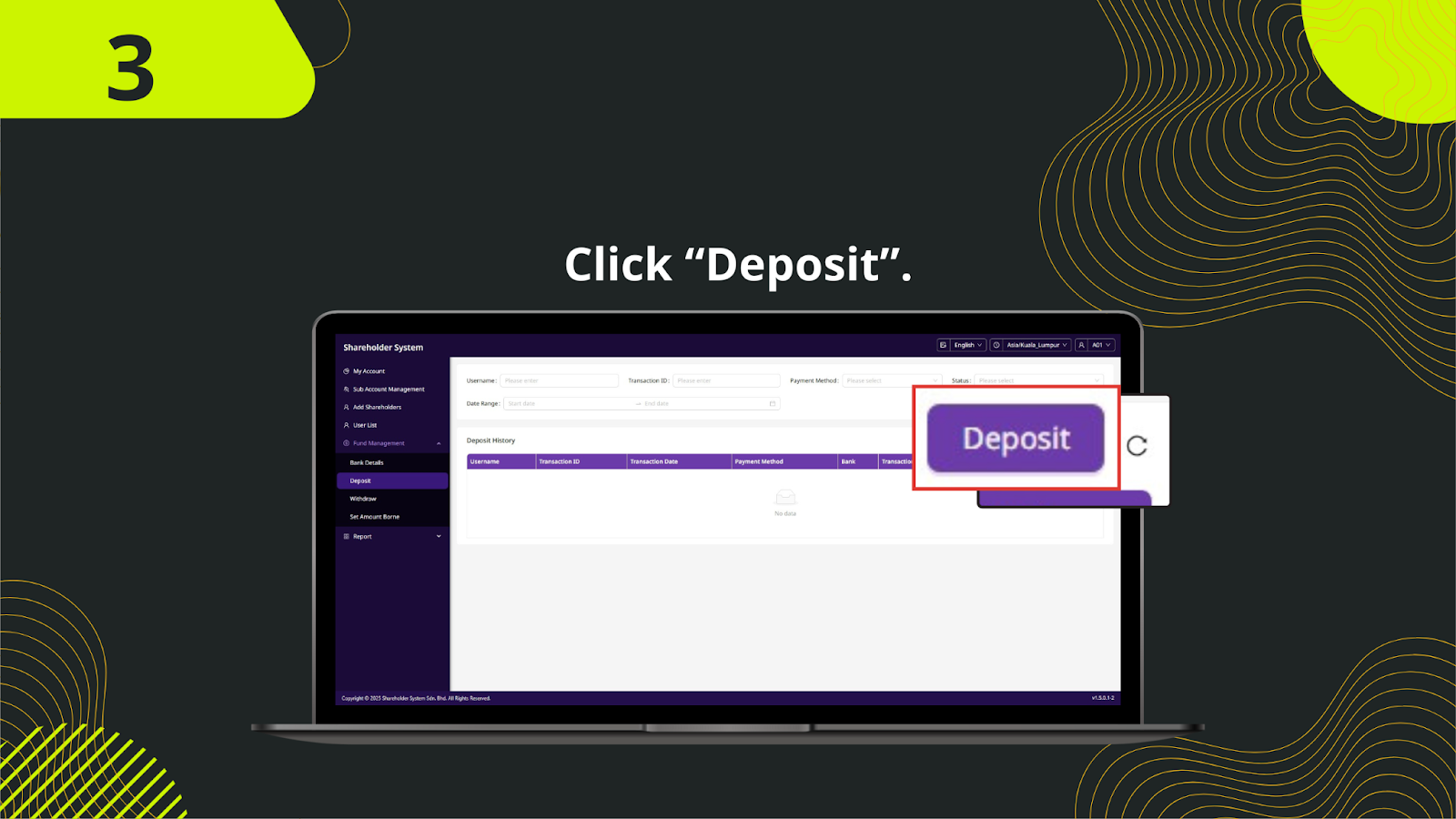
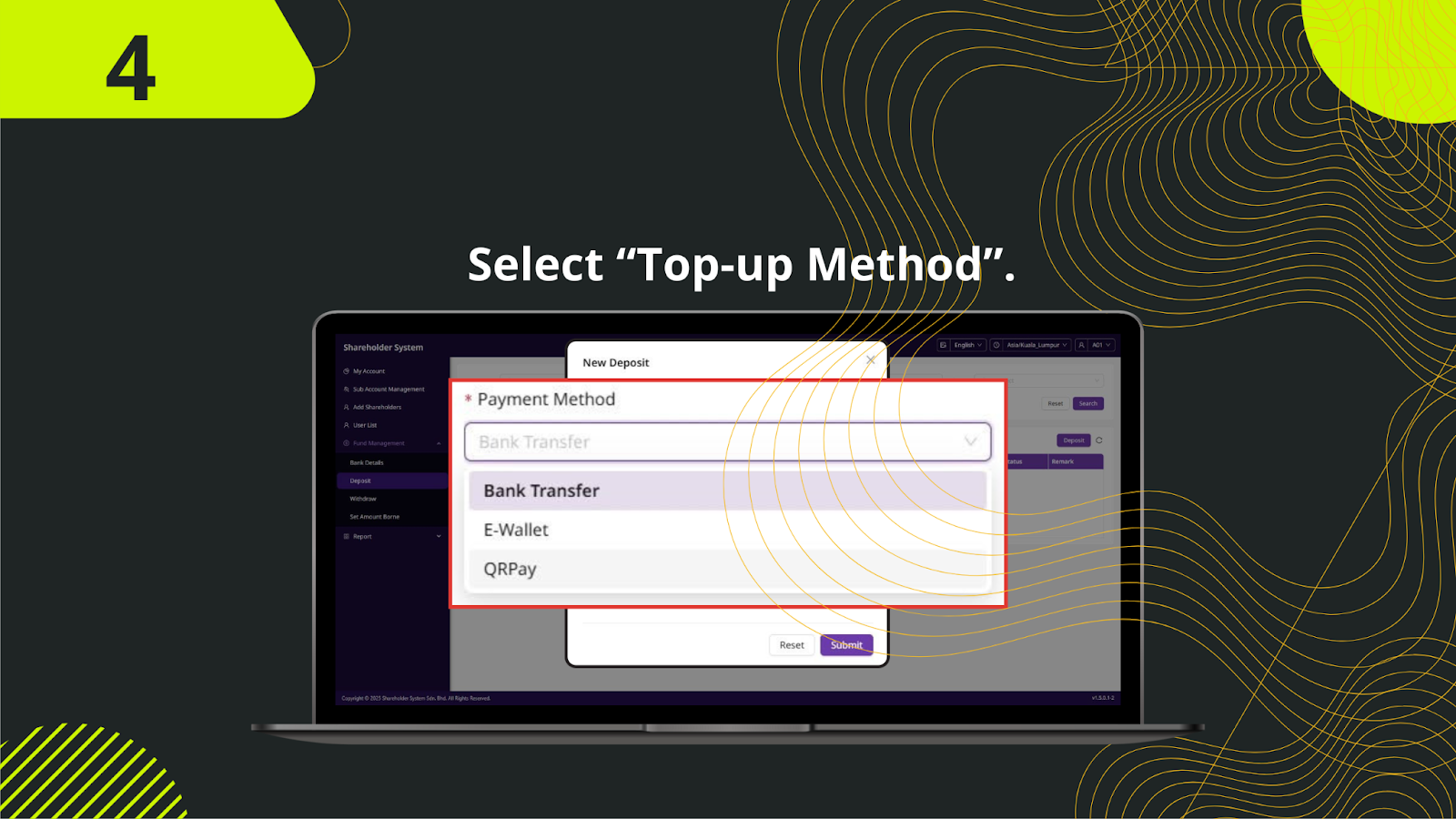
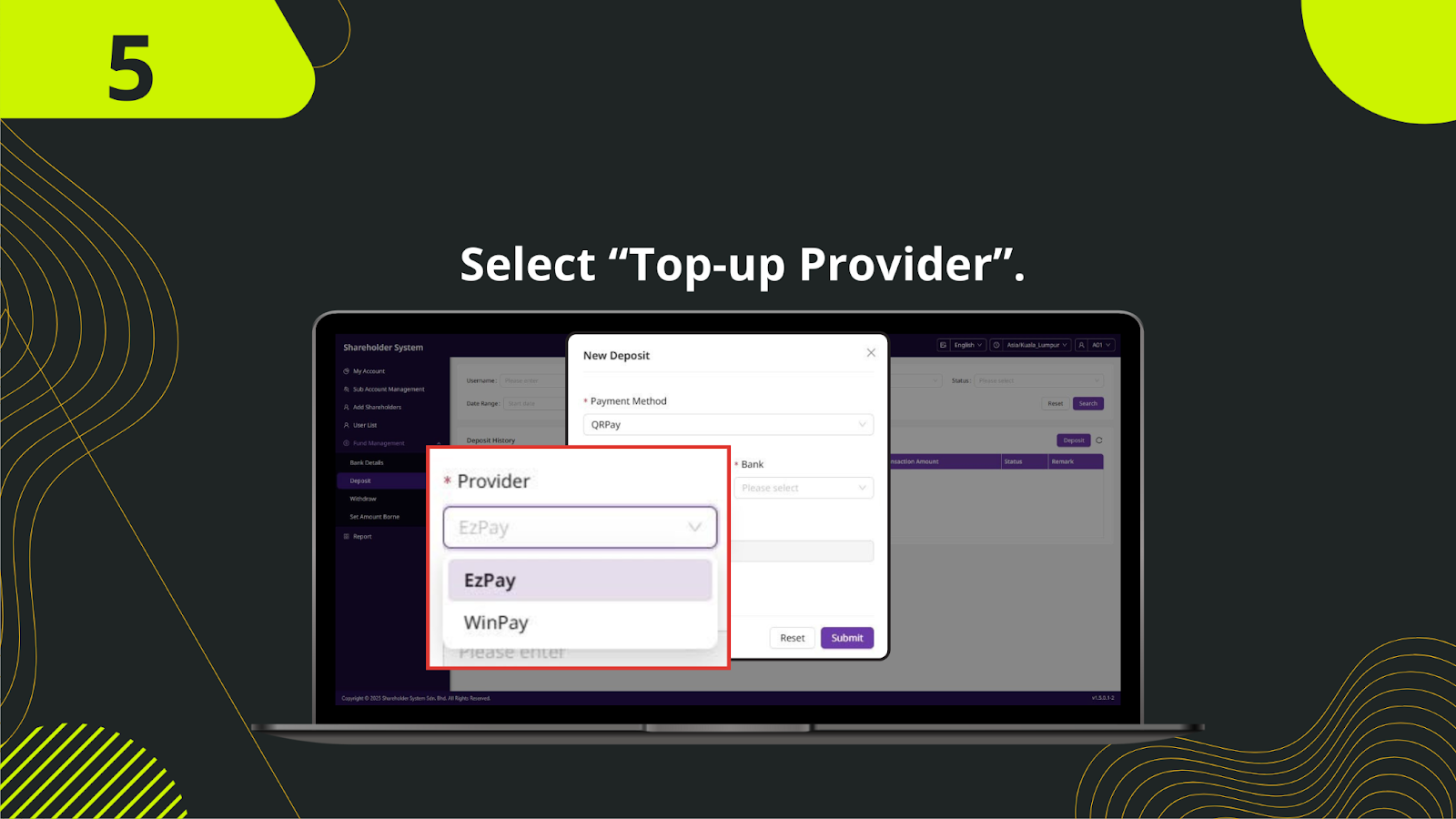
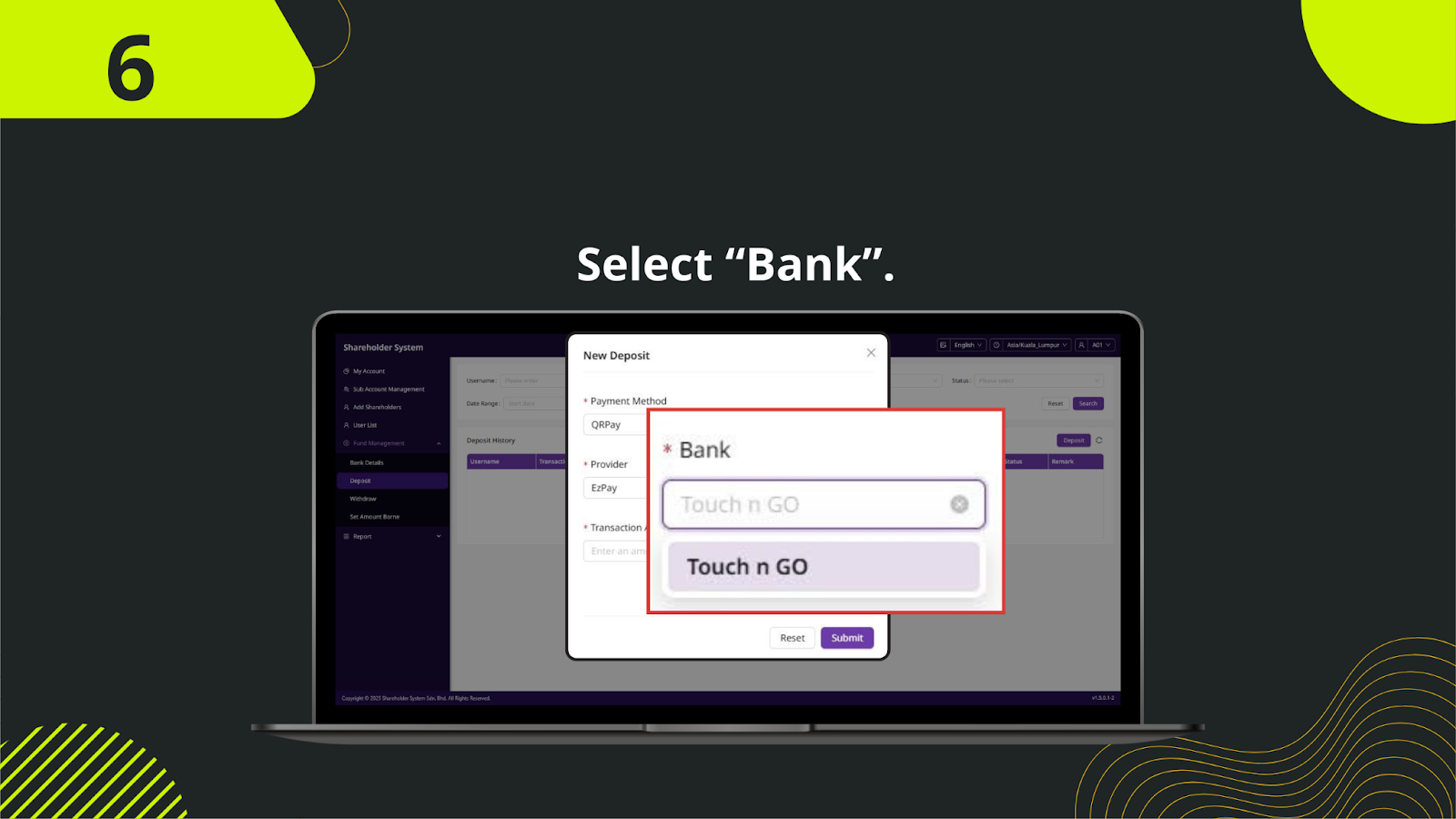
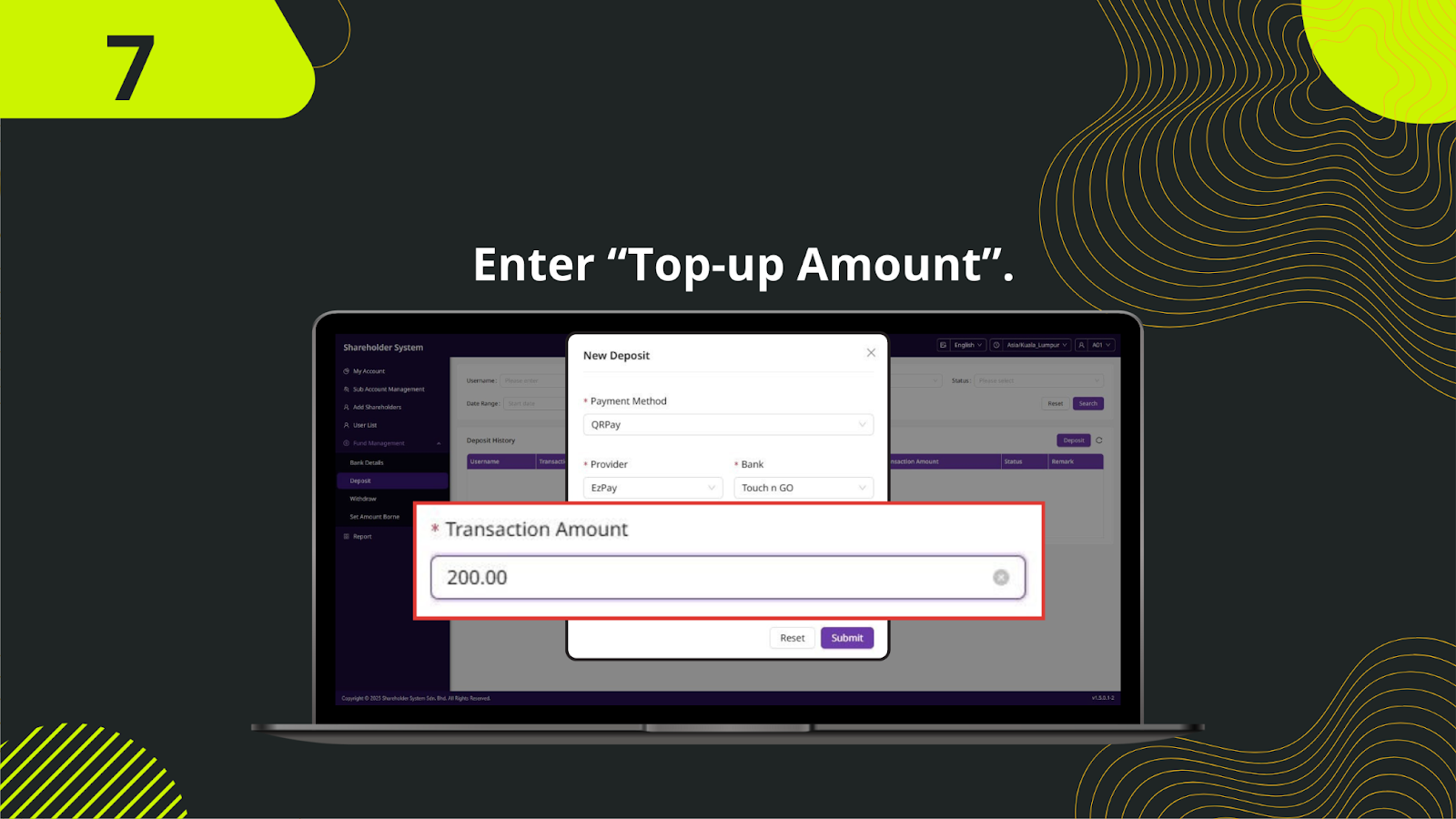
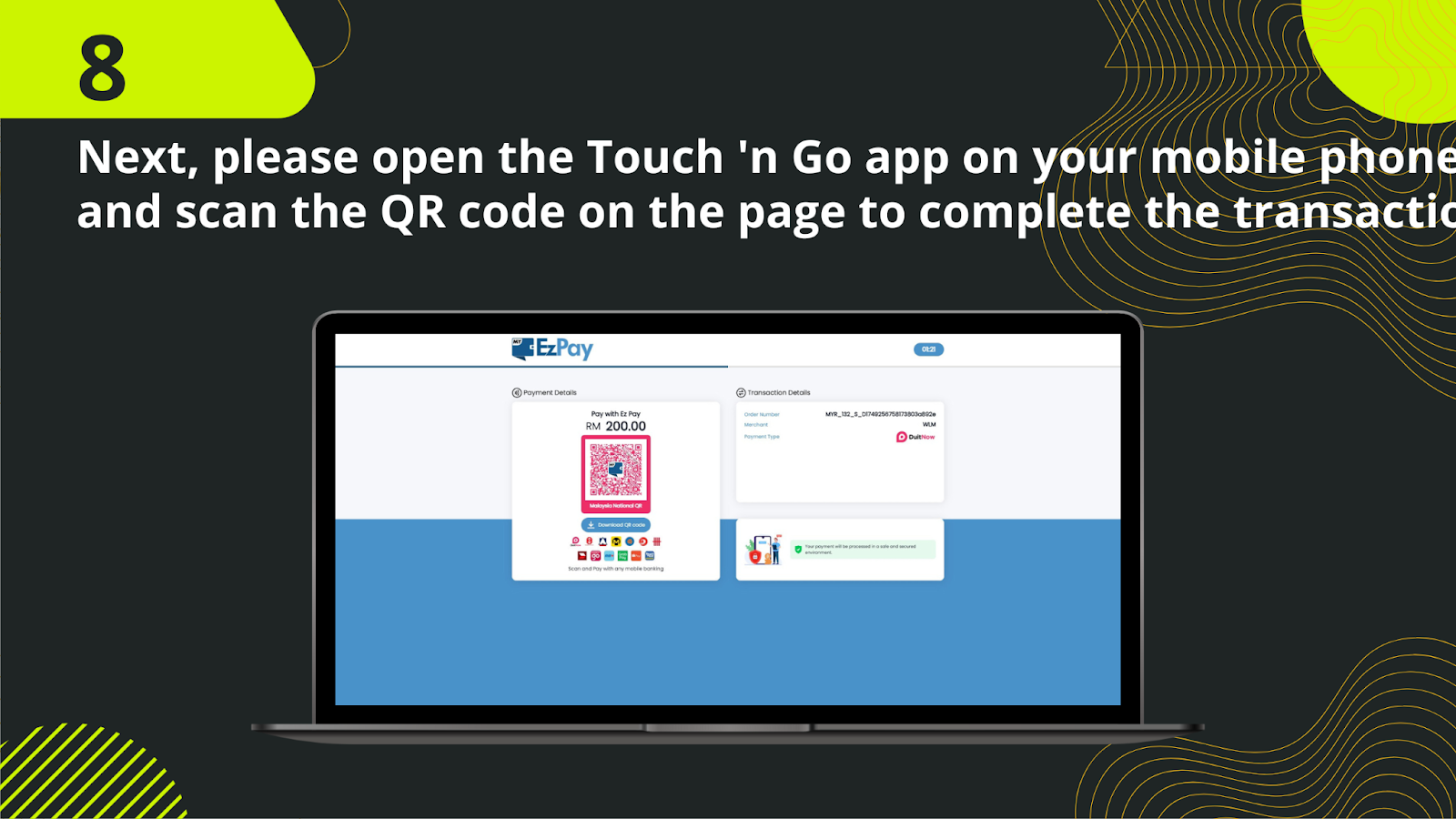
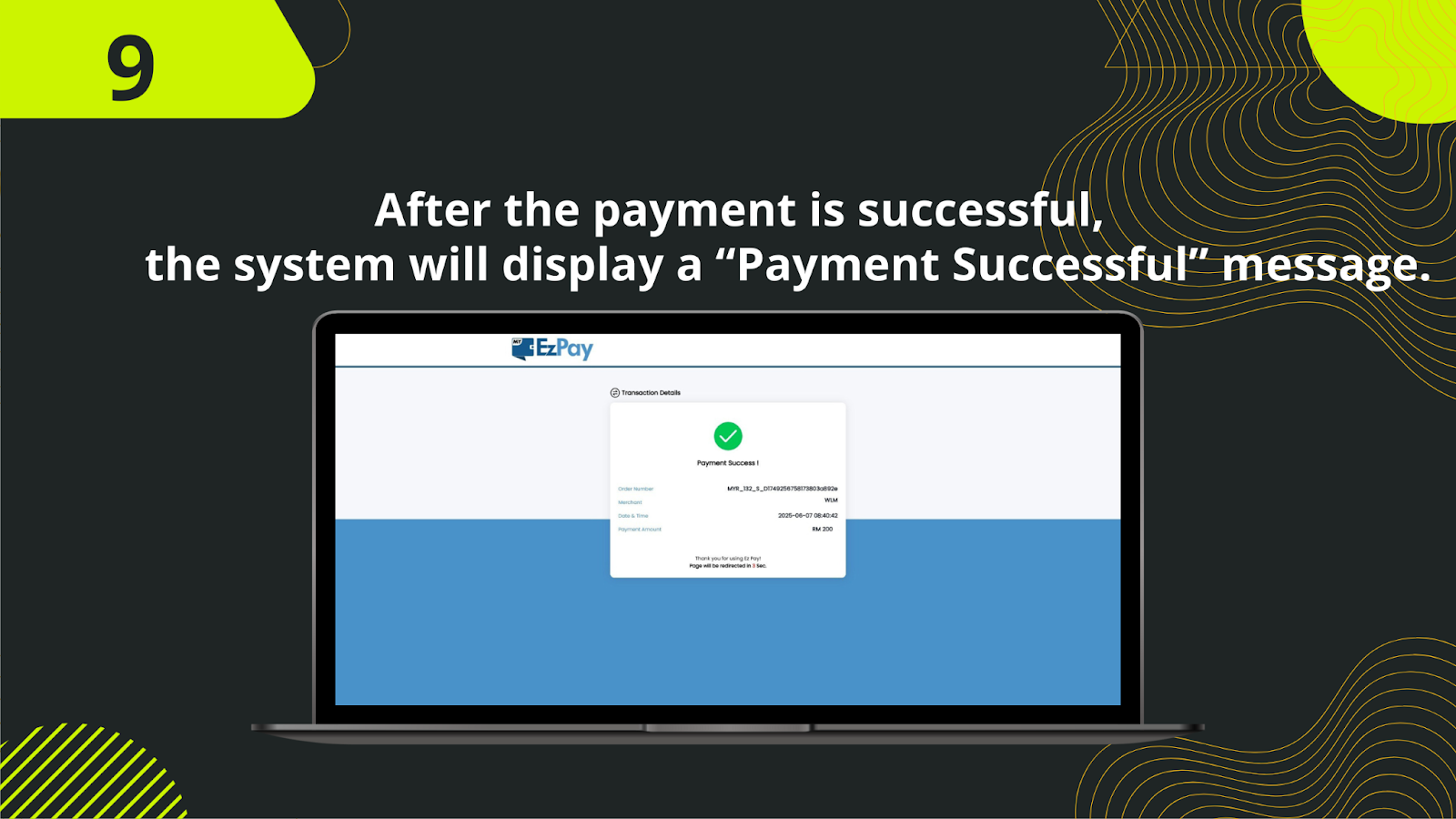
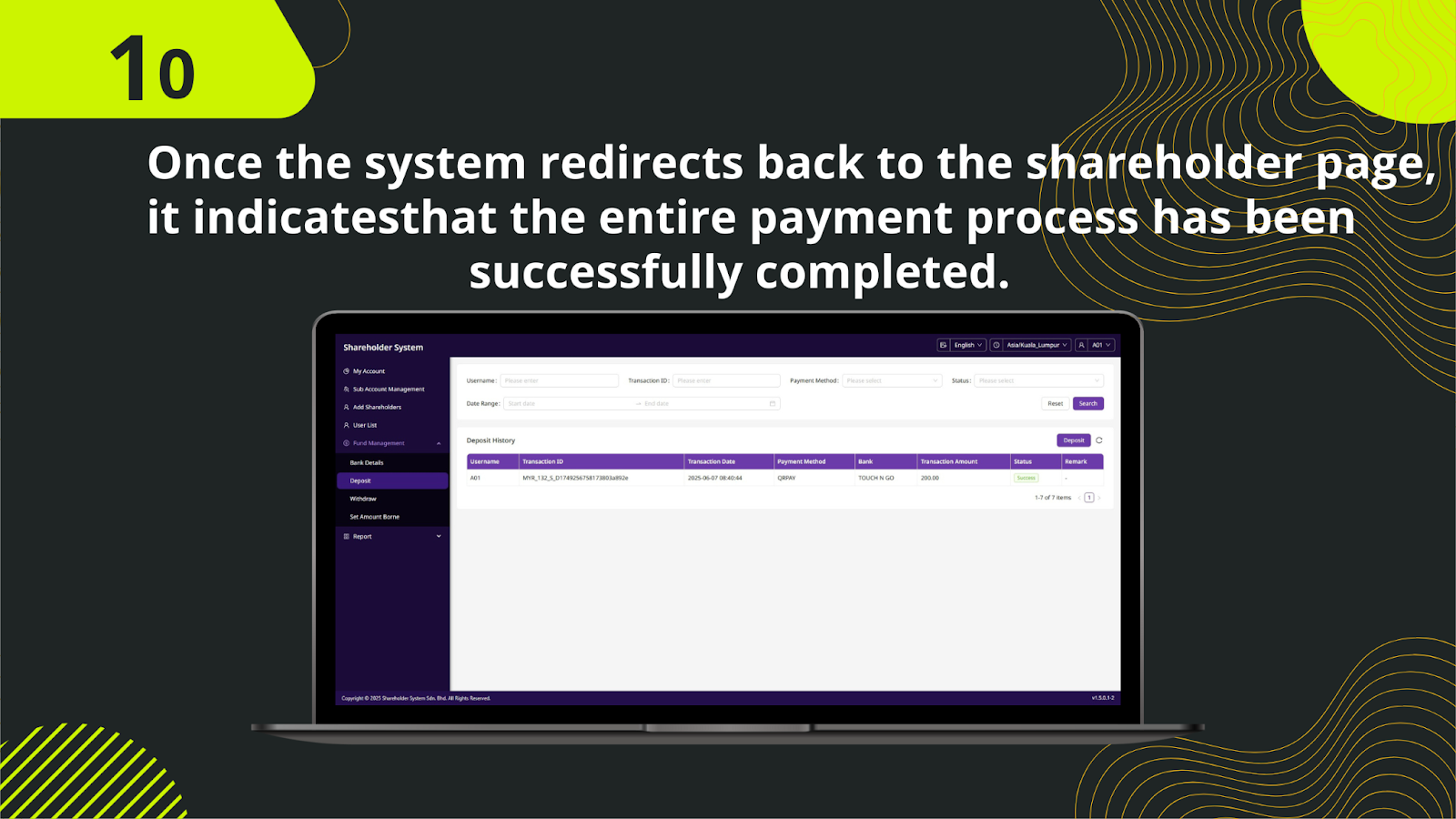
Open your preferred mobile banking app or e-wallet (e.g., Touch ‘n Go, Boost, GrabPay, etc.) and scan the QR code displayed in the deposit interface on .
Key in the exact amount you wish to deposit. Be sure the amount matches your intention to avoid transfer mismatches.
Proceed to authorize the transaction on your app. Wait for the confirmation message or screen that the payment has been made.
Capture a clear screenshot of the payment success page or save the receipt from your app. This will be used for verification.
Go back to the deposit form and find the upload section to submit your transaction evidence.
Click "Upload", select your screenshot or saved receipt, and confirm the file is clear and legible.
Optionally, fill in the remarks section with transaction reference or bank used for faster admin verification.
After uploading, click "Submit" to send your deposit request for processing.
The admin team will verify your deposit receipt. This process typically completes within a few minutes.
Once confirmed, your gaming wallet will be credited with the deposited amount, and you’ll be ready to play.
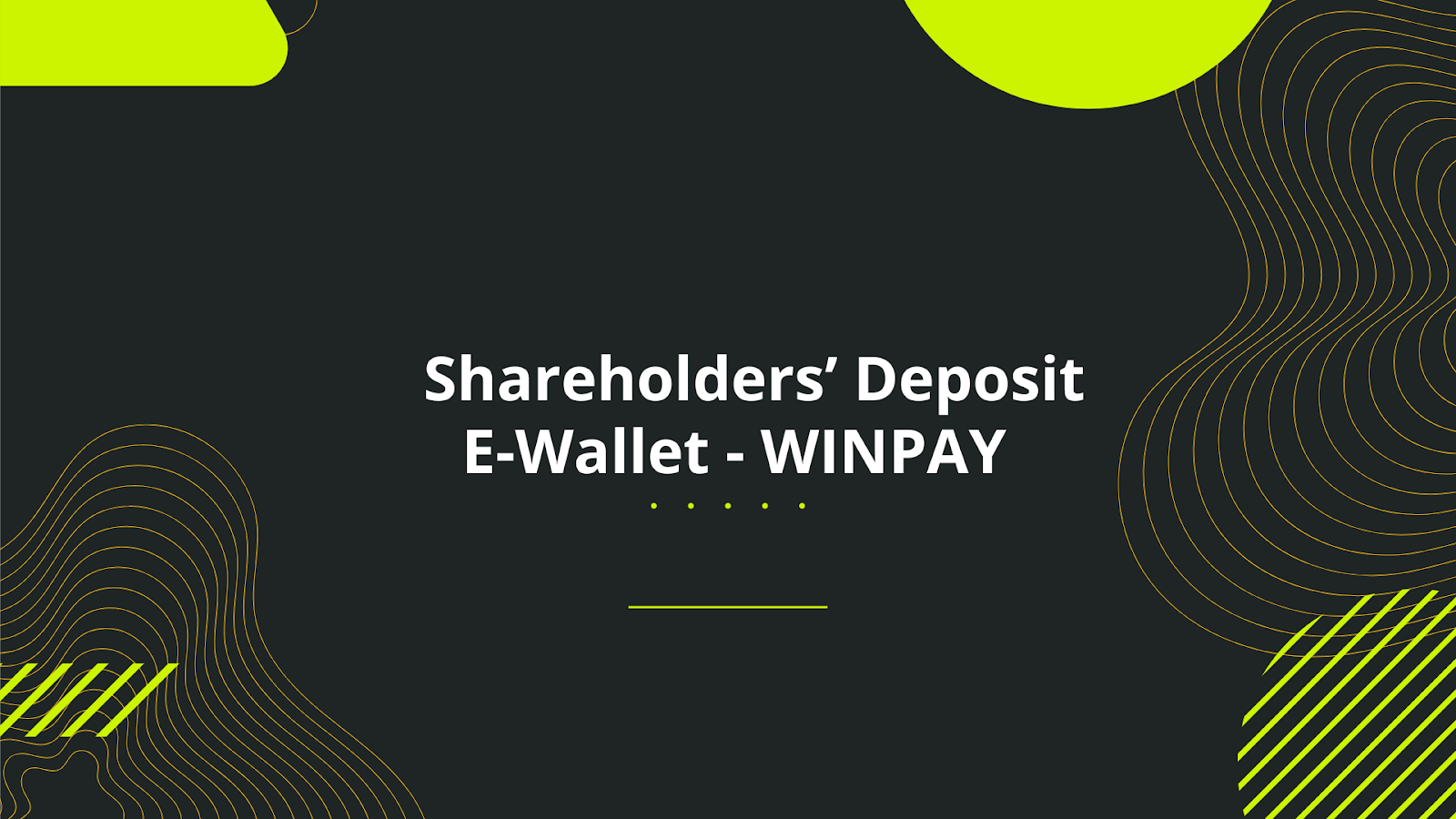
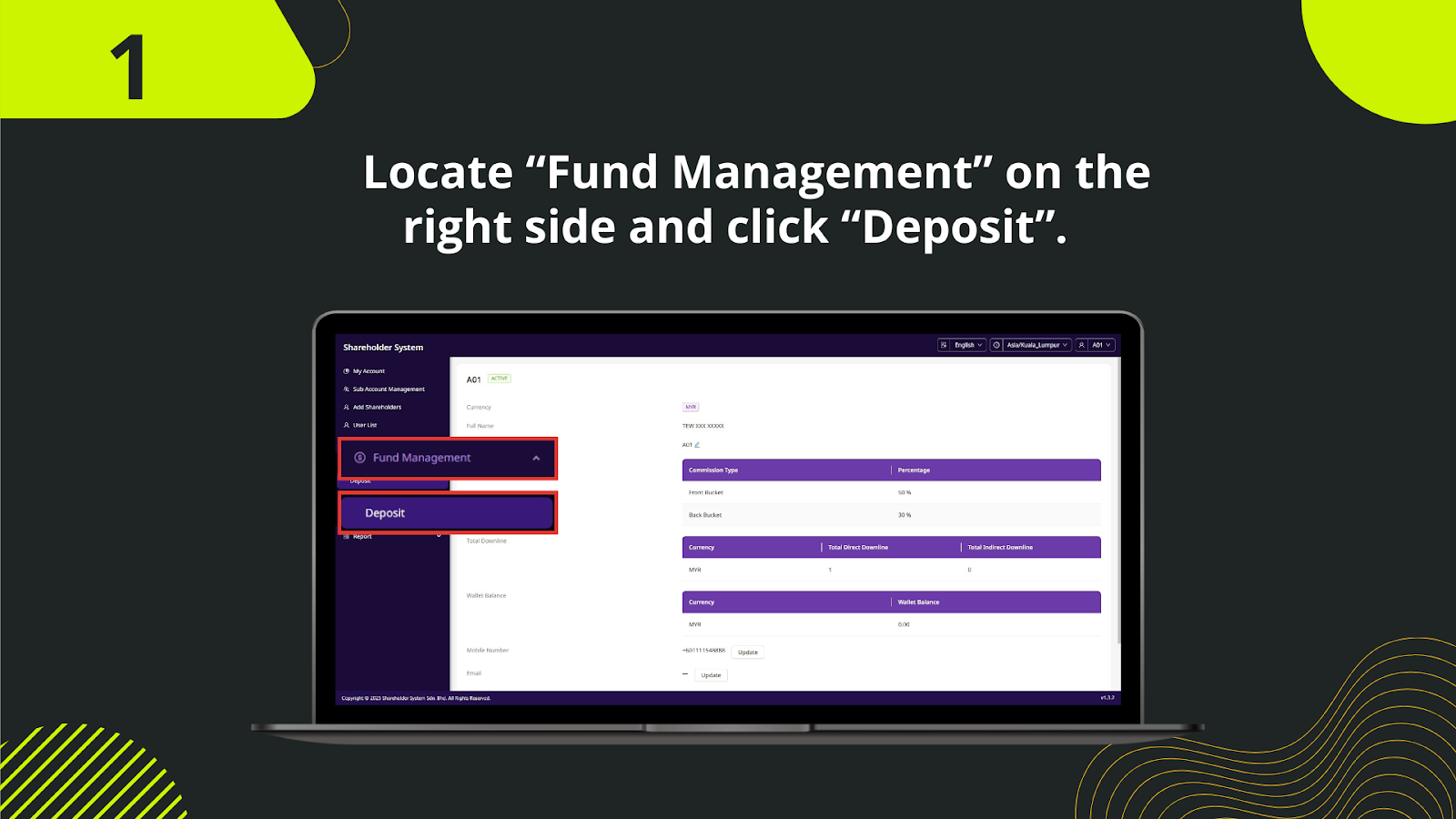
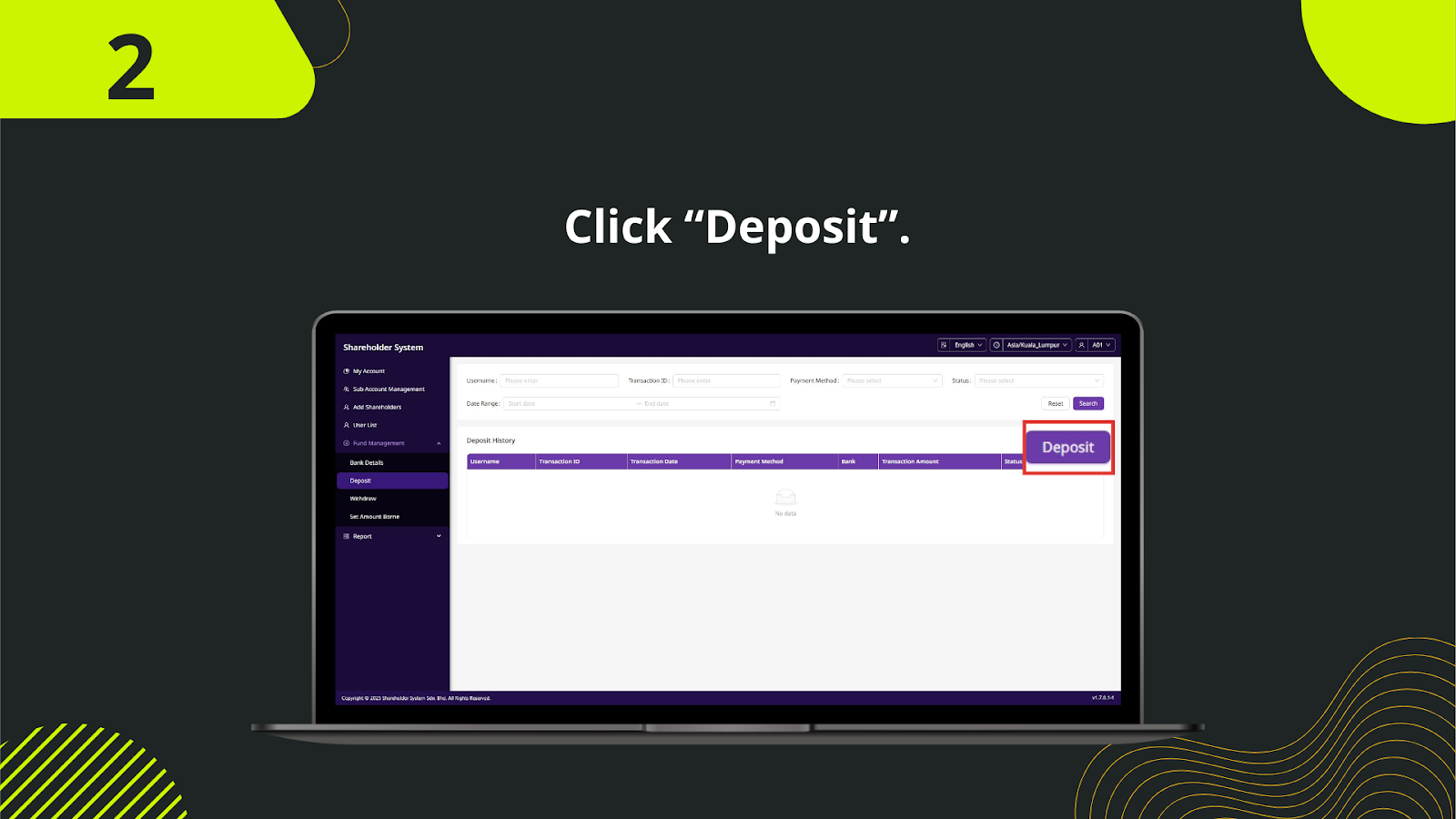
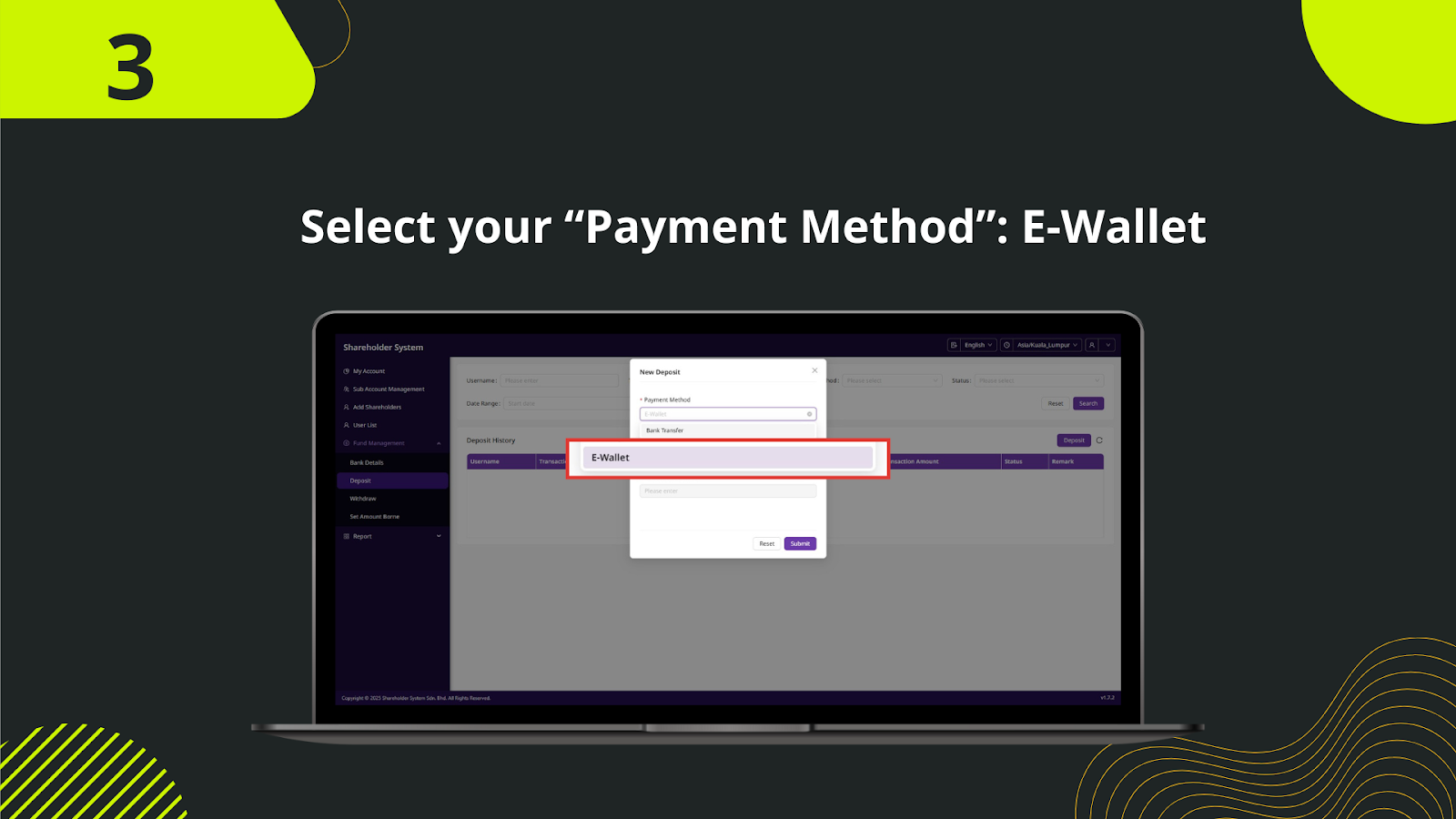
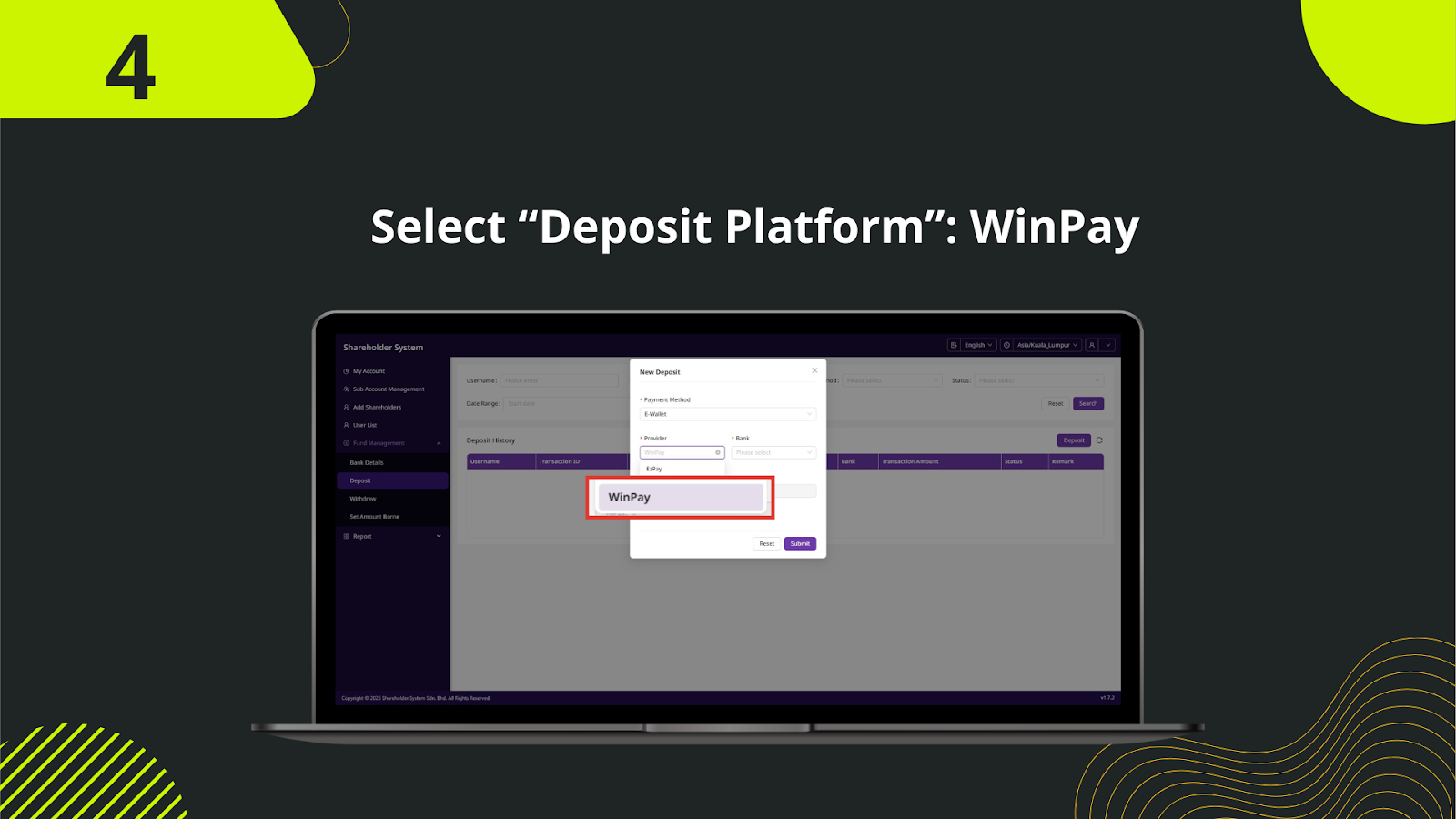
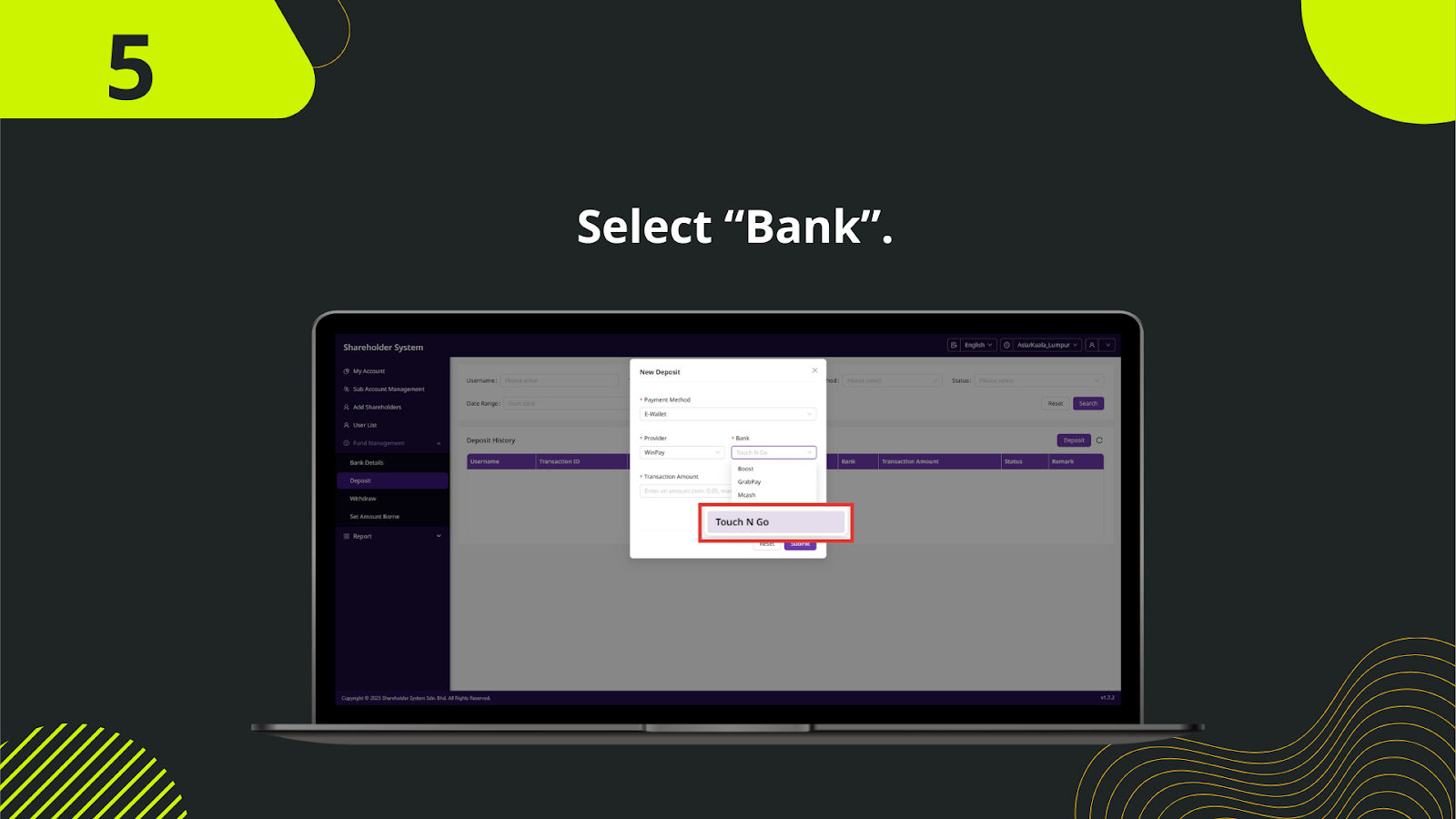
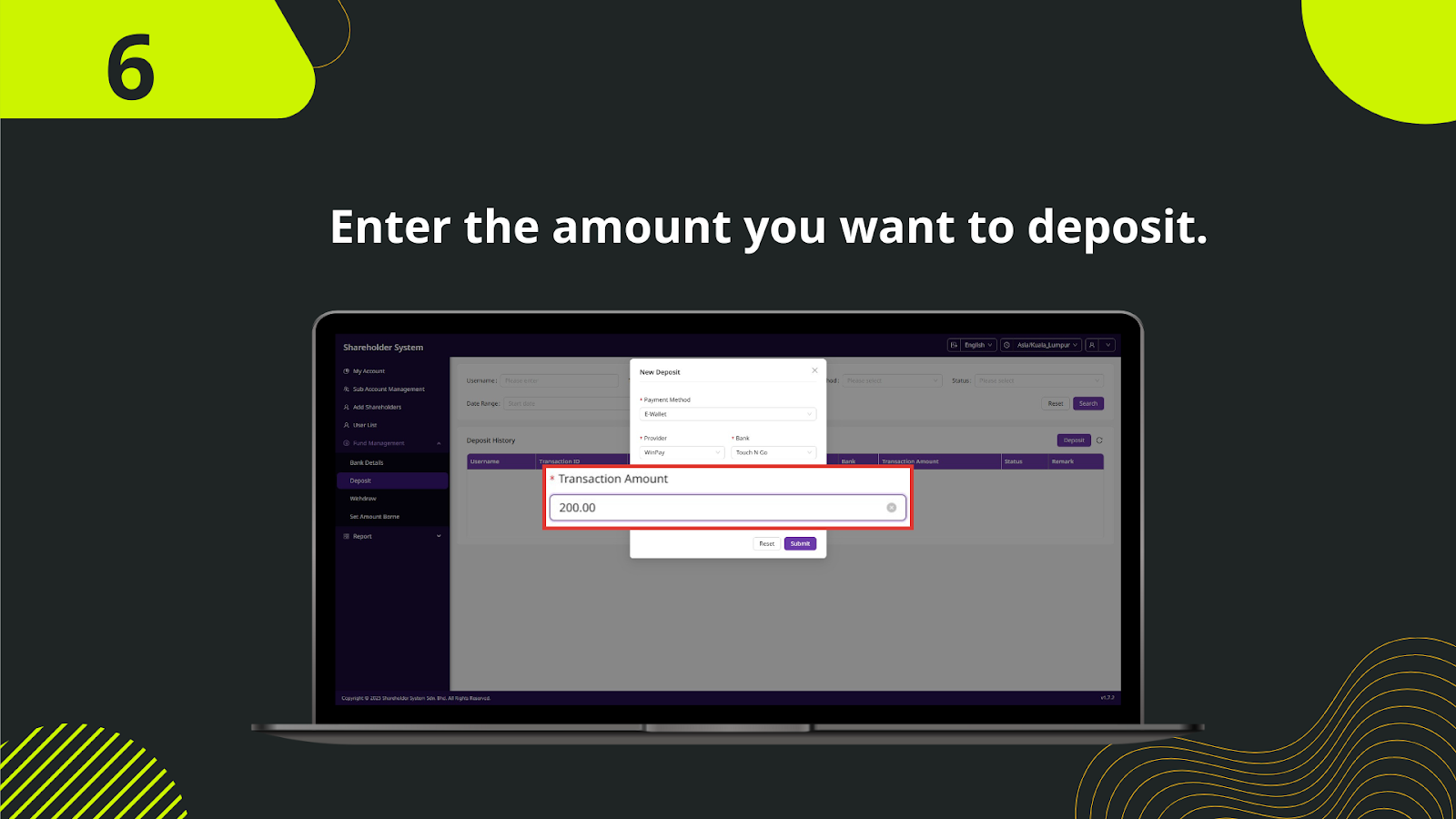
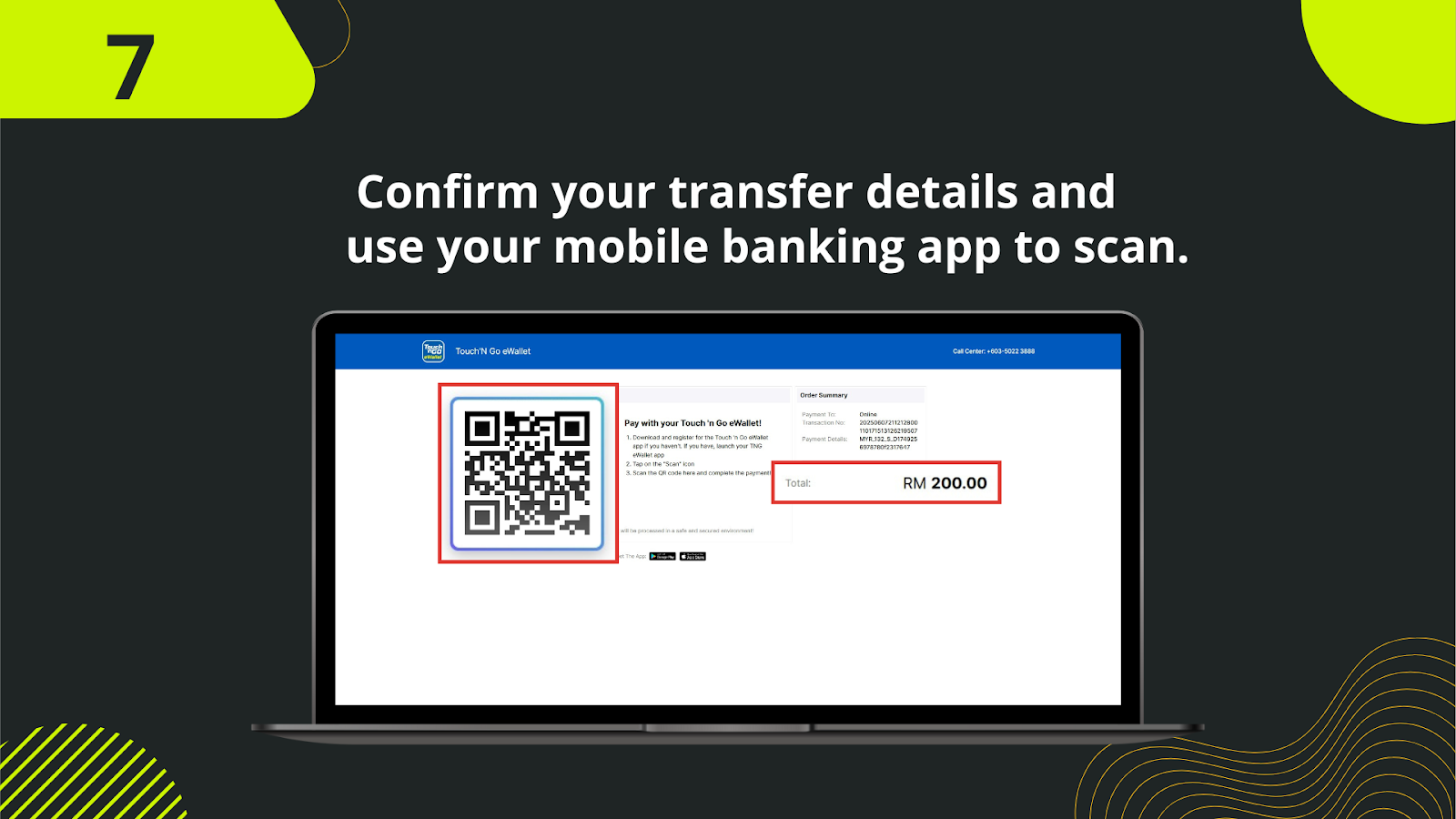
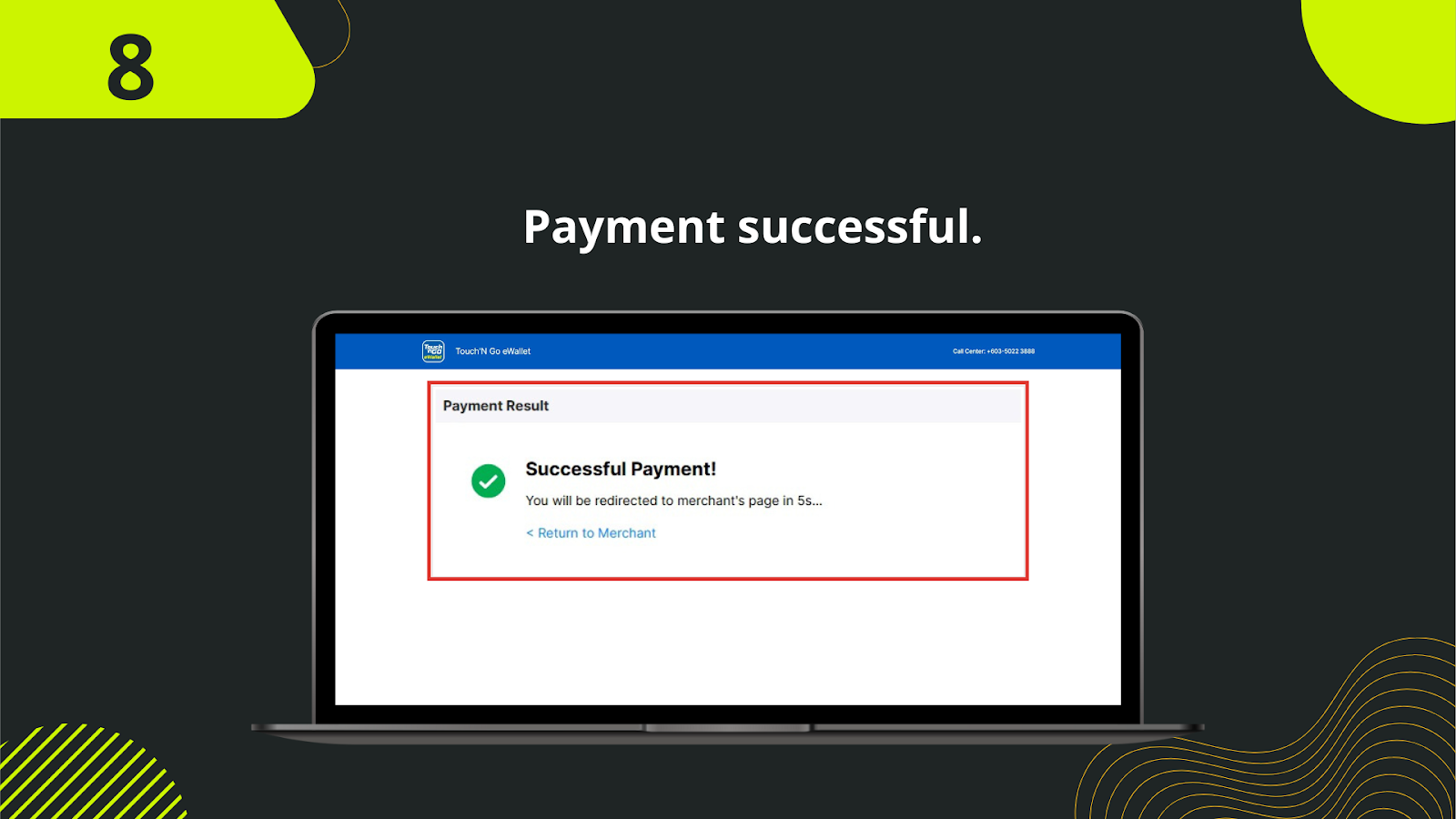
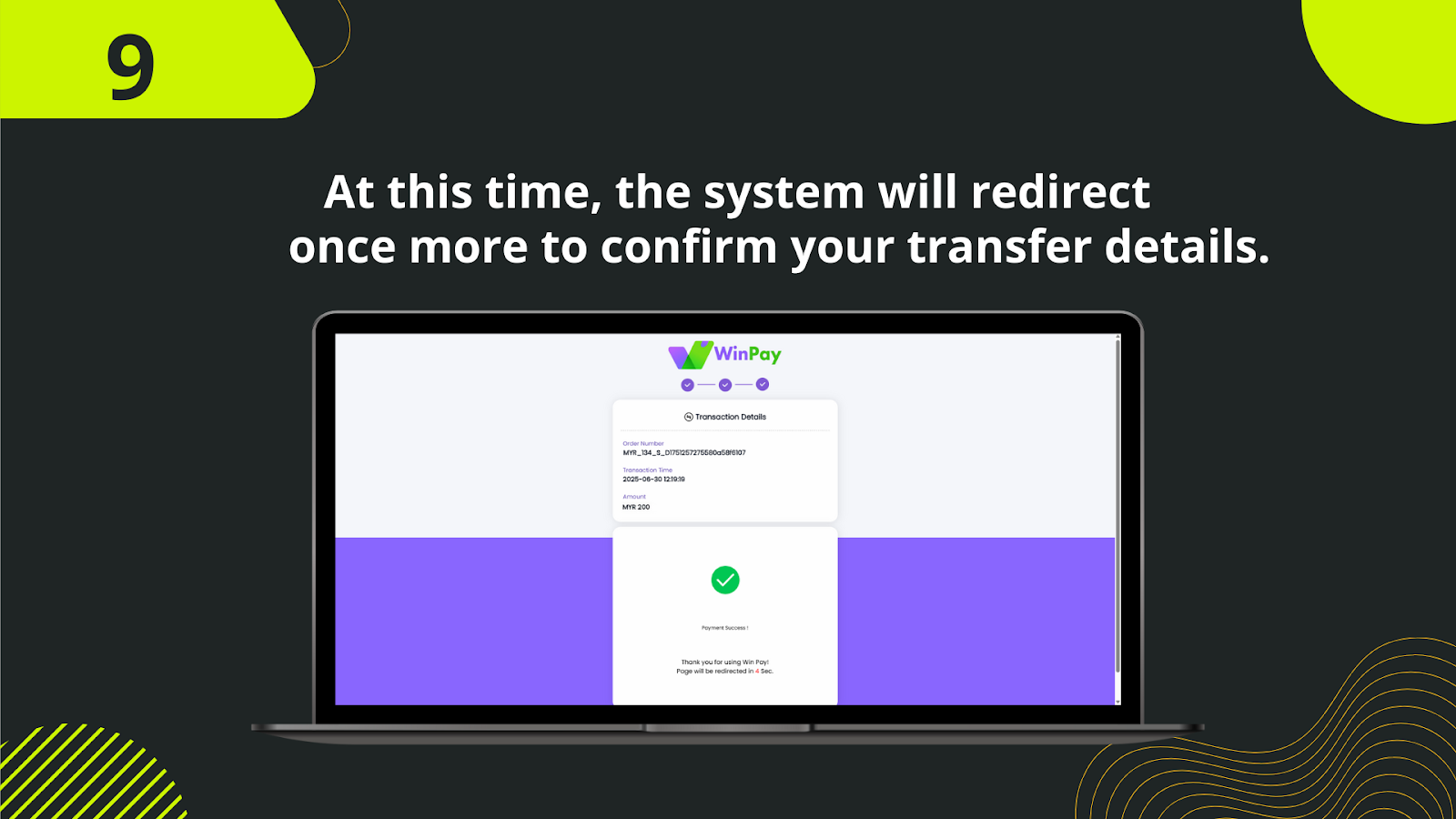
From the deposit interface, select "Shareholder Deposit – E-Wallet WinPay" as your preferred top-up option.
Fill in the amount you wish to deposit and enter a valid reference ID to help track your transaction.
You will be redirected to the WinPay platform. This ensures your deposit is handled in a secured and encrypted environment.
Log into your WinPay account using your mobile number and password. Ensure your account has sufficient funds.
Confirm the payment details and approve the transaction within WinPay. A success message will appear once completed.
Once payment is approved, the page will redirect you back to automatically.
The system processes your payment and validates it. A success notification will appear once done.
Go to your Shareholder Wallet or Main Wallet and confirm that the deposited amount has been credited.
If funds do not reflect within a few minutes, contact support with your transaction details.
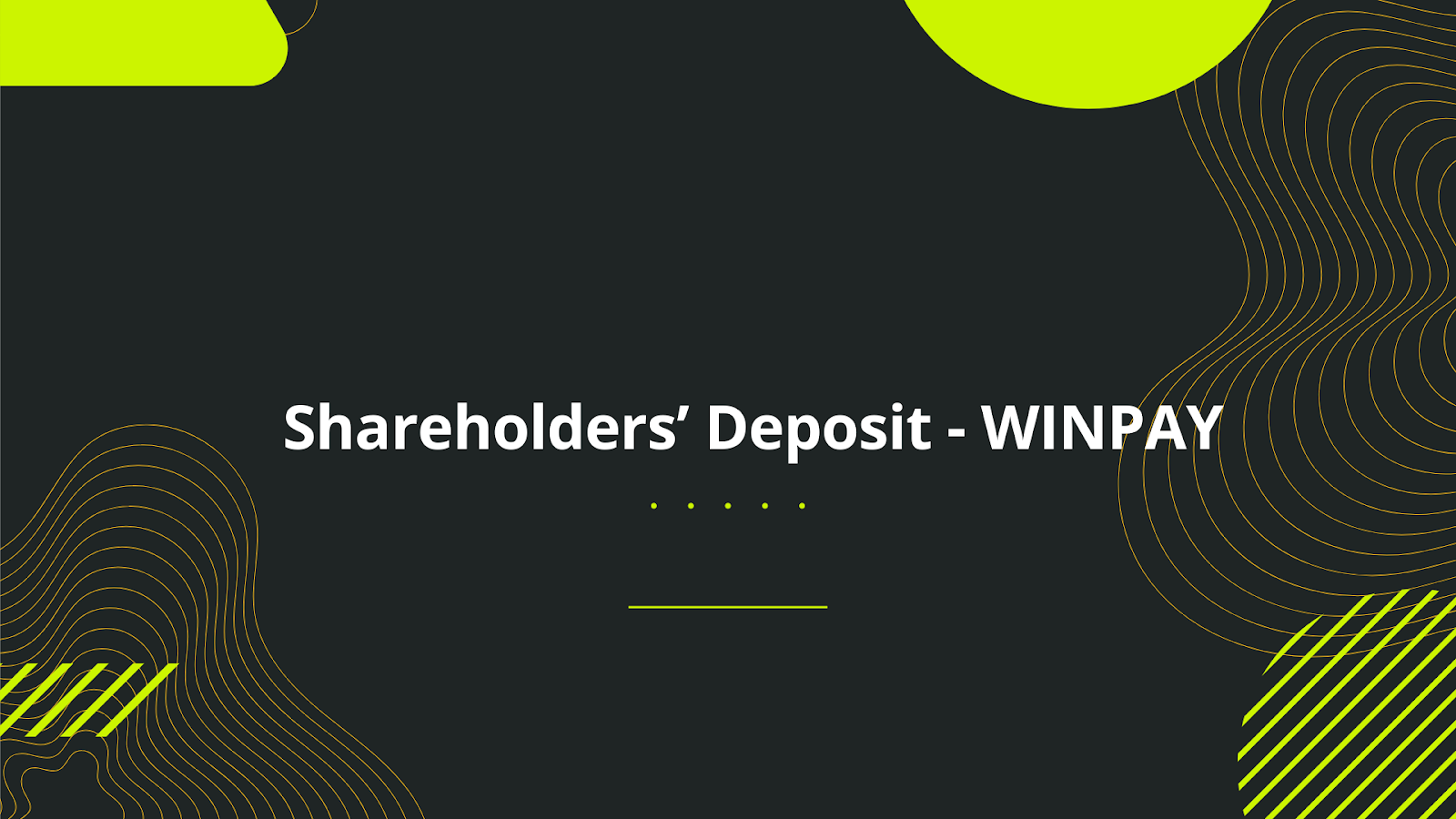
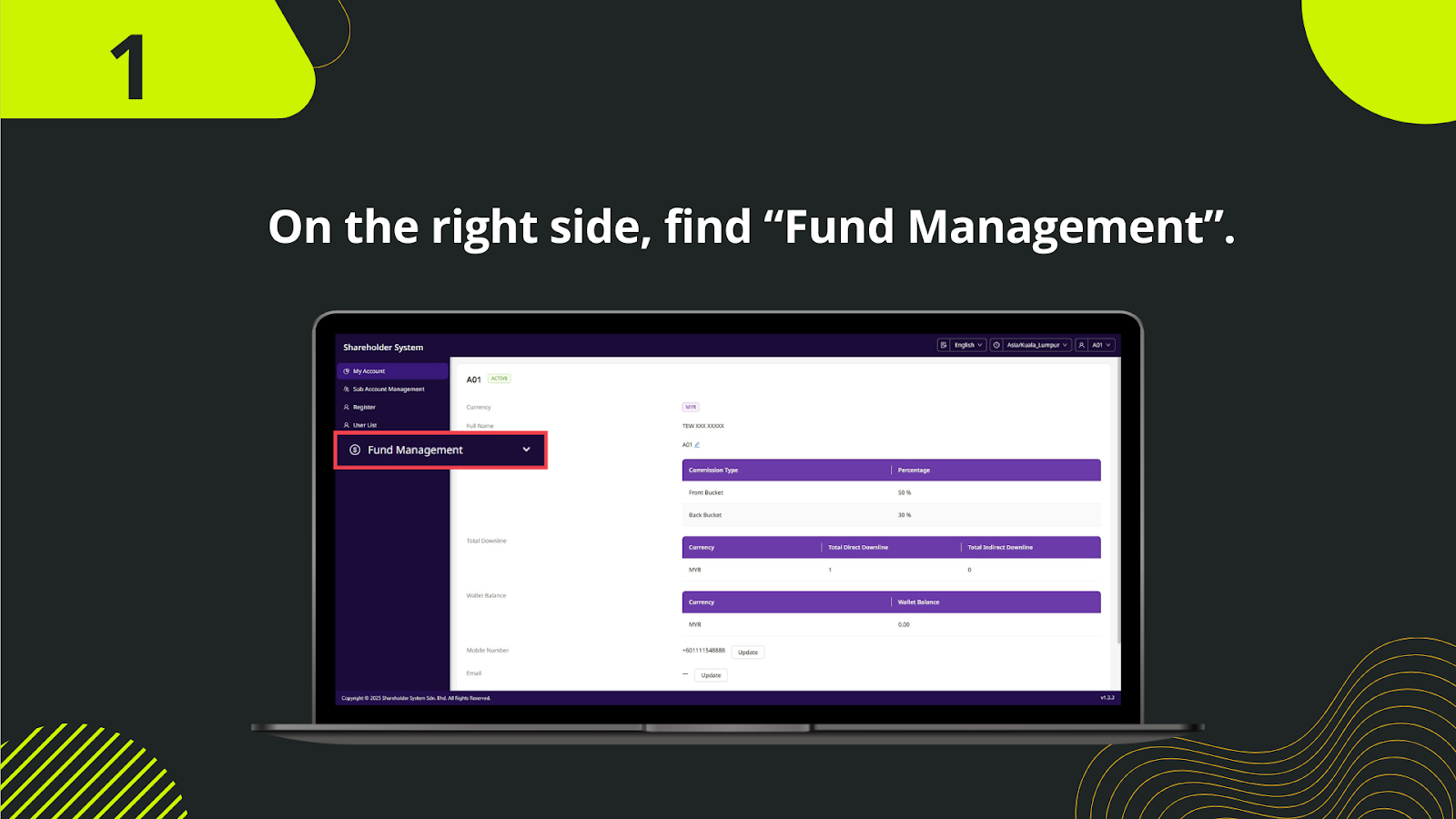
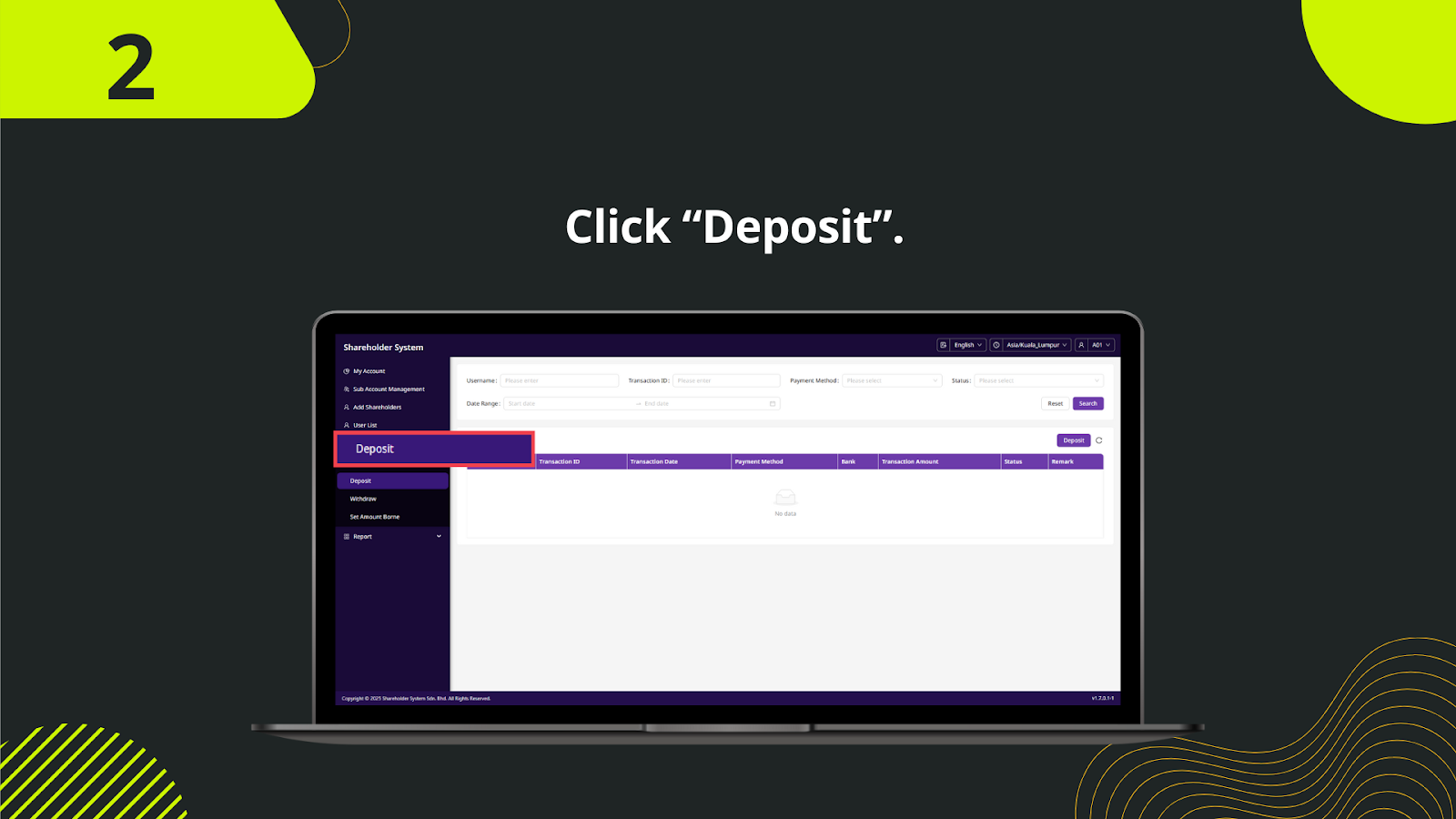
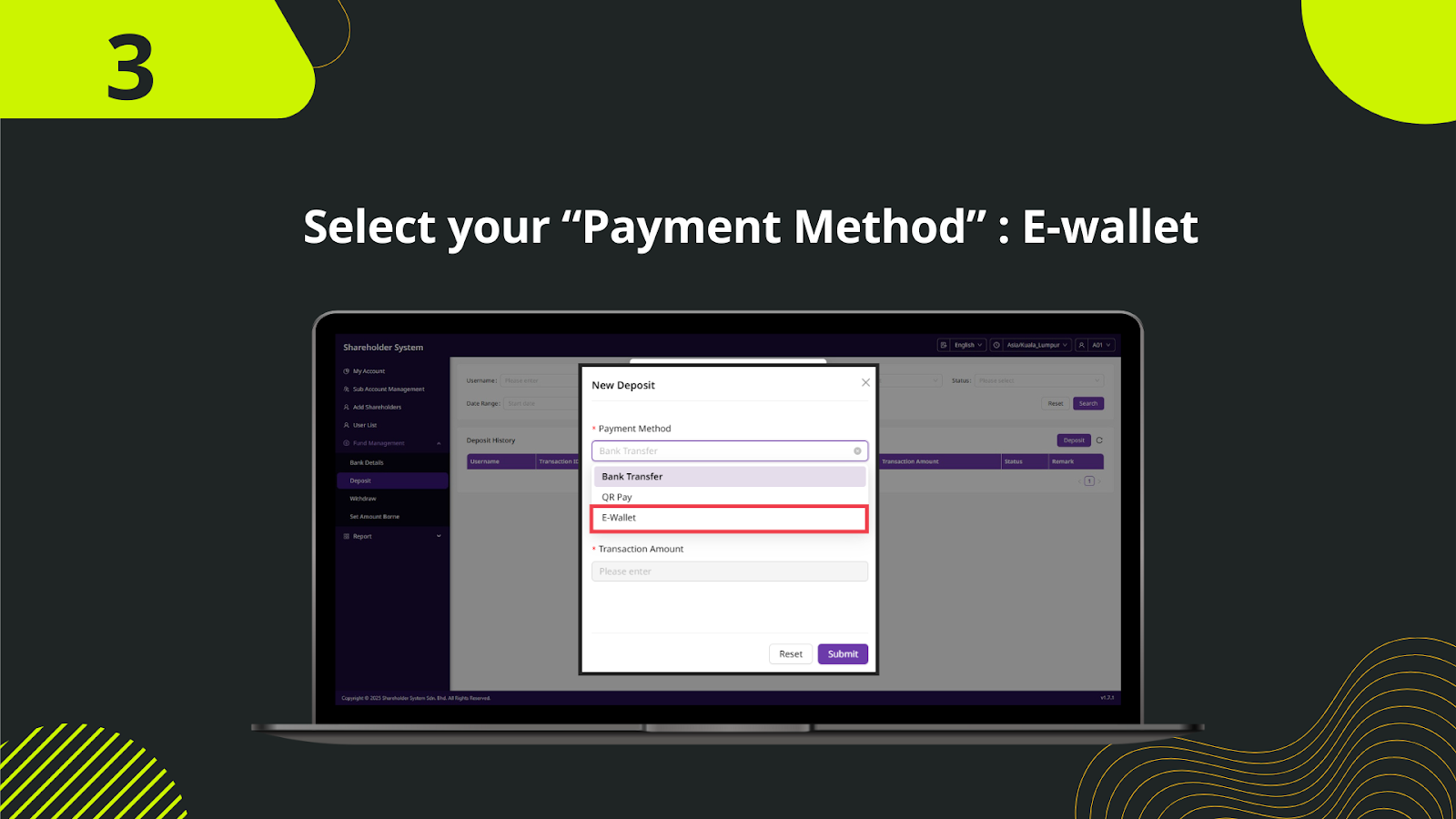
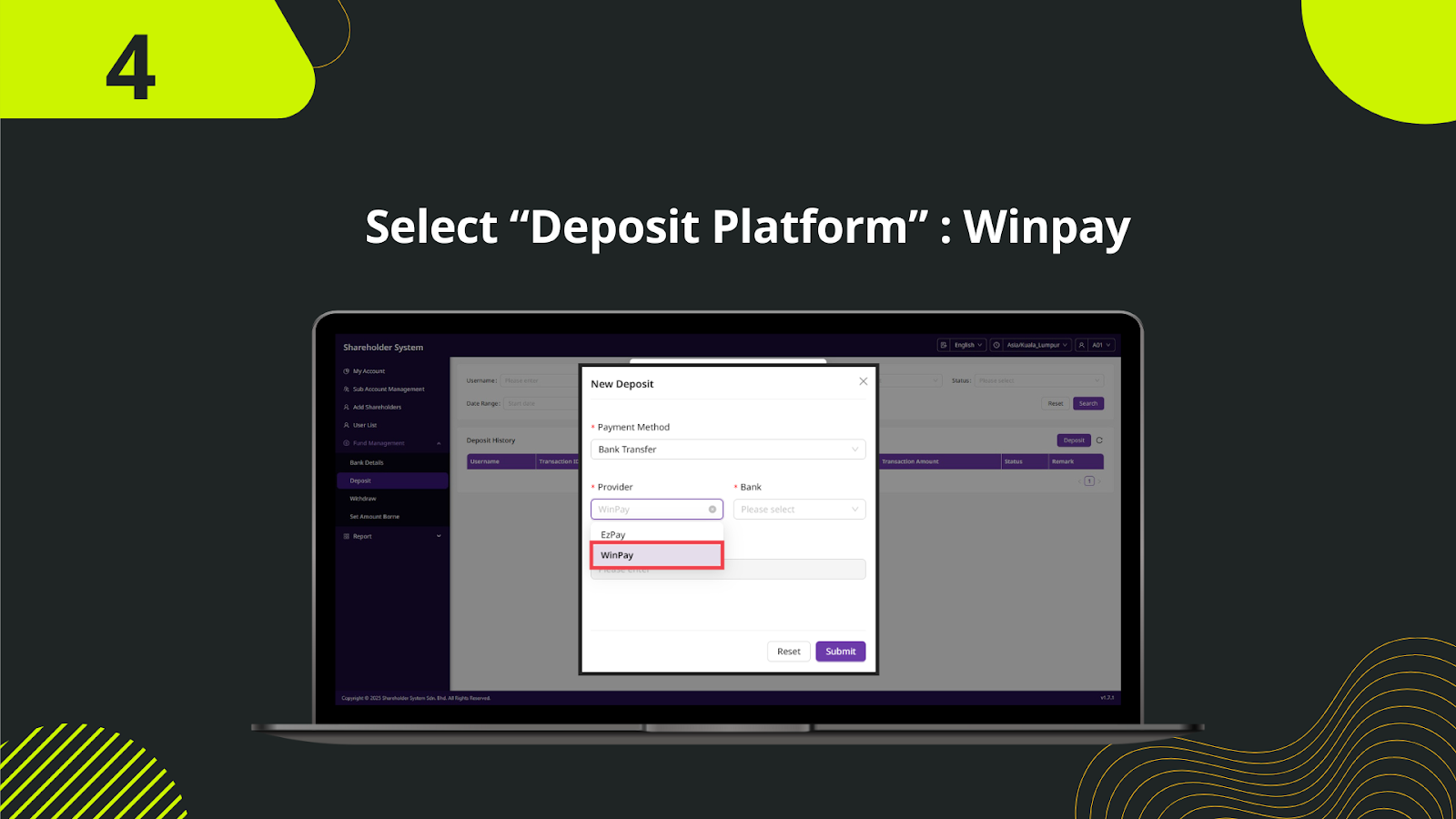
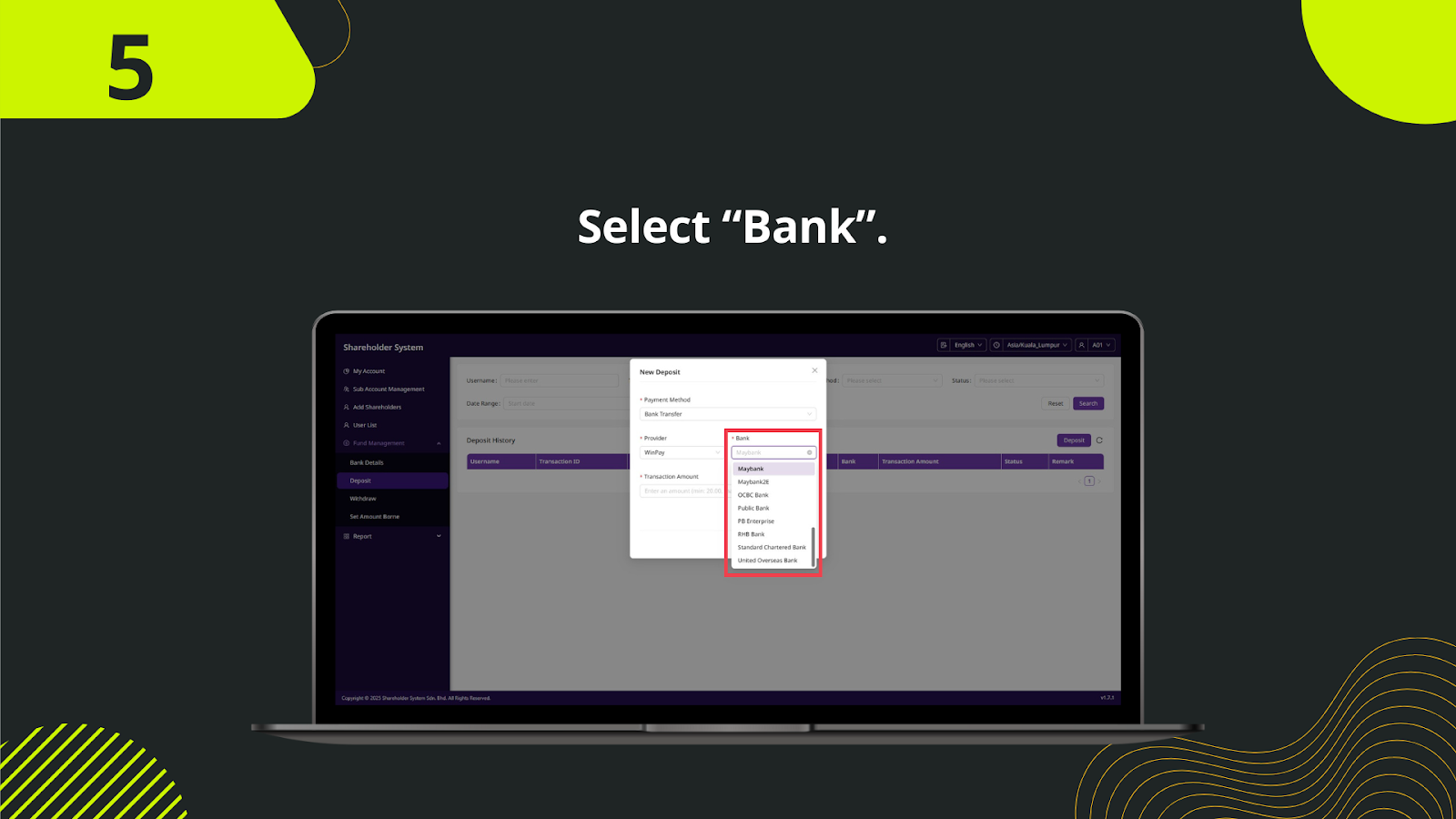
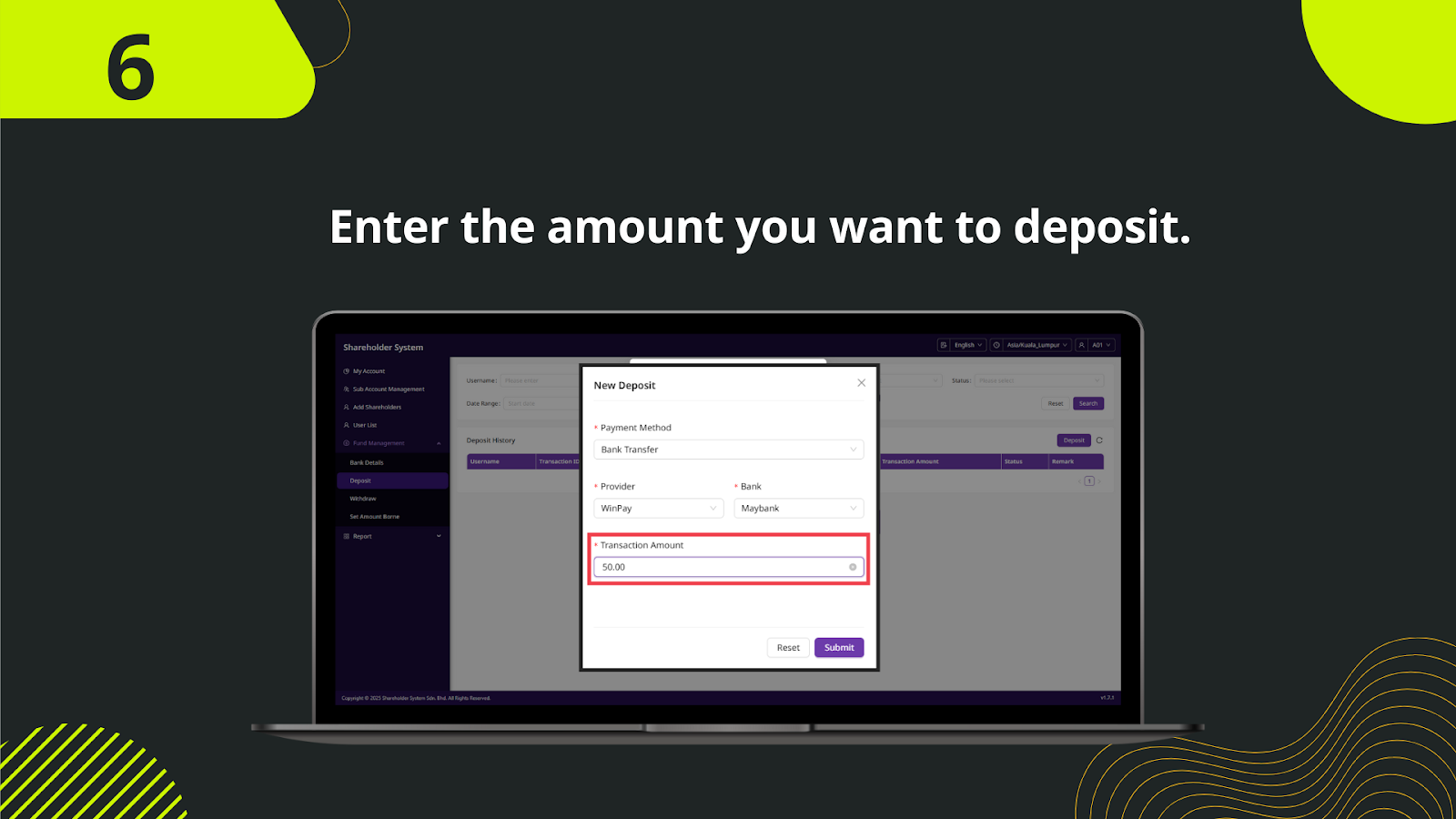
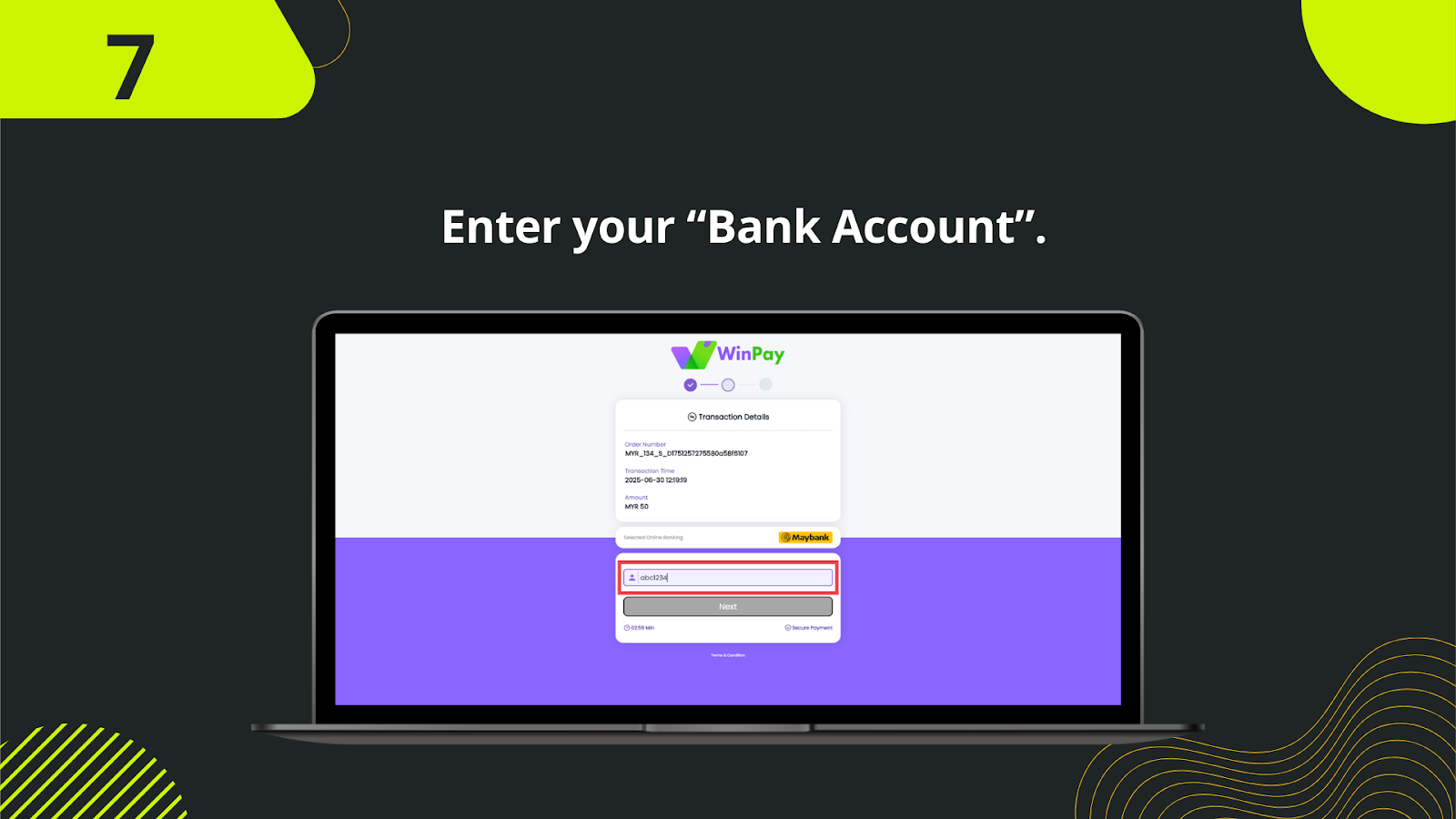
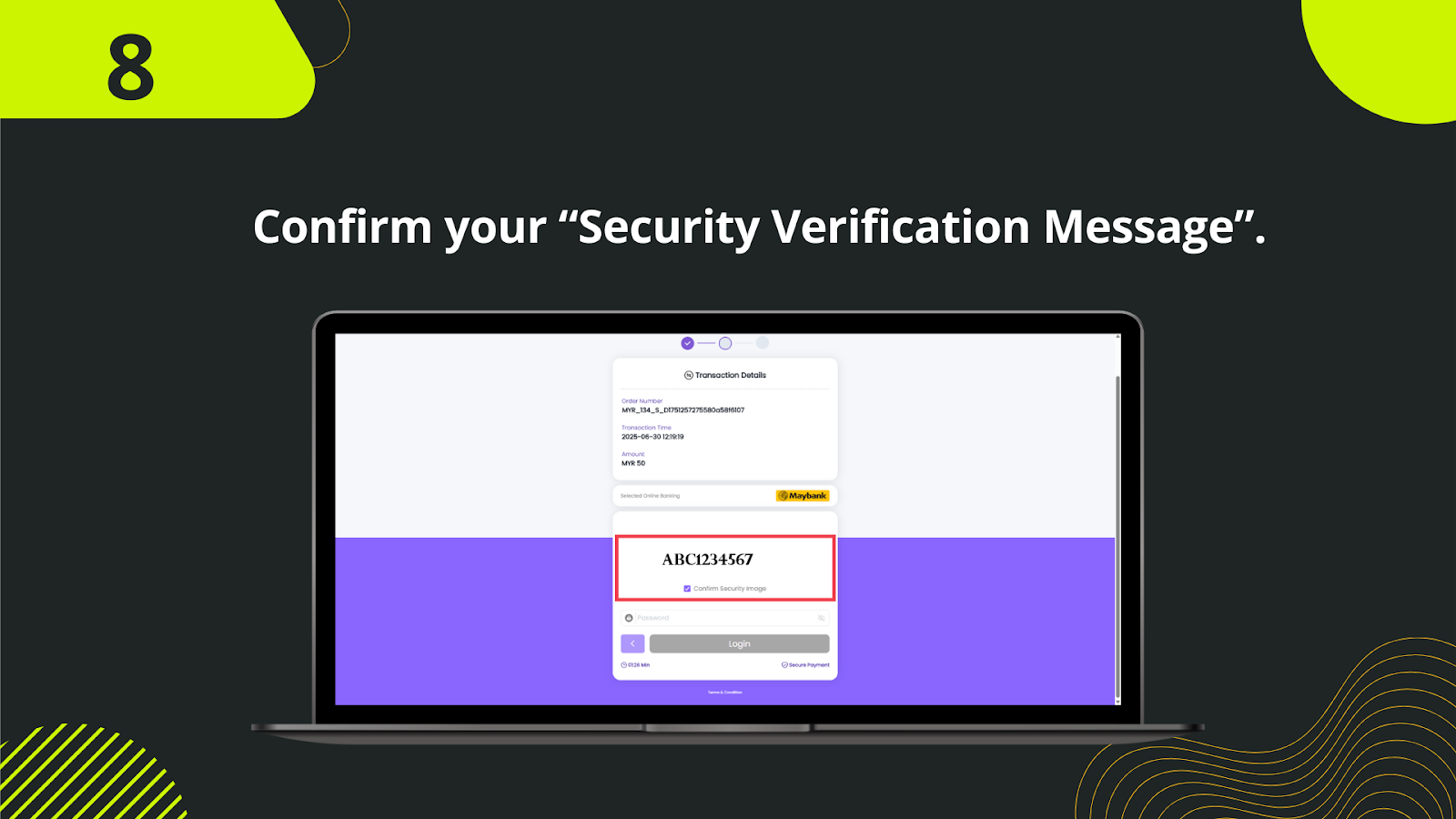
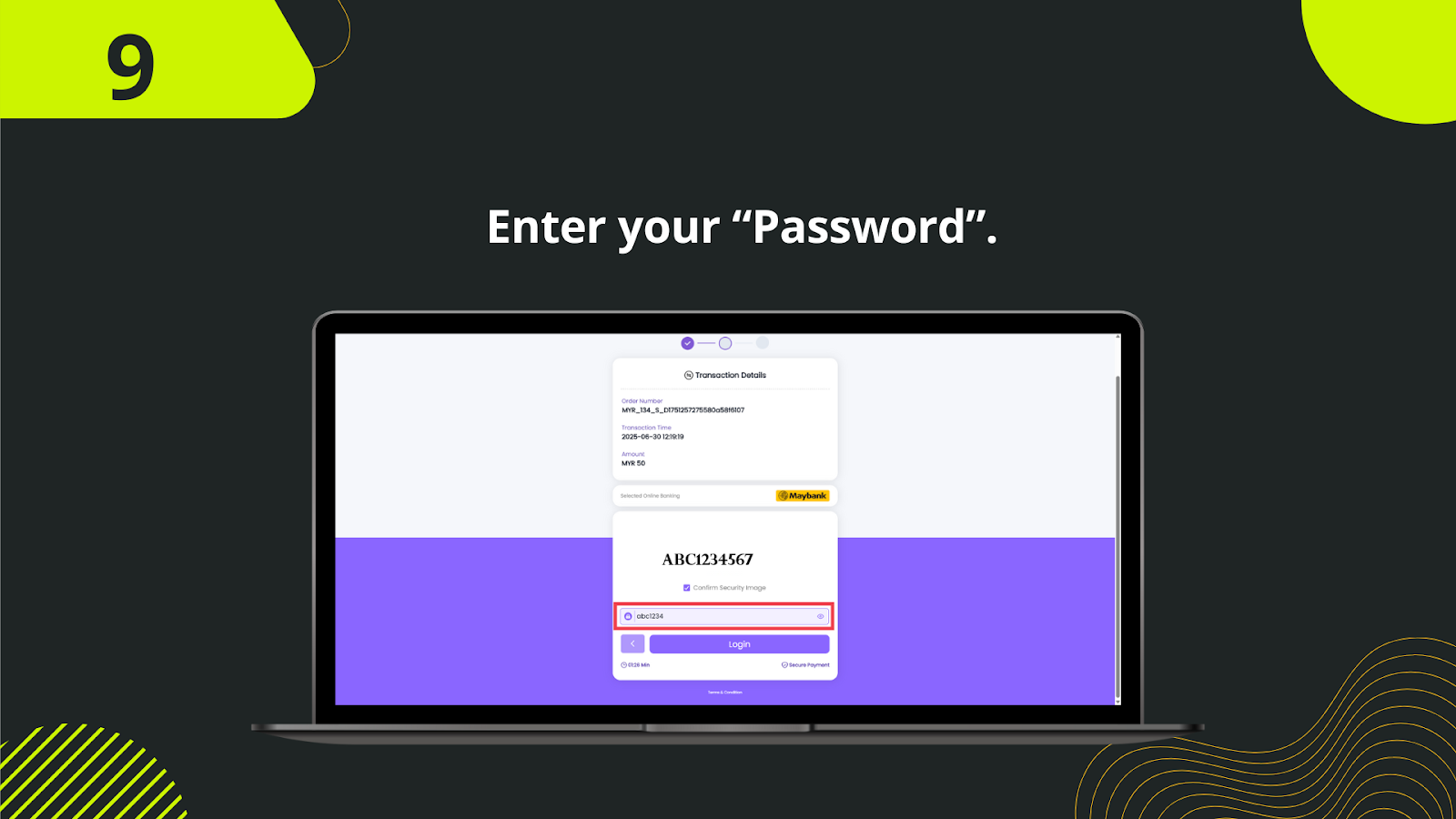
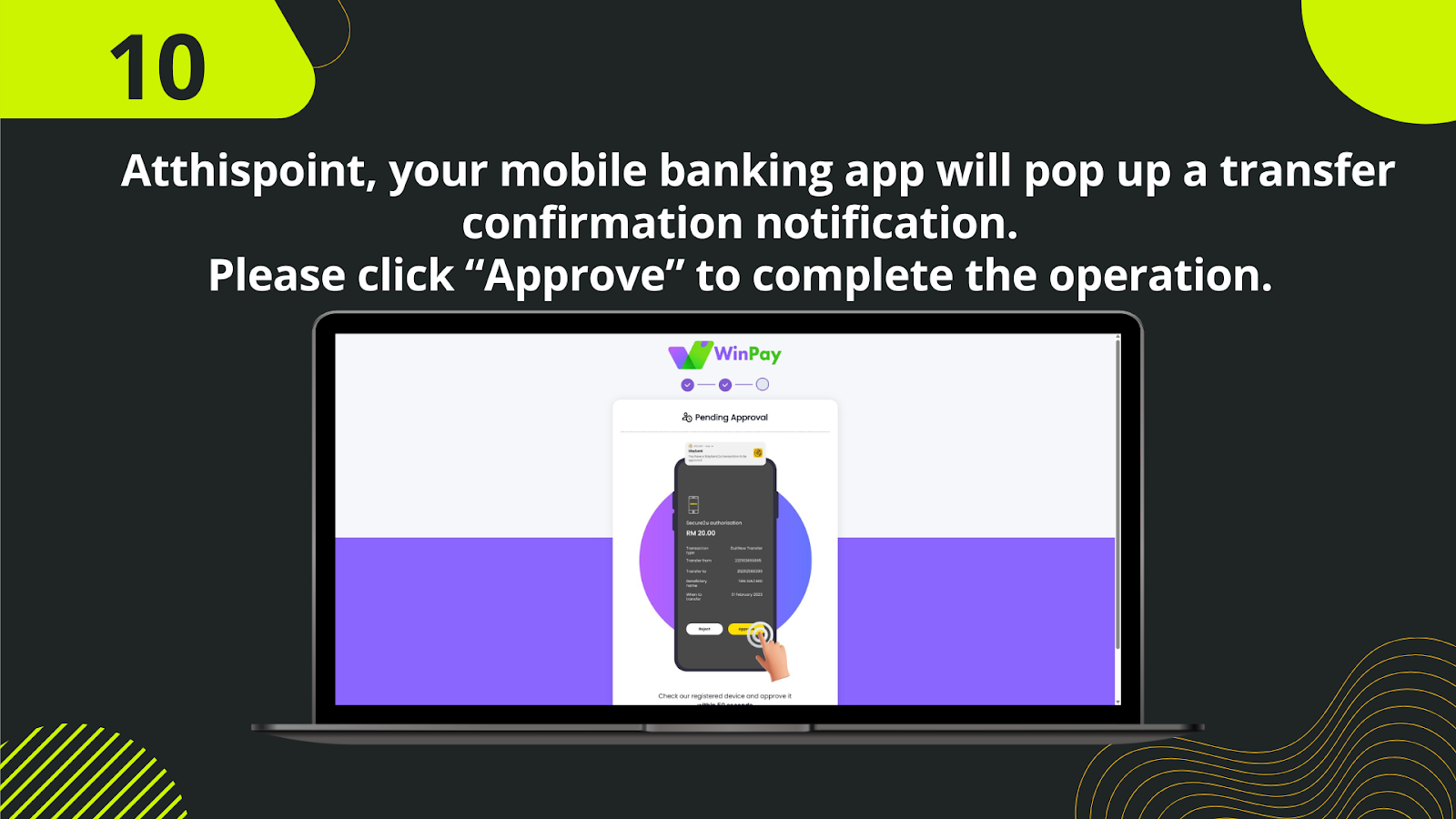
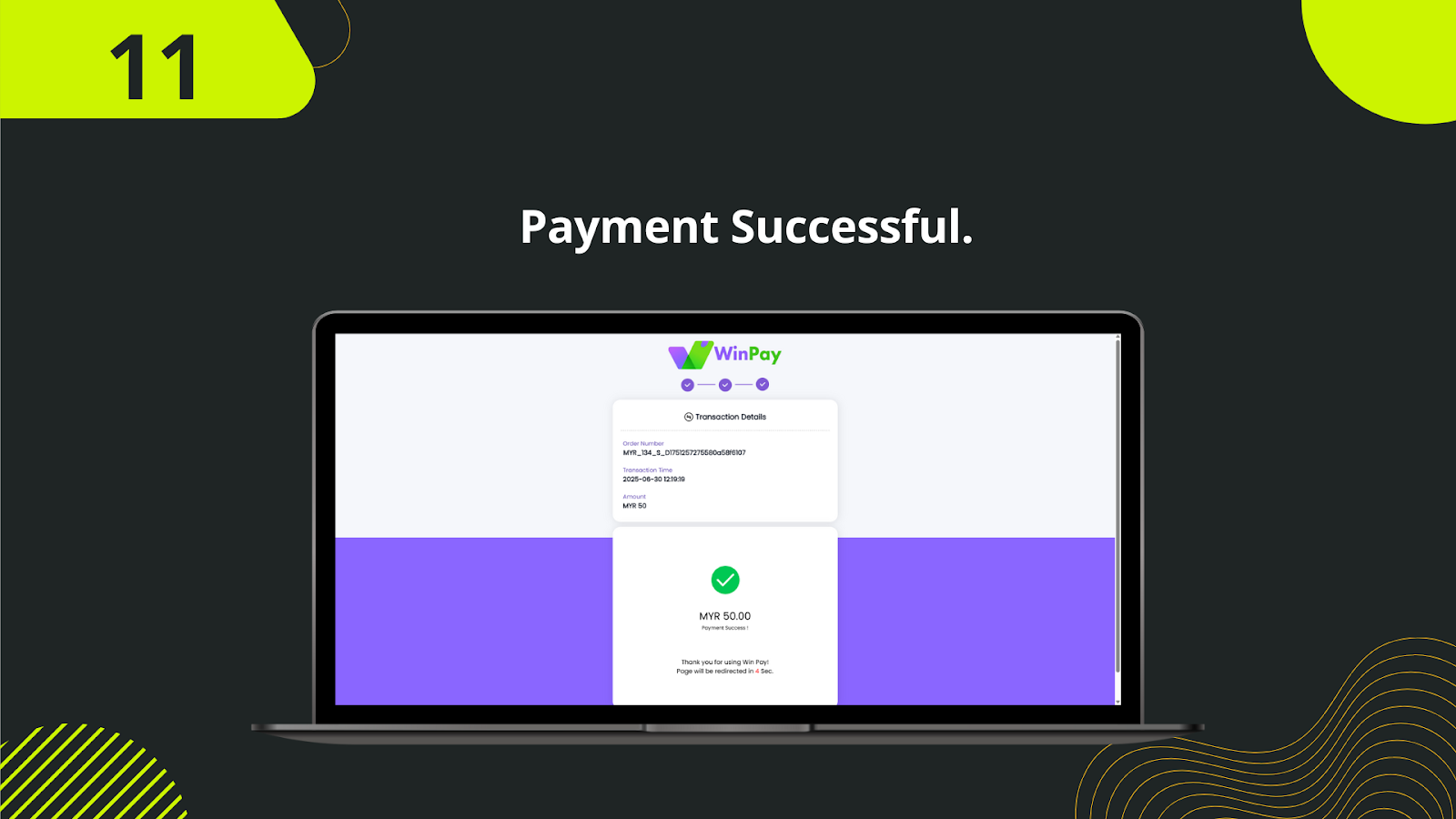
On the deposit methods page, click "Shareholder Deposit – WinPay" to start your deposit process.
Enter the exact amount you wish to top up into your gaming wallet, ensuring there are no typos.
Select whether to scan a QR code or make a manual transfer through your WinPay wallet.
Open your WinPay app and complete the transaction to the displayed wallet or QR account.
After completing the transaction, capture a screenshot of your payment confirmation.
Go back to the deposit interface to upload your proof of payment.
Use the upload button to attach the payment screenshot for admin review.
If necessary, add remarks such as your WinPay ID or deposit purpose.
Confirm and click "Submit" to send your proof for processing.
The admin team will verify your payment shortly after submission.
Once verified, the deposit amount will be credited to your gaming wallet, ready for use.
Whether you choose EzPay, QR Code, or WinPay E-Wallet – ensures a secure and fast deposit experience.
Top Up Now