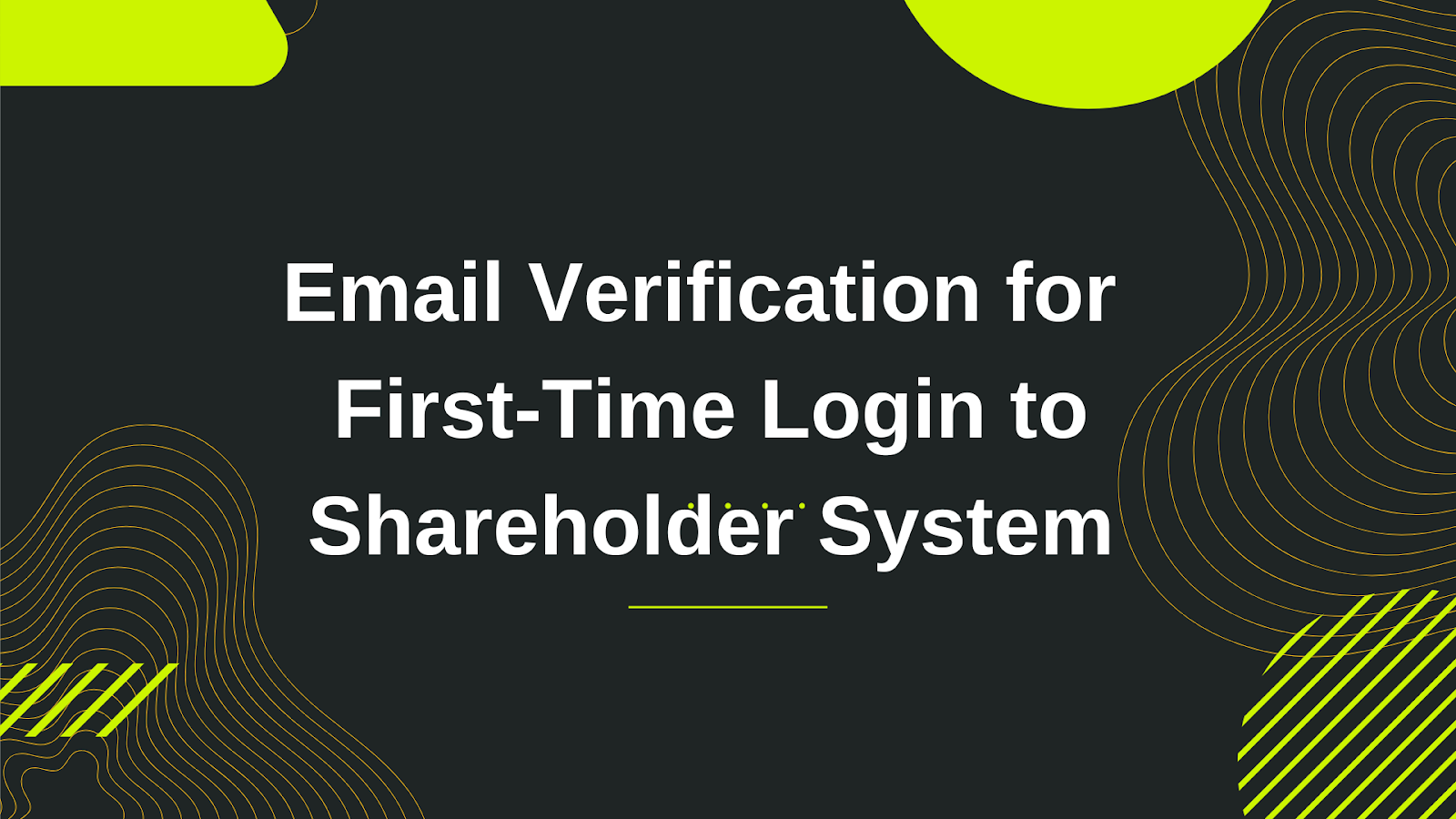
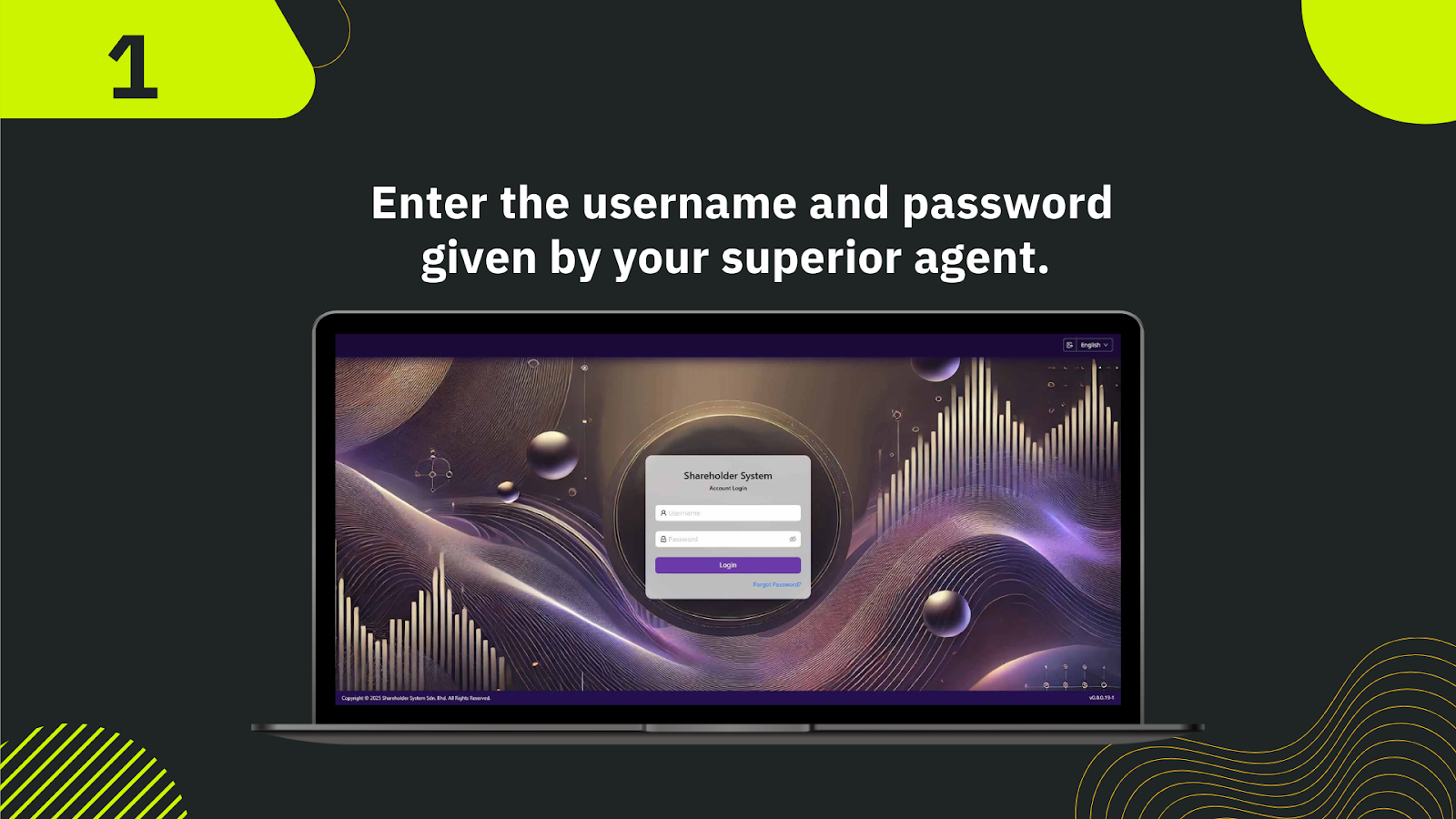
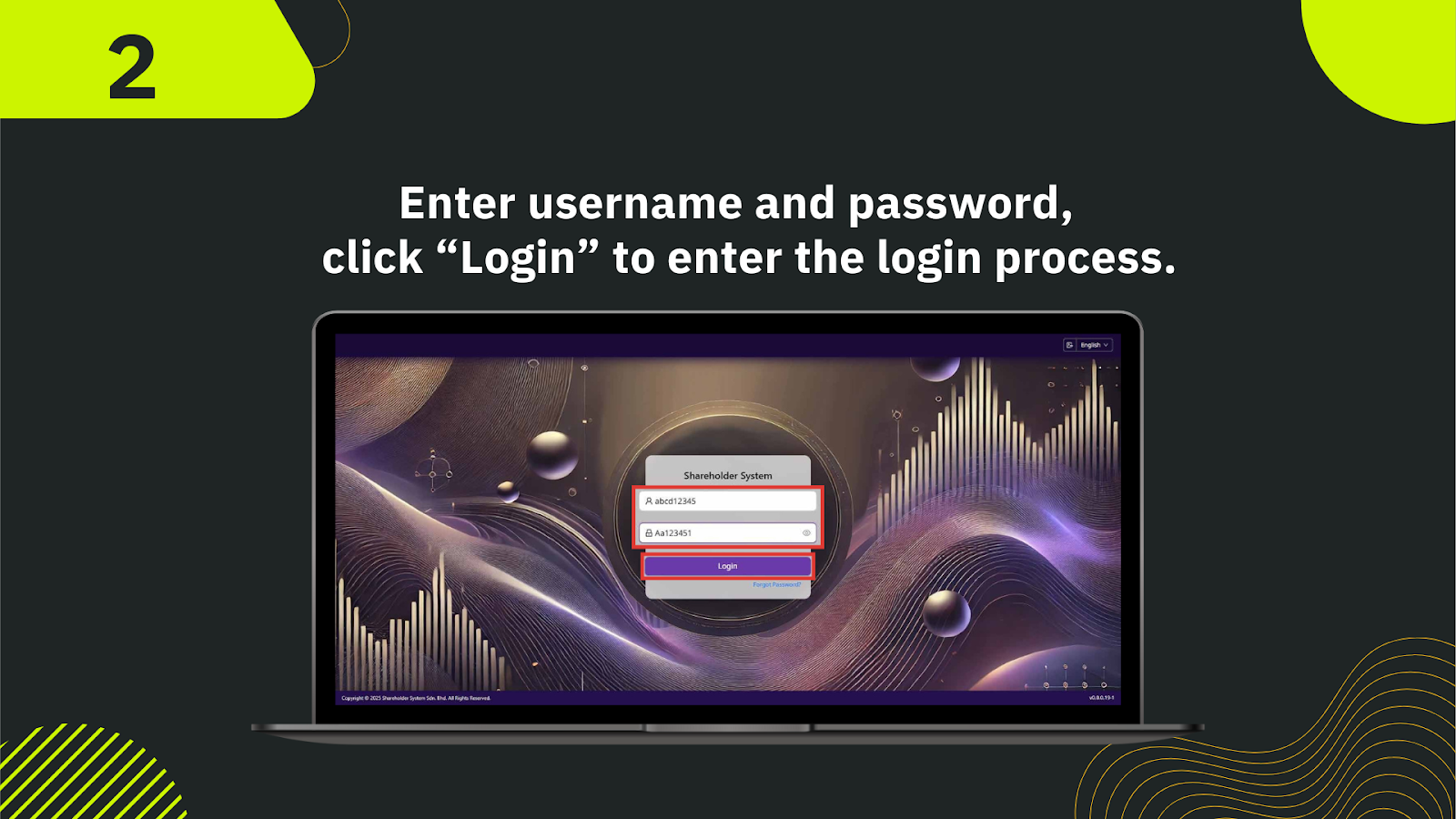
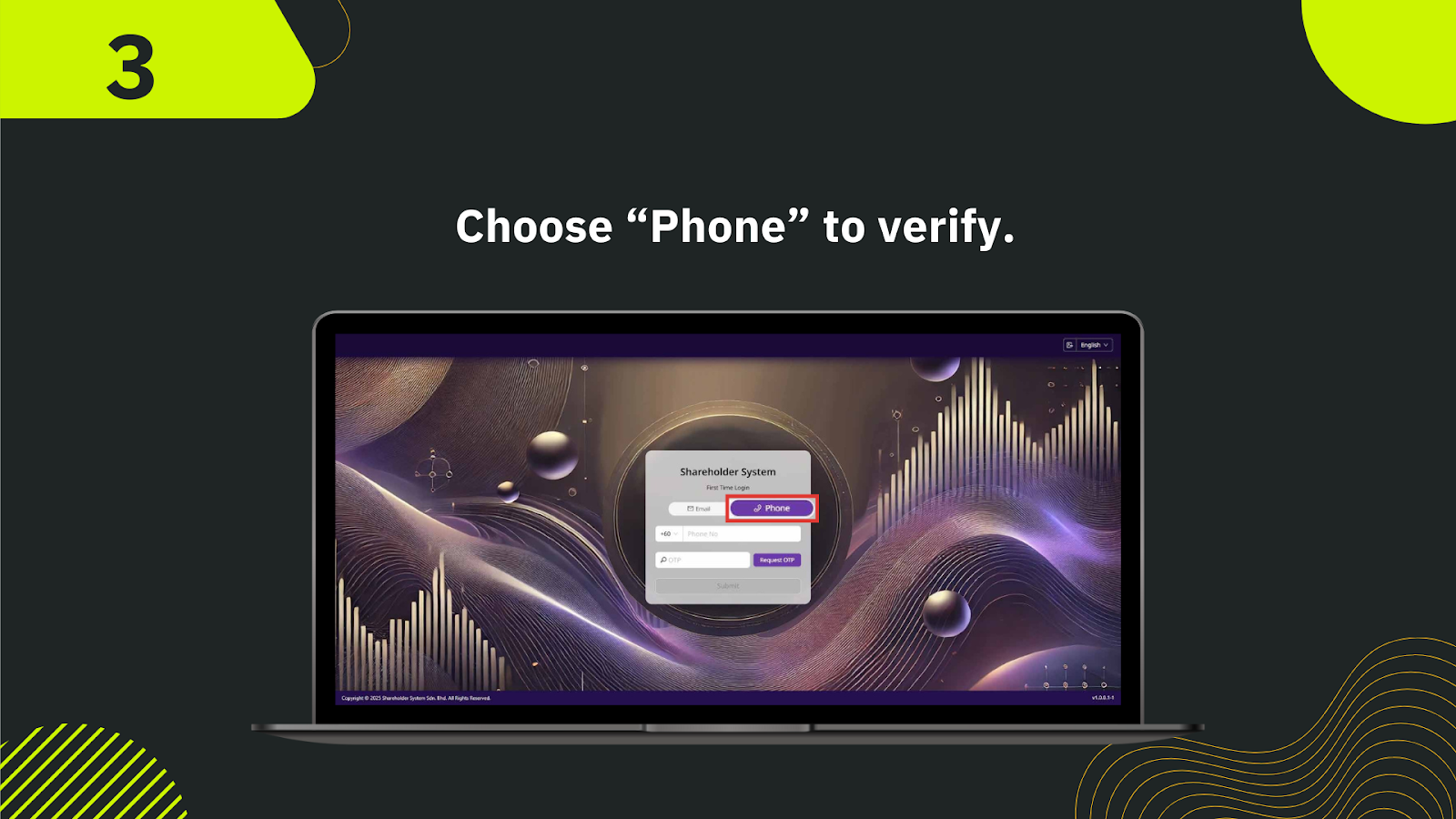
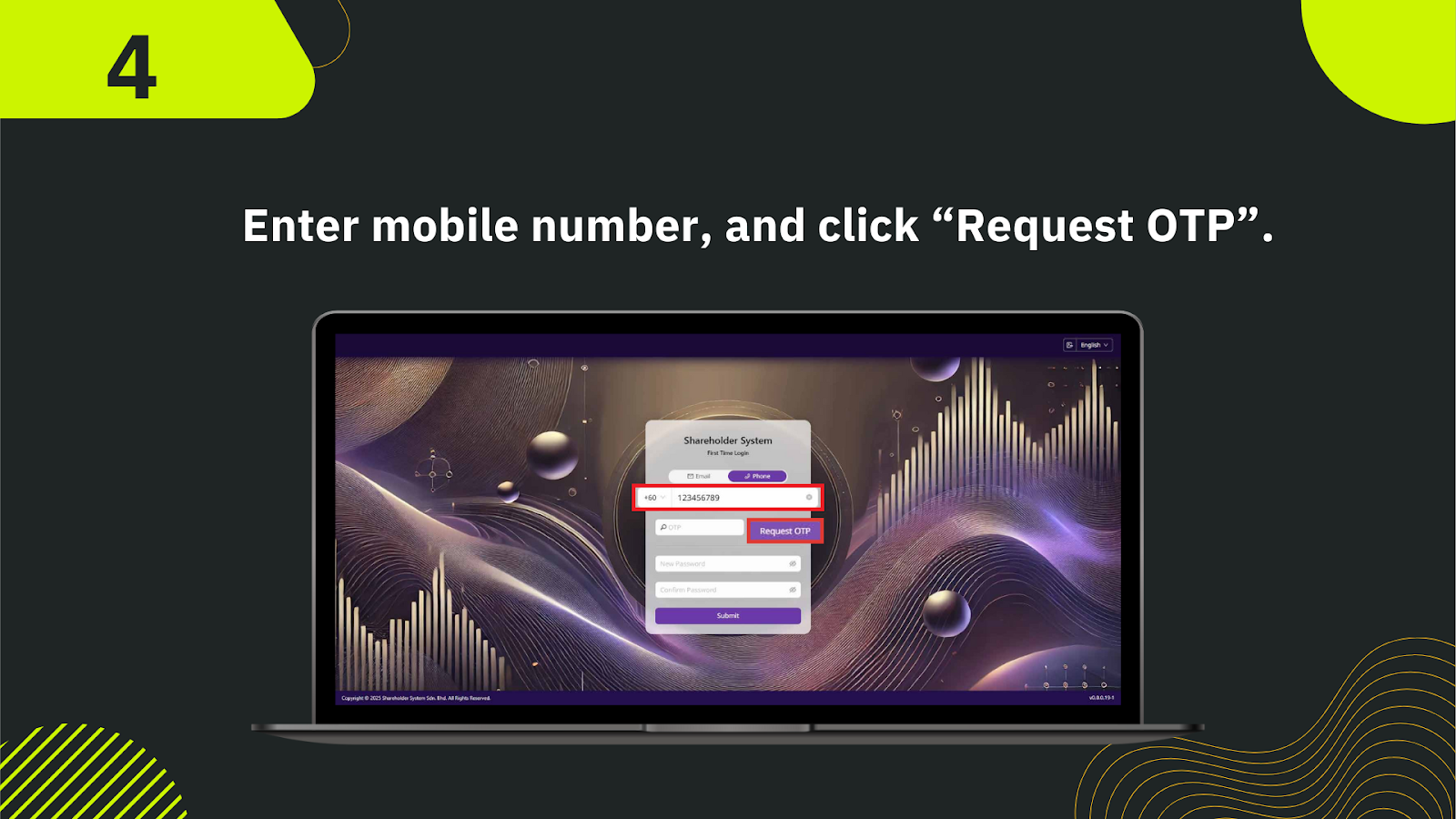
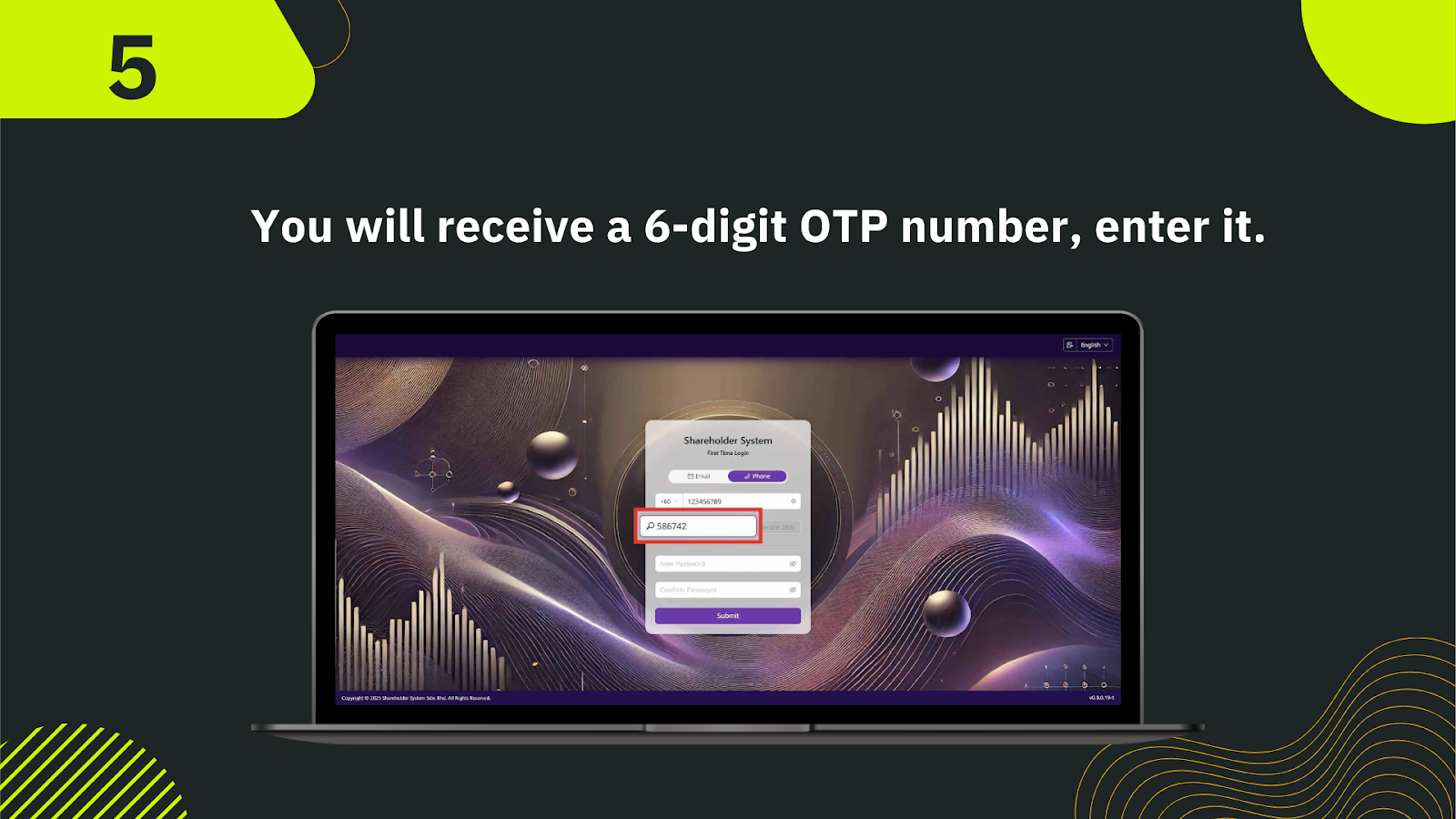
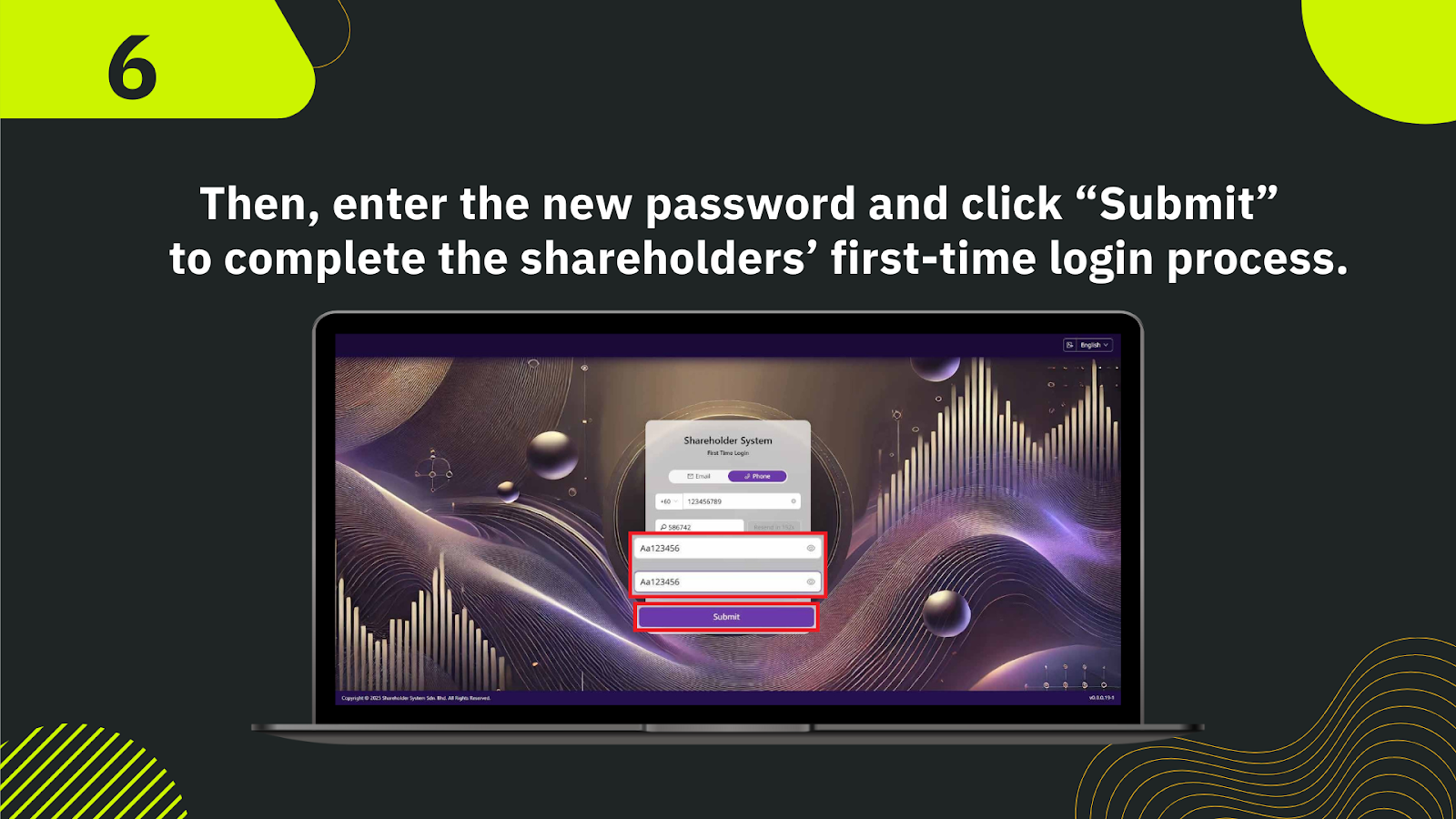
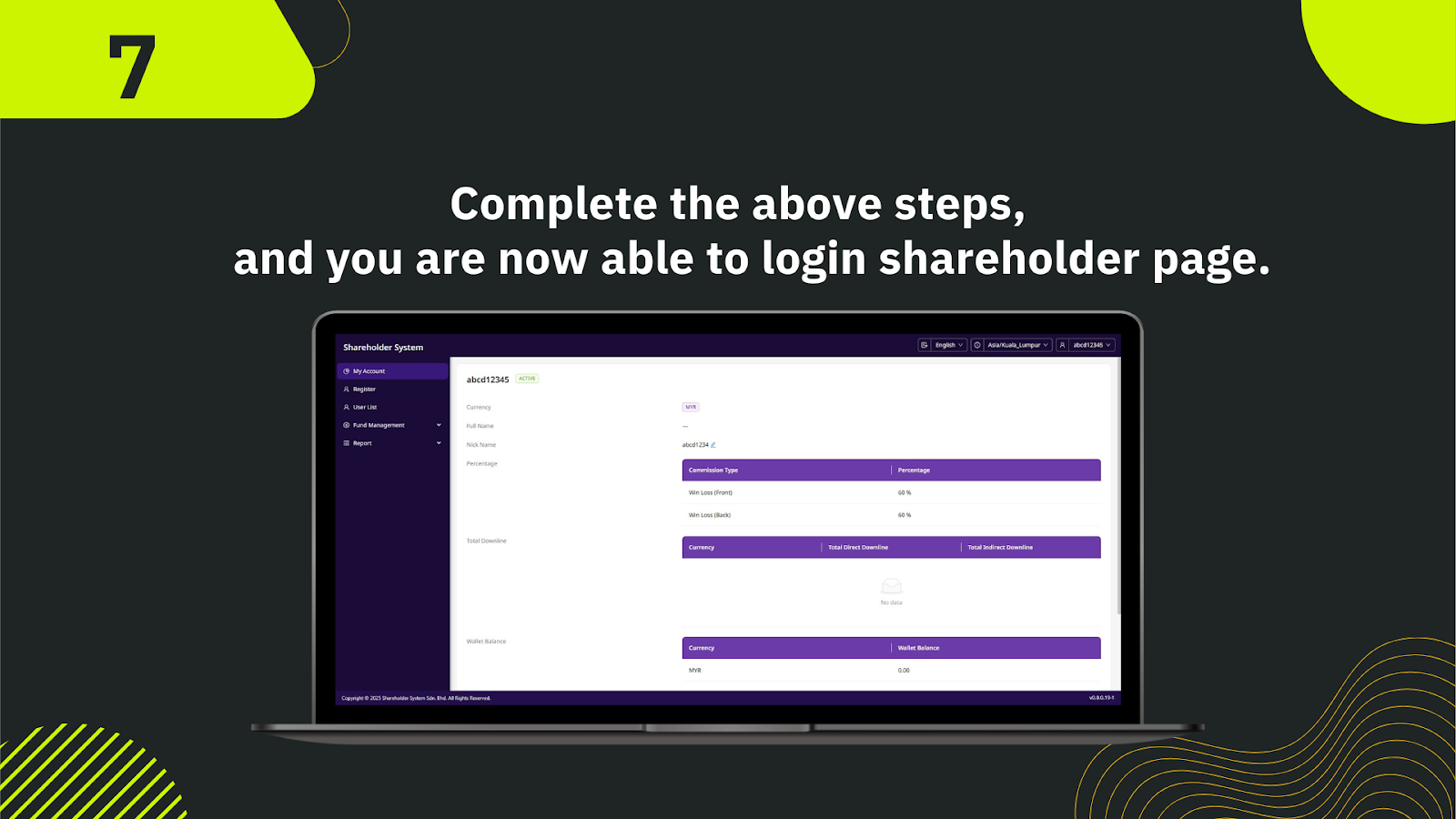
Step-by-Step First-Time Login Instructions
Begin by entering the Username and Password that you received from your superior agent. These credentials are assigned to you when your shareholder account is created. Make sure there are no typos.
Once the credentials are filled in, click the "Login" button below. This will initiate the secure verification and onboarding process for new users.
The system will prompt you to verify your identity. Select the "Phone" tab to proceed via mobile number verification. This ensures your account is protected by two-factor authentication.
Enter your valid mobile number including the country code (e.g., +60 for Malaysia), then click "Request OTP". An OTP will be sent to your phone via SMS for identity verification.
Check your phone for the 6-digit OTP (One-Time Password). Enter the code into the system exactly as received. The OTP is time-sensitive, so act promptly.
Once the OTP is validated, you’ll be prompted to set a new password for future logins. Enter your new password and confirm it in the field below. Click "Submit" to finalize.
Congratulations! You’ve successfully completed your first login to the Shareholders’ System. You’ll now be redirected to your Shareholder Dashboard, where you can manage registrations, user lists, fund management, and reports.
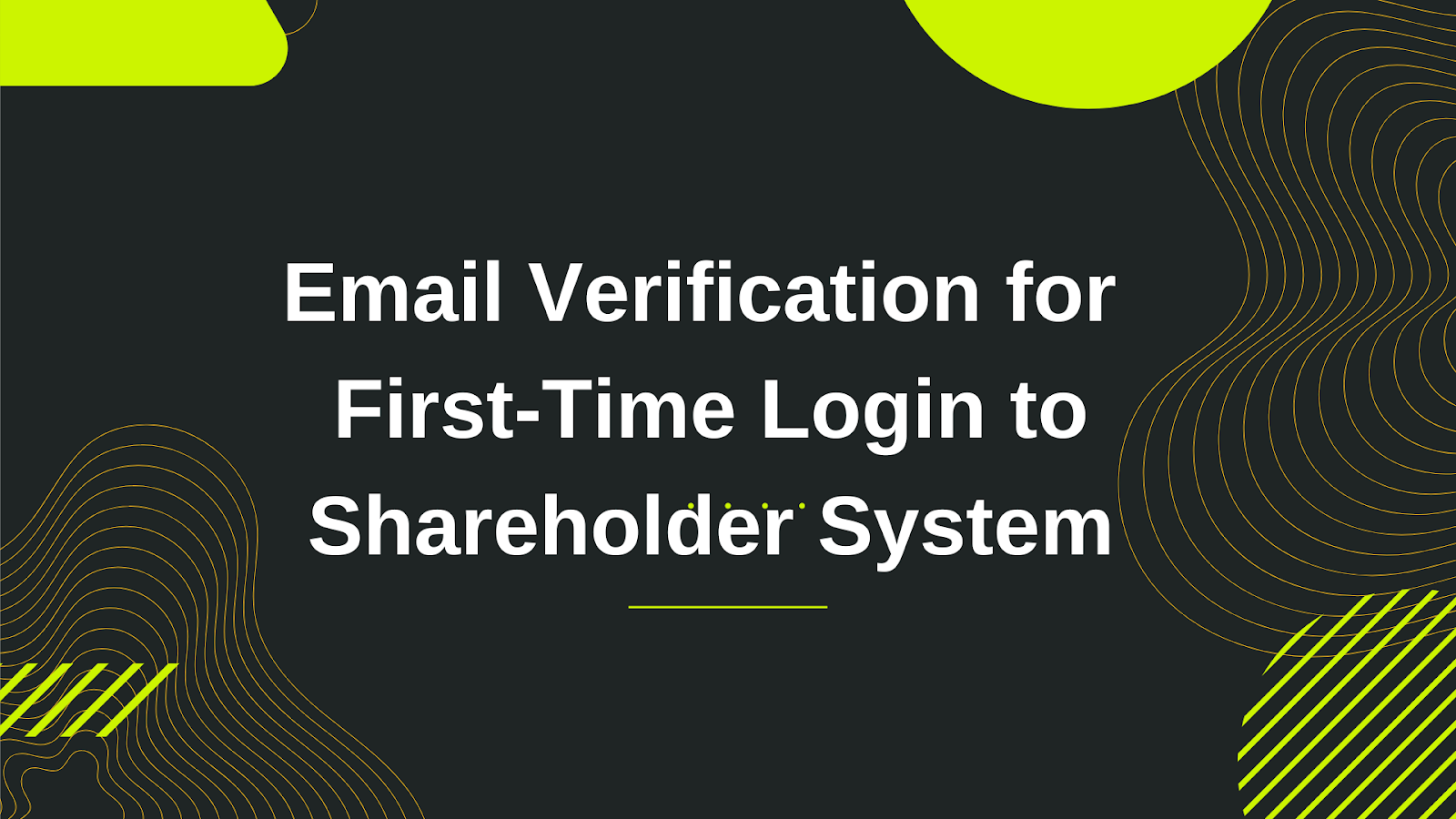
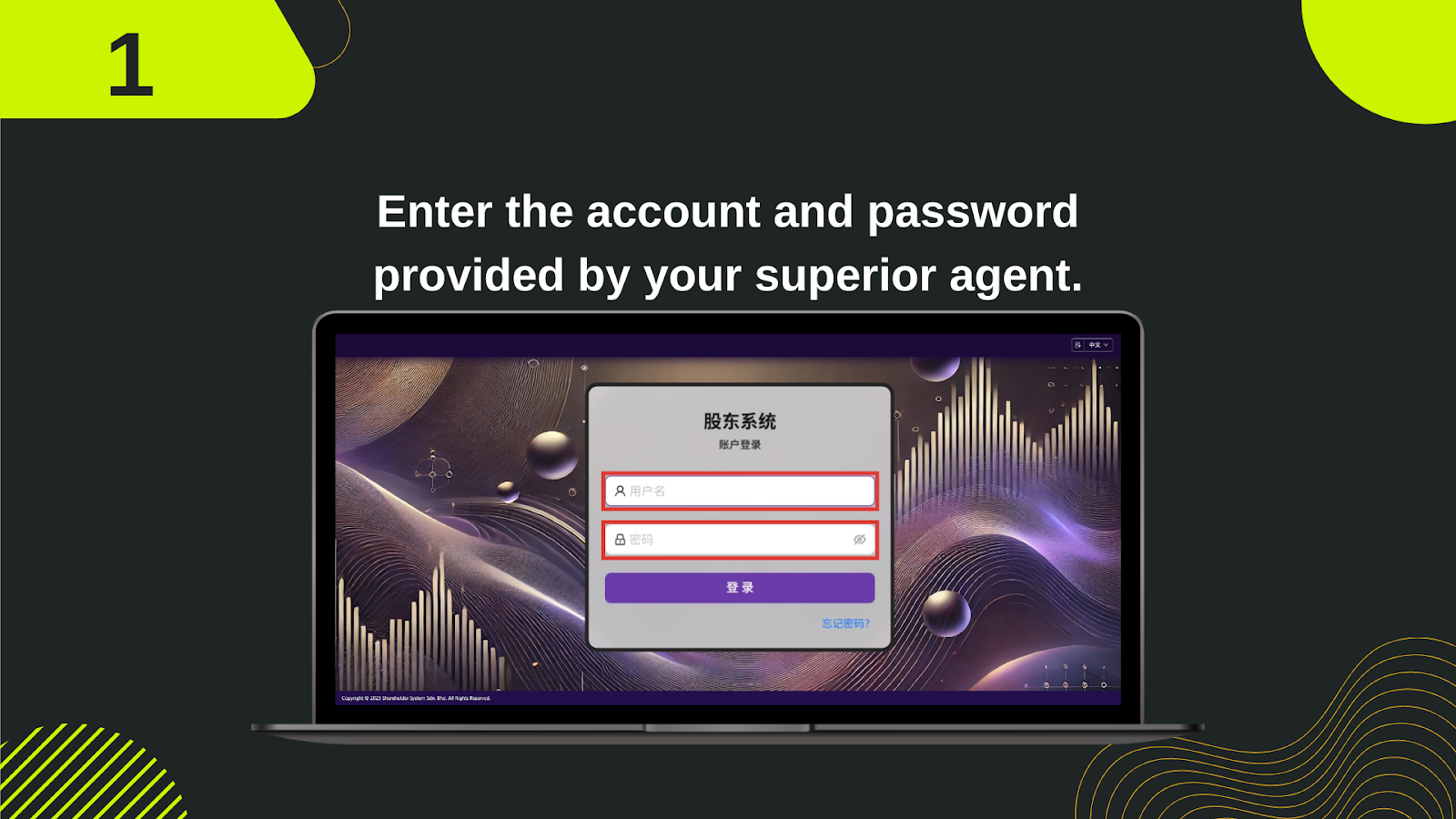
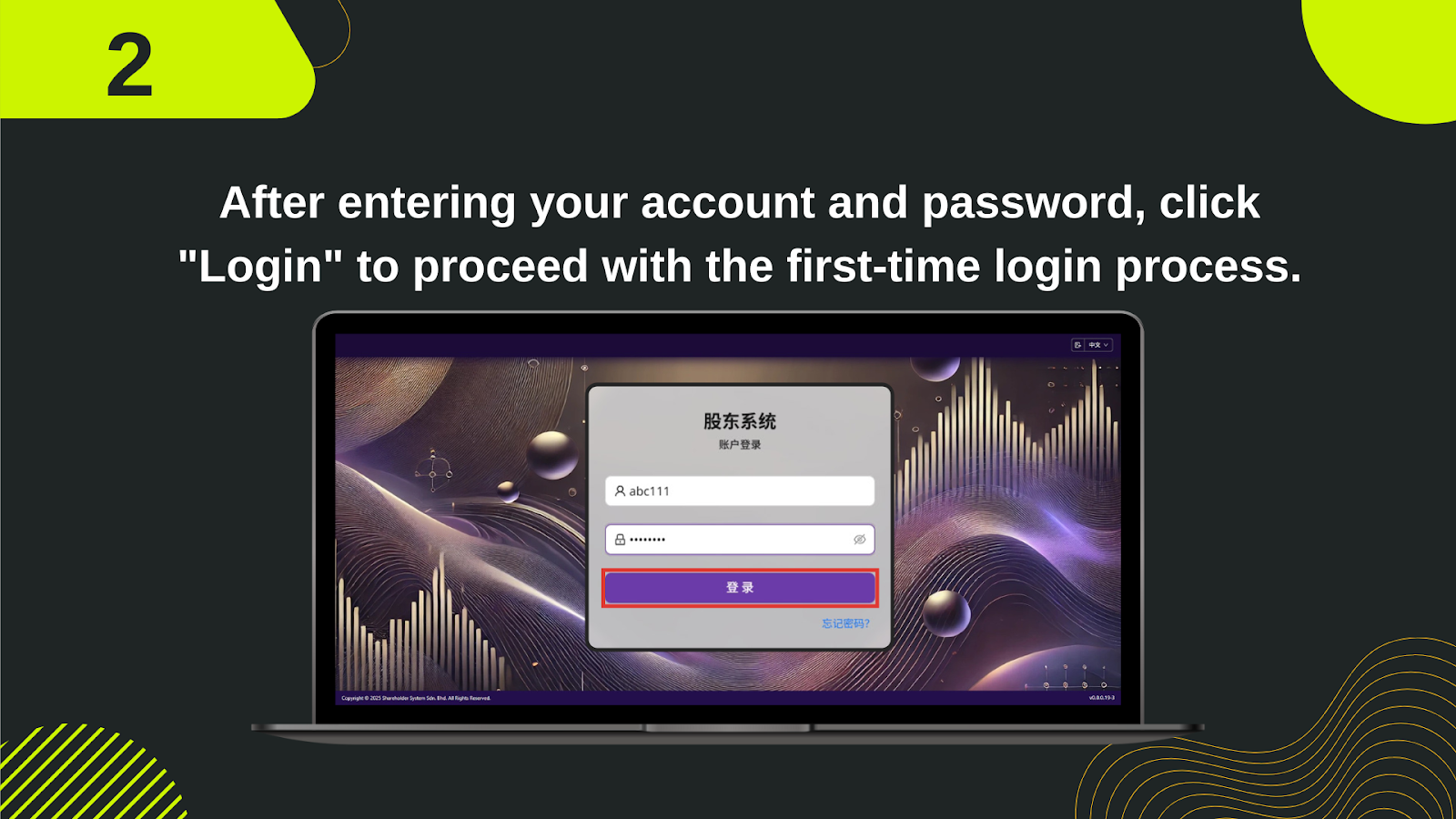
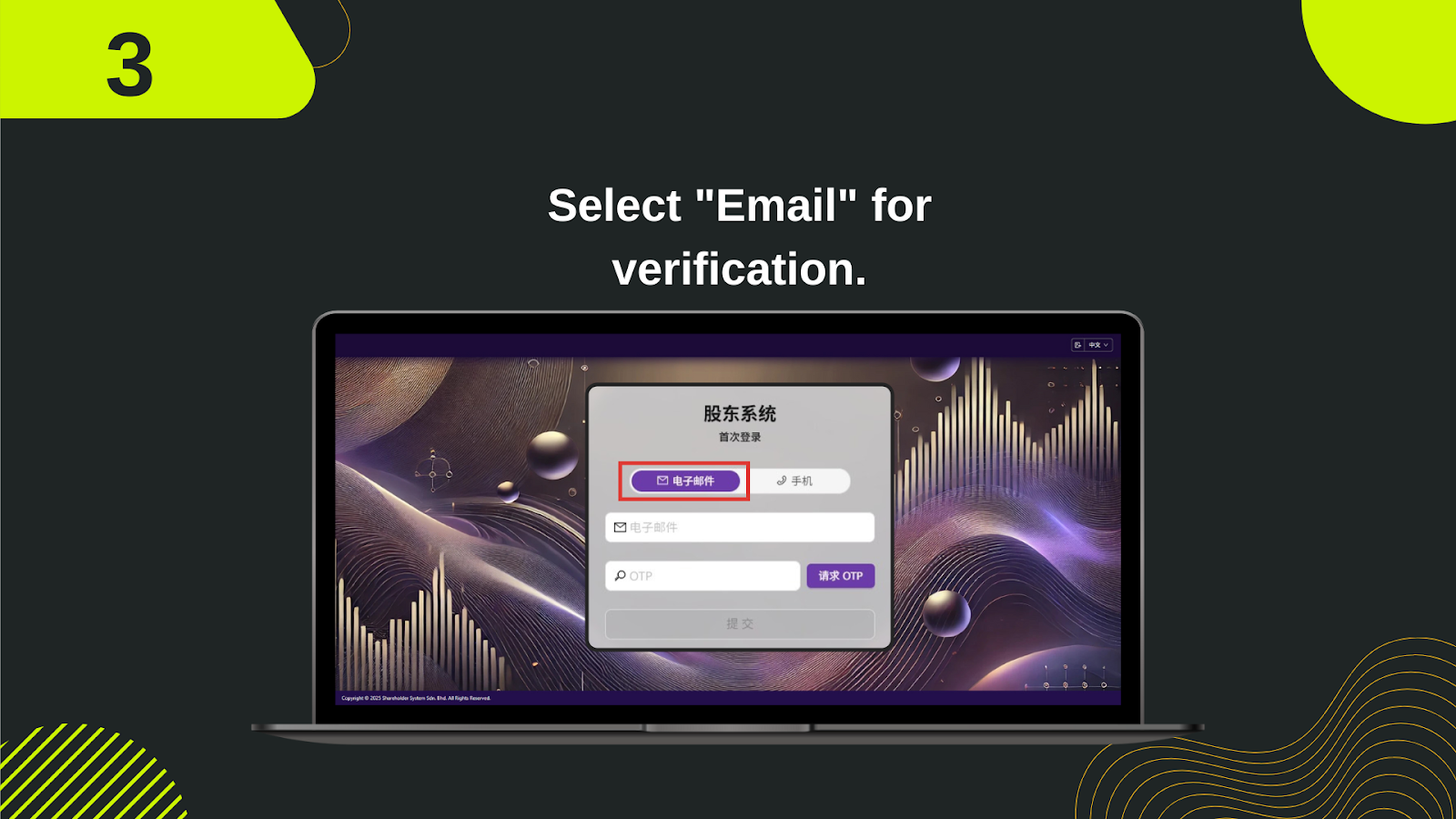
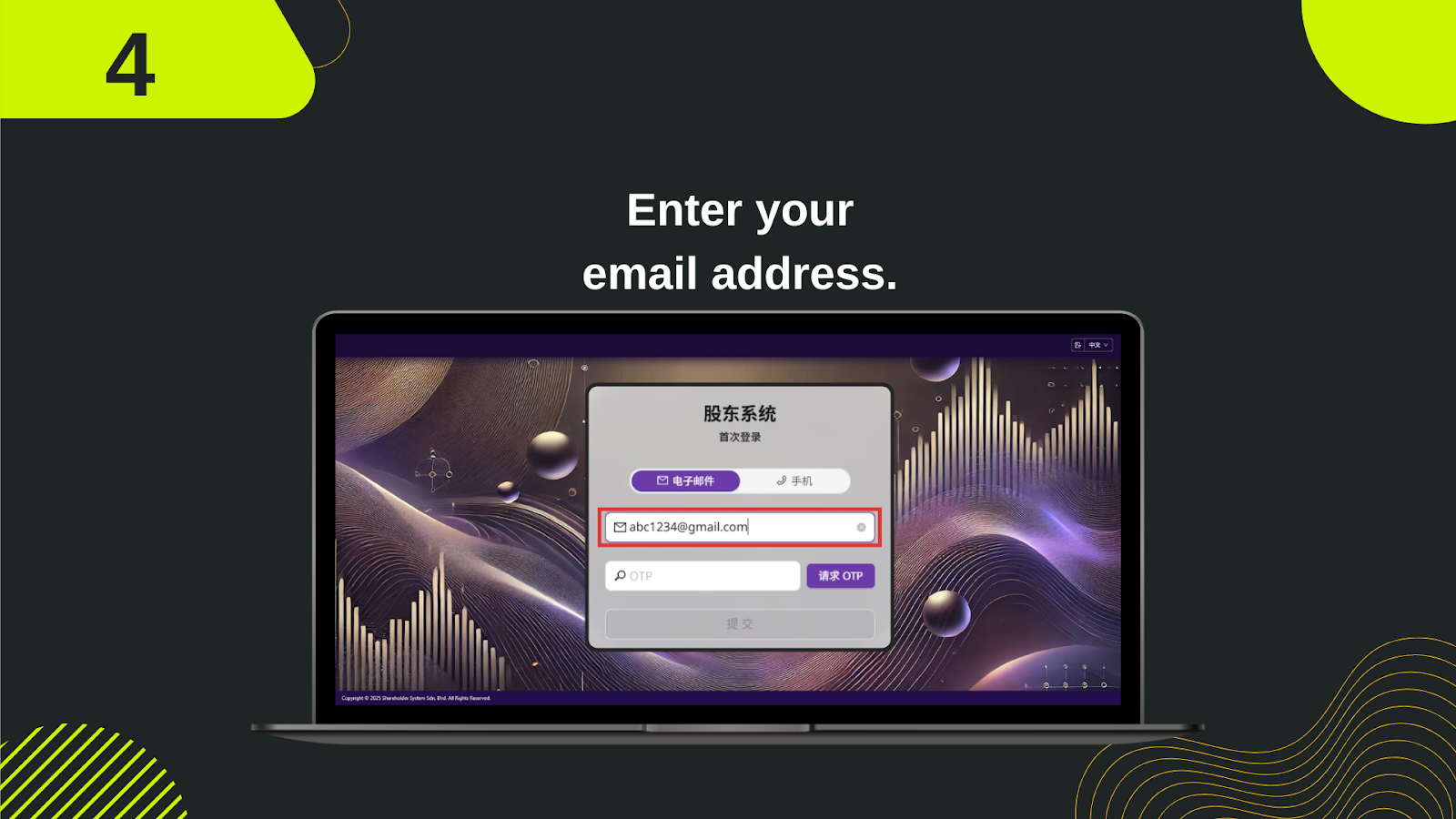
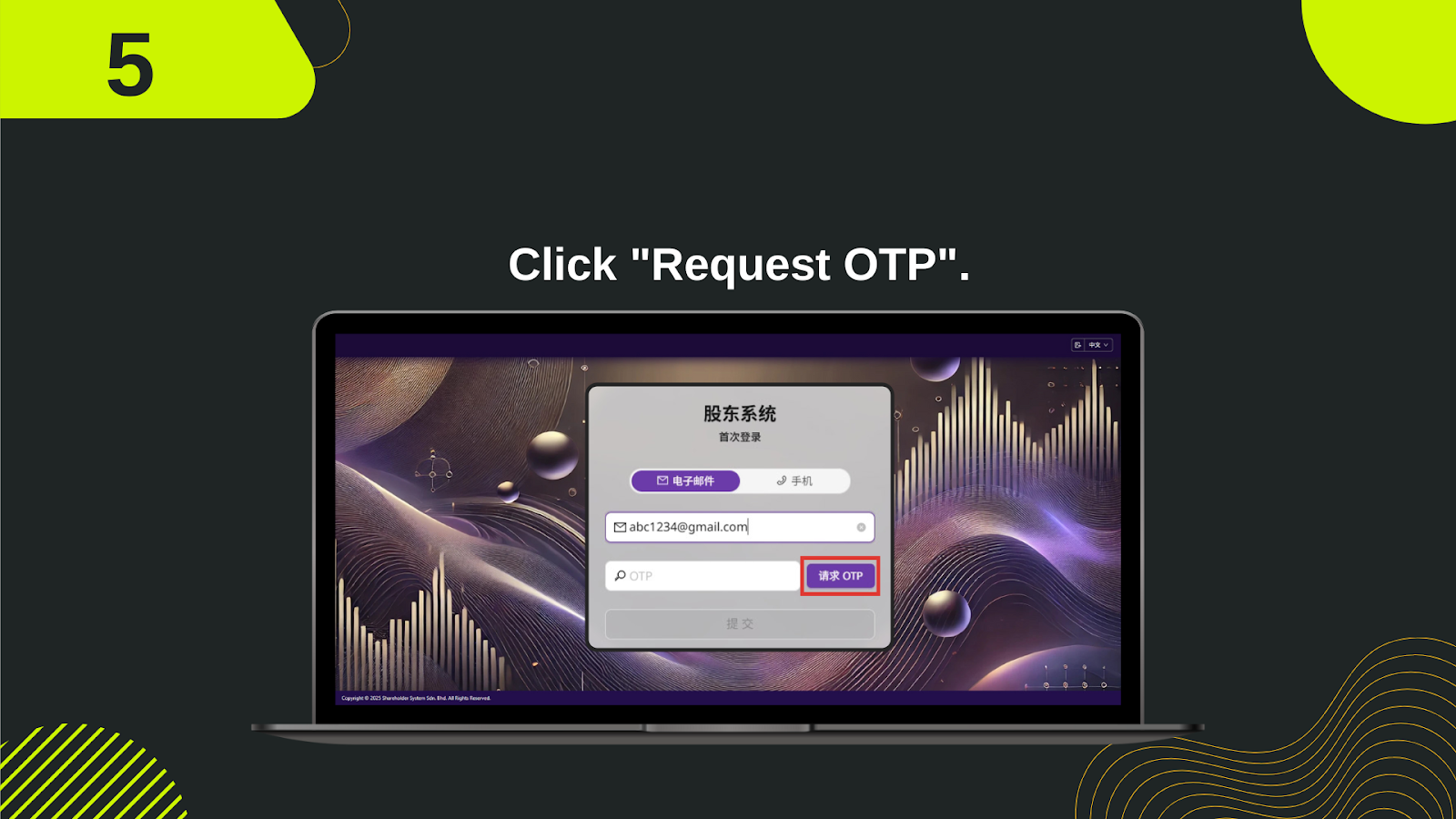
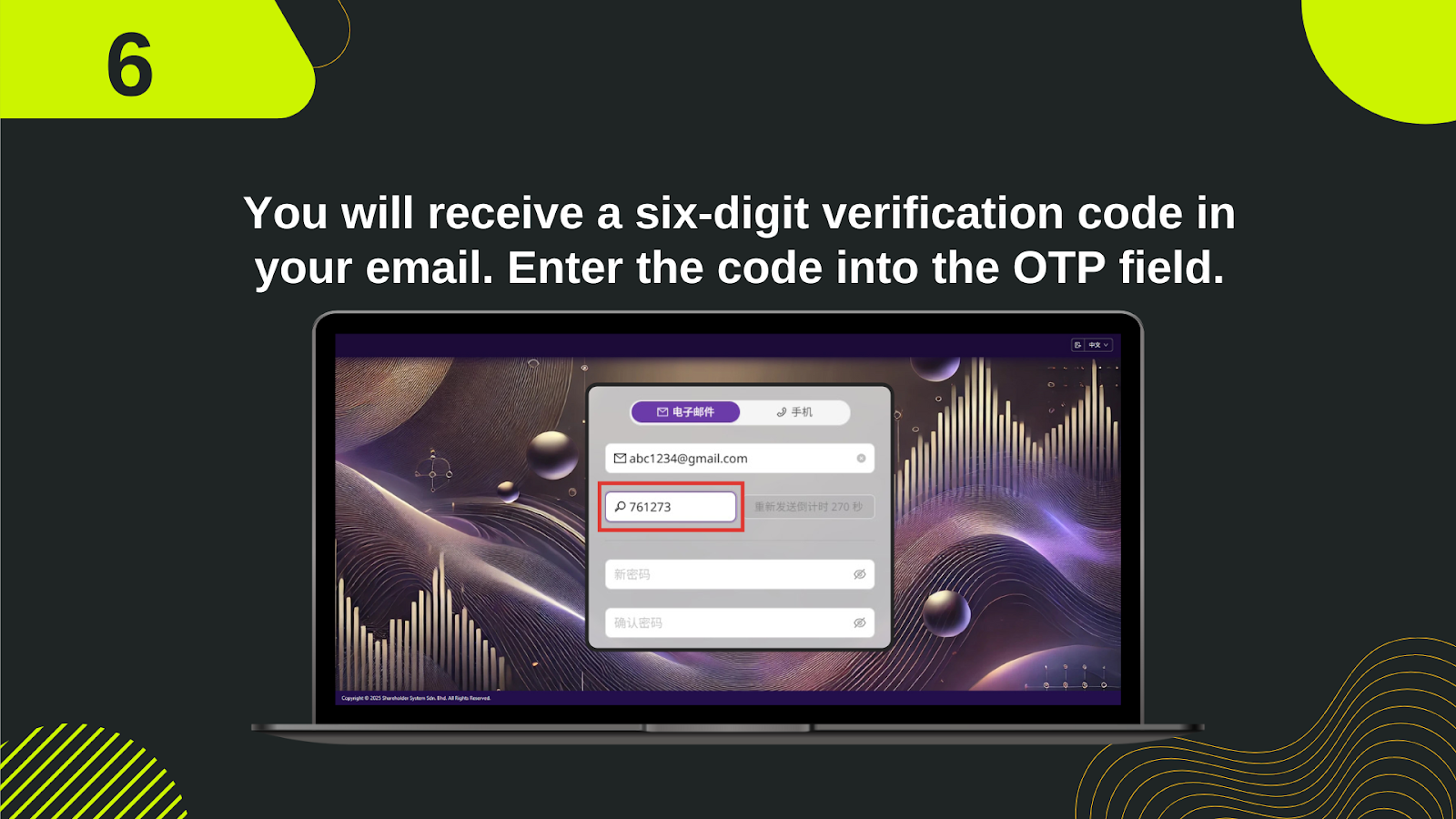
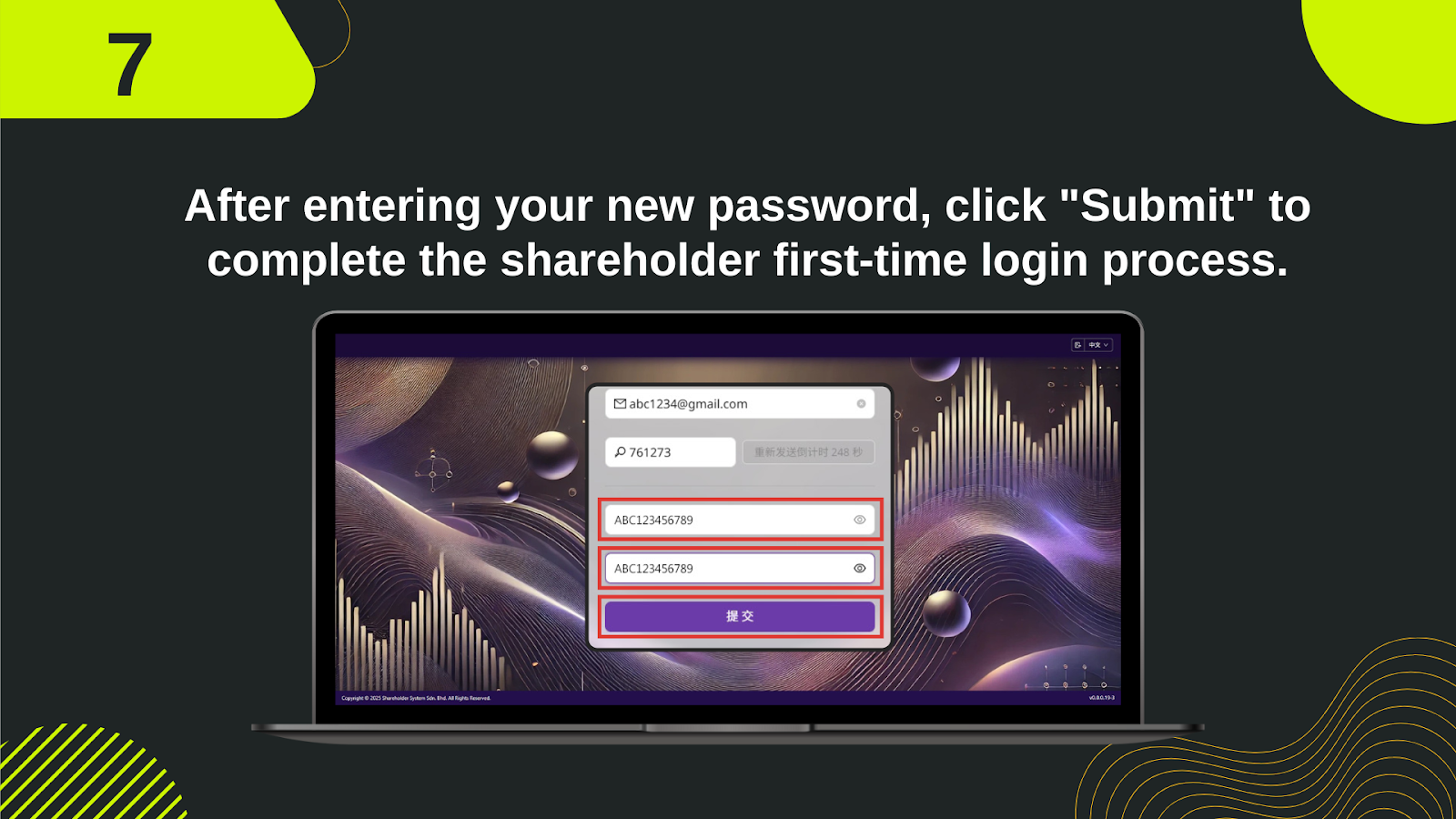
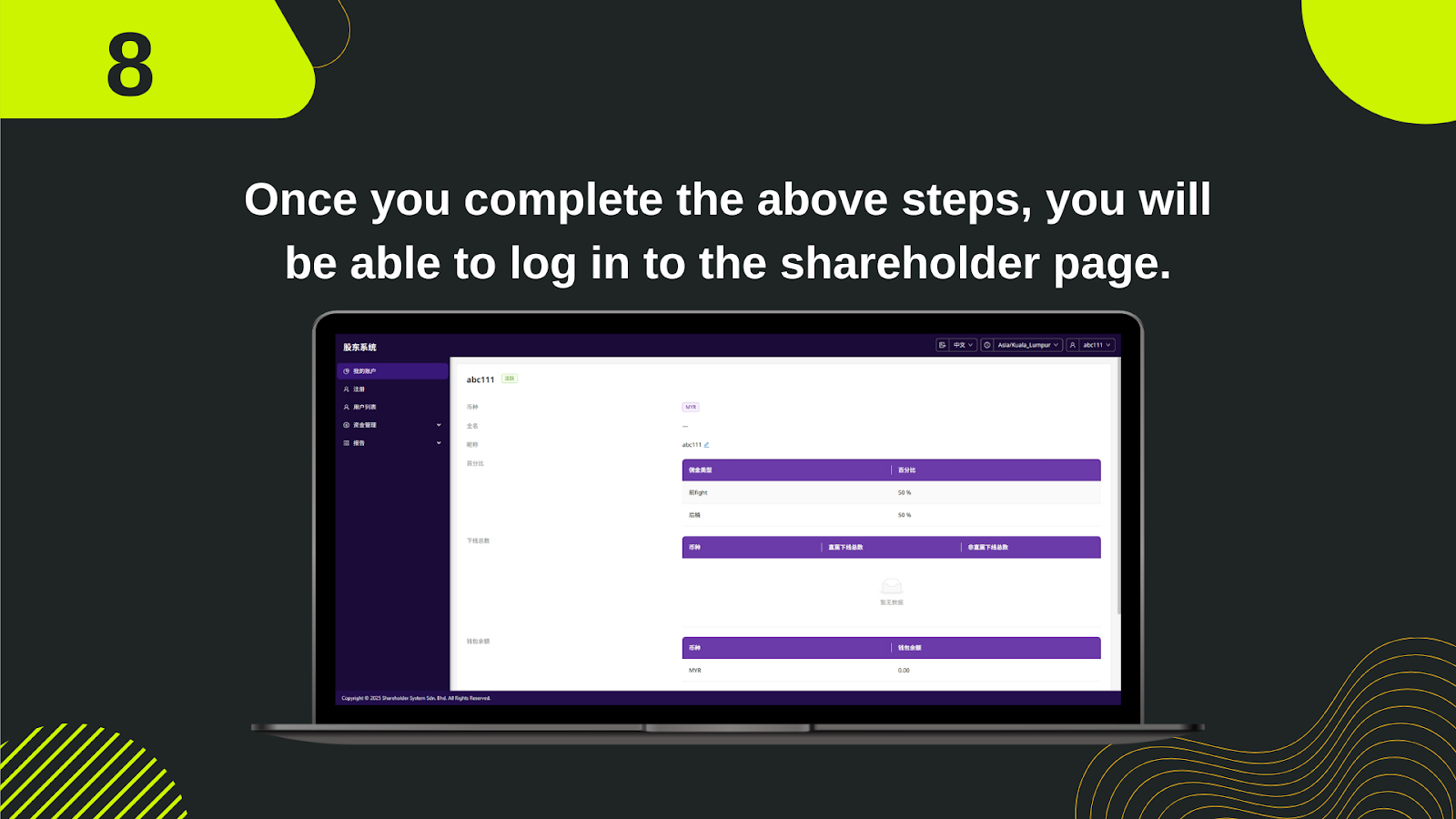
Follow this complete guide to verify your email and set up your password during your first-time login to the shareholder system. Secure your access by completing each step accurately.
Enter the account and password provided by your superior agent into the login interface of the shareholder system.
After entering your login details, click the "Login" button to proceed with the first-time login process.
On the verification screen, select "Email" as your preferred method for receiving the OTP code.
Enter your email address (the one linked with your shareholder account). Make sure it’s accurate to receive the OTP.
Click the "Request OTP" button to send a six-digit verification code to your registered email inbox.
Open your email inbox and retrieve the six-digit OTP code. Enter it into the OTP field on the system screen.
After verifying the OTP, you will be prompted to set a new password. Enter your new password and confirm it, then click "Submit".
Once the above steps are completed successfully, you will gain access to the shareholder system dashboard, where you can view your agent information, commission details, and manage account settings.
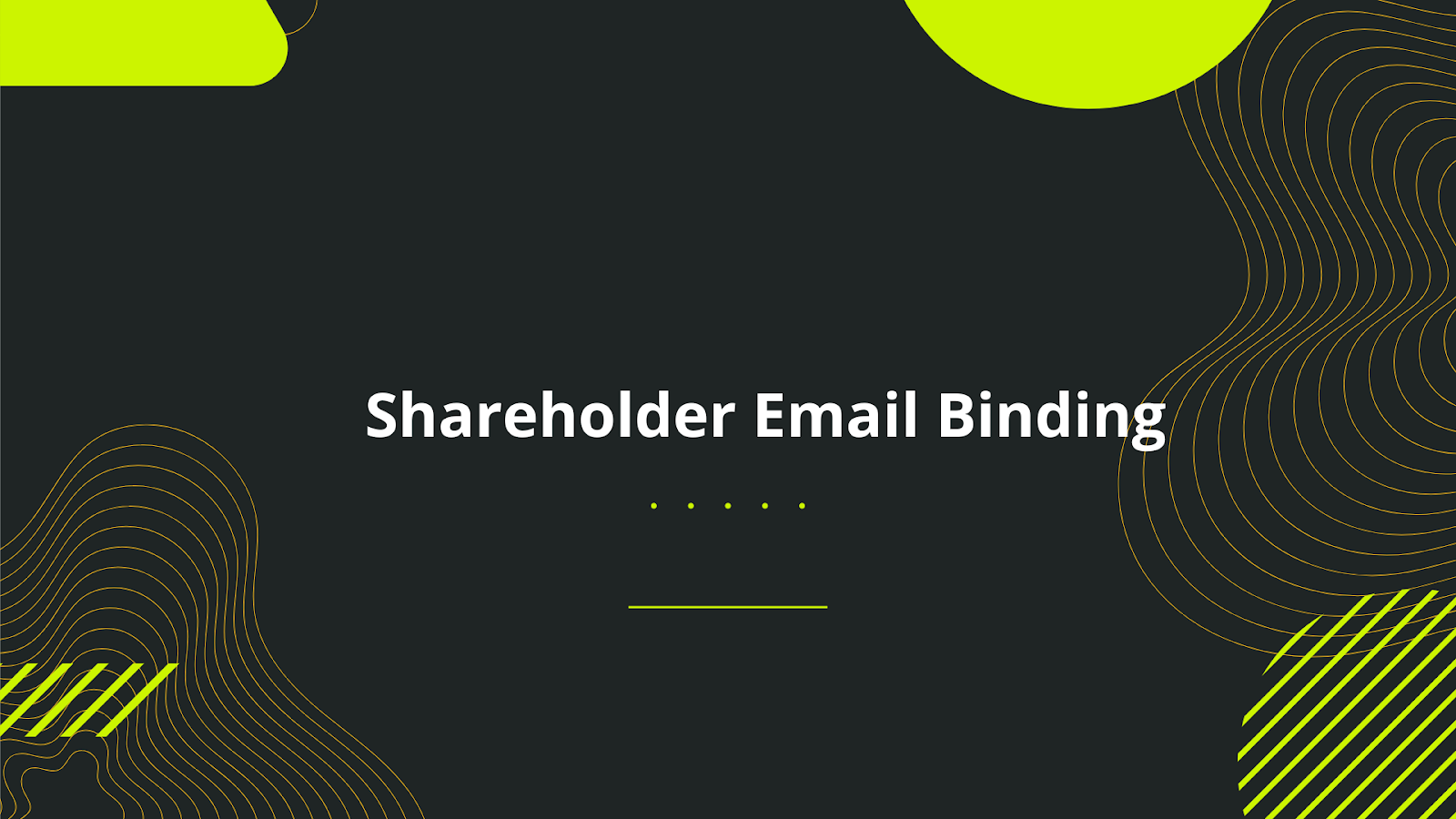
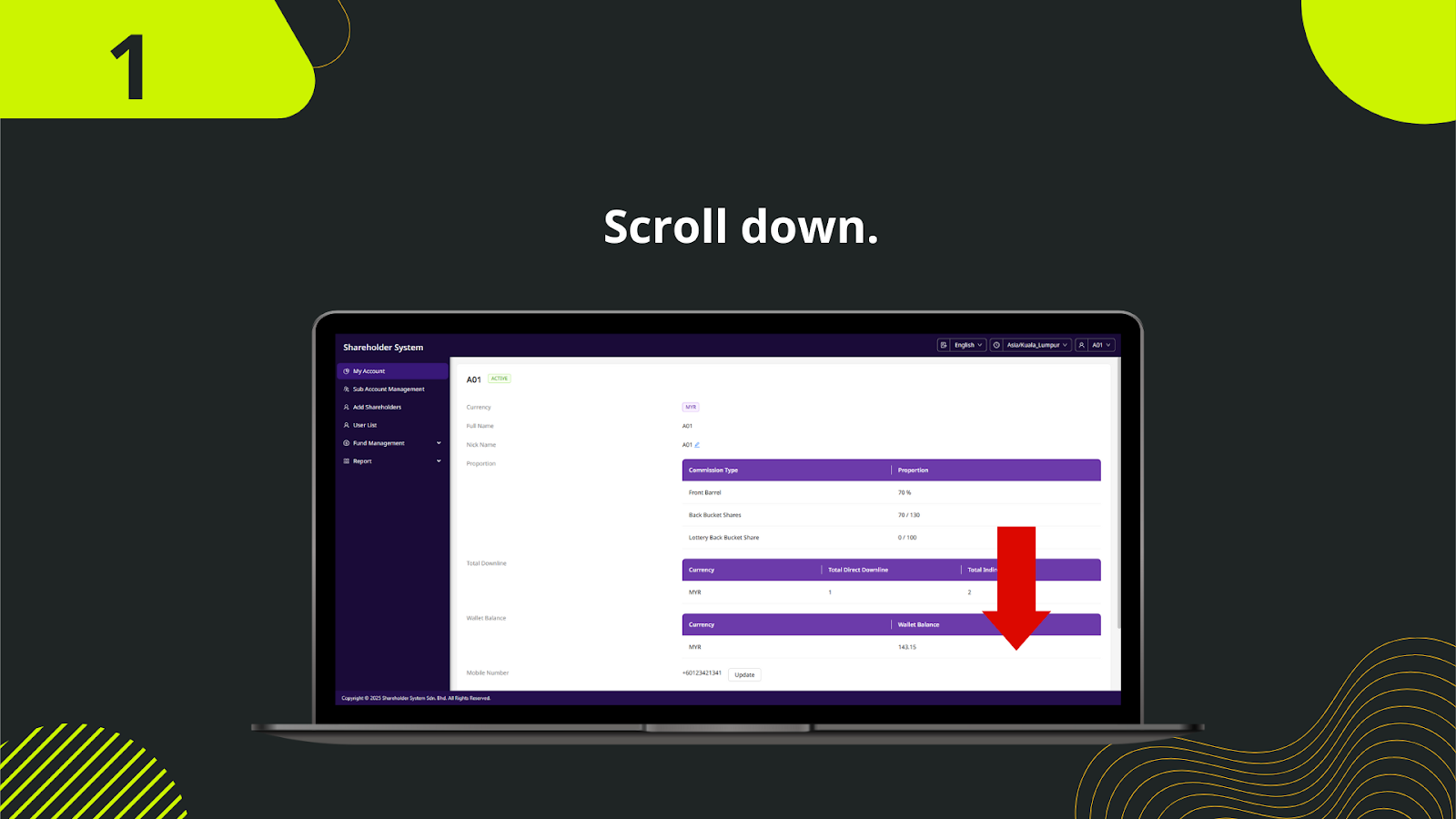
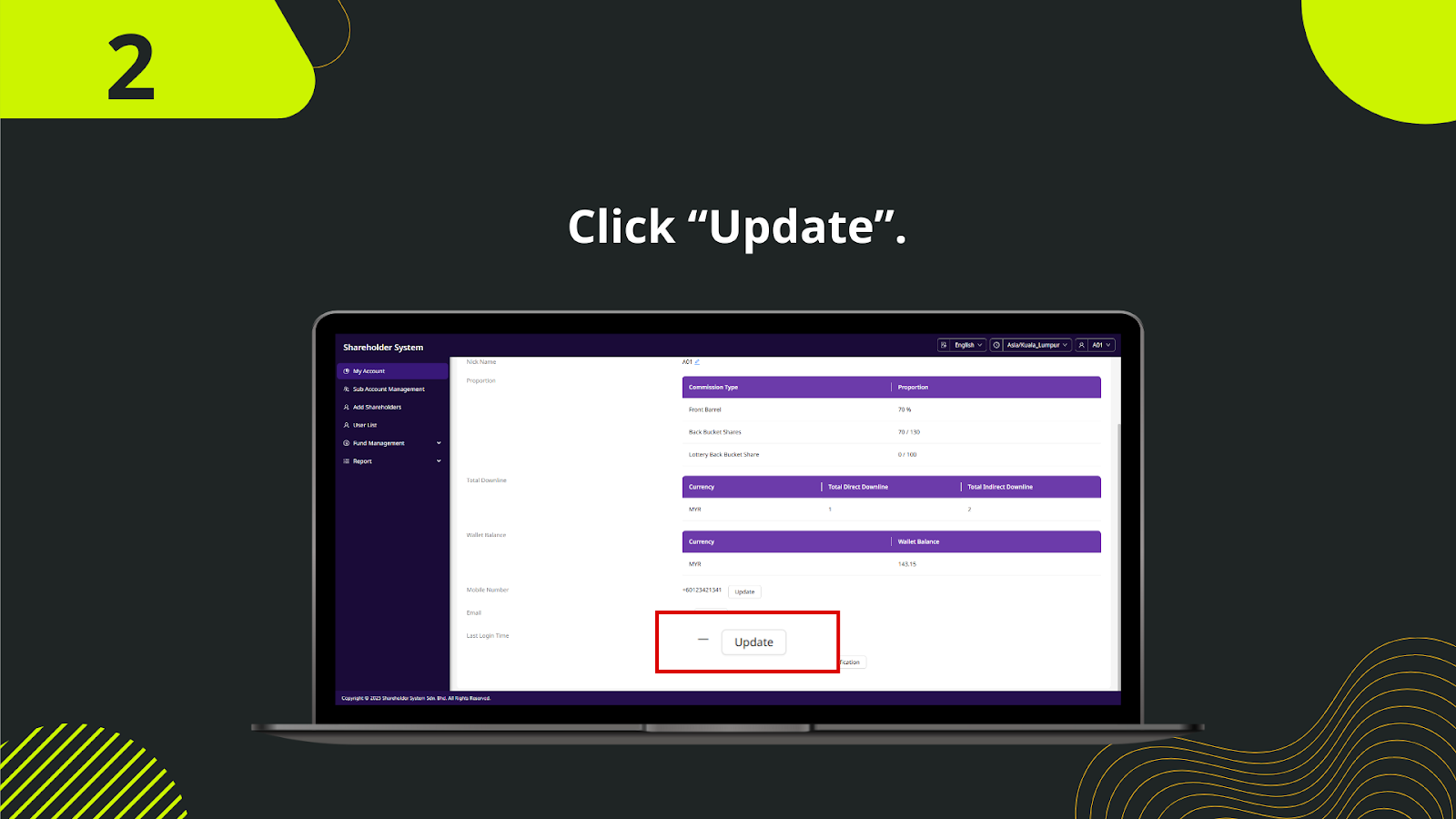
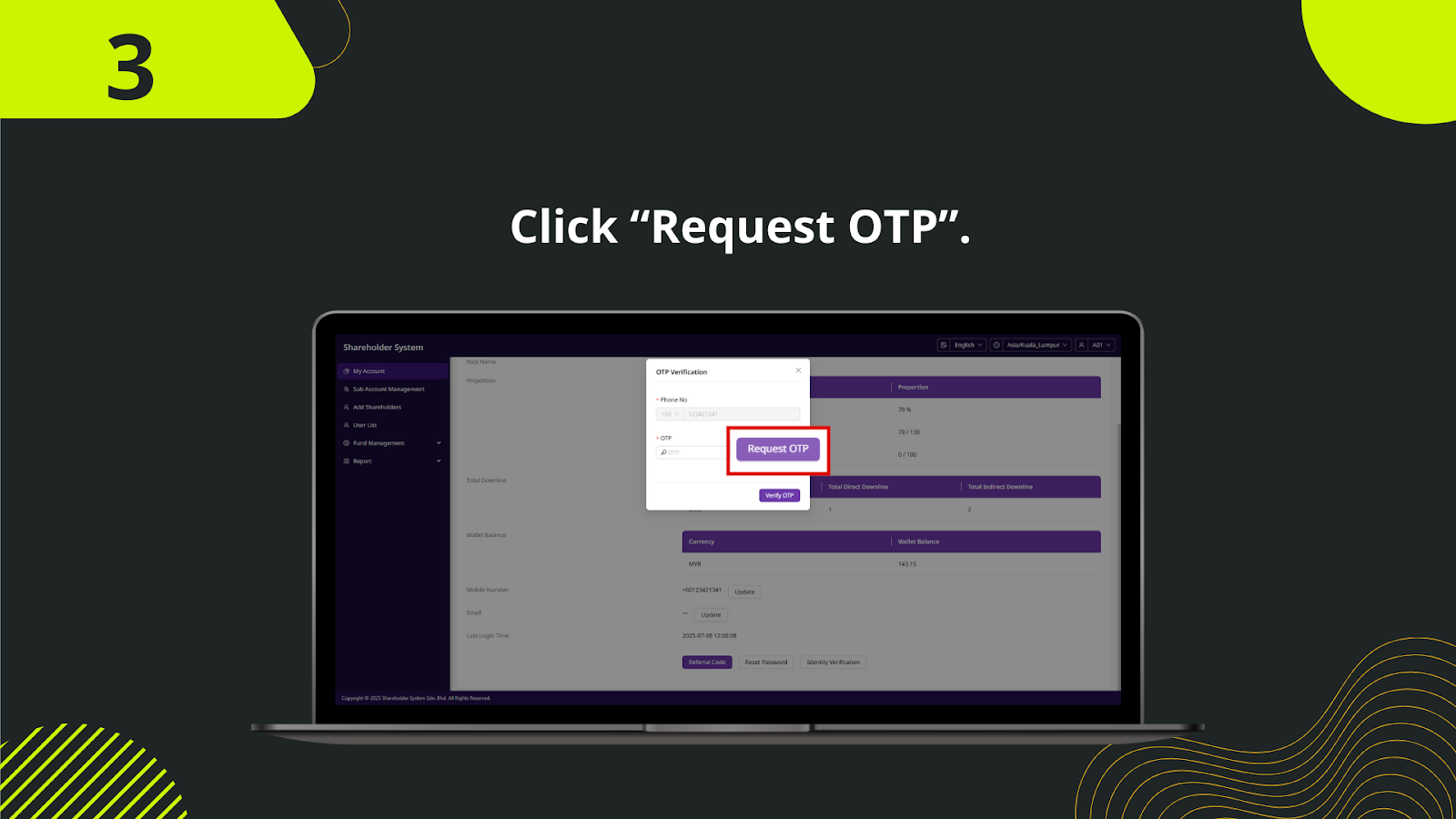
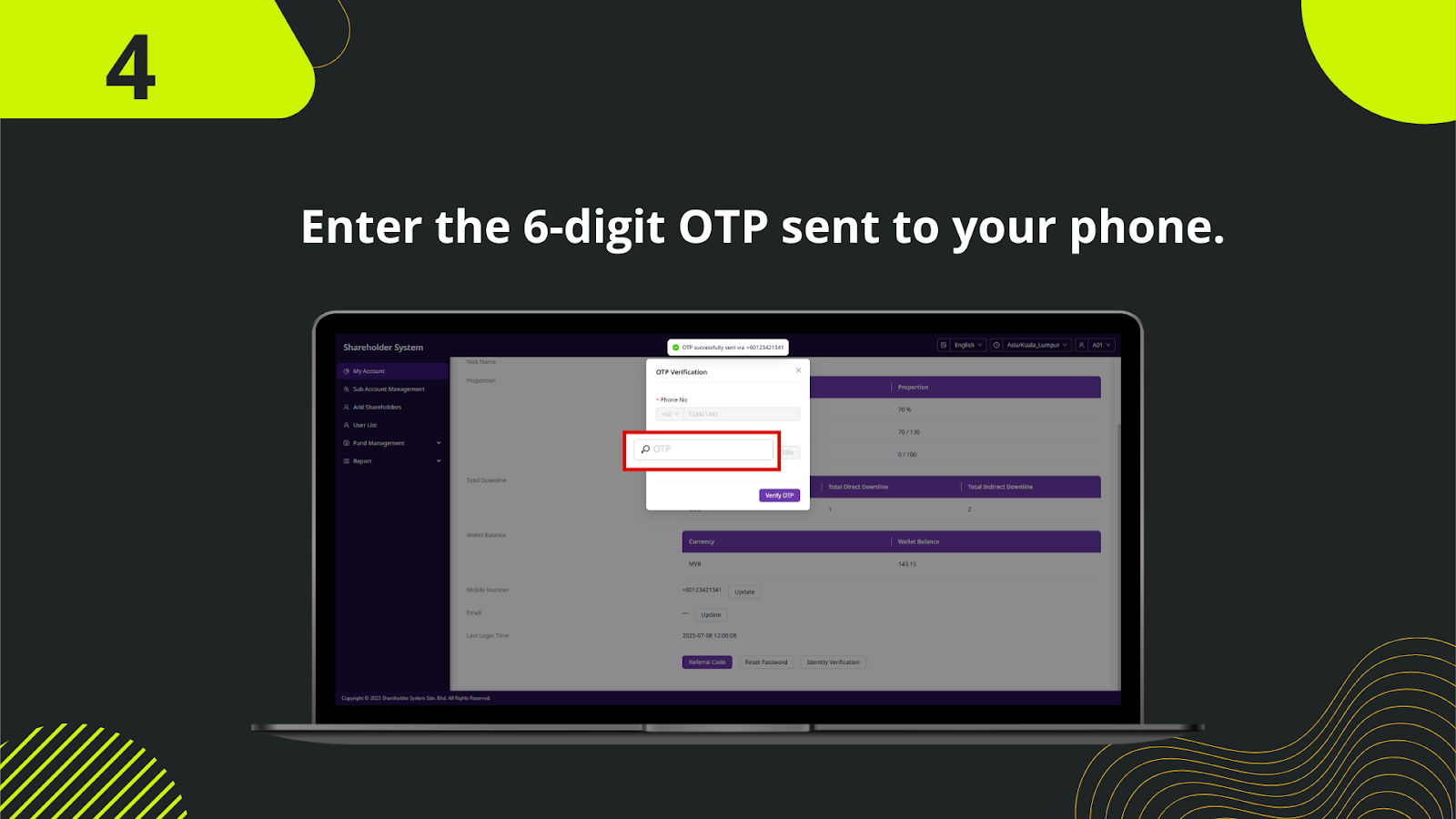
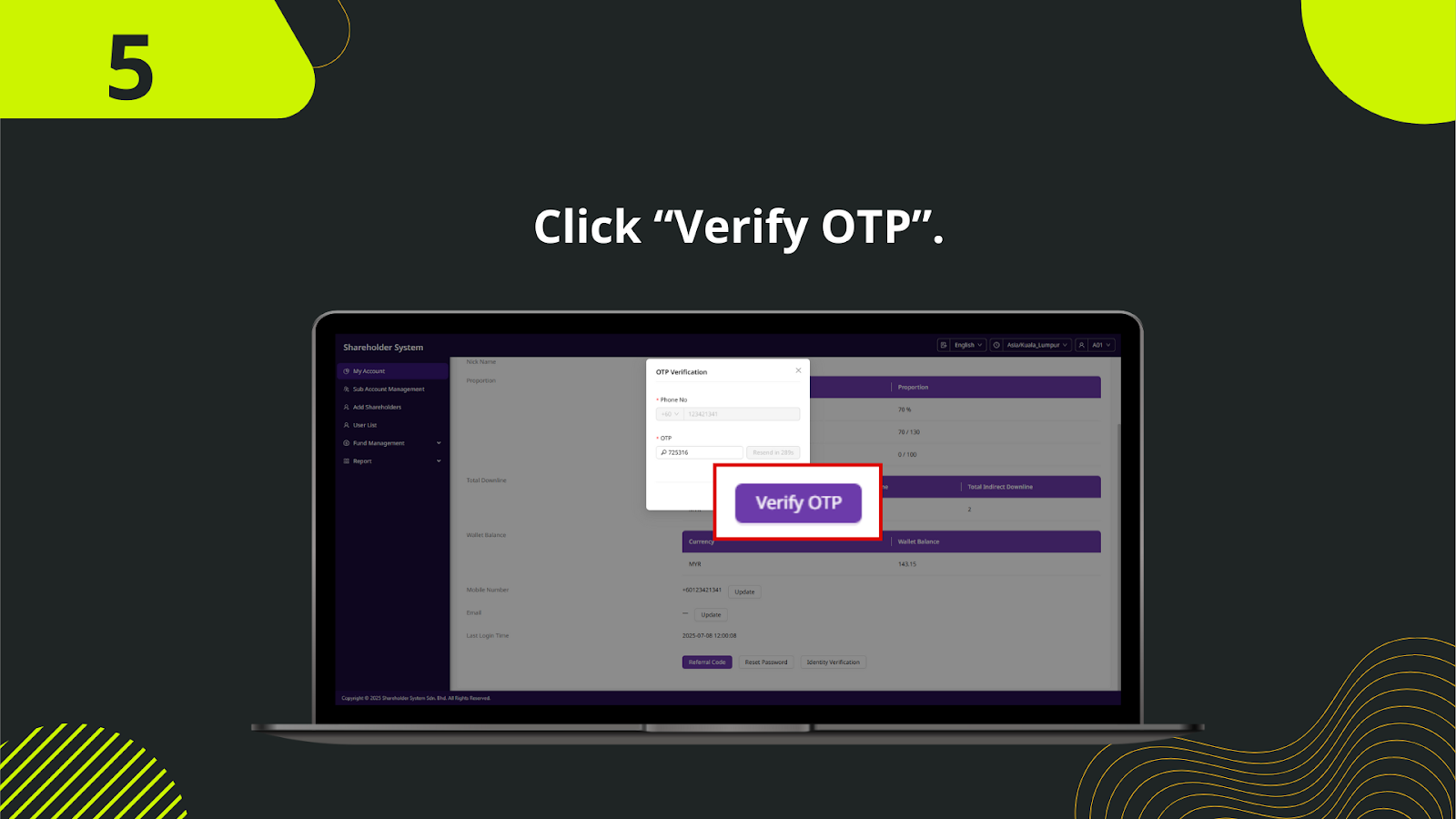
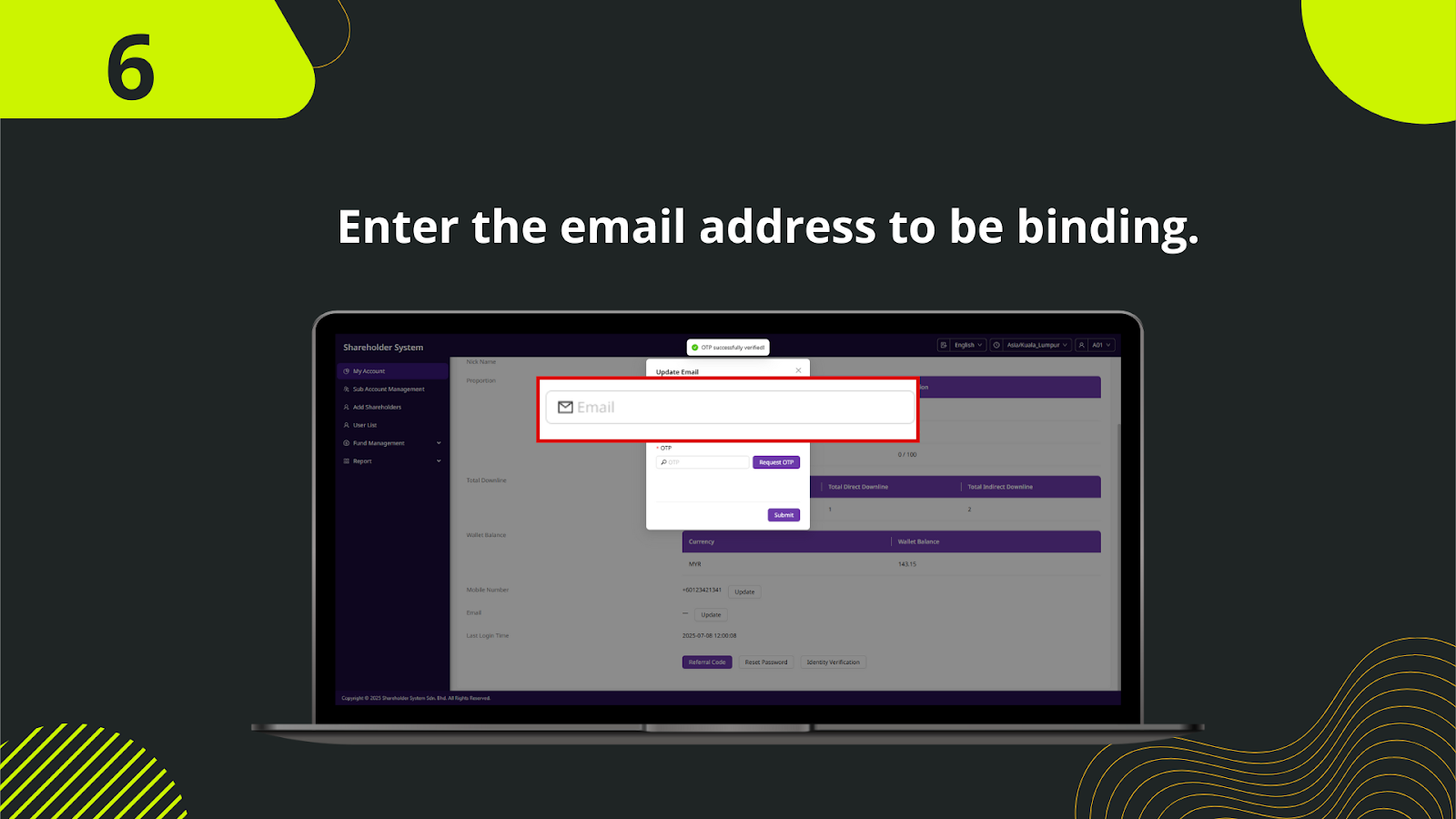
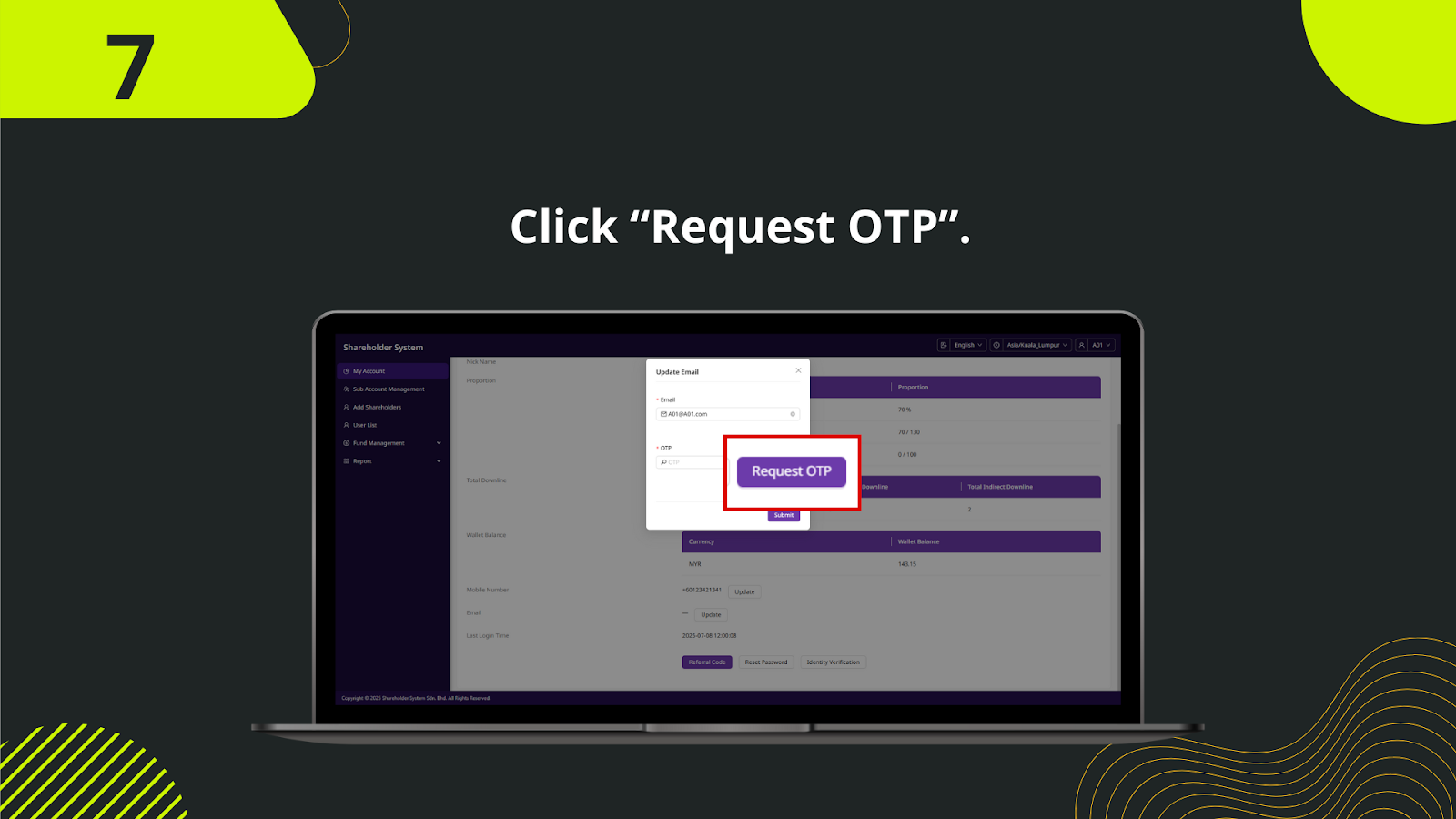
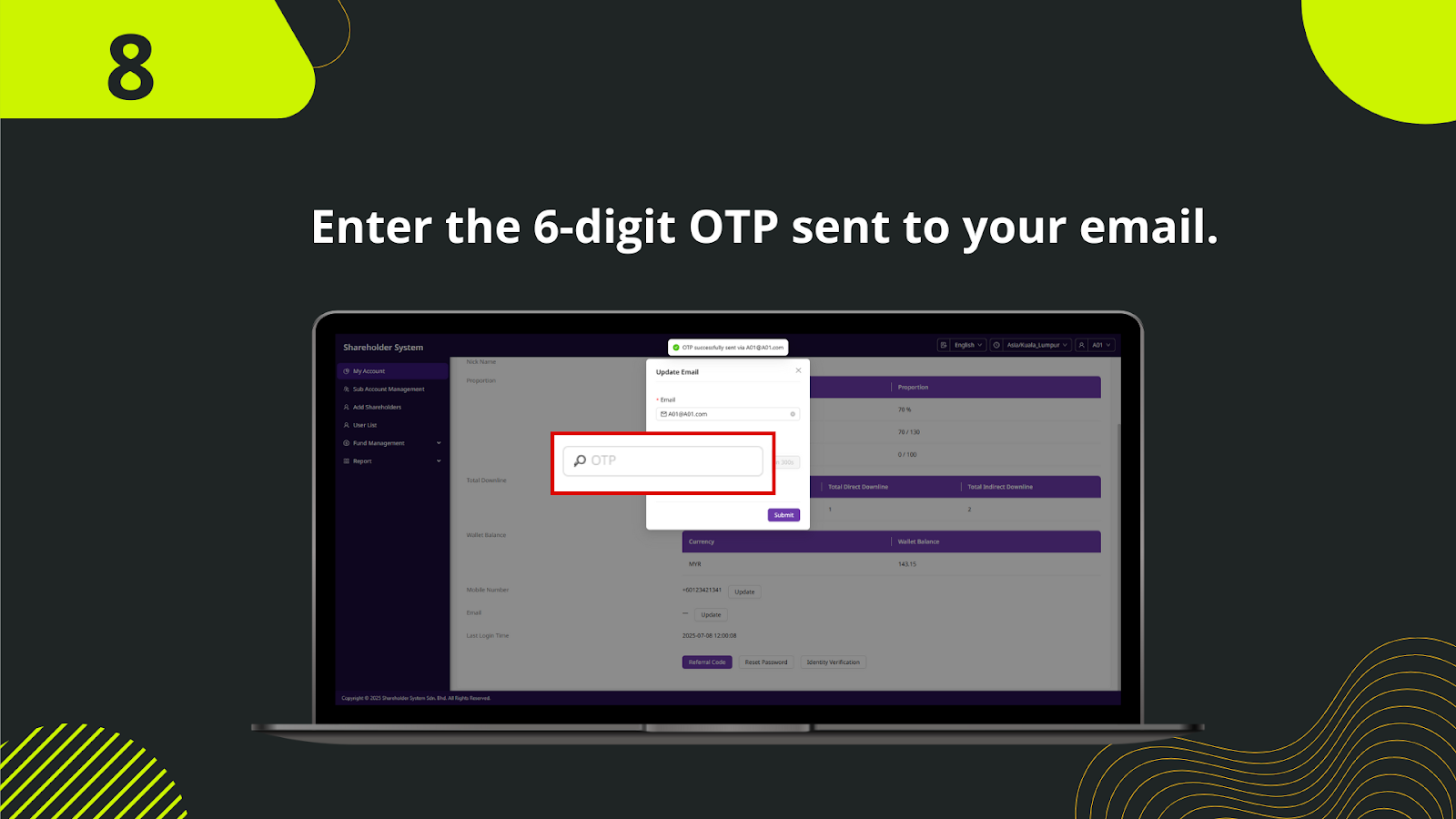
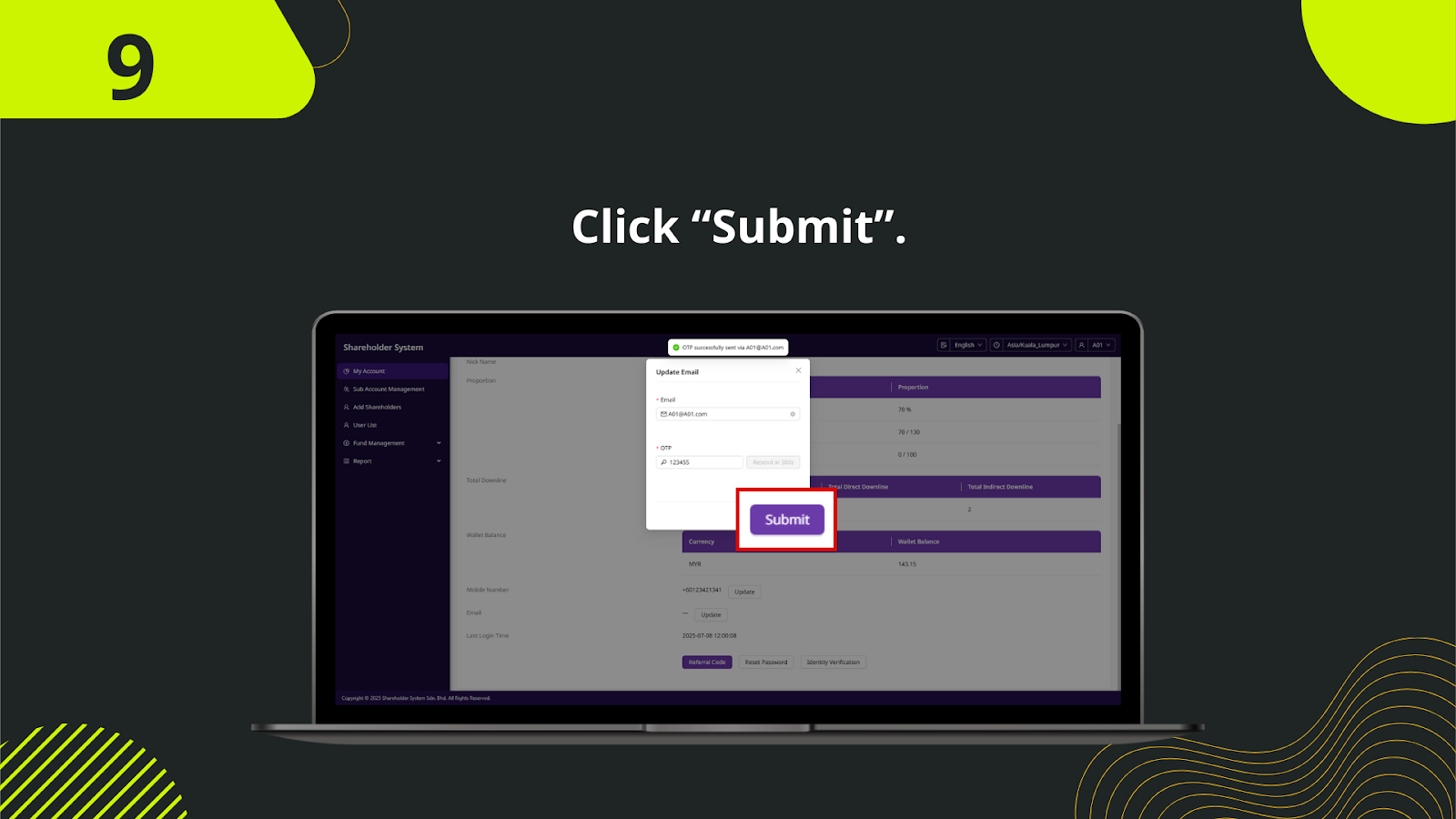
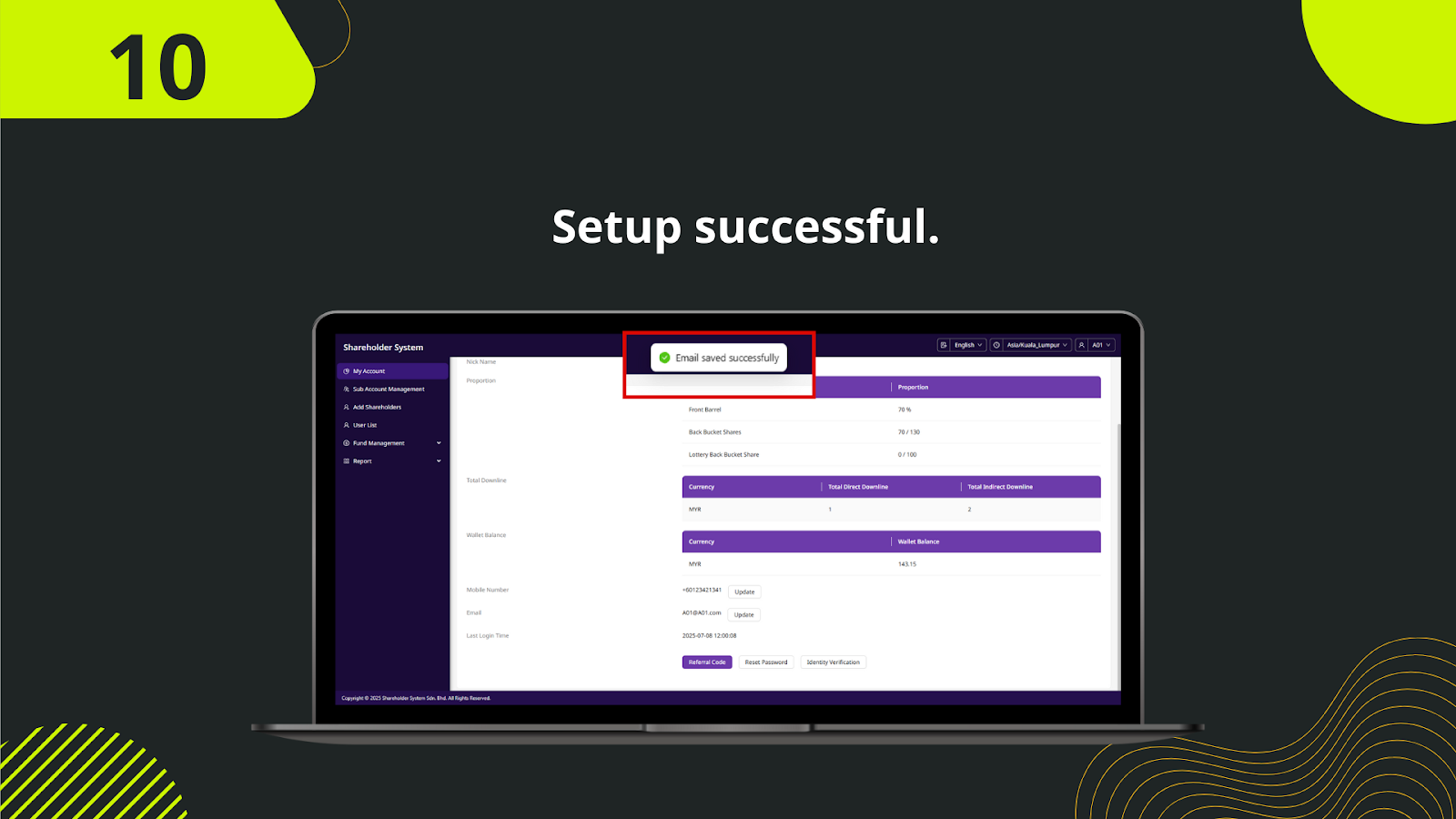
Step-by-Step Email Binding Instructions
Log in to your Shareholder account. On the dashboard, scroll down until you see the account details section.
In the account details section, locate the "Email" row and click the "Update" button to initiate email editing.
A pop-up will appear for OTP verification. Click "Request OTP" to send a verification code to your registered phone number.
Check your phone SMS and input the 6-digit code received into the OTP field.
Once the code is entered, click "Verify OTP" to proceed to the next step.
After phone OTP is verified, a new window appears. Input the email address that you wish to bind to your Shareholder account.
Click "Request OTP" again — this time an OTP will be sent to the email address you just entered.
Go to your email inbox, find the code, and enter the 6-digit OTP in the provided field.
Once the email OTP is filled in, click "Submit" to finalize the email binding.
A message will display: "Email saved successfully." Your email is now bound to the account and can be used for further authentication and notifications.
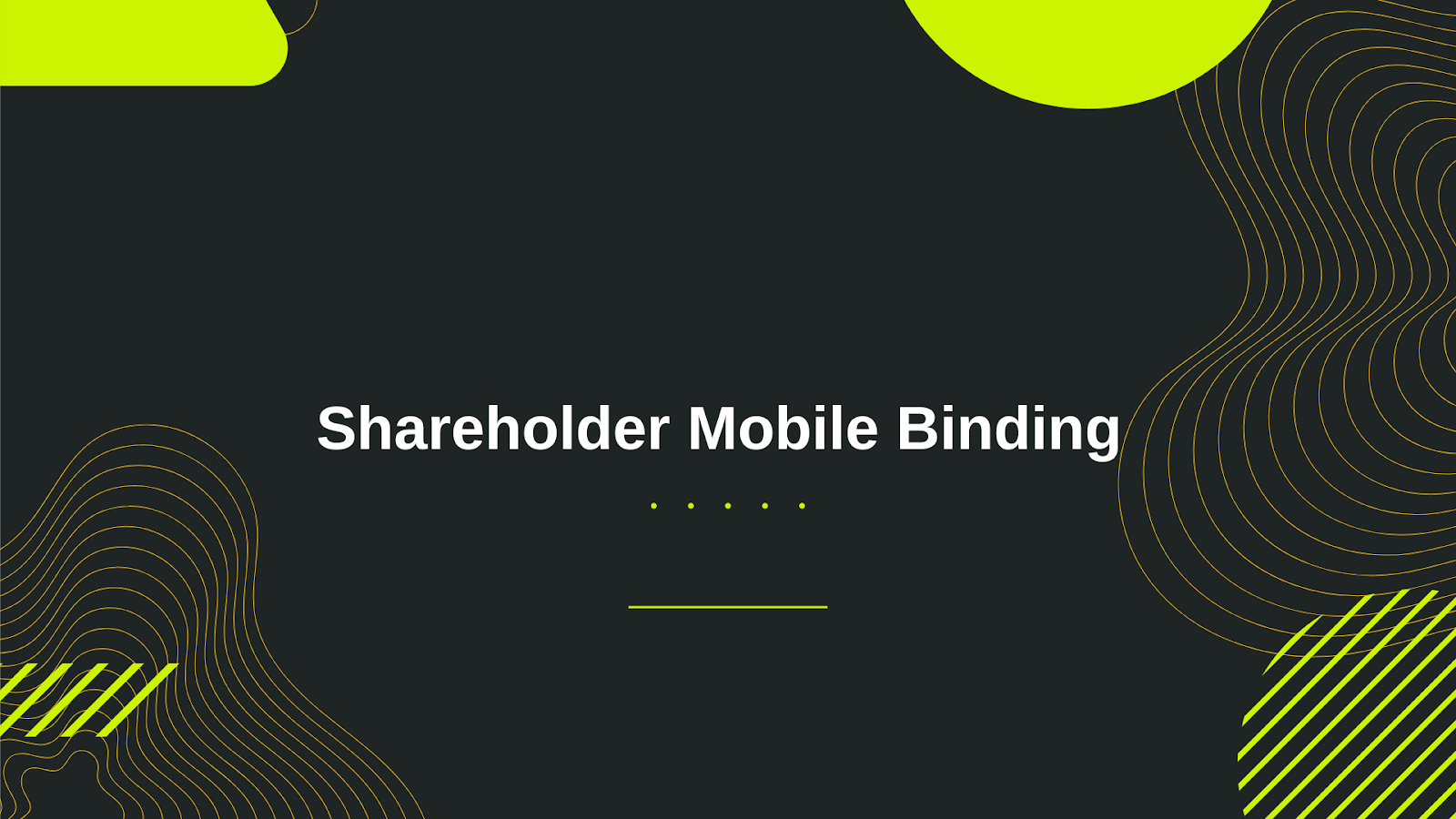
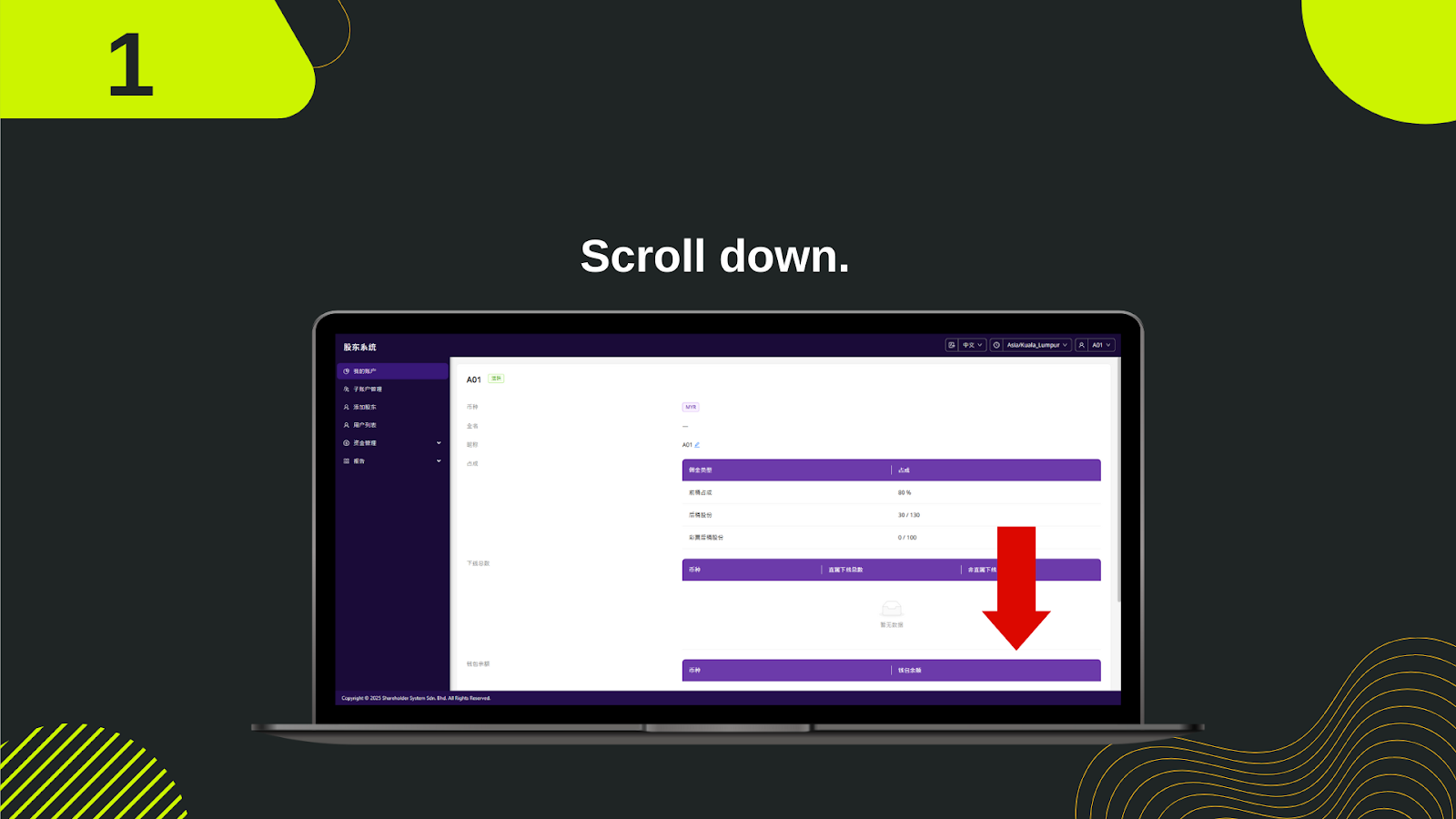

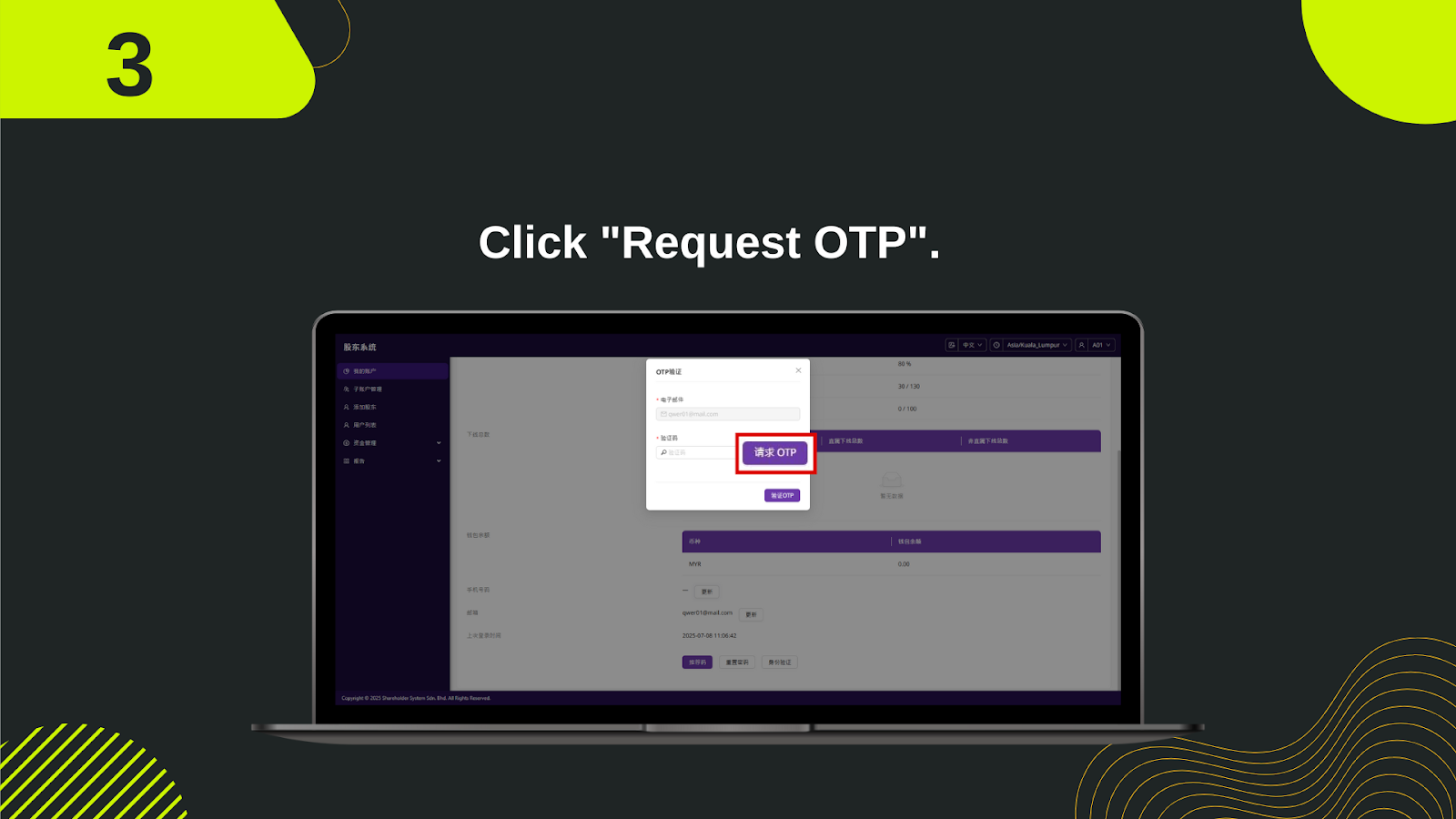
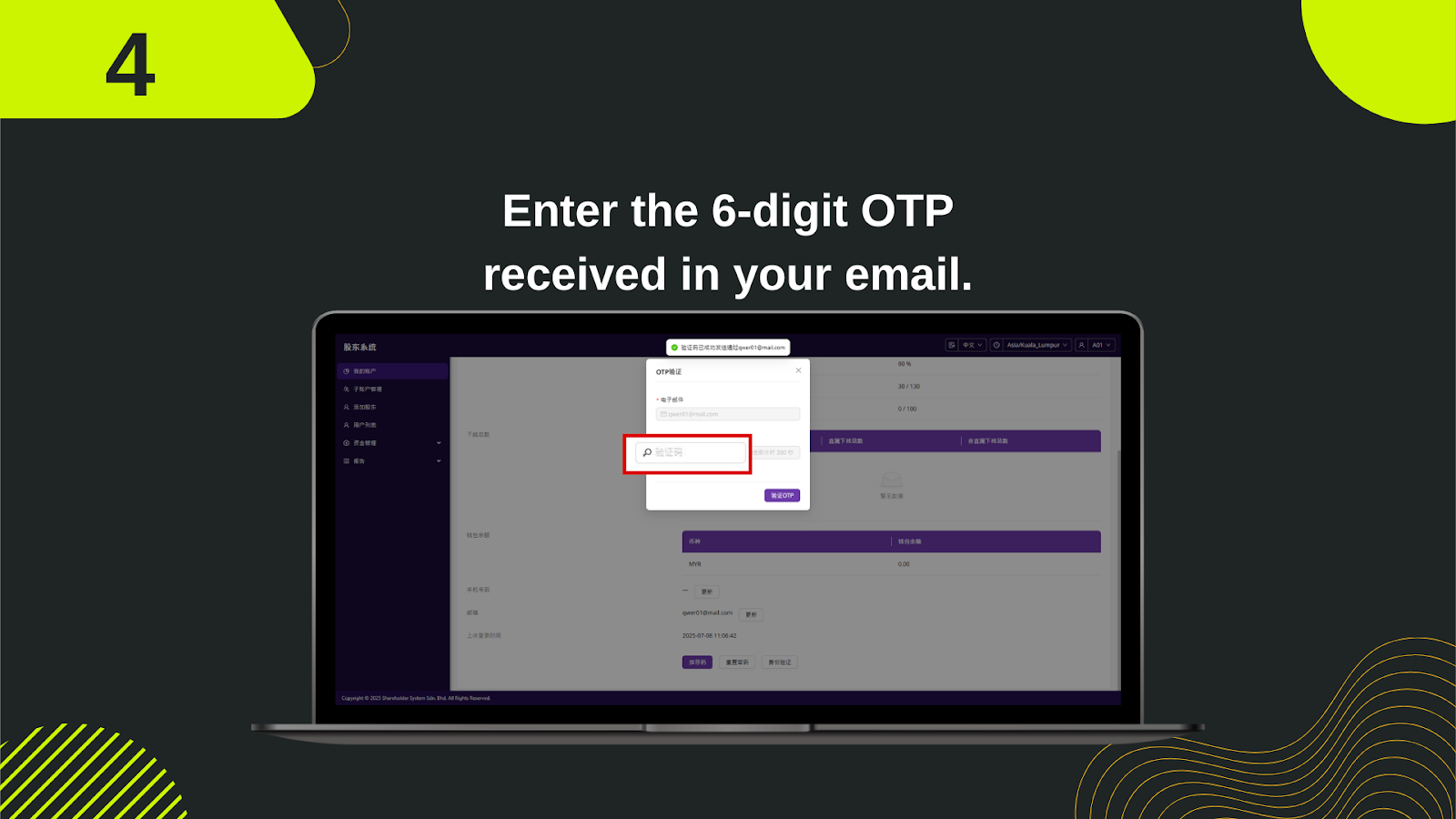
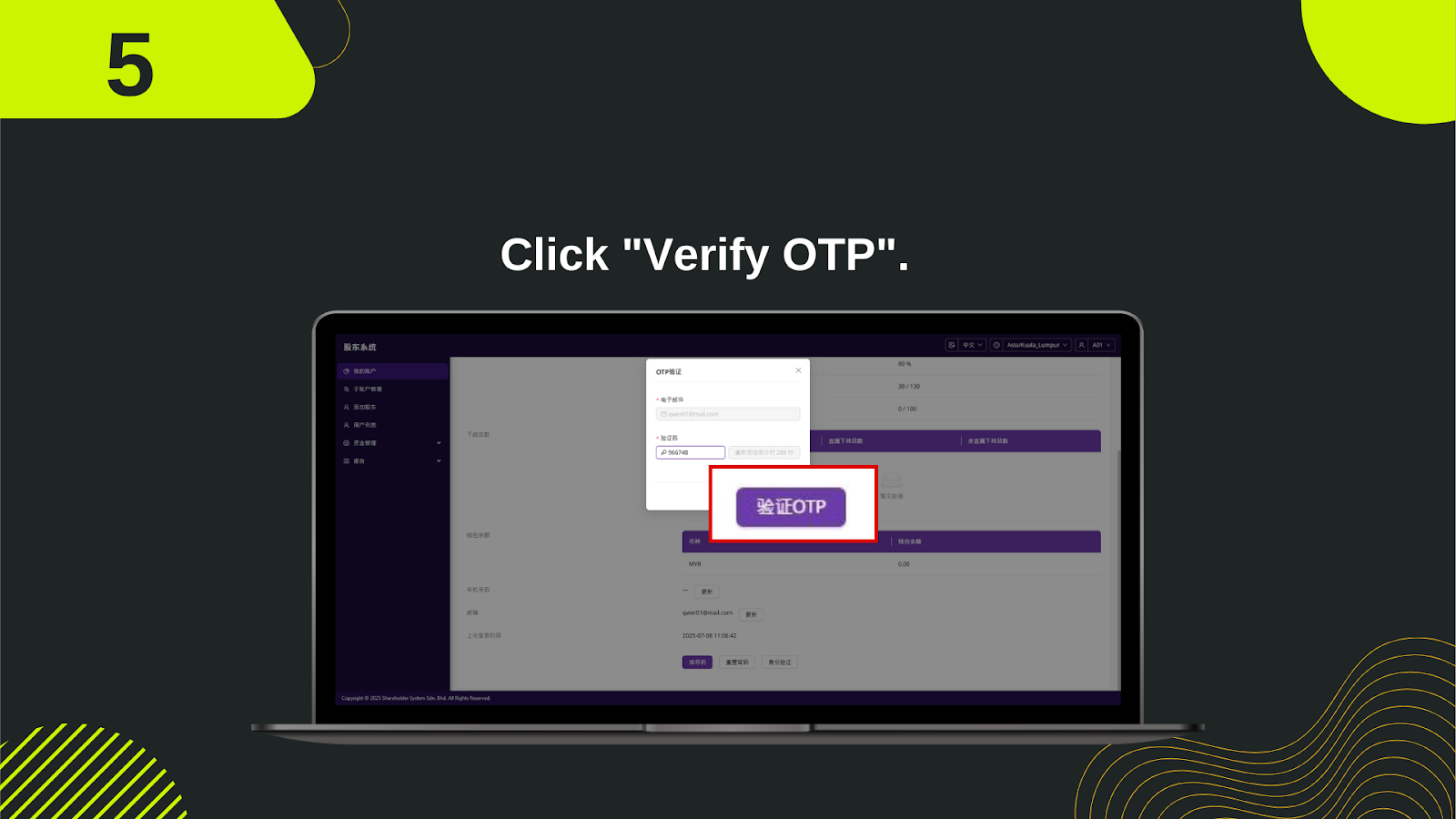
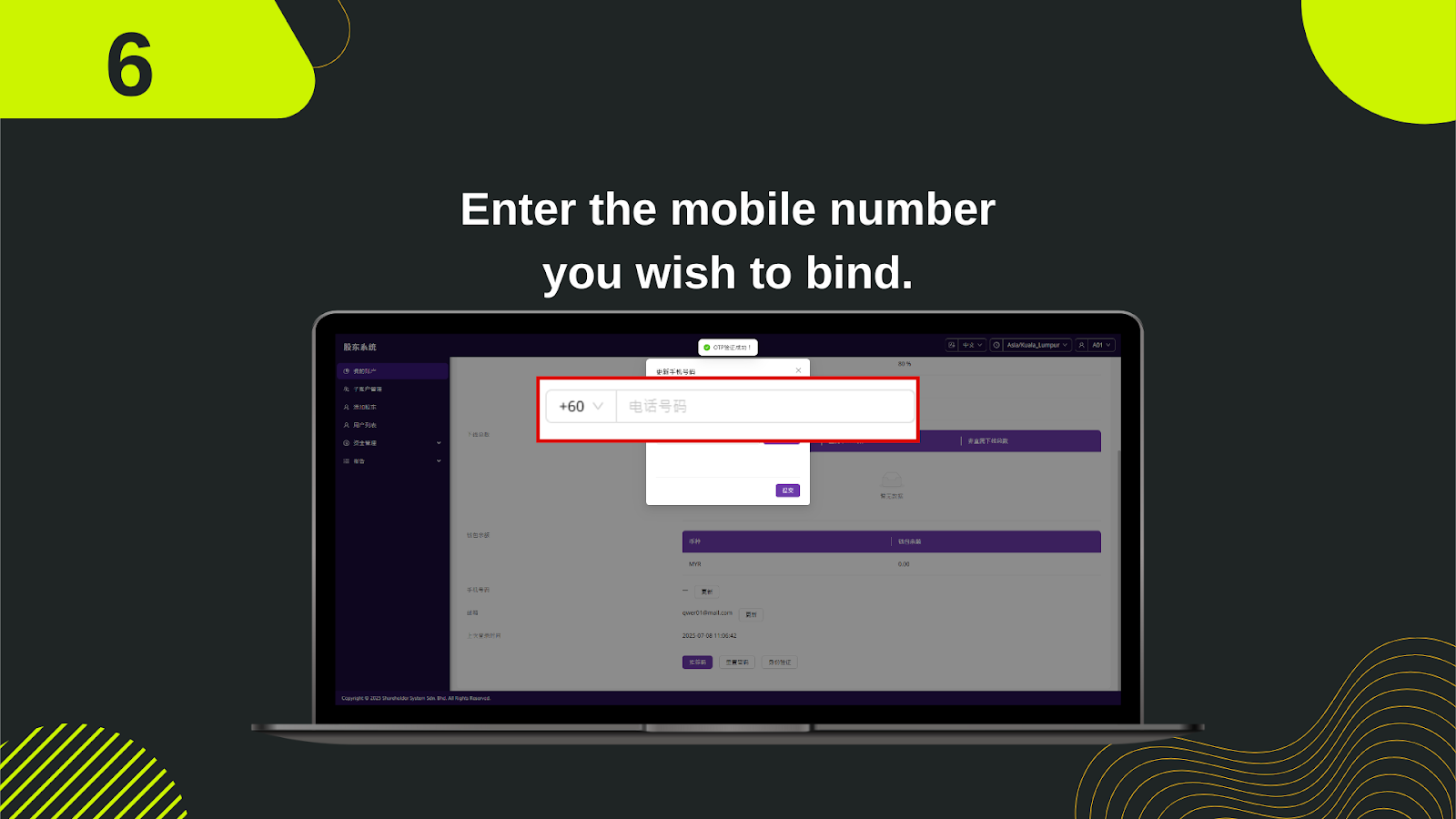
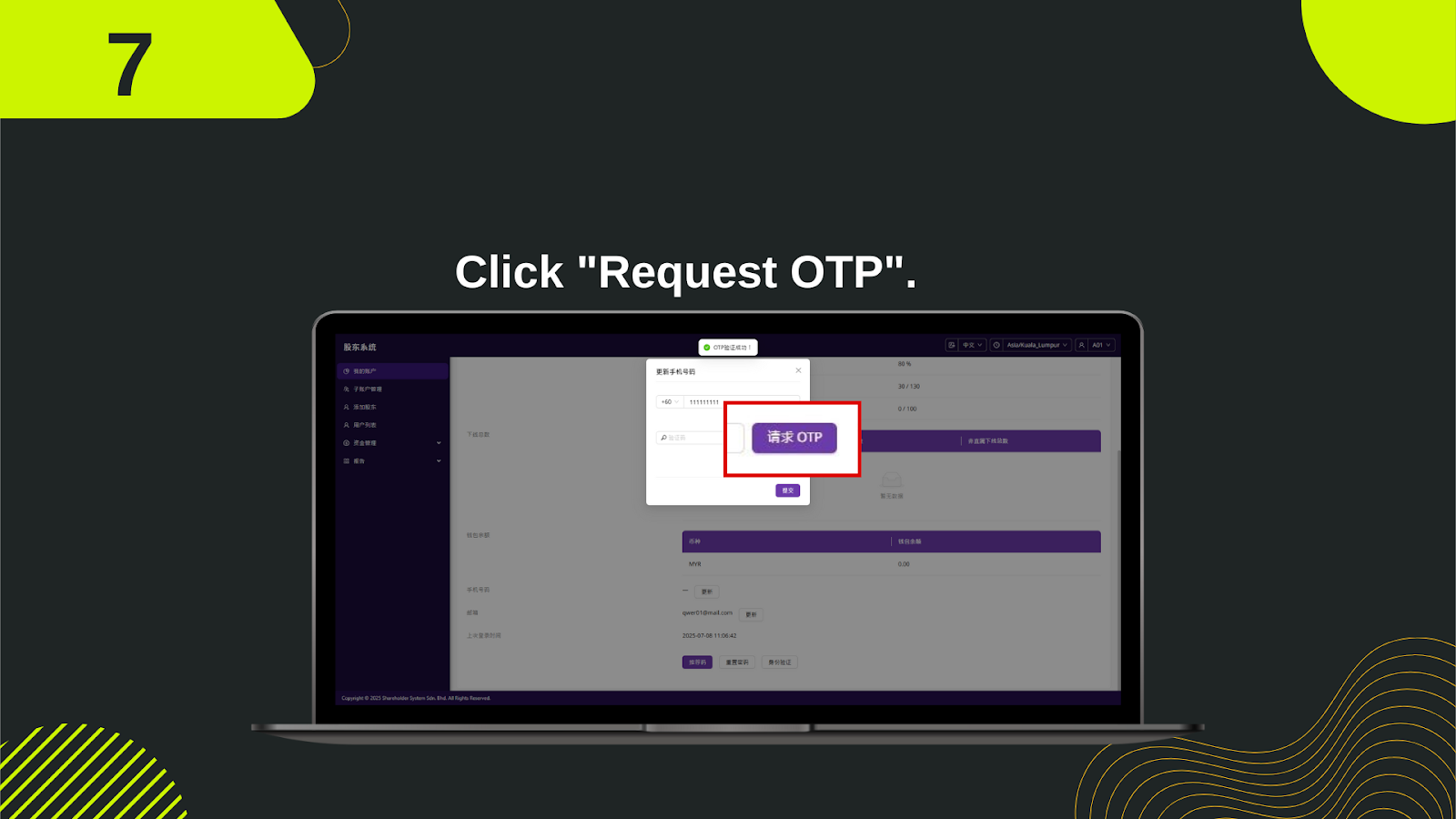
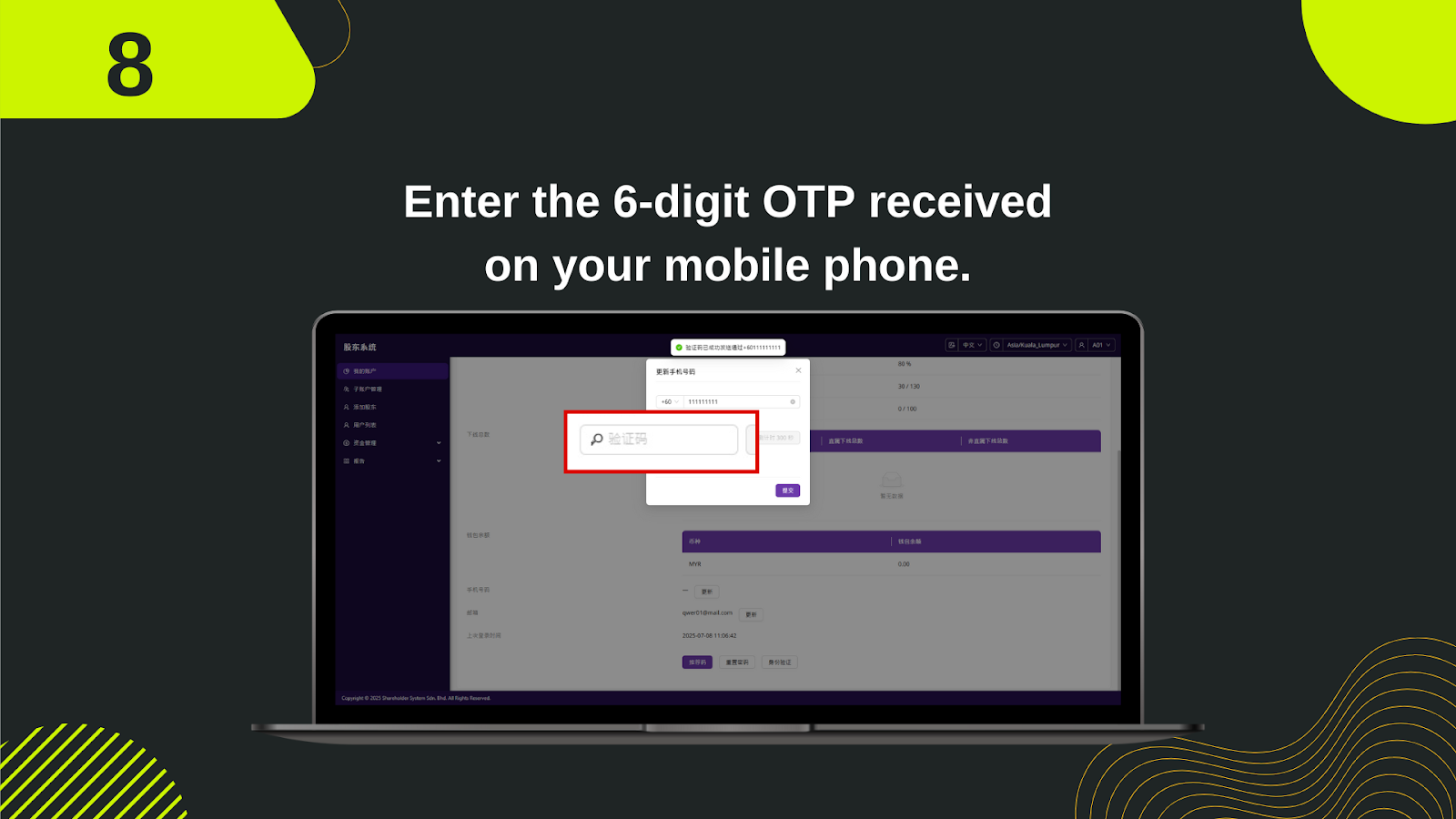
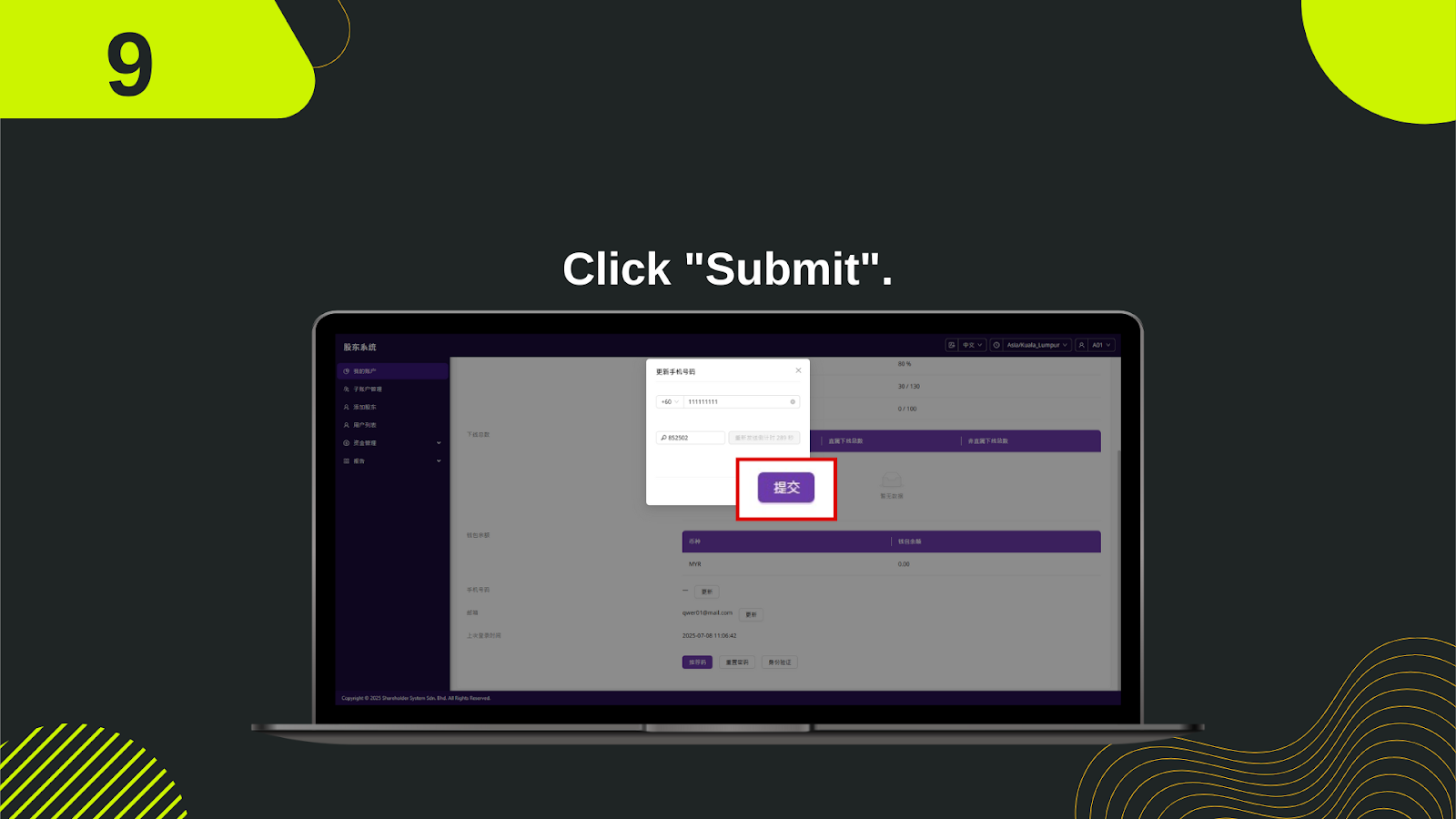
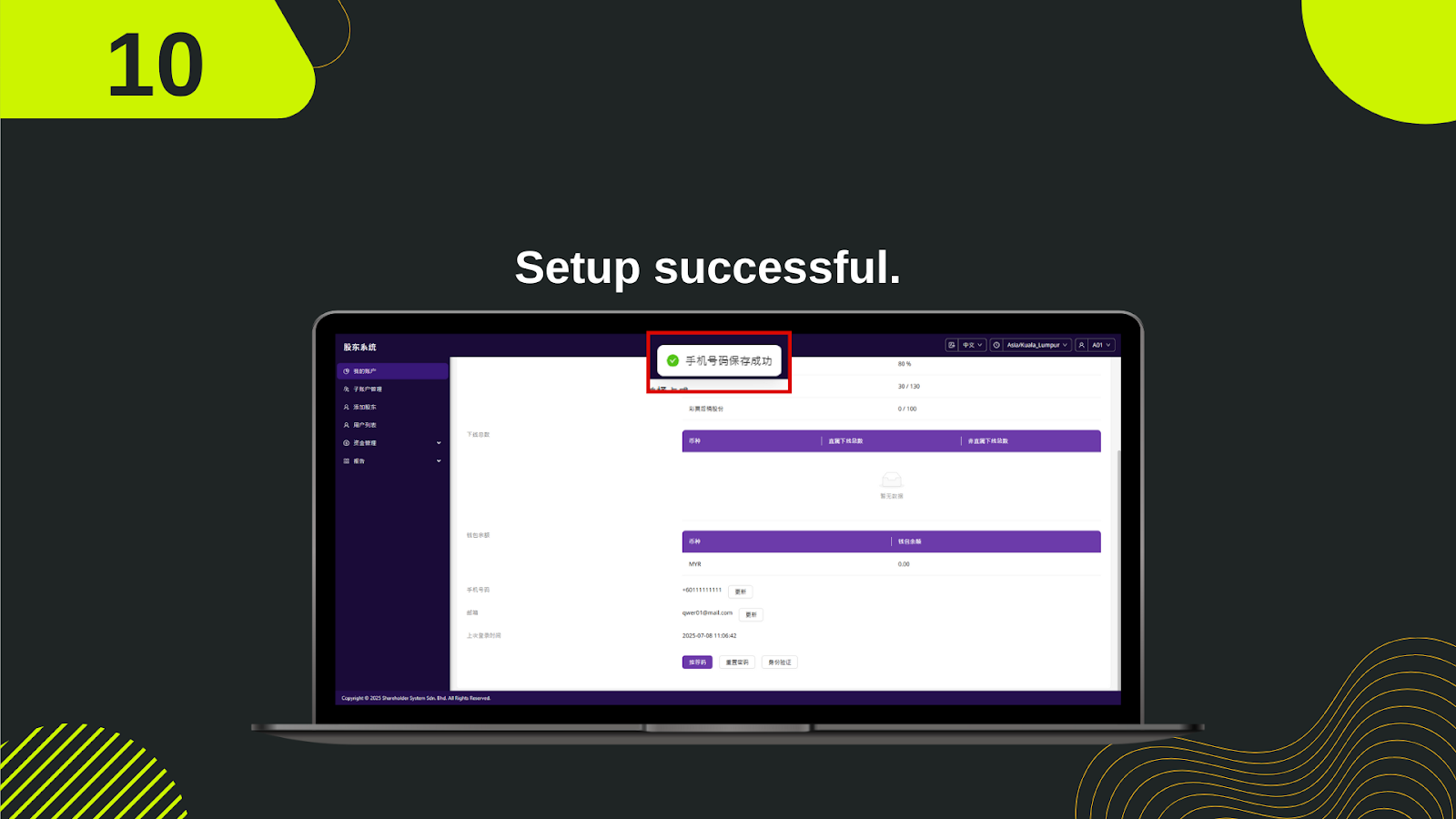
After logging in, scroll down the dashboard until you see the section labeled with your account information and mobile binding settings. Look for the "更新" (Update) button under the mobile section.
Locate the "更新" (Update) button near your current email or mobile section and click it to start the binding process. This opens the verification dialog box.
In the OTP verification popup, click the "请求 OTP" (Request OTP) button to send a verification code to your registered email address.
Check your email inbox for a 6-digit One-Time Password (OTP) sent from the system. Enter this code into the designated field labeled "验证码".
After entering the OTP, click the button labeled "验证 OTP" (Verify OTP) to confirm your identity and proceed to the mobile number binding interface.
Once verification is successful, you’ll see a form asking for your mobile number. Select the appropriate country code (e.g., +60 for Malaysia), then enter your mobile number.
Click the "请求 OTP" (Request OTP) button again, this time to receive a verification code on your mobile phone via SMS.
Check your phone for a 6-digit OTP sent to the number you entered. Input the OTP into the "验证码" field on the screen.
After entering the mobile OTP, click the "提交" (Submit) button to finalize the mobile binding.
If successful, you’ll see a confirmation message such as "手机号绑定成功" (Mobile Number Binding Successful) at the top of the screen. Your number will now appear in the bound information.
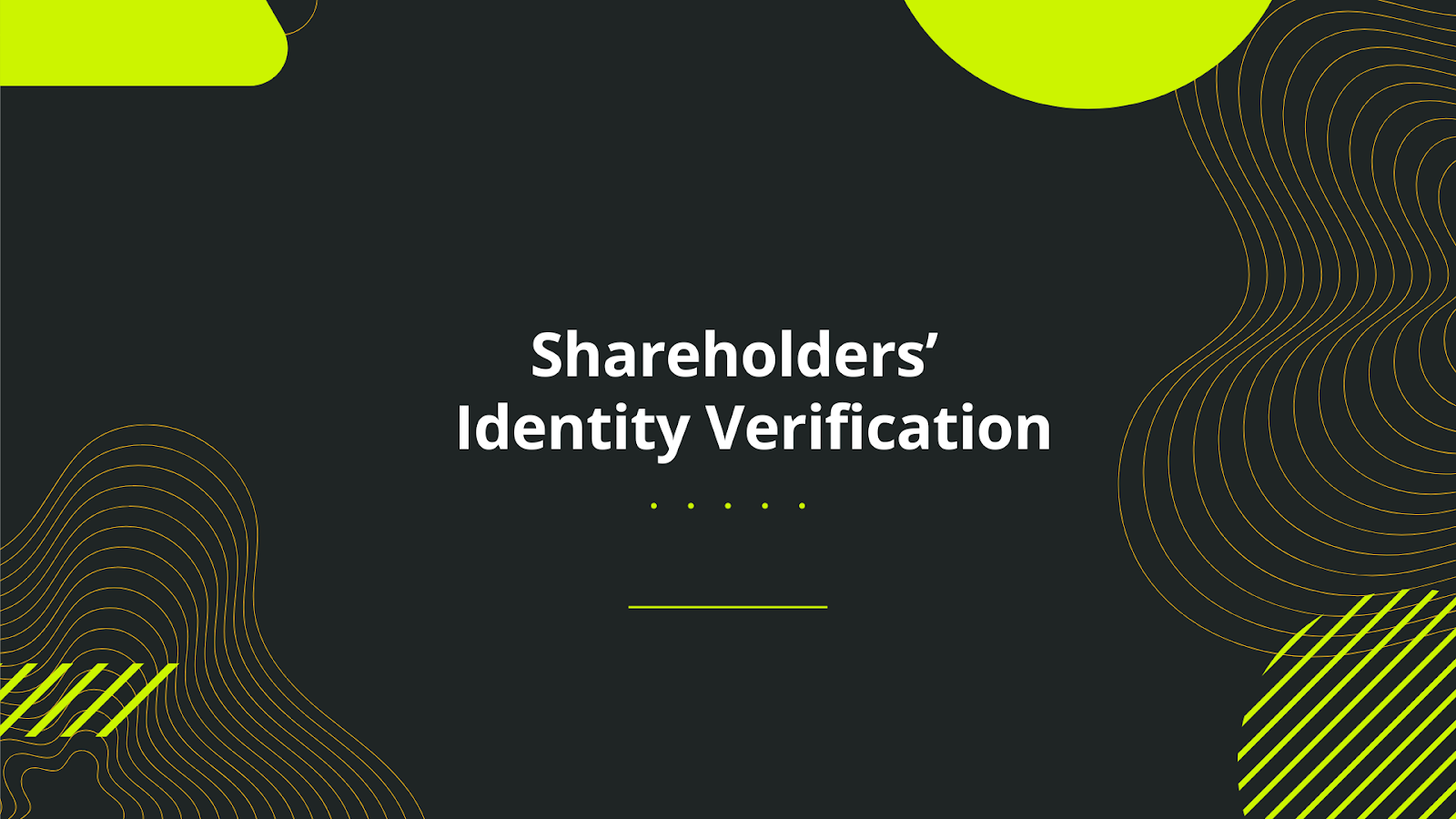
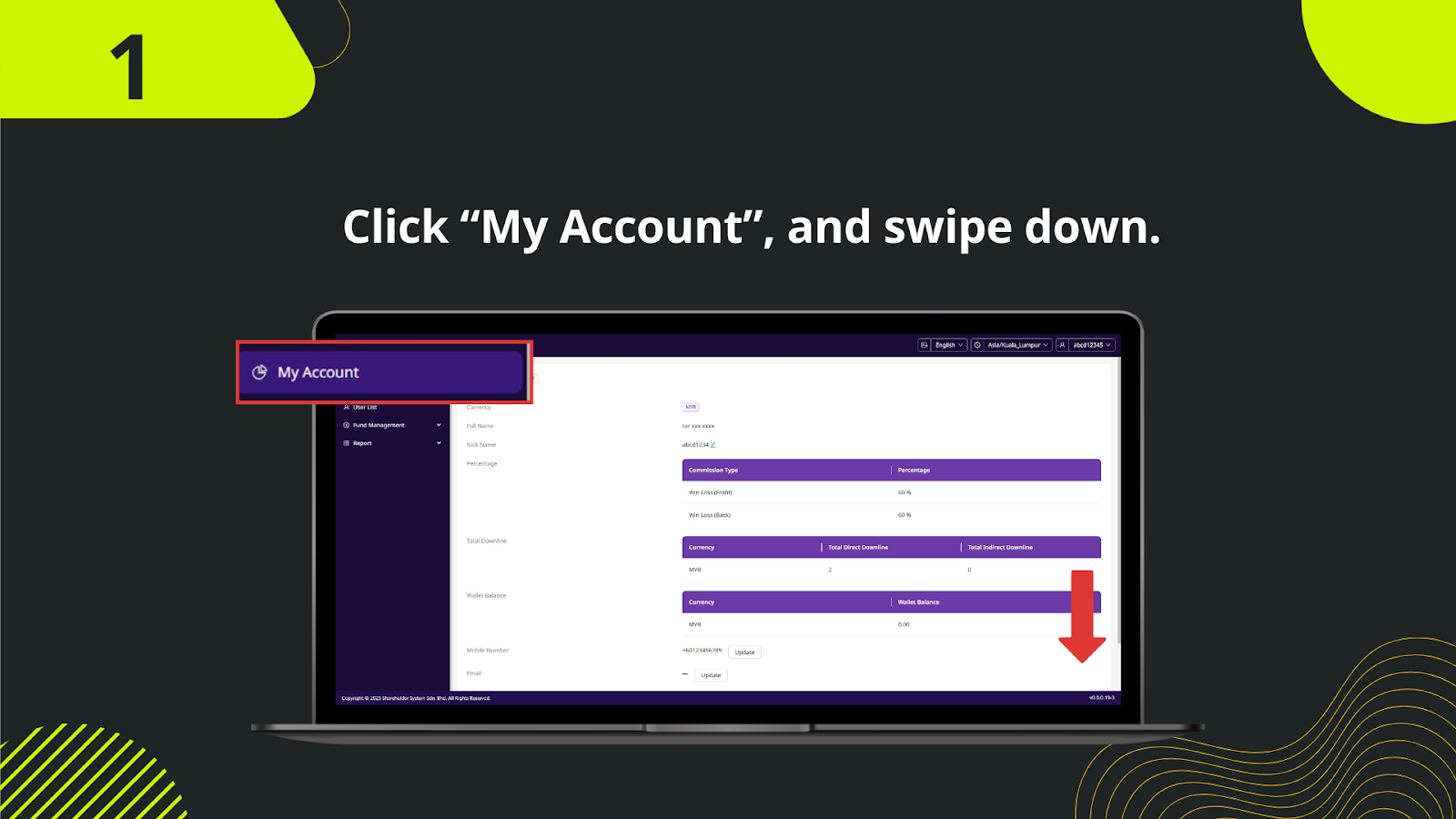
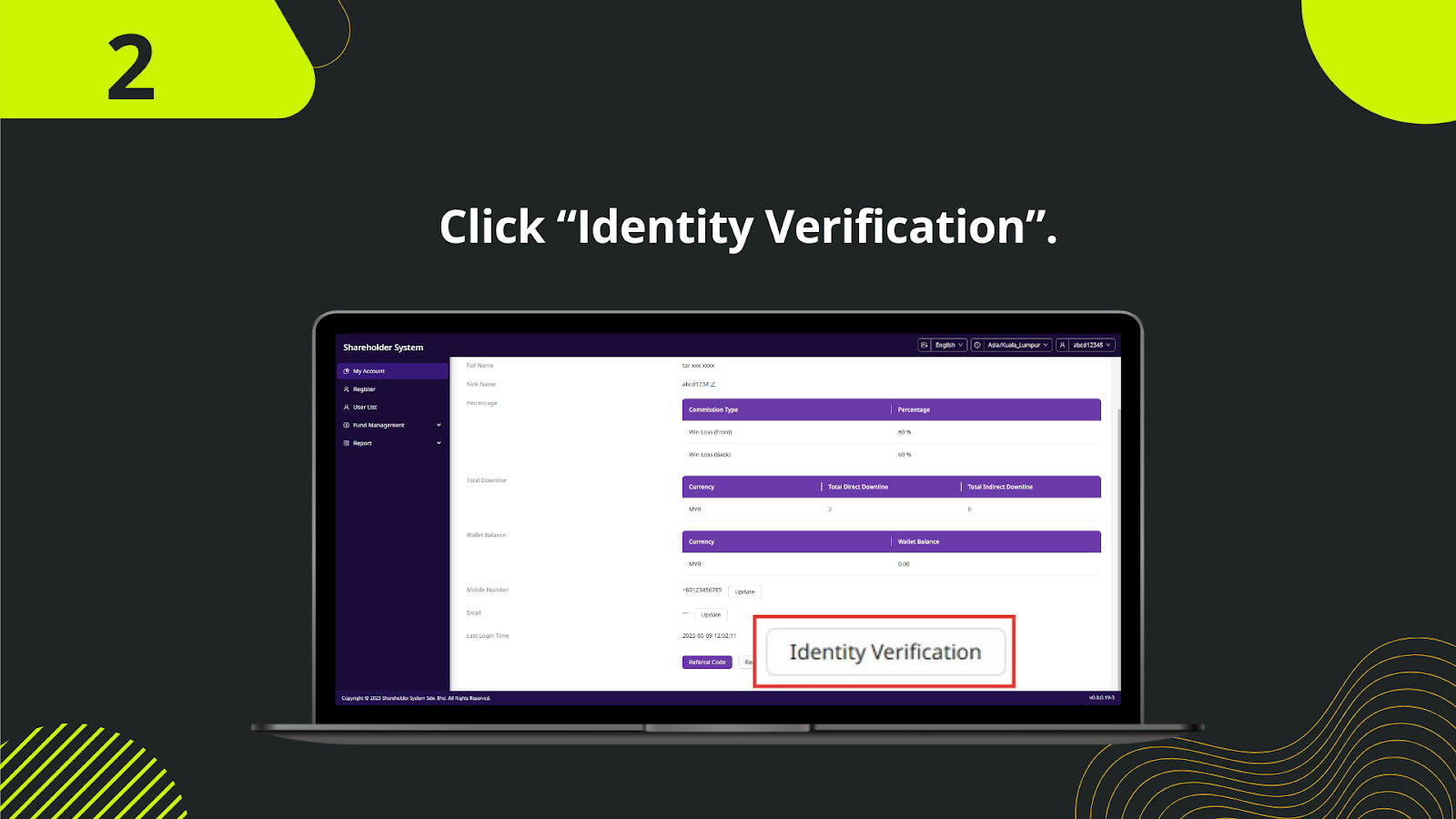
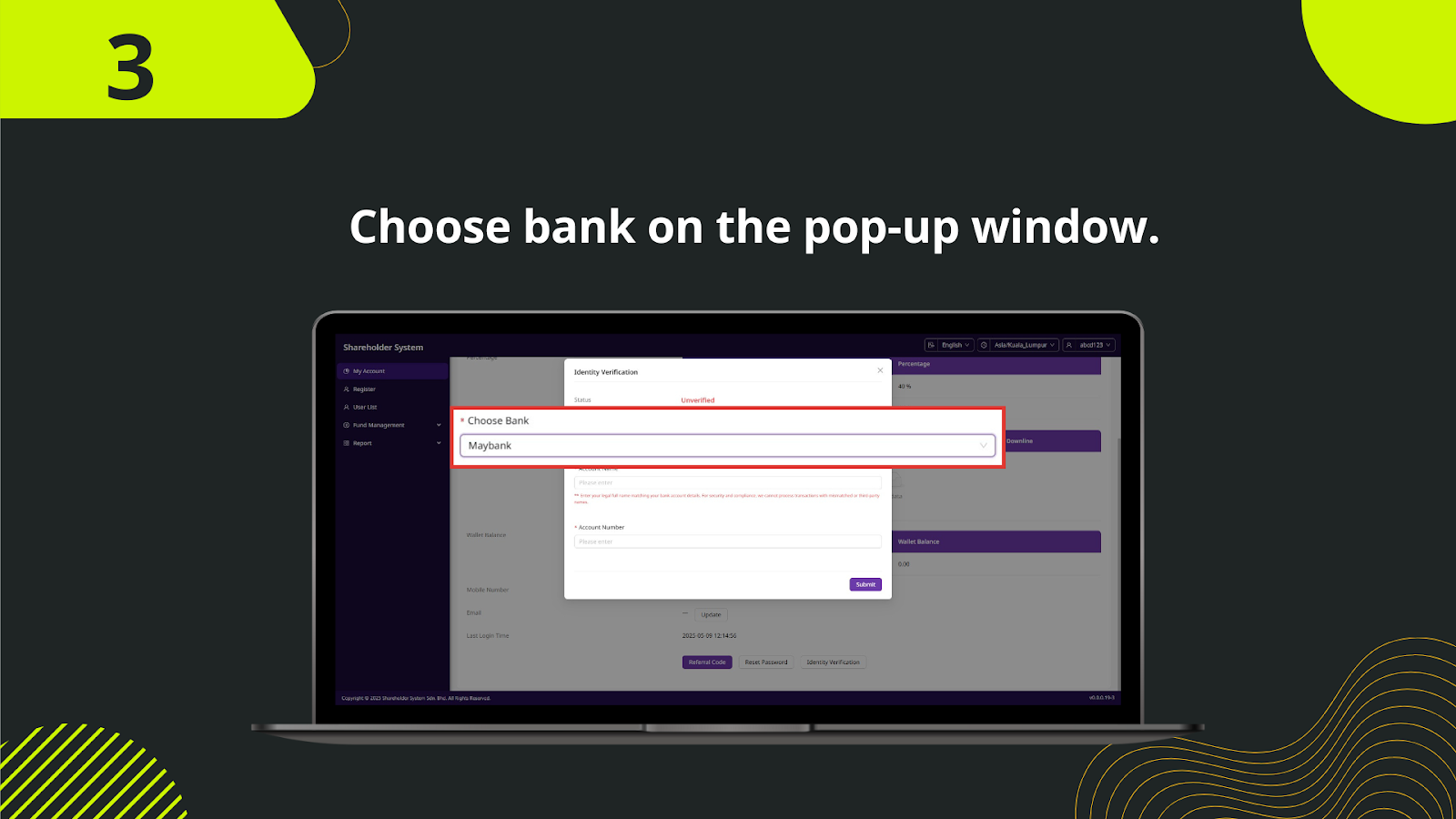
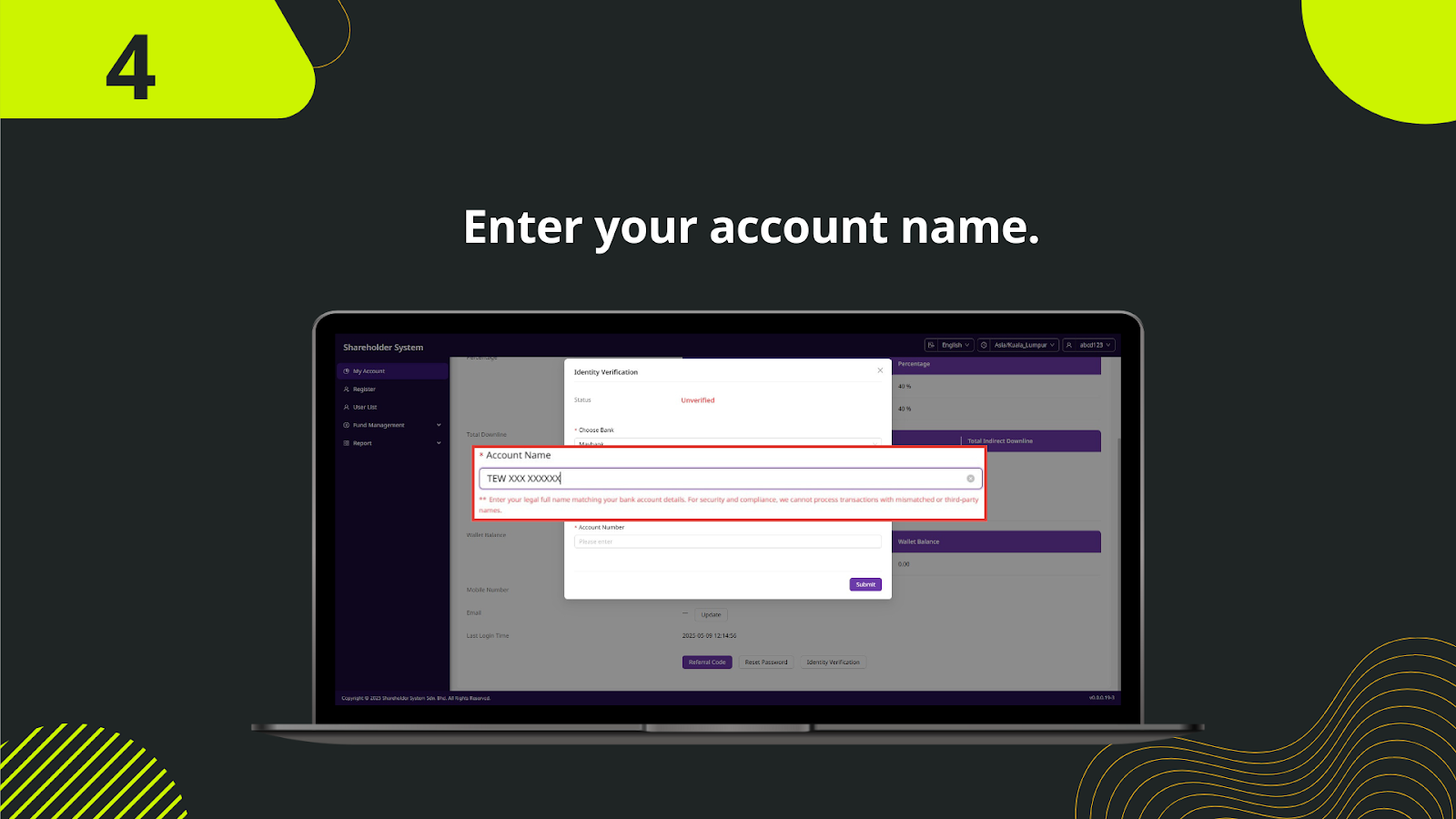
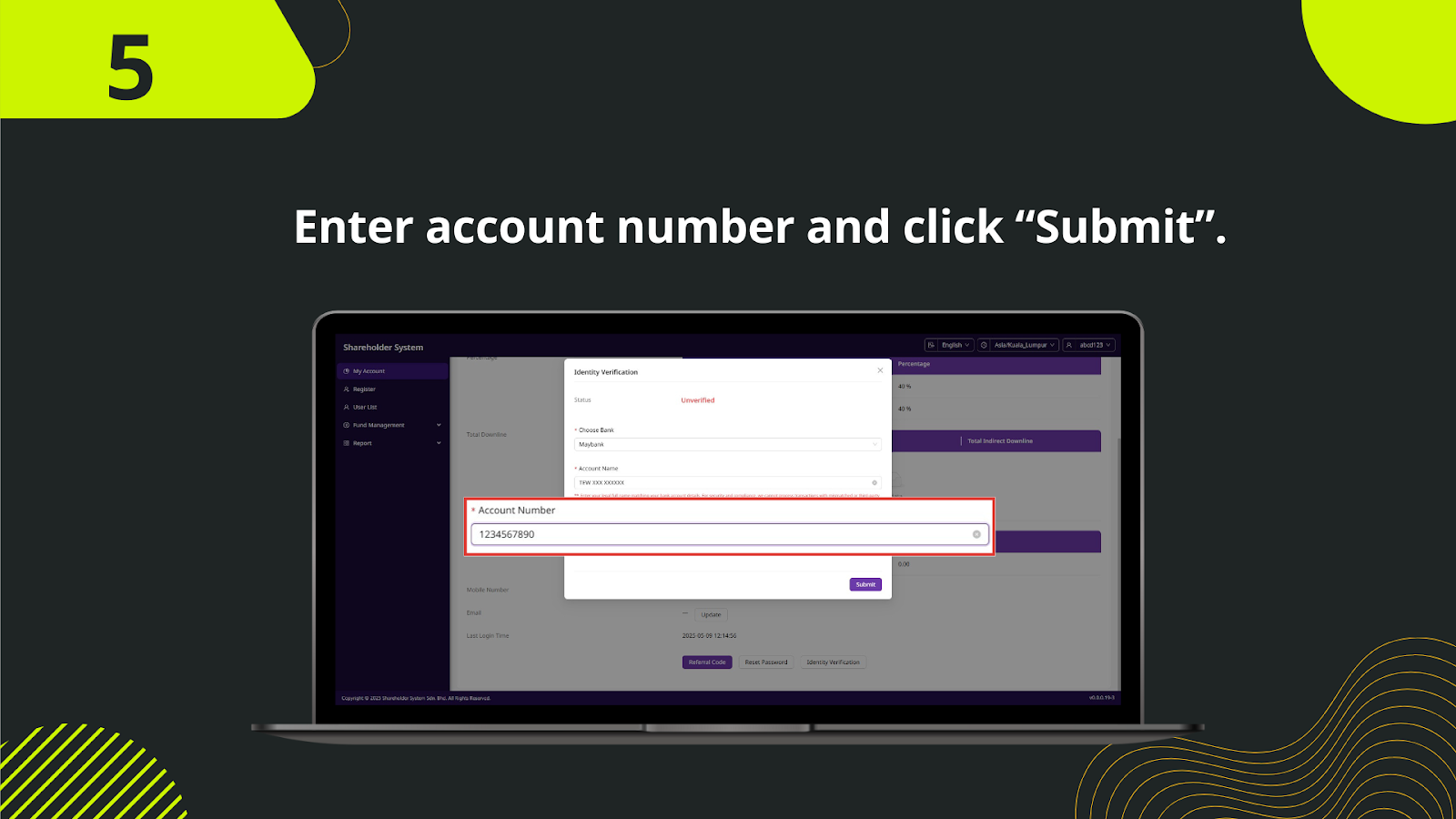
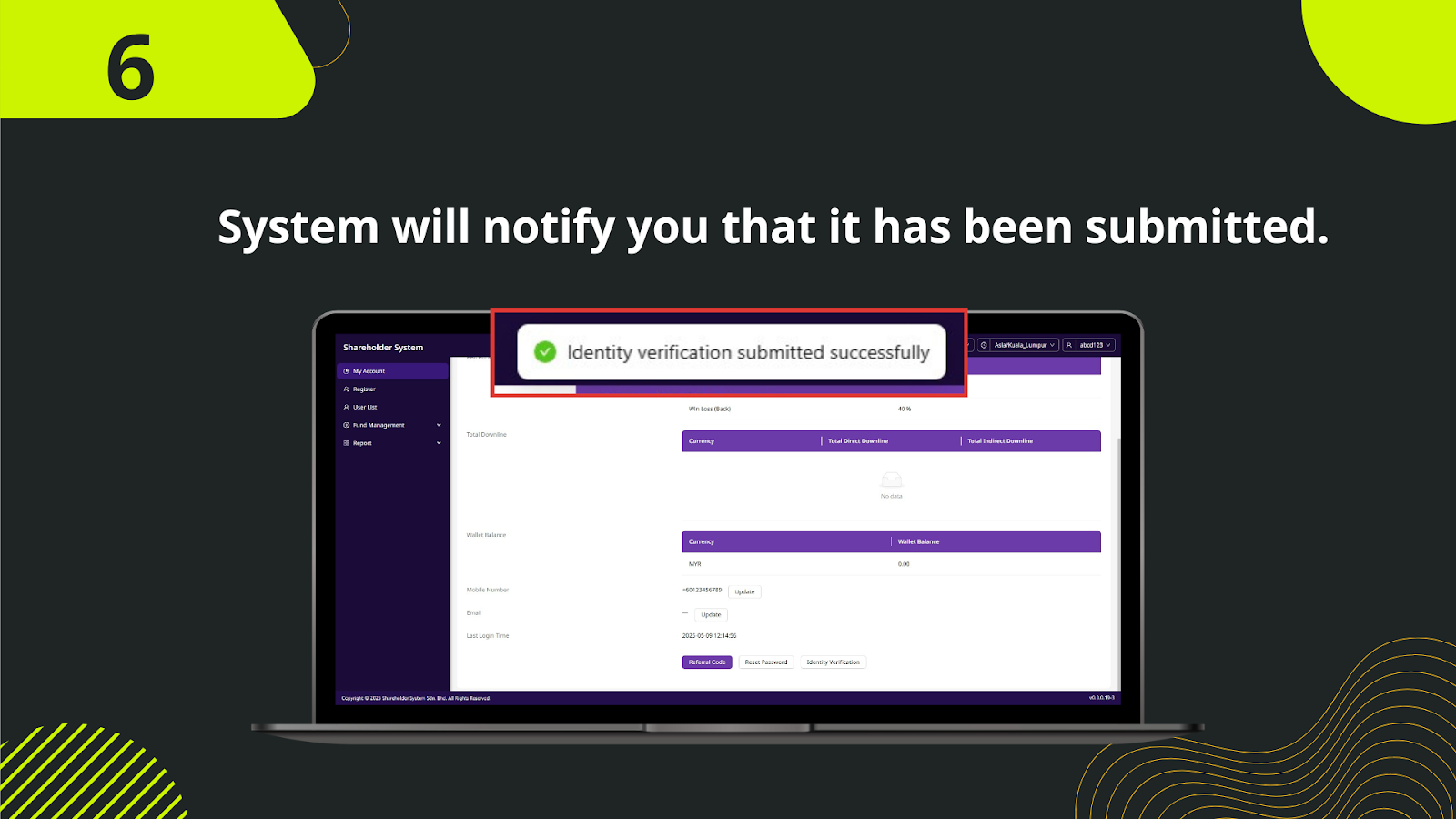
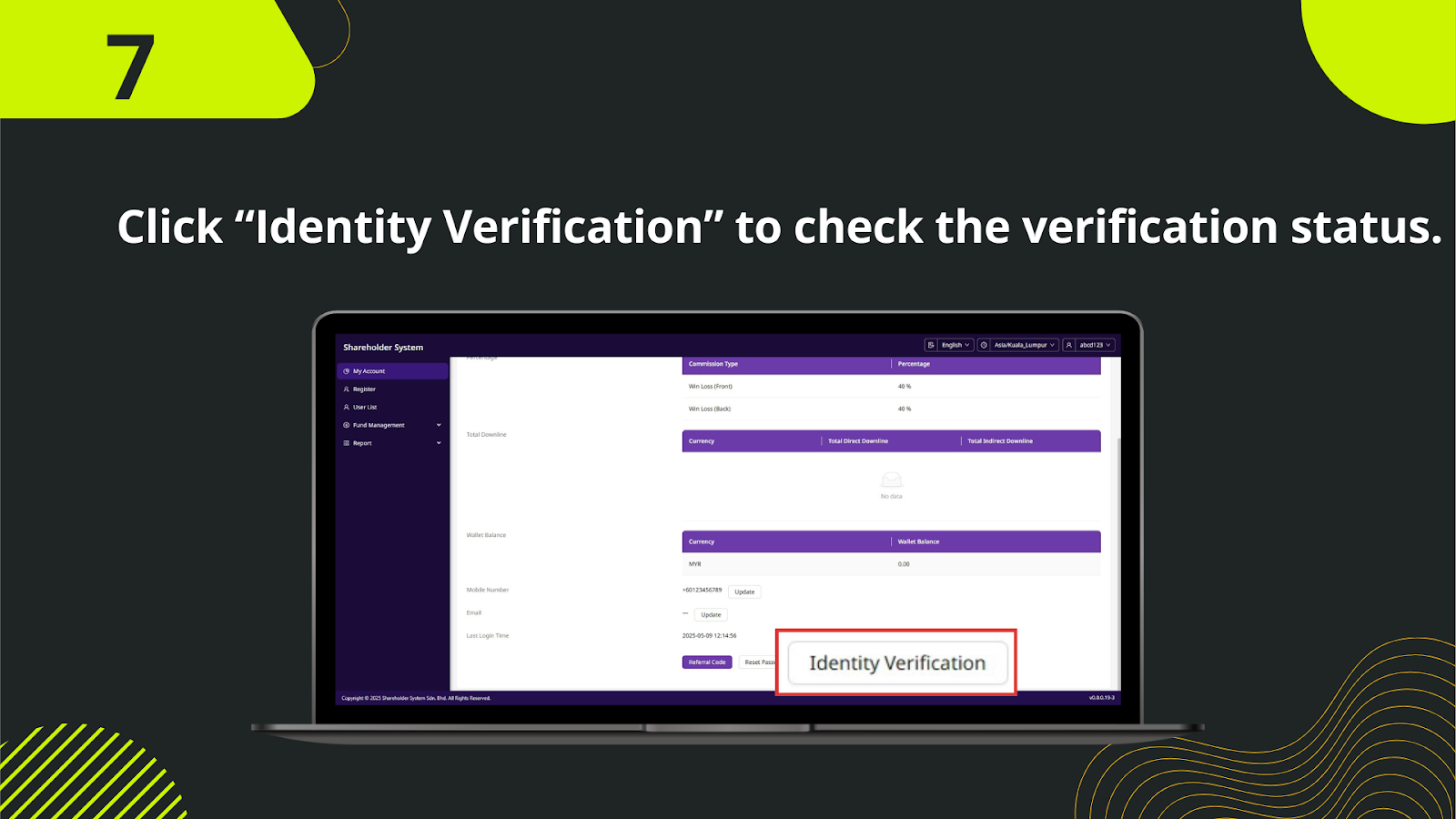
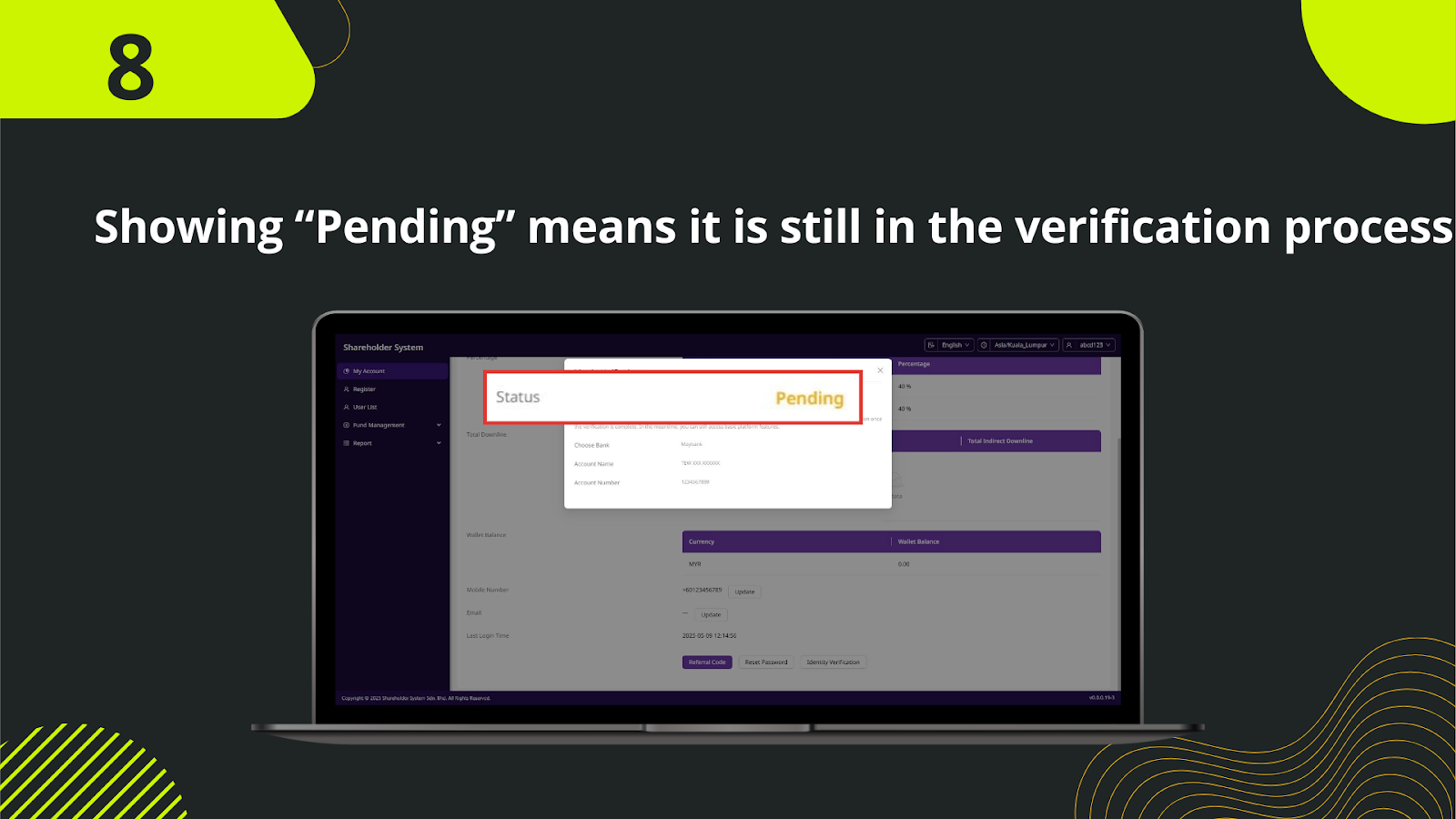
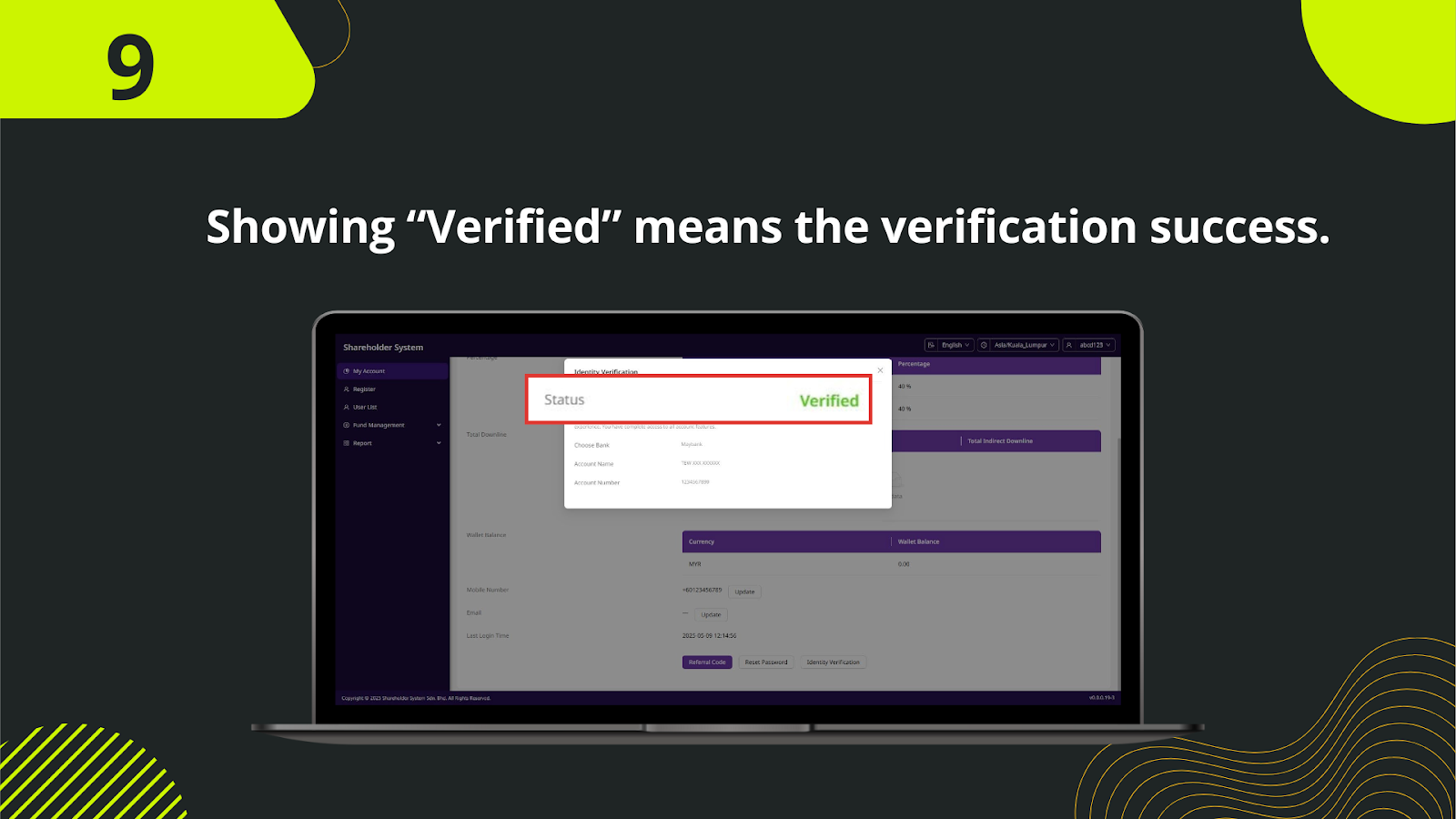
Log in to your shareholder account. On the left sidebar, click on "My Account" and scroll down to the bottom section of your profile settings.
Locate the "Identity Verification" button at the bottom of your account settings page and click it to begin the verification process.
A pop-up window will appear. From the dropdown list, choose your bank (e.g., Maybank, CIMB, RHB, etc.). Make sure to select the correct bank.
In the field provided, input your full legal name exactly as it appears in your bank records. Avoid using nicknames or mismatched names to prevent rejection.
Type your bank account number carefully into the corresponding field. Double-check for accuracy before proceeding.
After filling in your bank details, click the "Submit" button to send your verification request to the system.
Once submitted, the system will confirm with a message: "Identity verification submitted successfully." This indicates your request is in process.
Click the "Identity Verification" button again to monitor the current status of your submission. The status will appear on the pop-up screen.
If the status shows "Pending," your submission is still under review. Once the status changes to "Verified," your identity verification is complete and successful.
Ensure smooth access to your Shareholder System with verified credentials. Binding your email, mobile, and bank info unlocks your ability to manage funds, receive rebates, and enjoy full privileges.
Go to Identity Verification