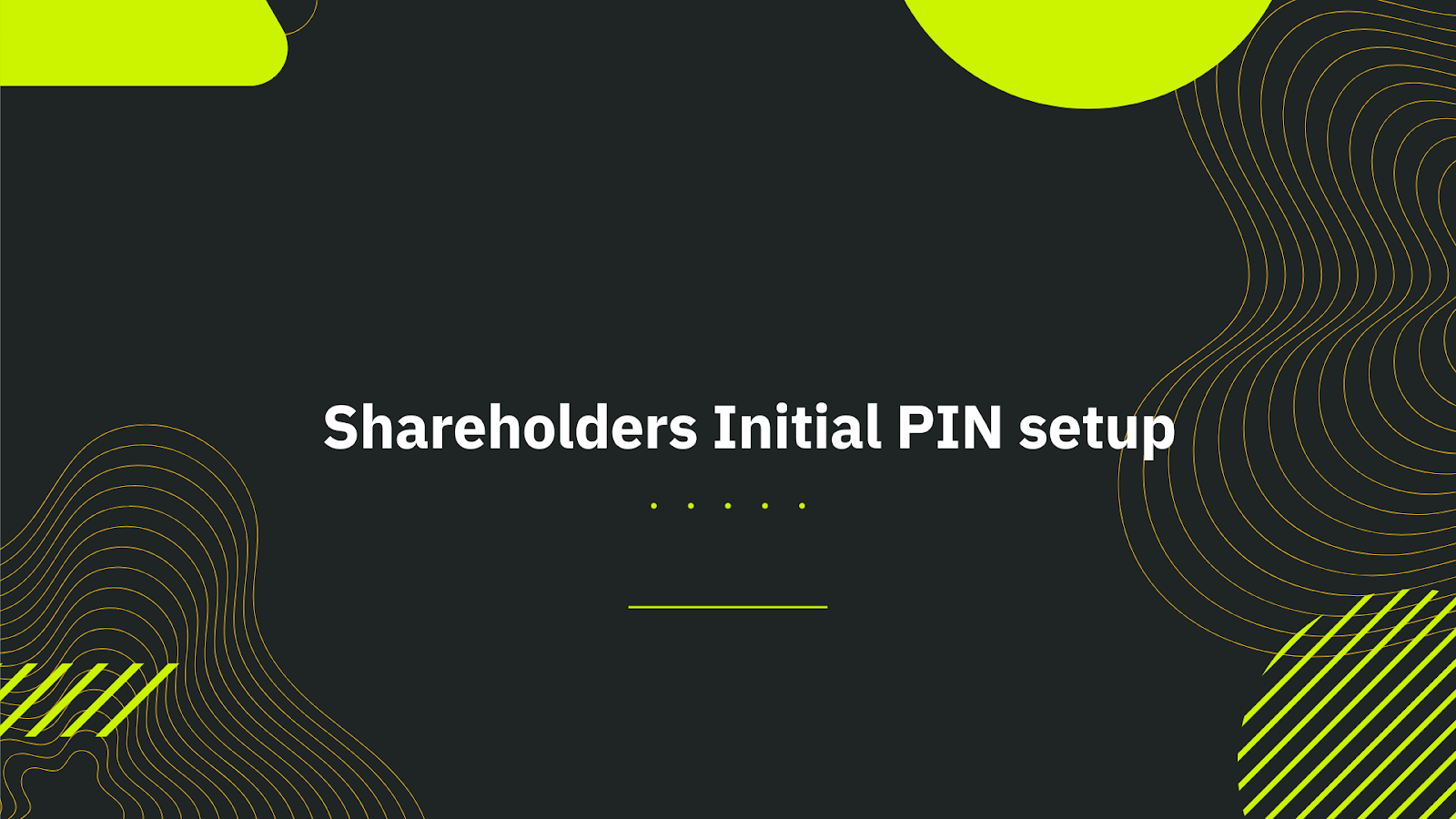
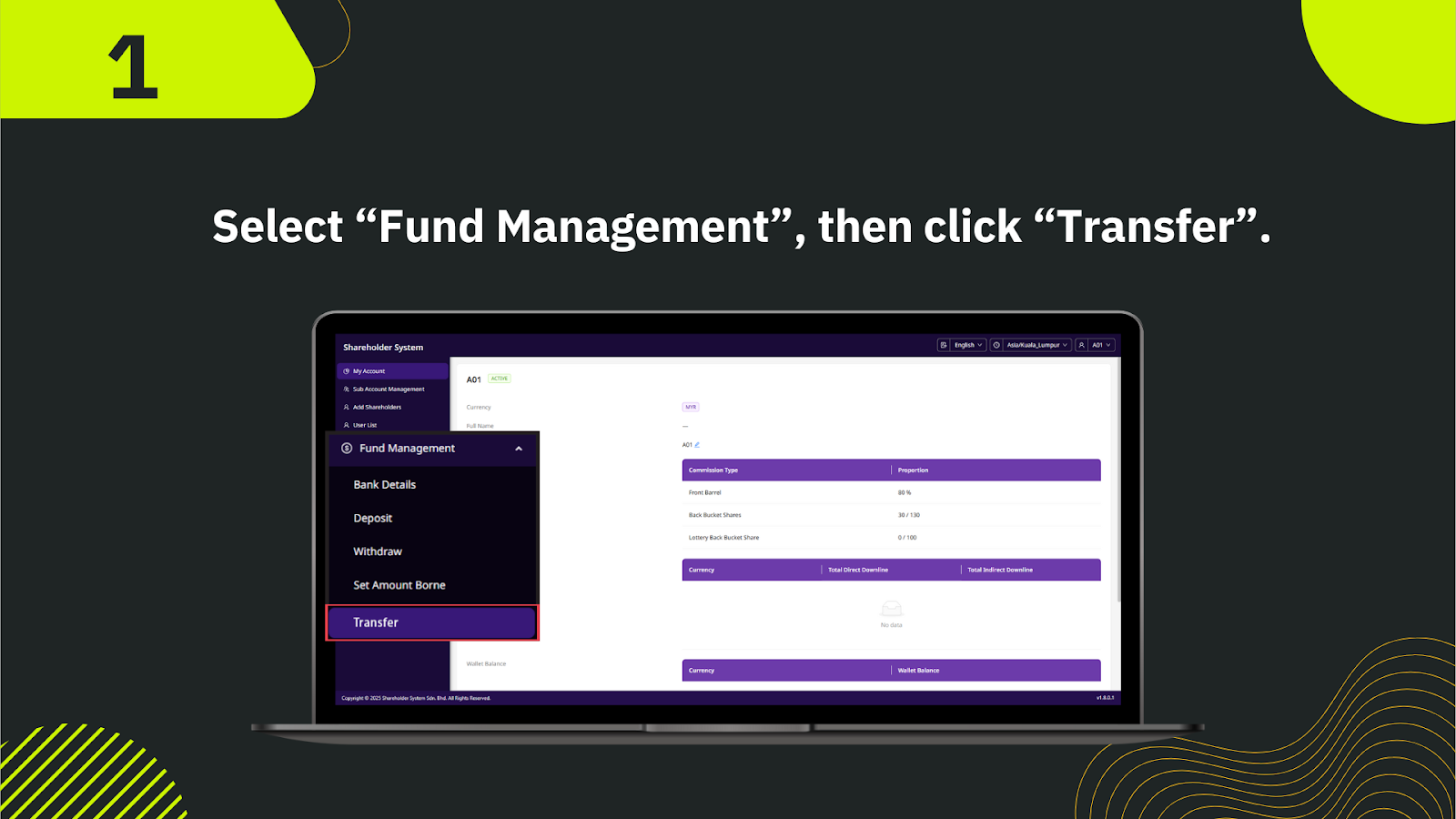
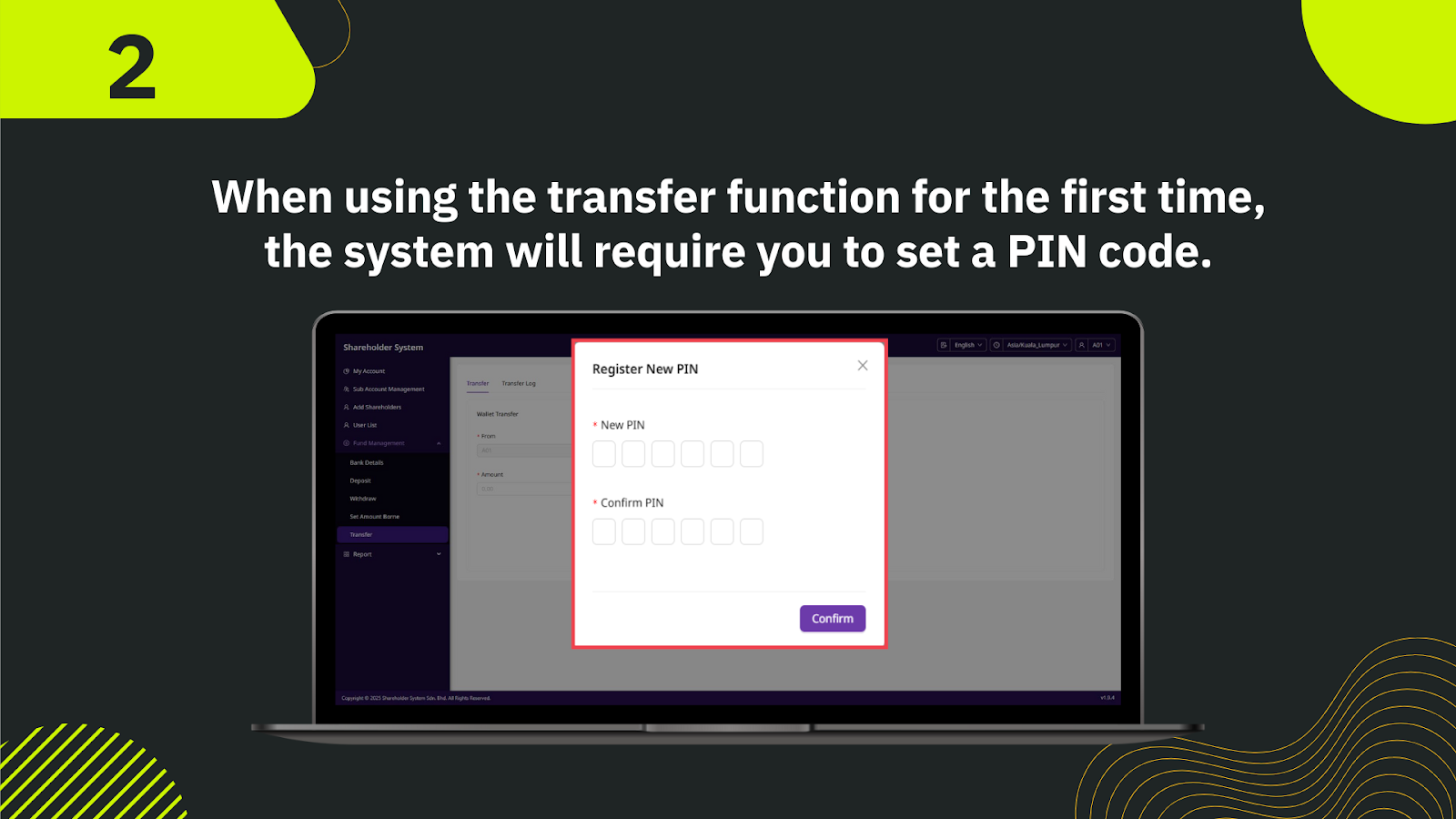
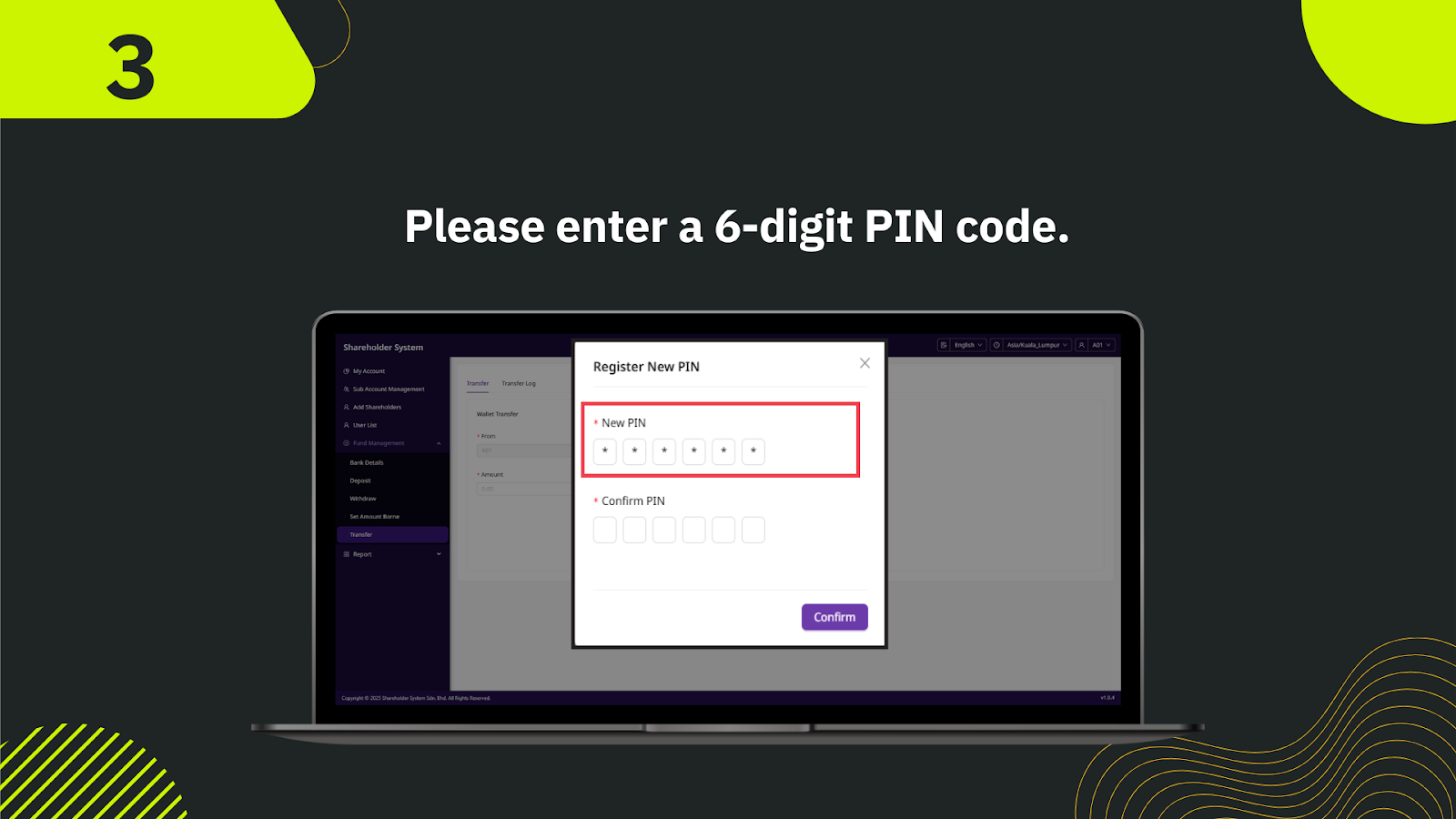
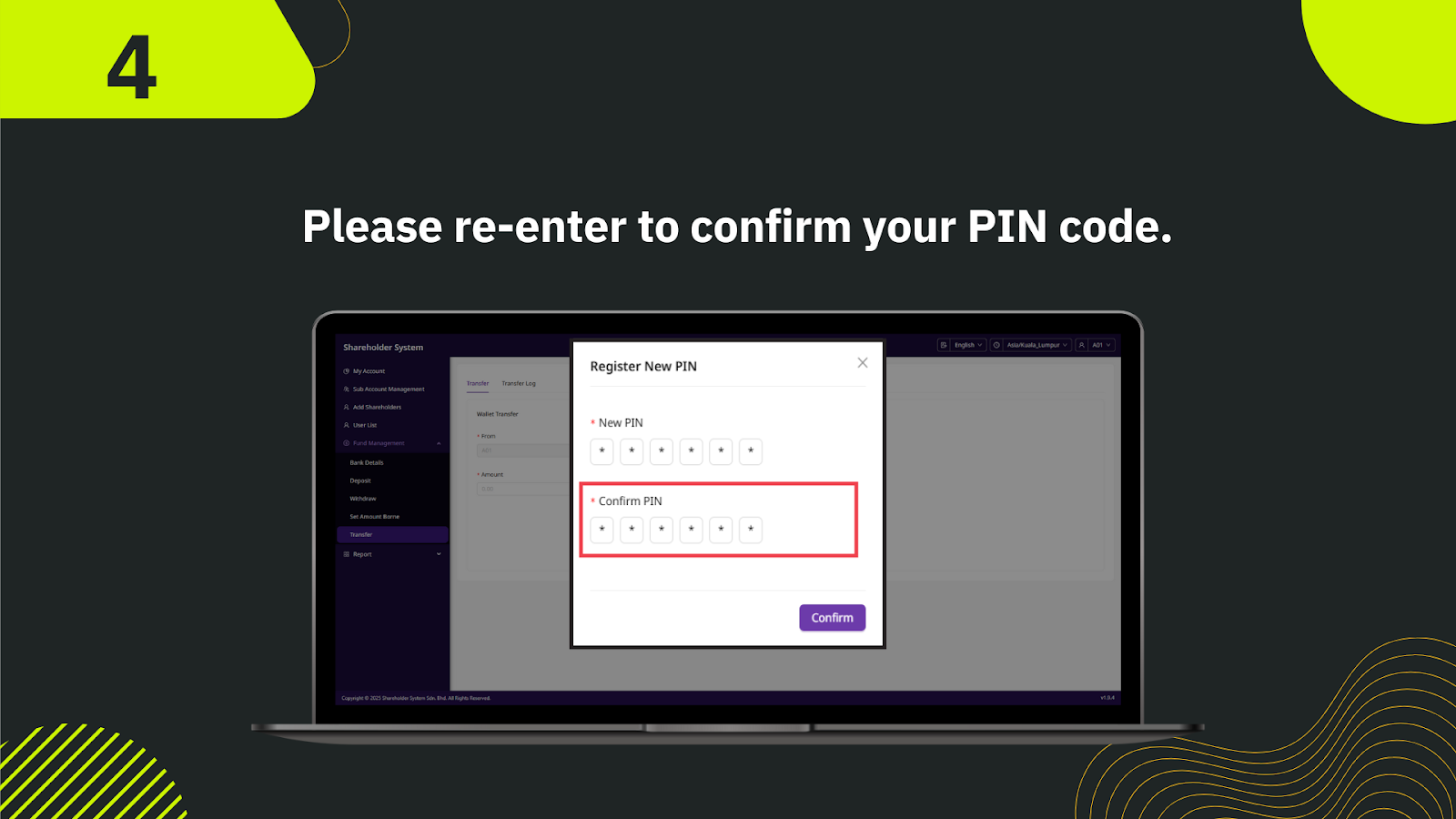
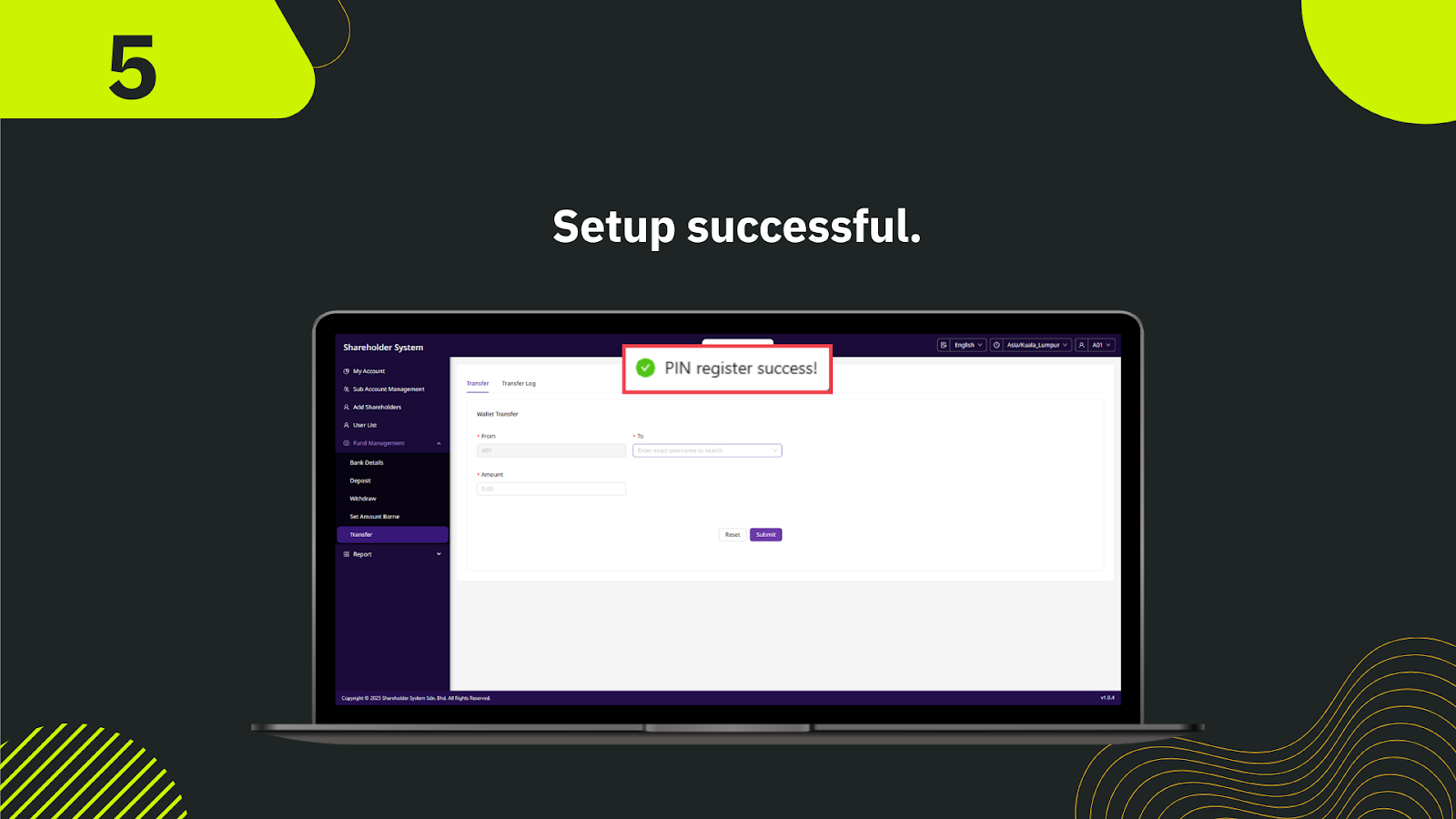
Log into your shareholder dashboard. On the left-hand navigation menu, click on "Security Settings", then select "PIN Setup".
In the "PIN" field, input a 6-digit numerical code that will act as your security PIN. Make sure it is something secure and memorable.
Re-enter the same 6-digit PIN in the "Confirm PIN" field to ensure both entries match.
Once both fields are filled, click the "Submit" button to proceed with activation.
A success message will be displayed confirming that your initial PIN has been set up. This PIN will be required for future security operations such as resetting passwords, changing email or mobile numbers.
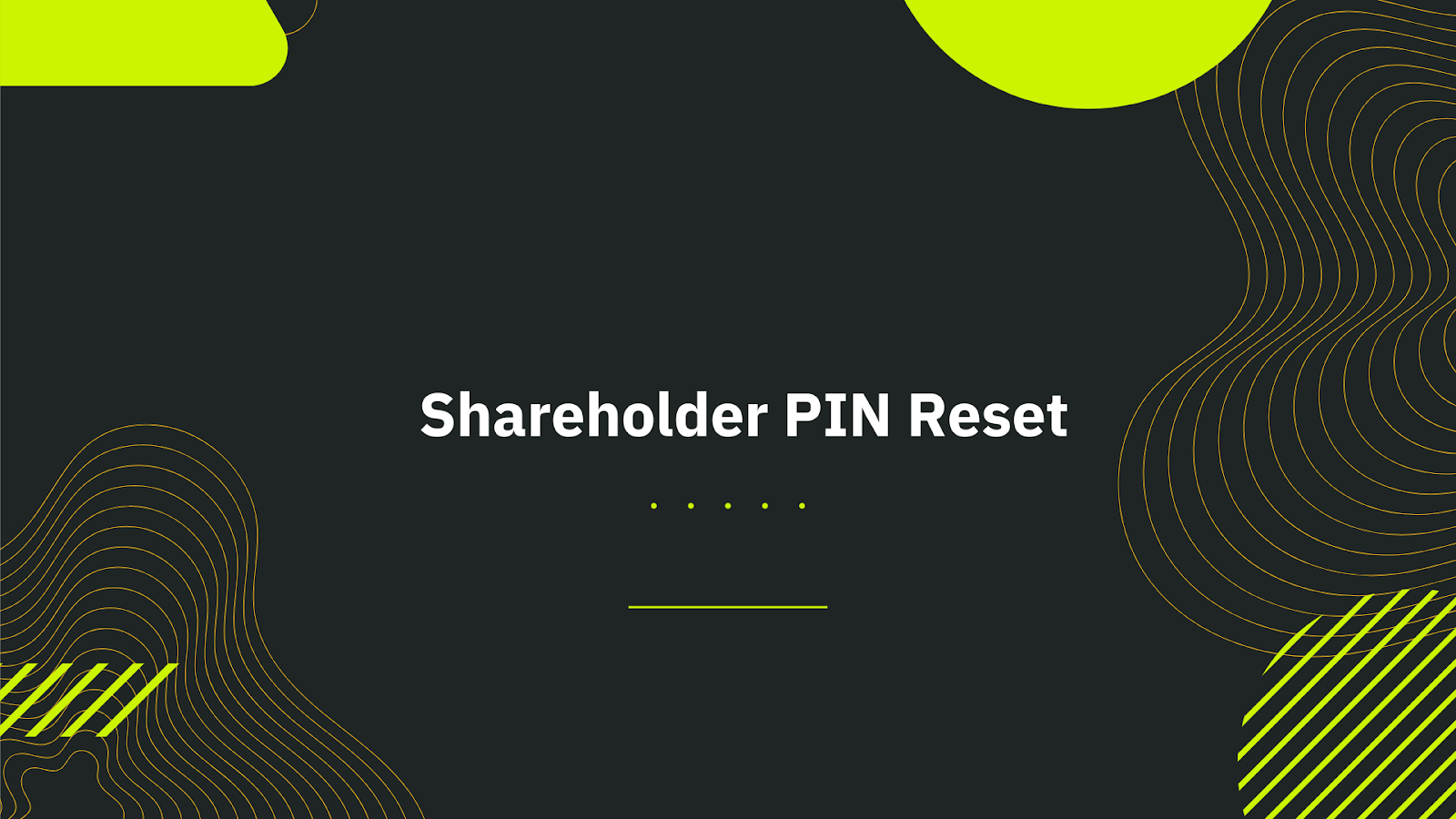
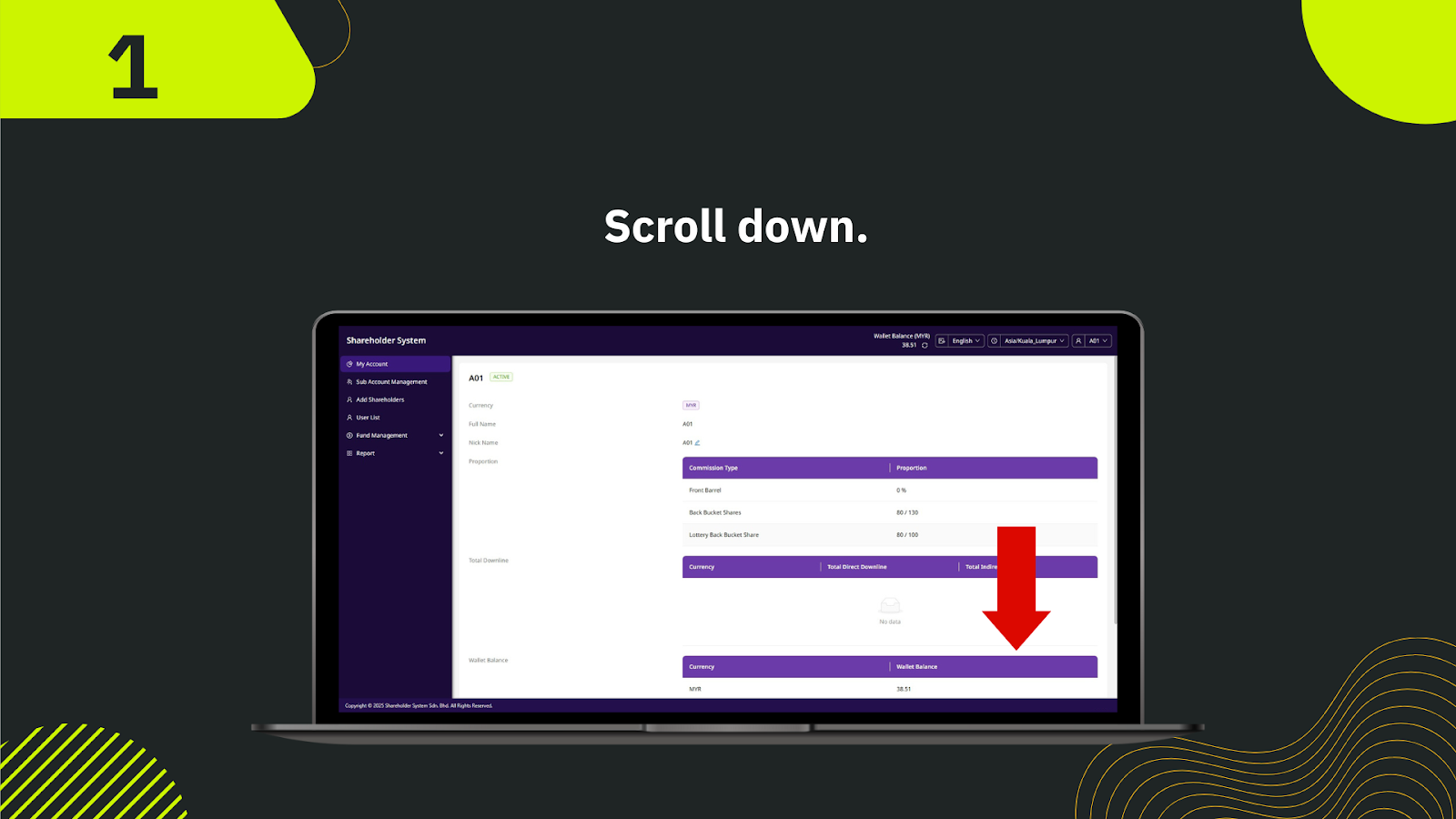
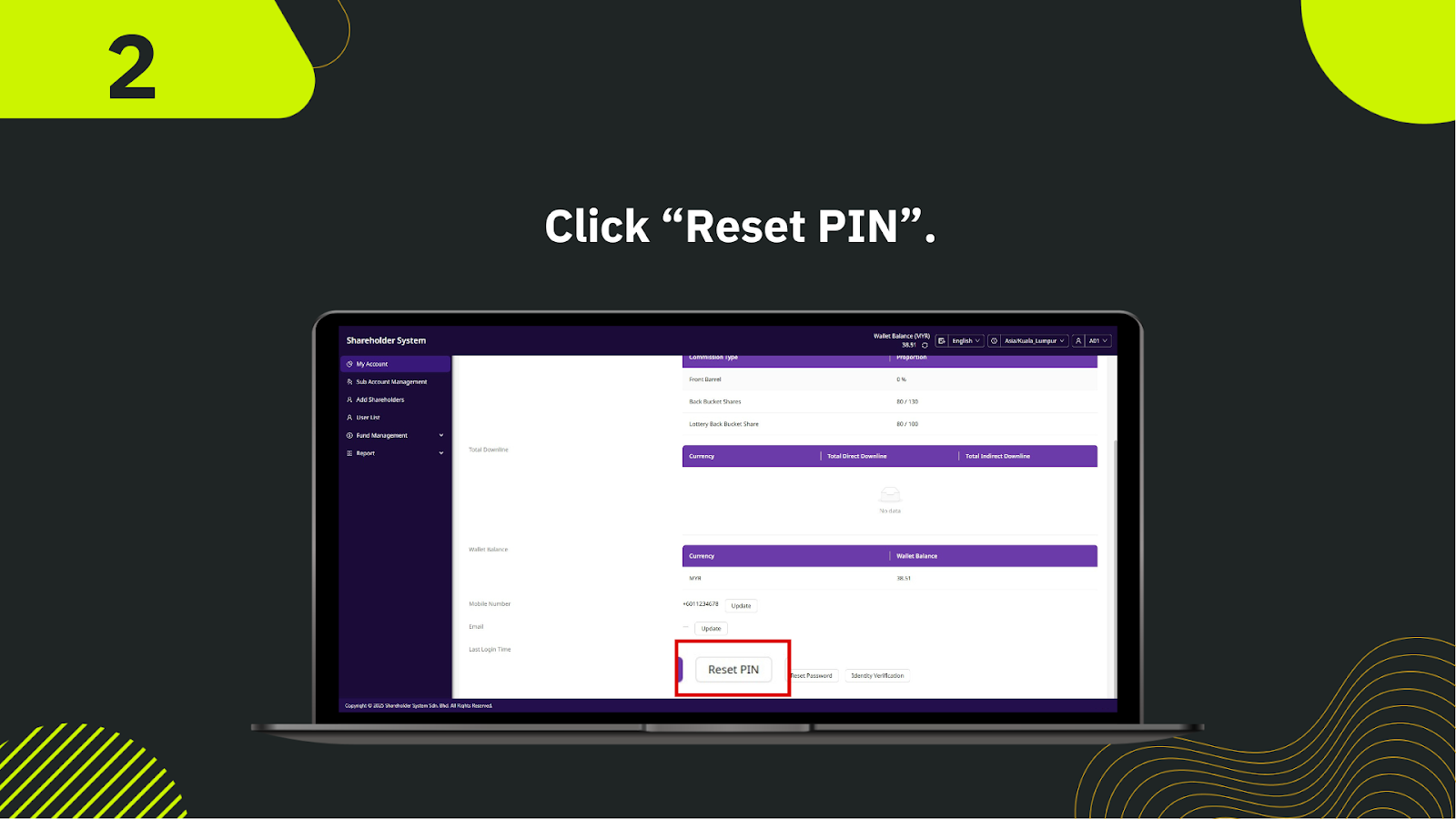
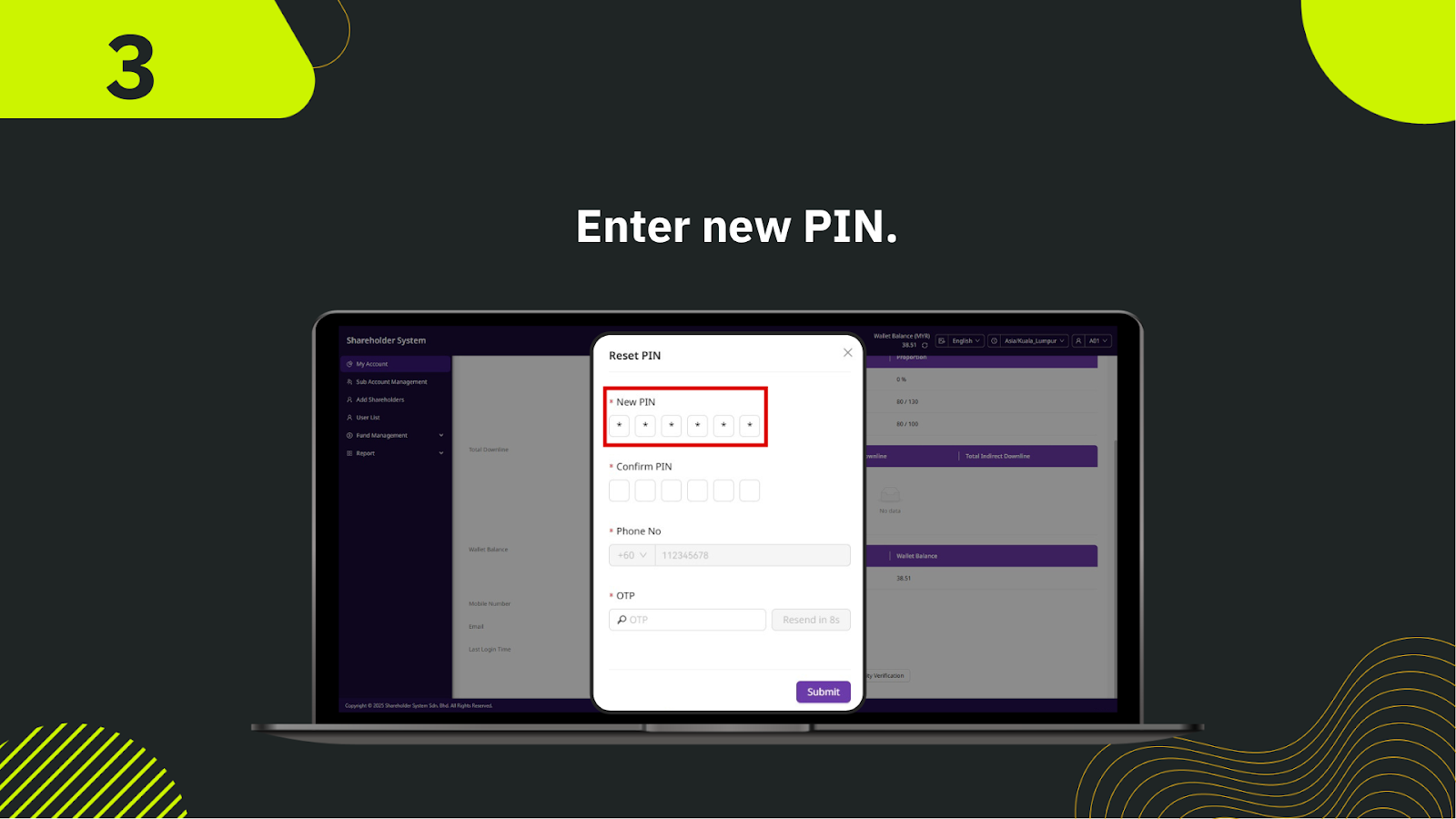

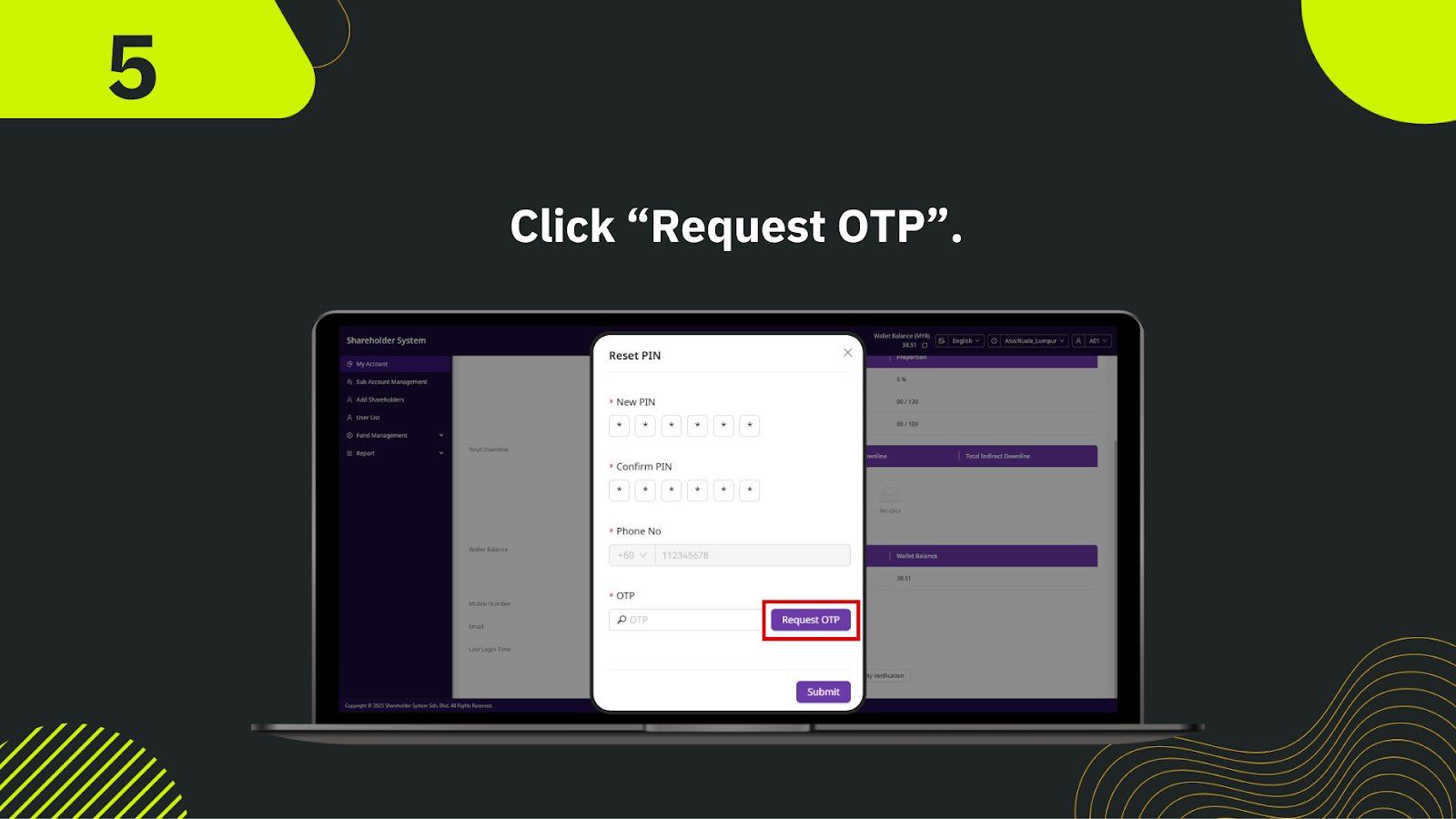
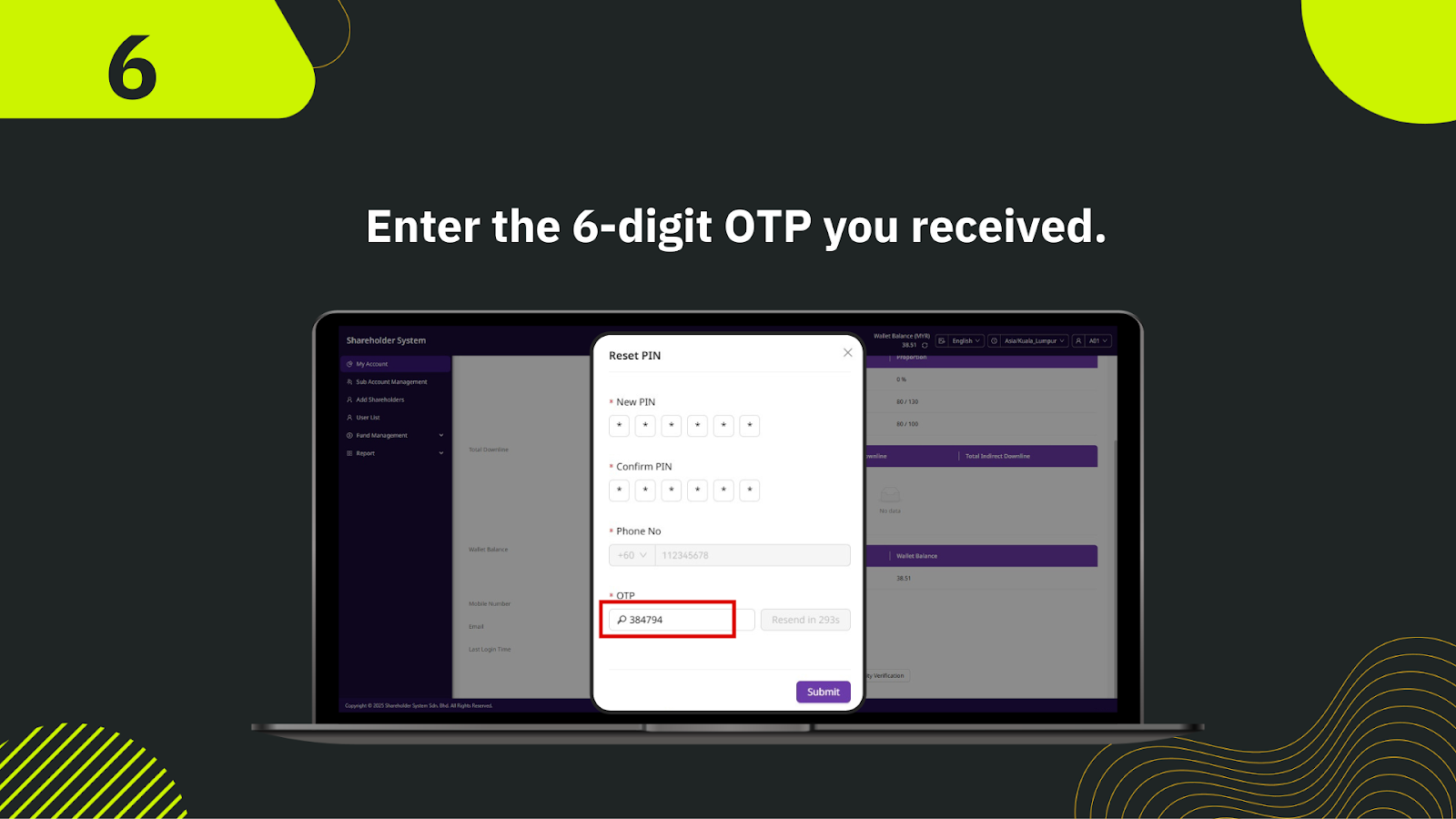

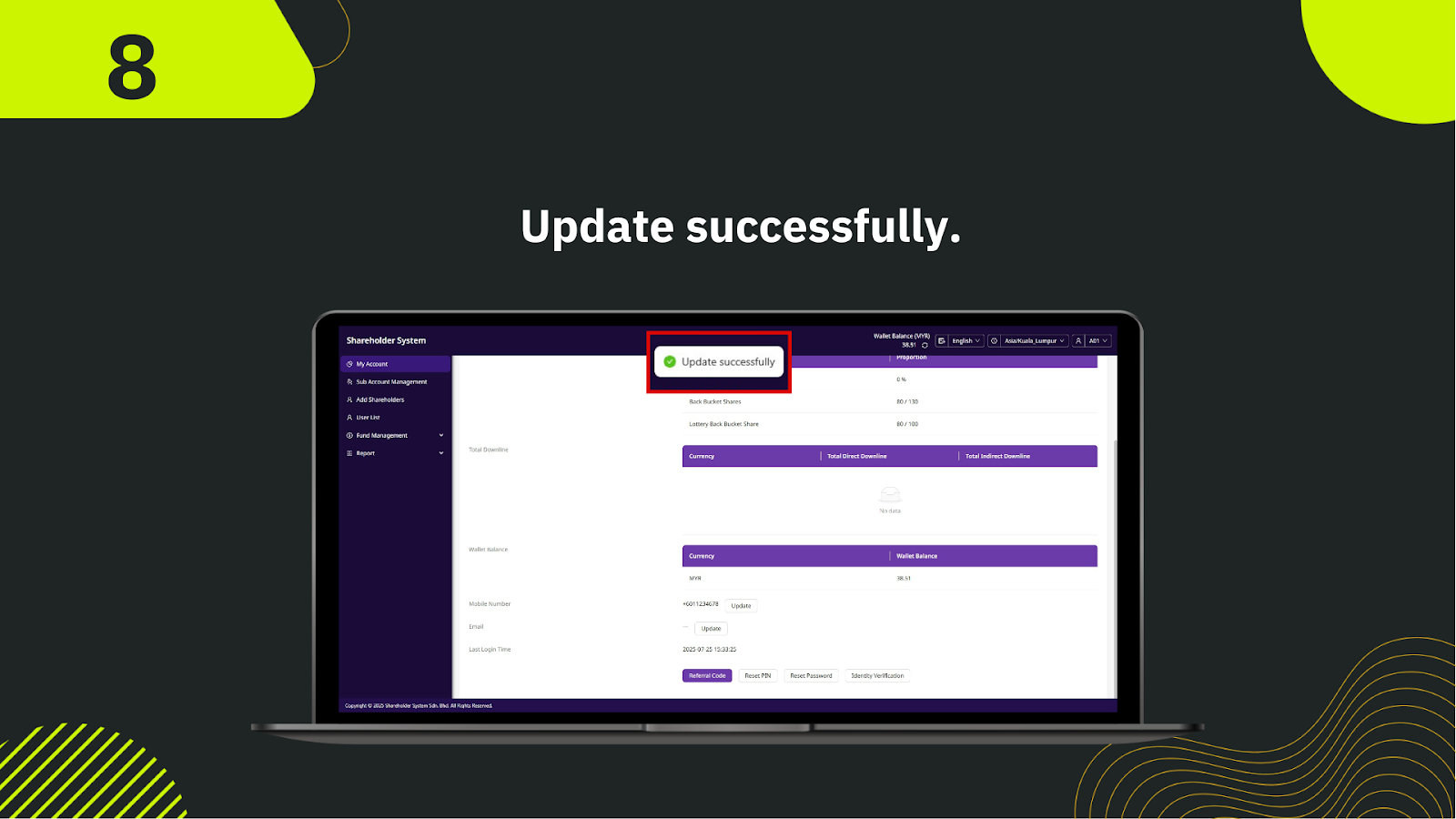
Log into your shareholder dashboard. From the main menu, click on "Security Settings" and select "Reset PIN".
In the first field, input your existing 6-digit PIN to authenticate your identity.
Type in a new 6-digit numeric PIN that you would like to use moving forward.
Re-enter your new PIN in the confirmation field to ensure accuracy.
Once all fields are correctly filled, click the "Submit" button to finalize the reset.
The system will verify your current PIN and update your new PIN. If successful, a confirmation message will appear.
You will now use your newly set PIN for future security-related actions like email or mobile number changes.

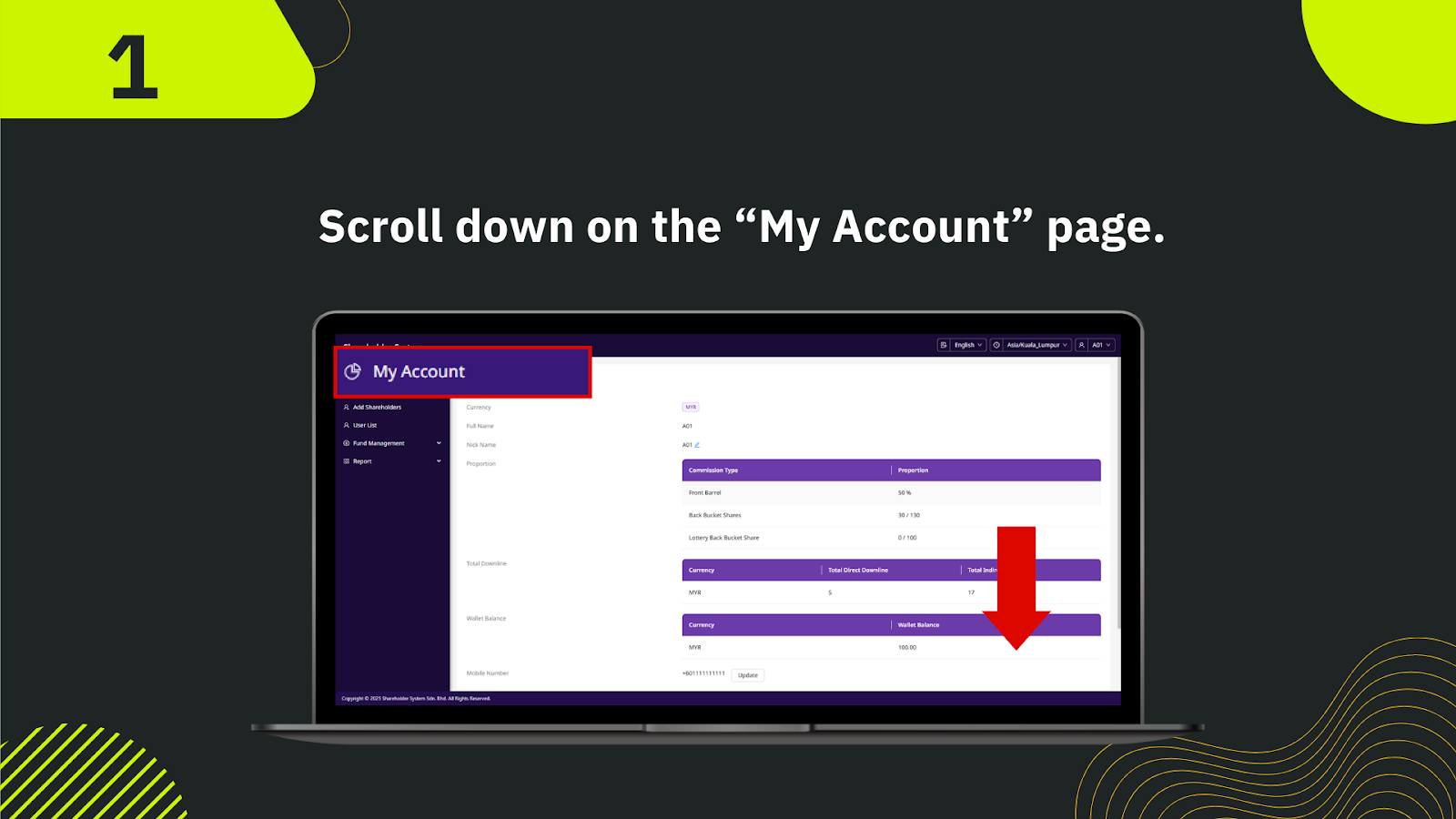
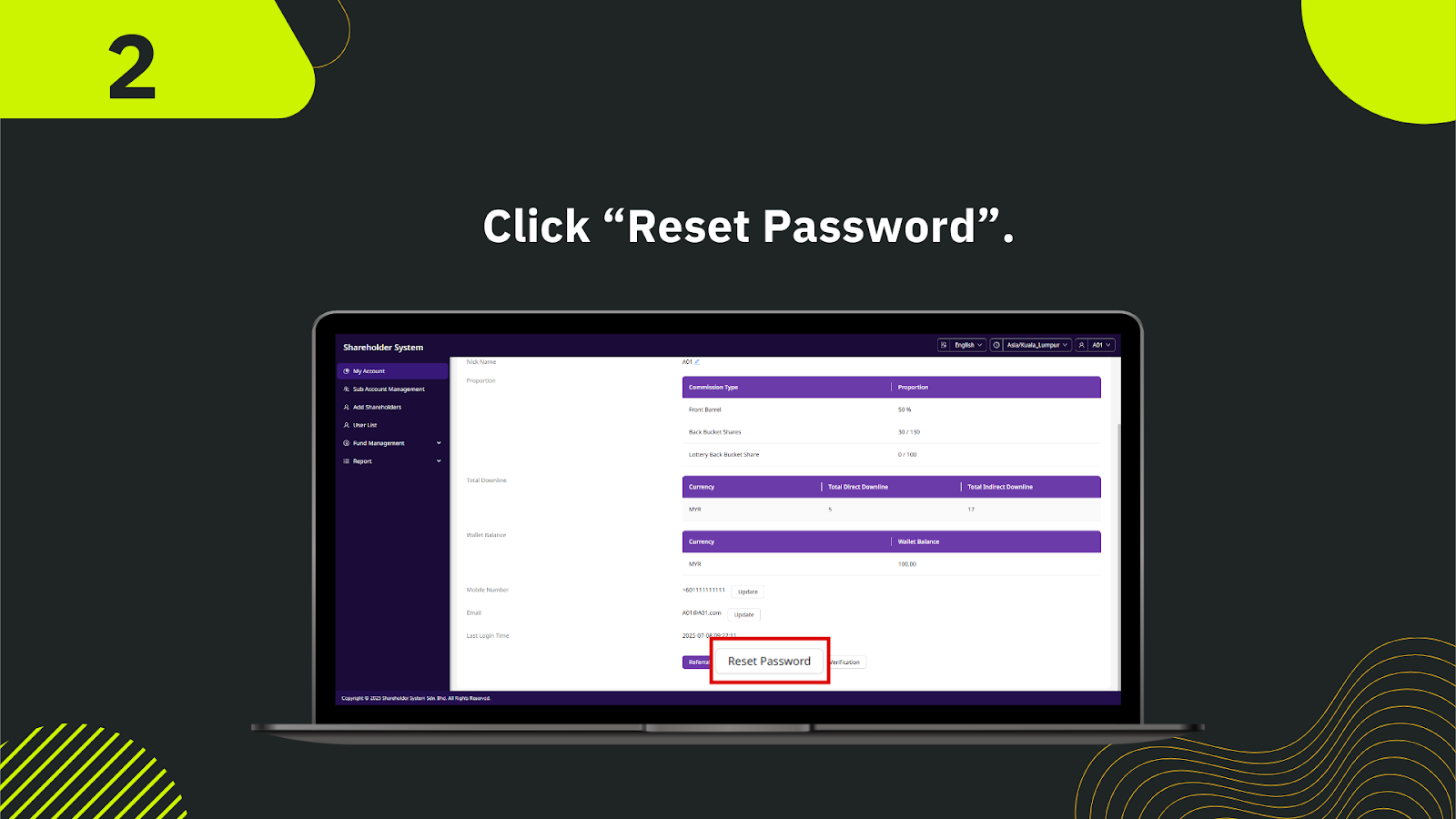
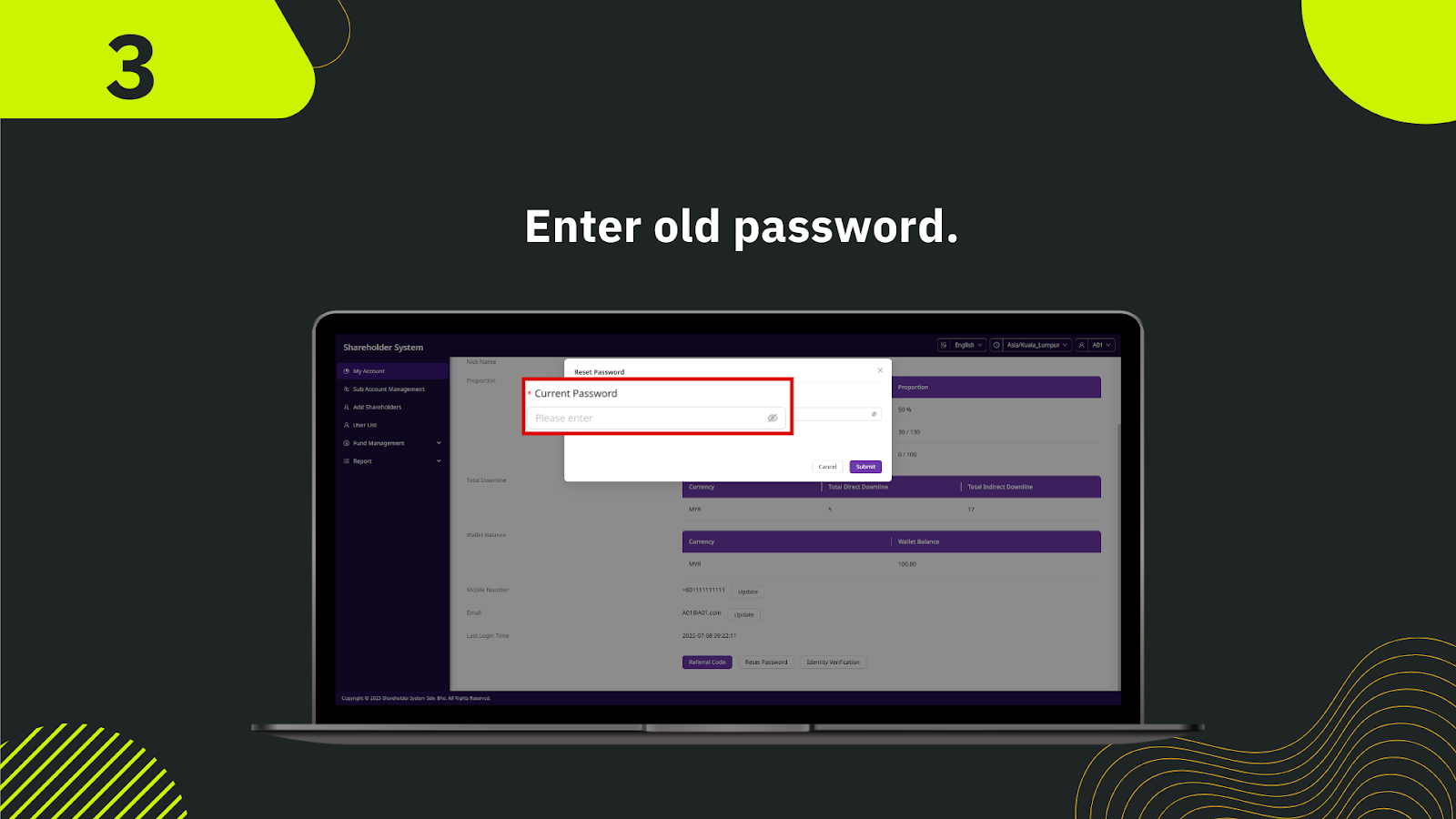
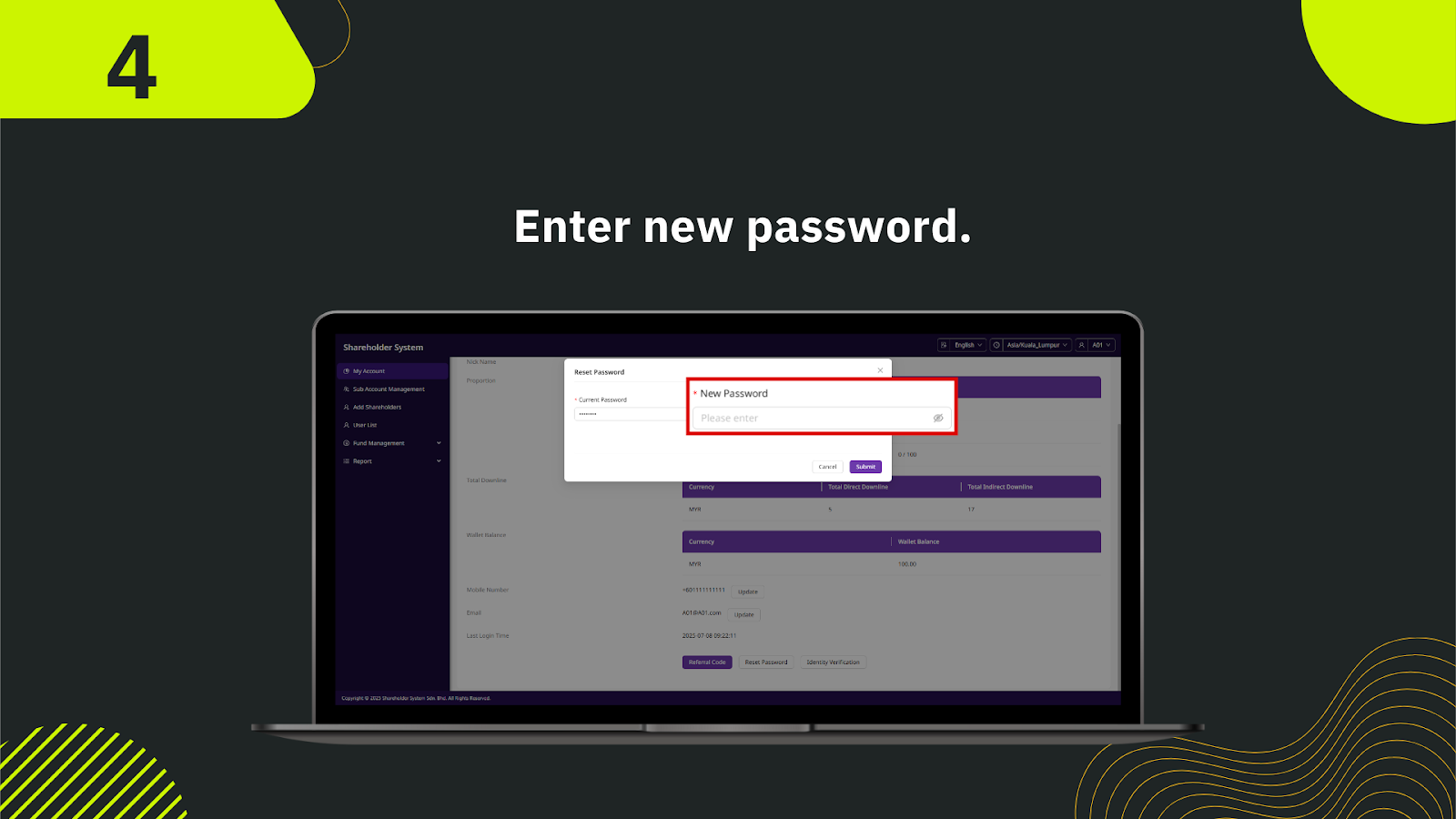
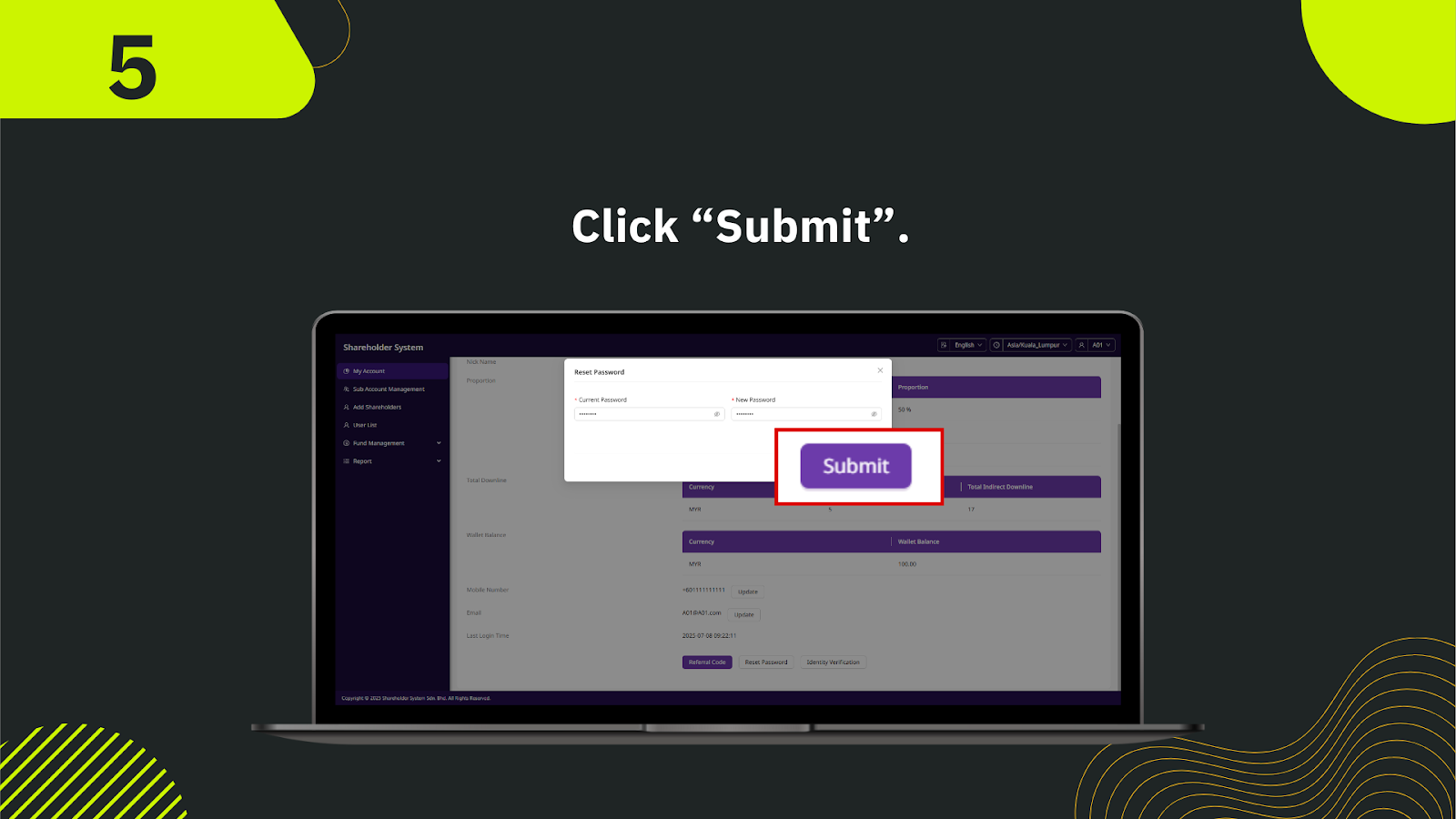
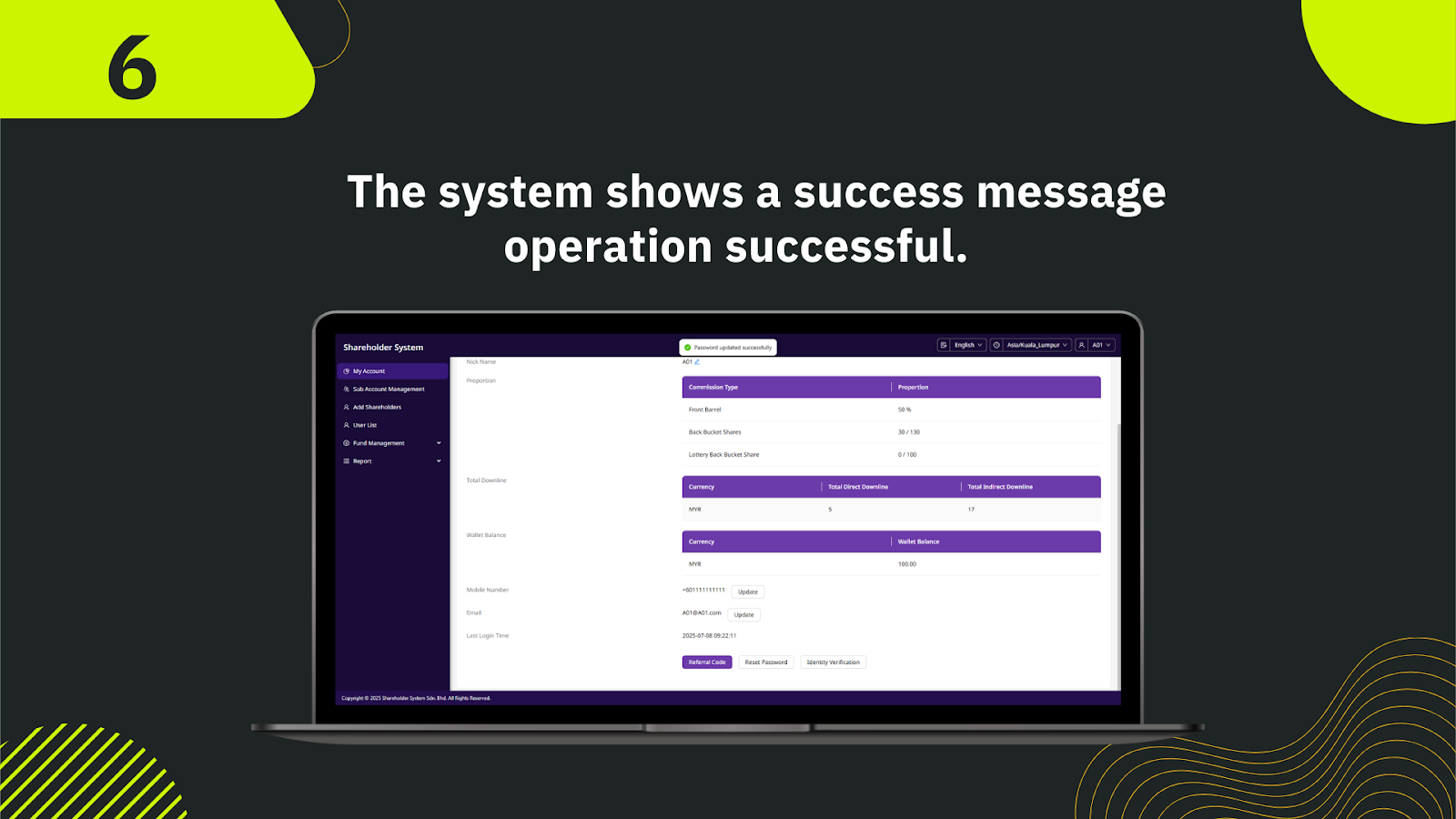
Log into your shareholder account. From the top-right profile dropdown menu, select the "Change Password" option.
In the first field, type in your existing password to verify your identity before making any changes.
In the second field, enter your new secure password following the required criteria.
Re-enter your new password in the confirmation field to ensure accuracy and avoid typos.
Once all fields are filled, click the "Submit" button to process the password change.
A success message will appear, and for security purposes, you’ll be logged out immediately. You can now log in with your new password.

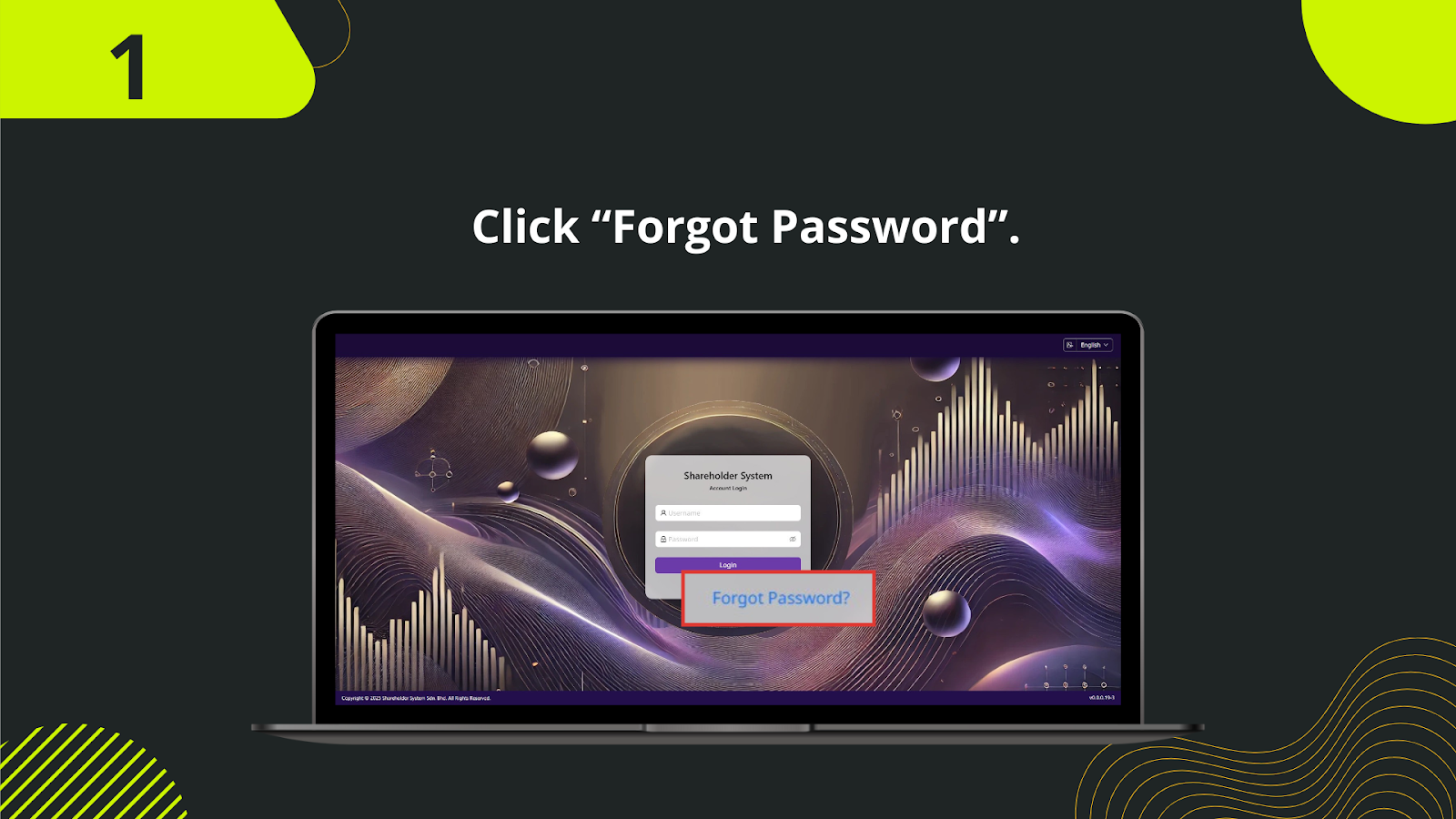
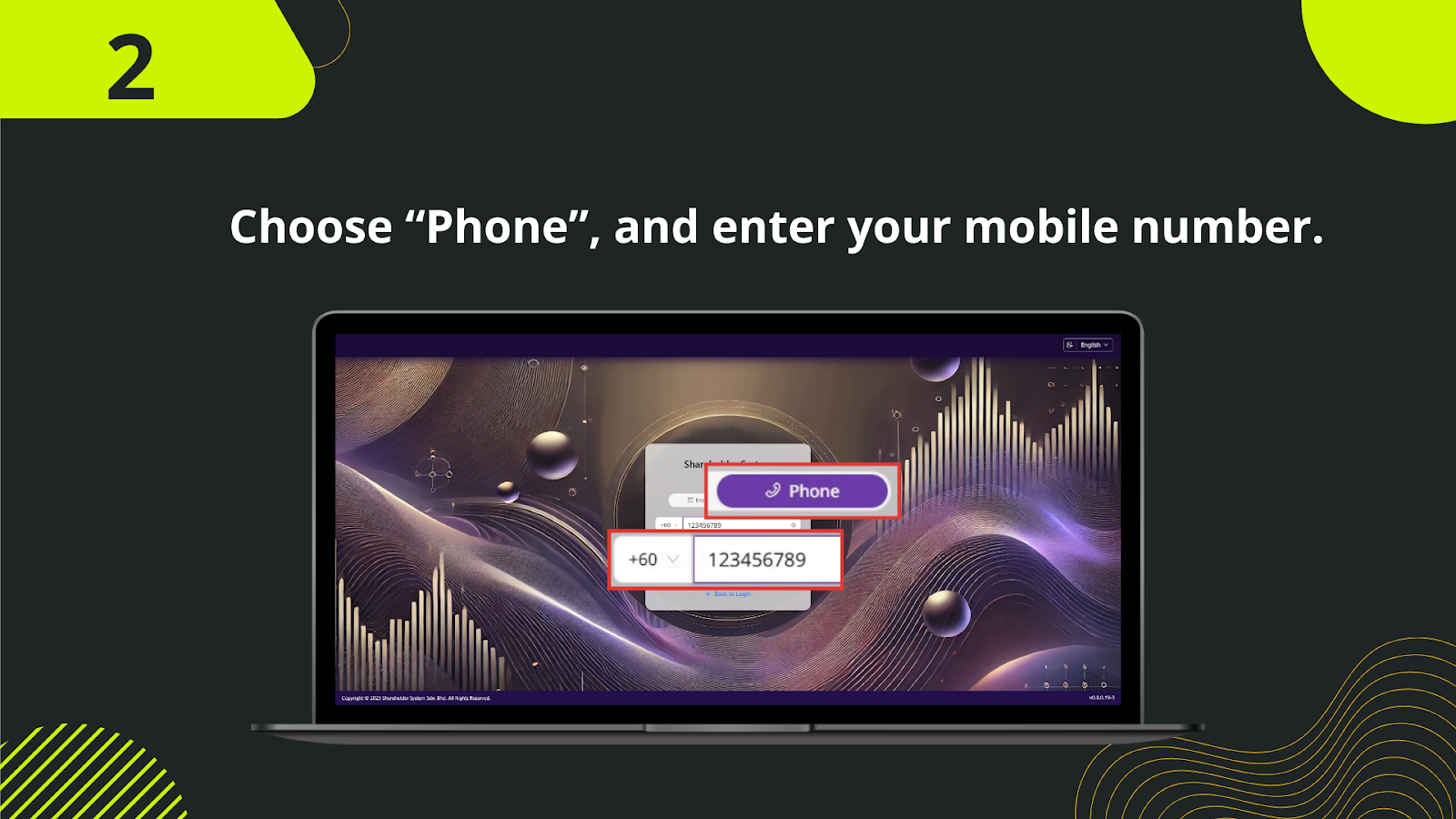
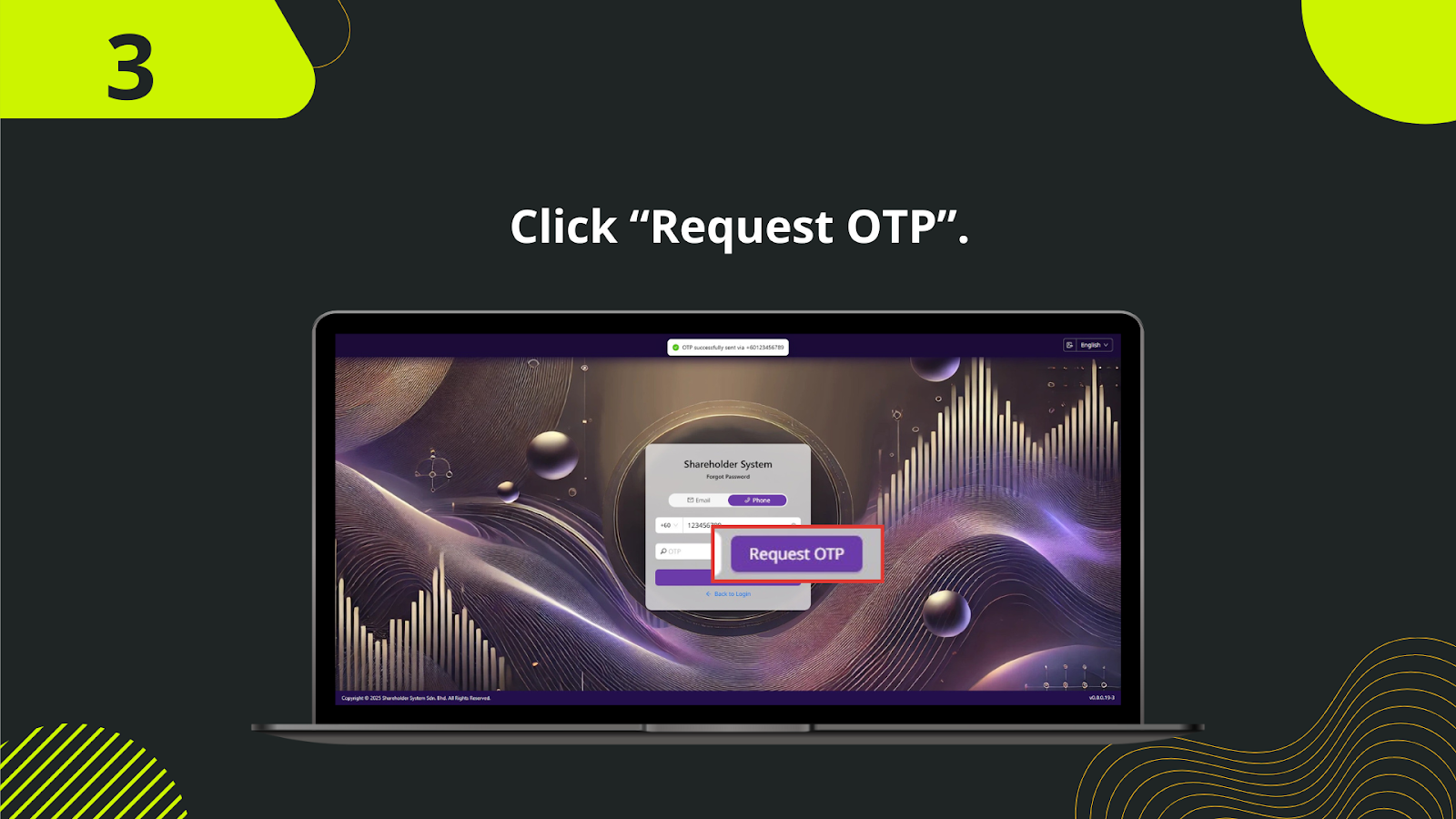
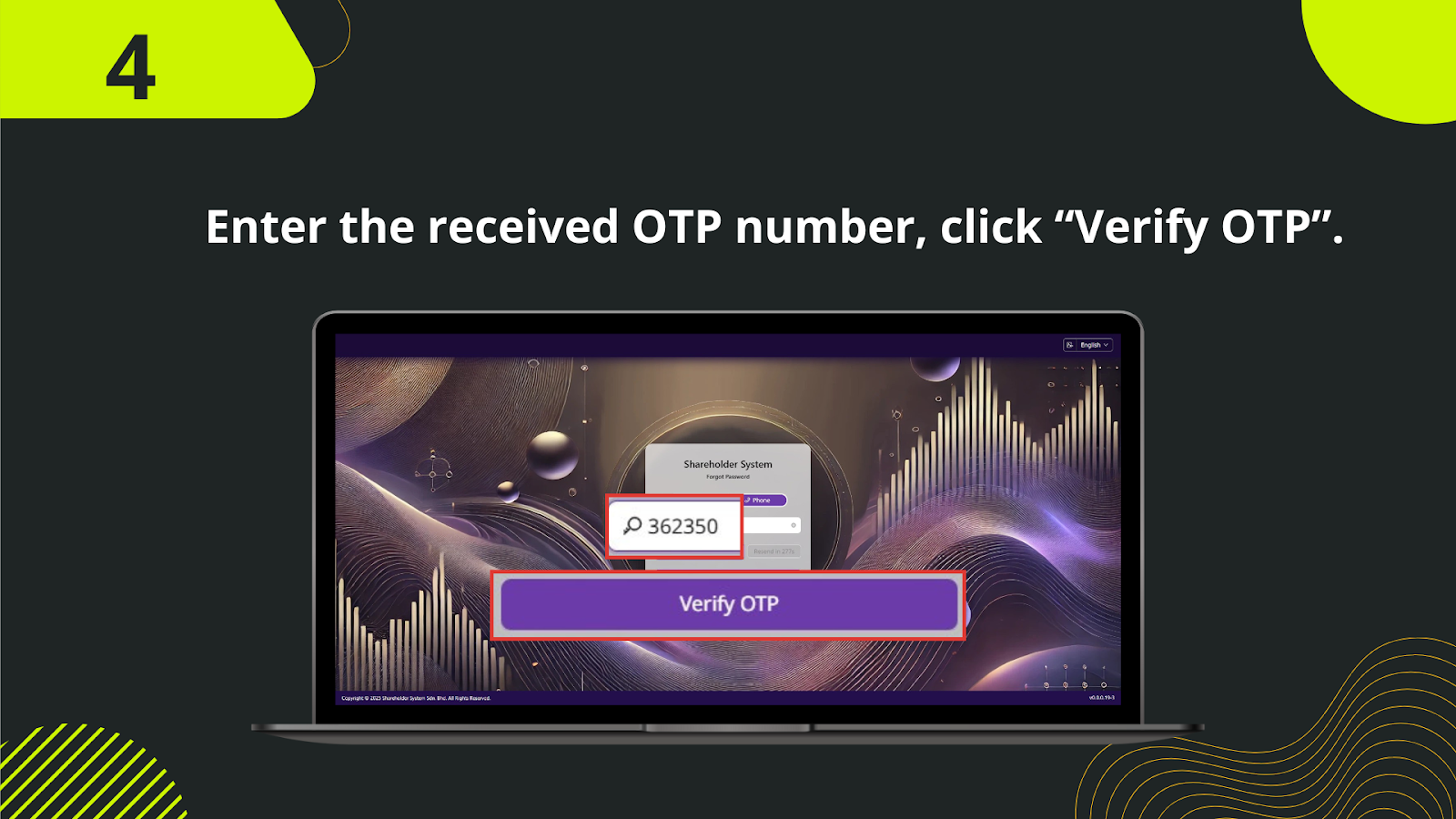
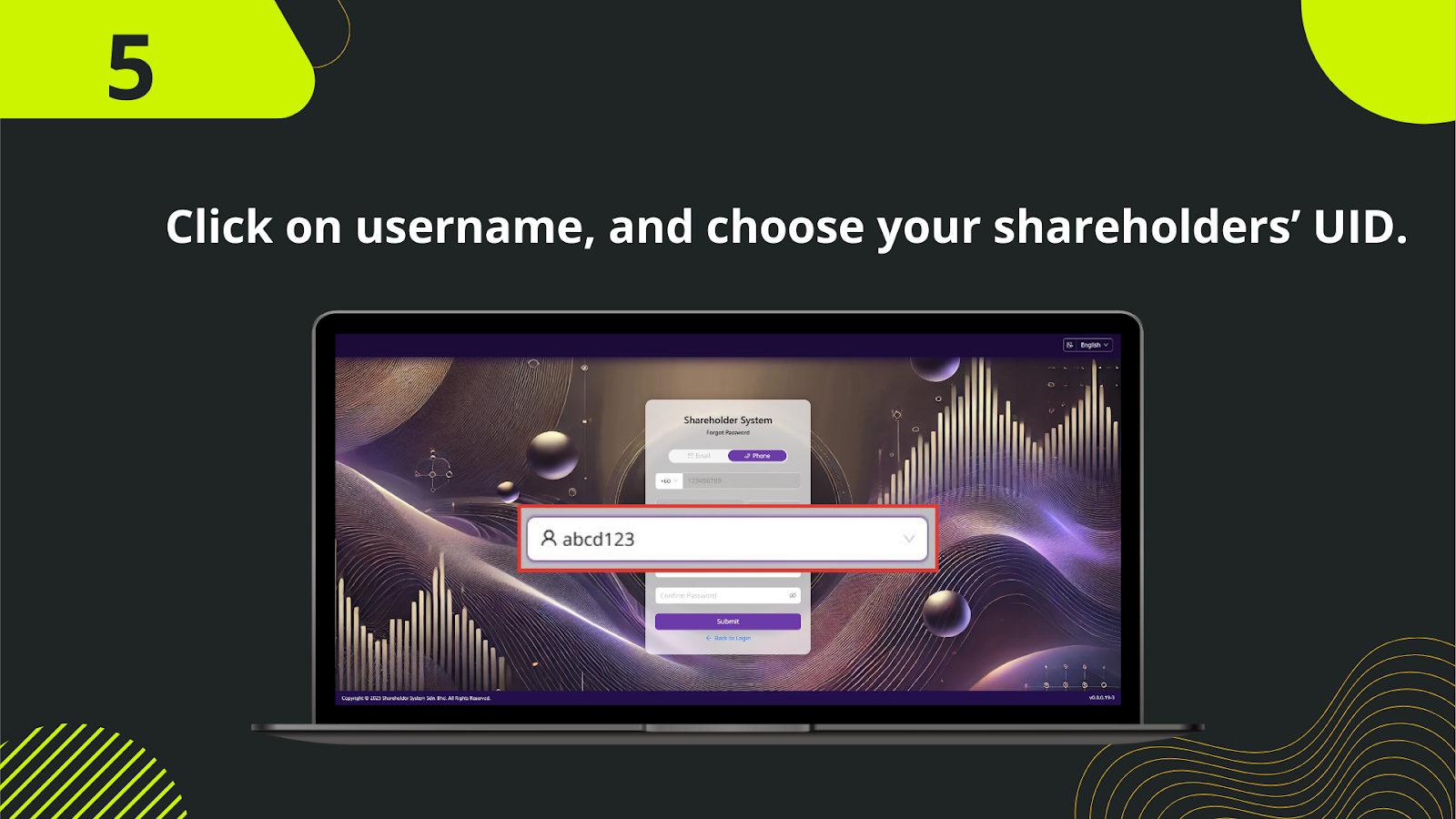
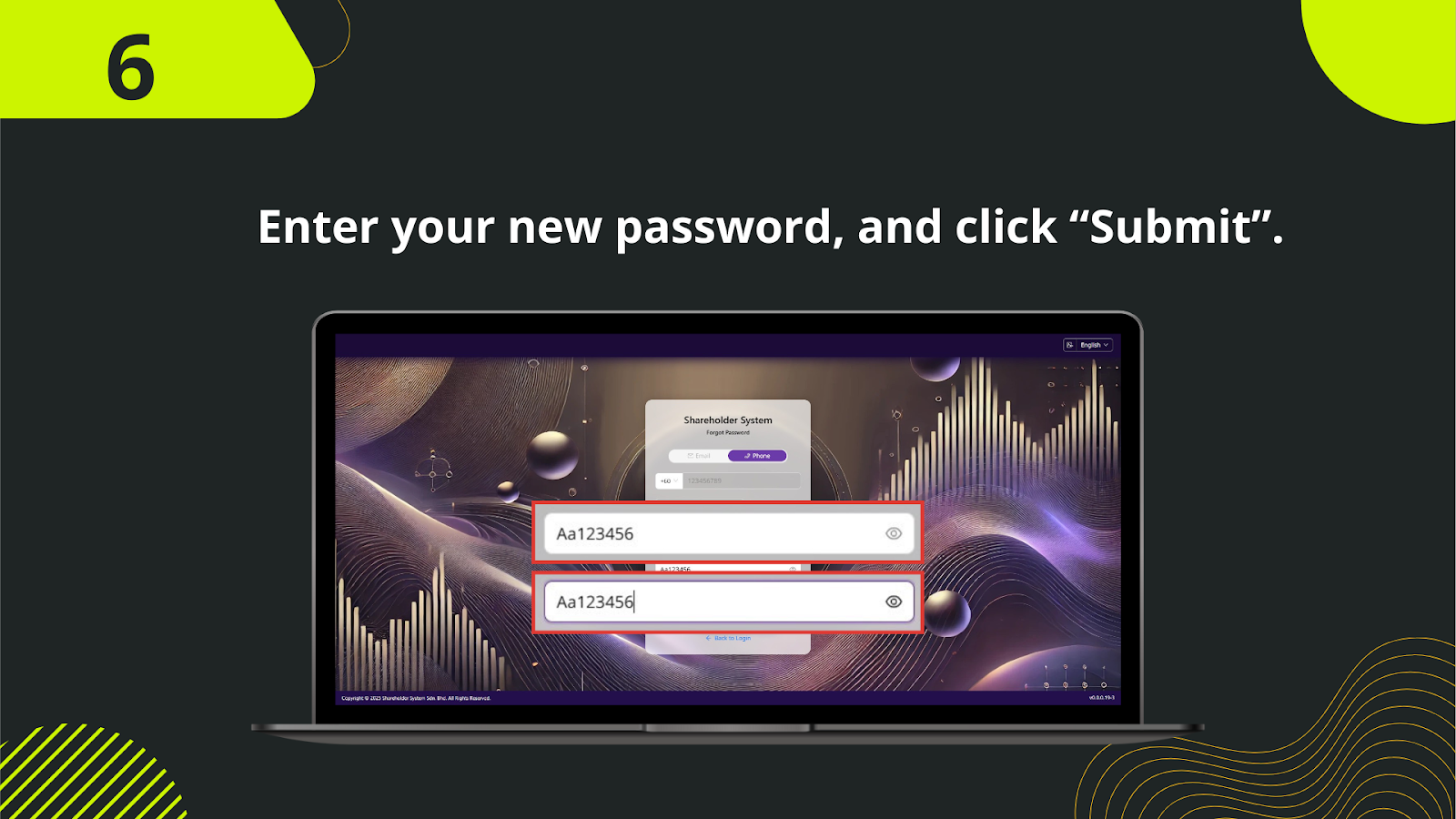
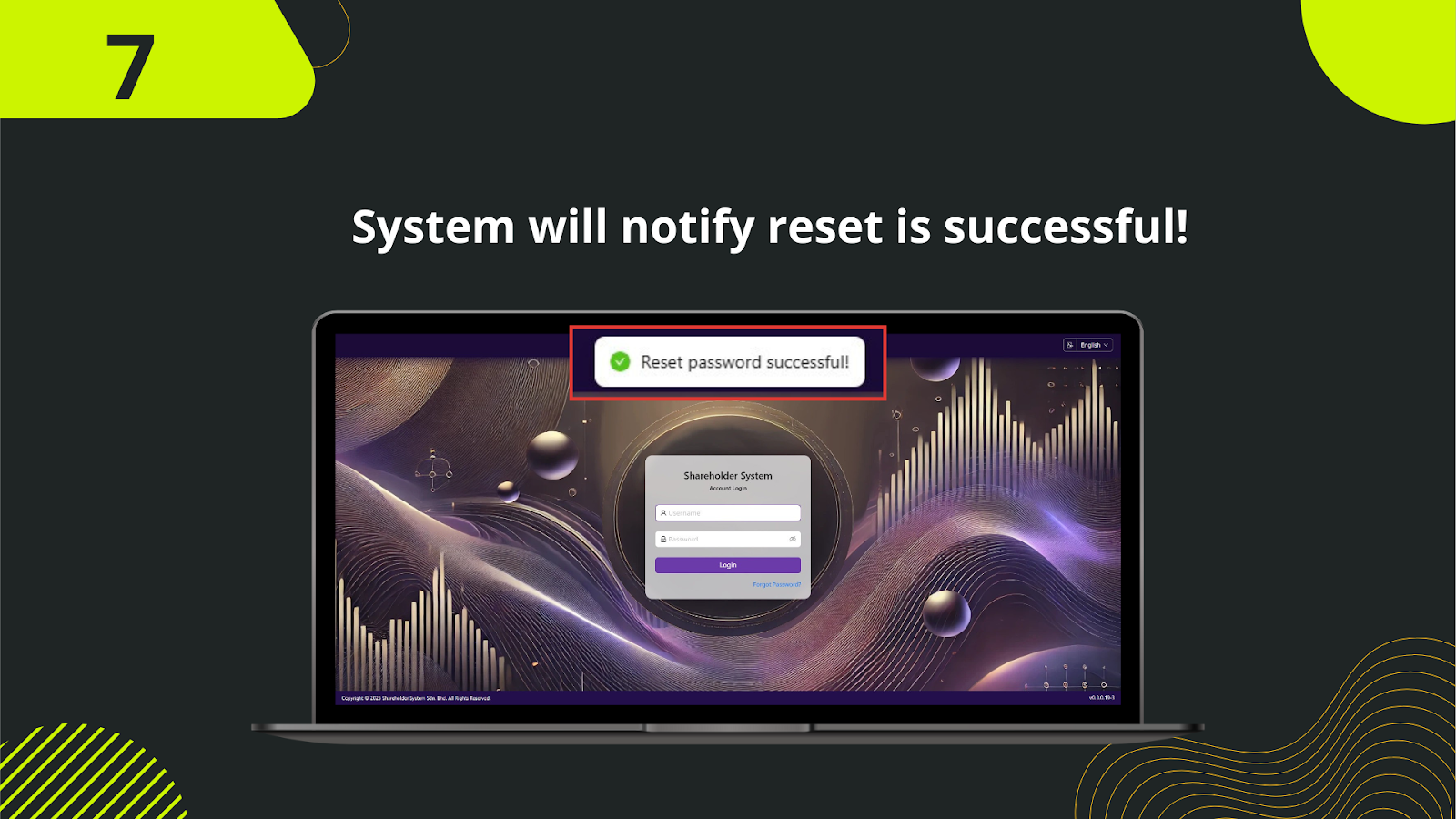
On the login interface of the shareholder system, tap the "Forgot Password" option below the login form.
Choose the "Phone" option for verification. This method sends a One-Time Password (OTP) via SMS to your registered mobile number.
Input the exact phone number associated with your shareholder account and confirm to proceed.
You will receive an SMS containing a 6-digit OTP code. Enter this code in the verification field to authenticate.
After verifying the OTP, you will be directed to the password reset form interface.
Enter your new password in the first field and re-type it in the second field to confirm. Ensure your new password follows the platform’s password policy.
Click the "Submit" button to complete the reset process. A success message will appear, and you may now log in with your new password.

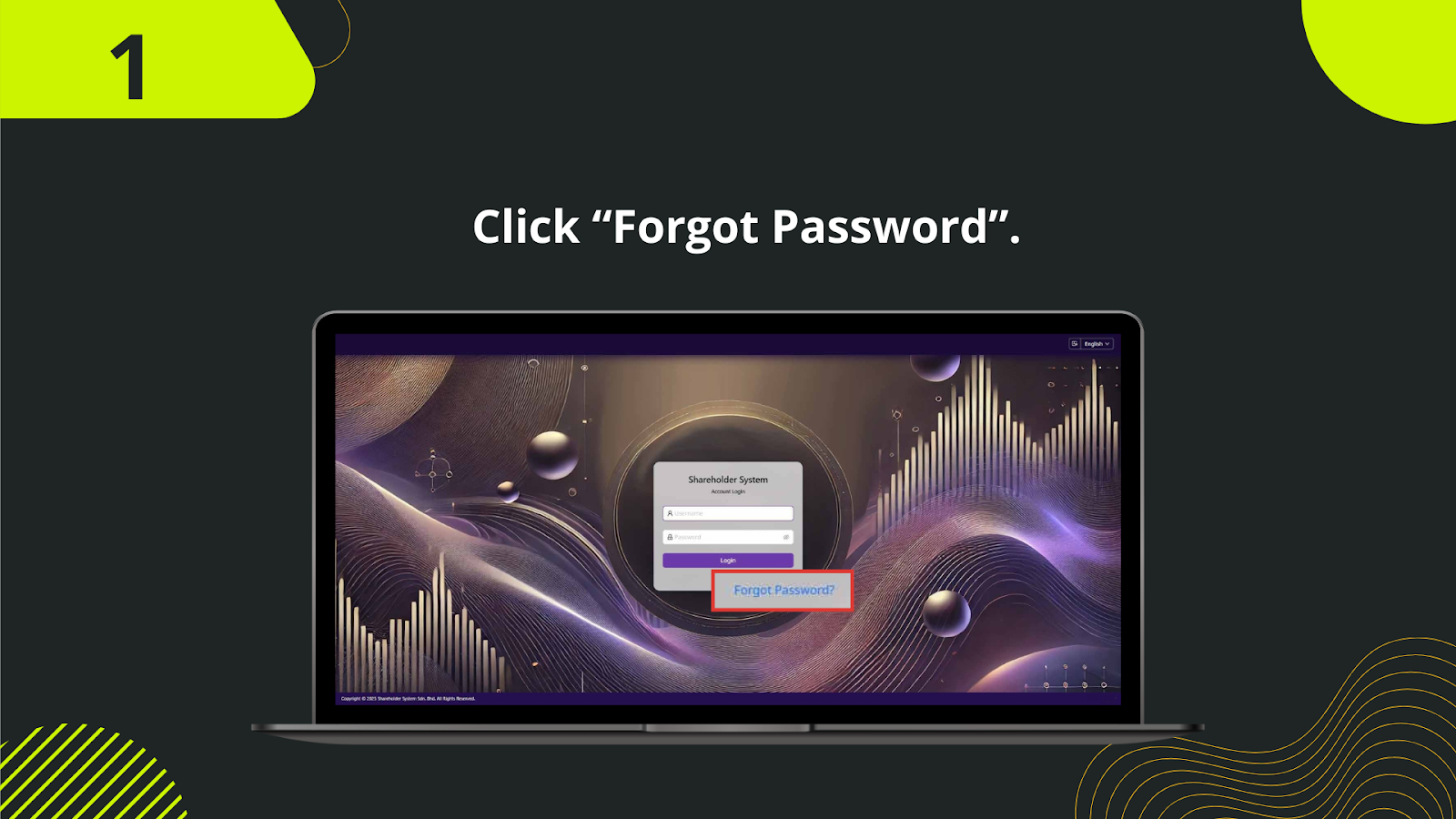
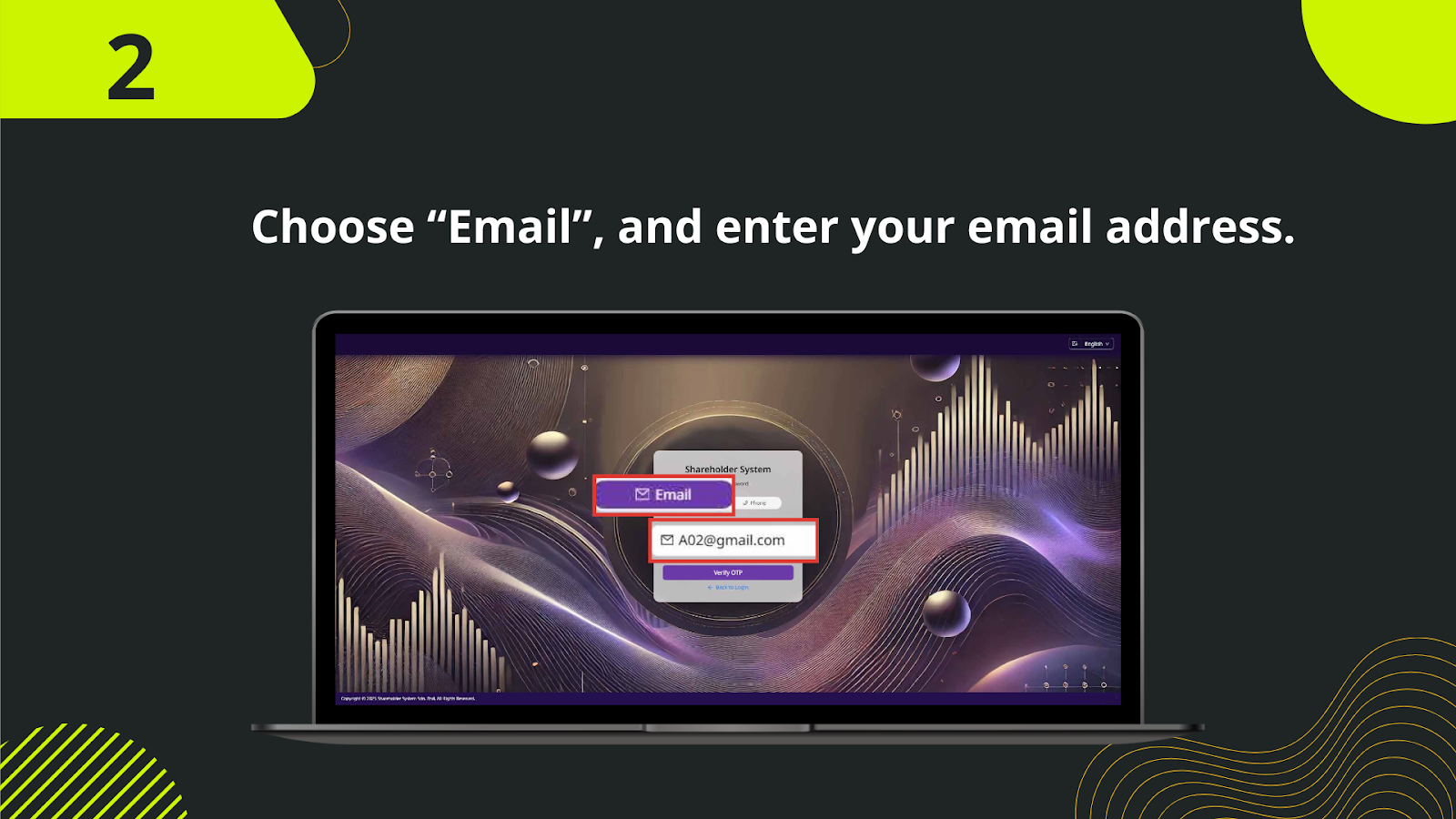
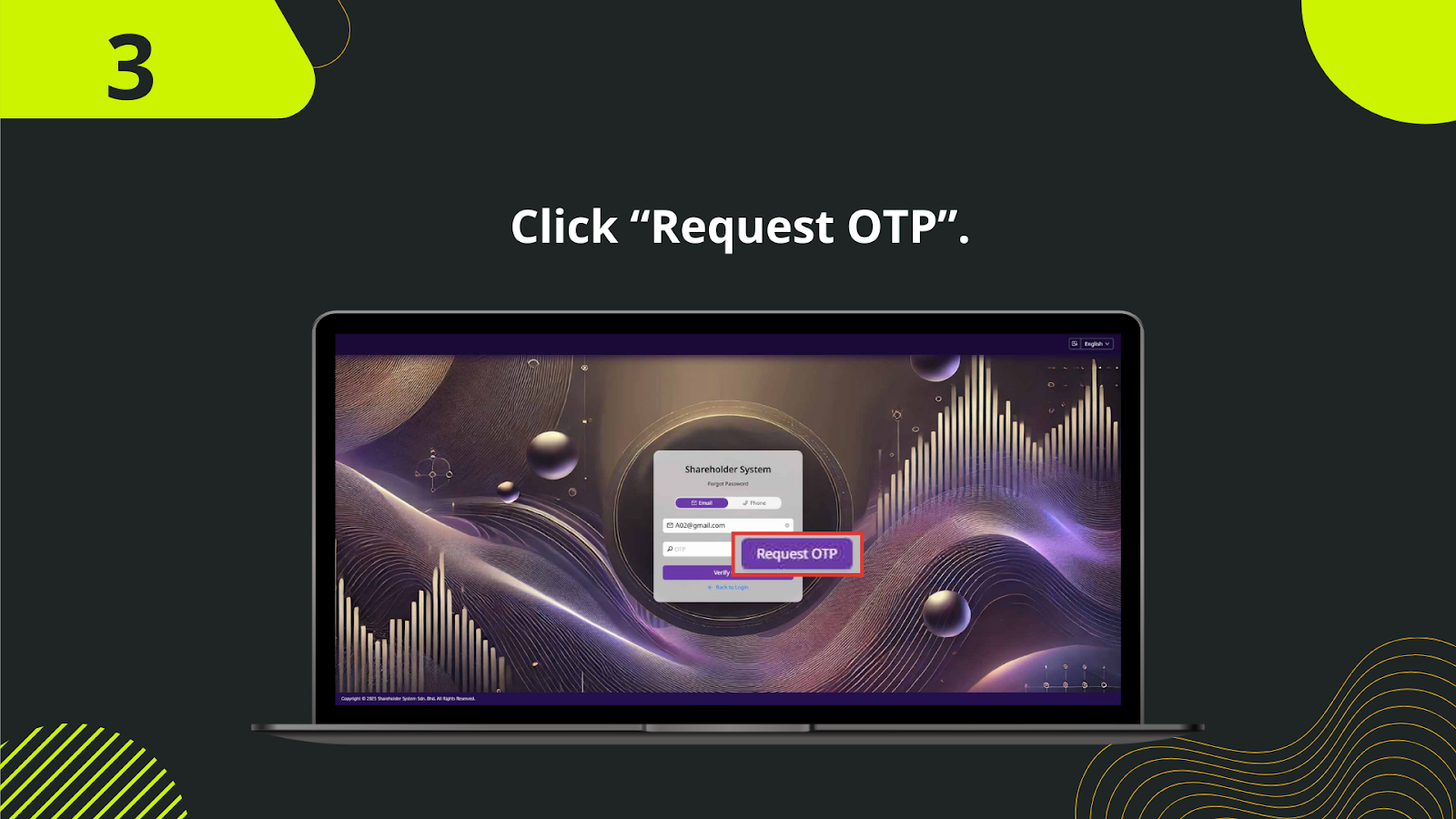
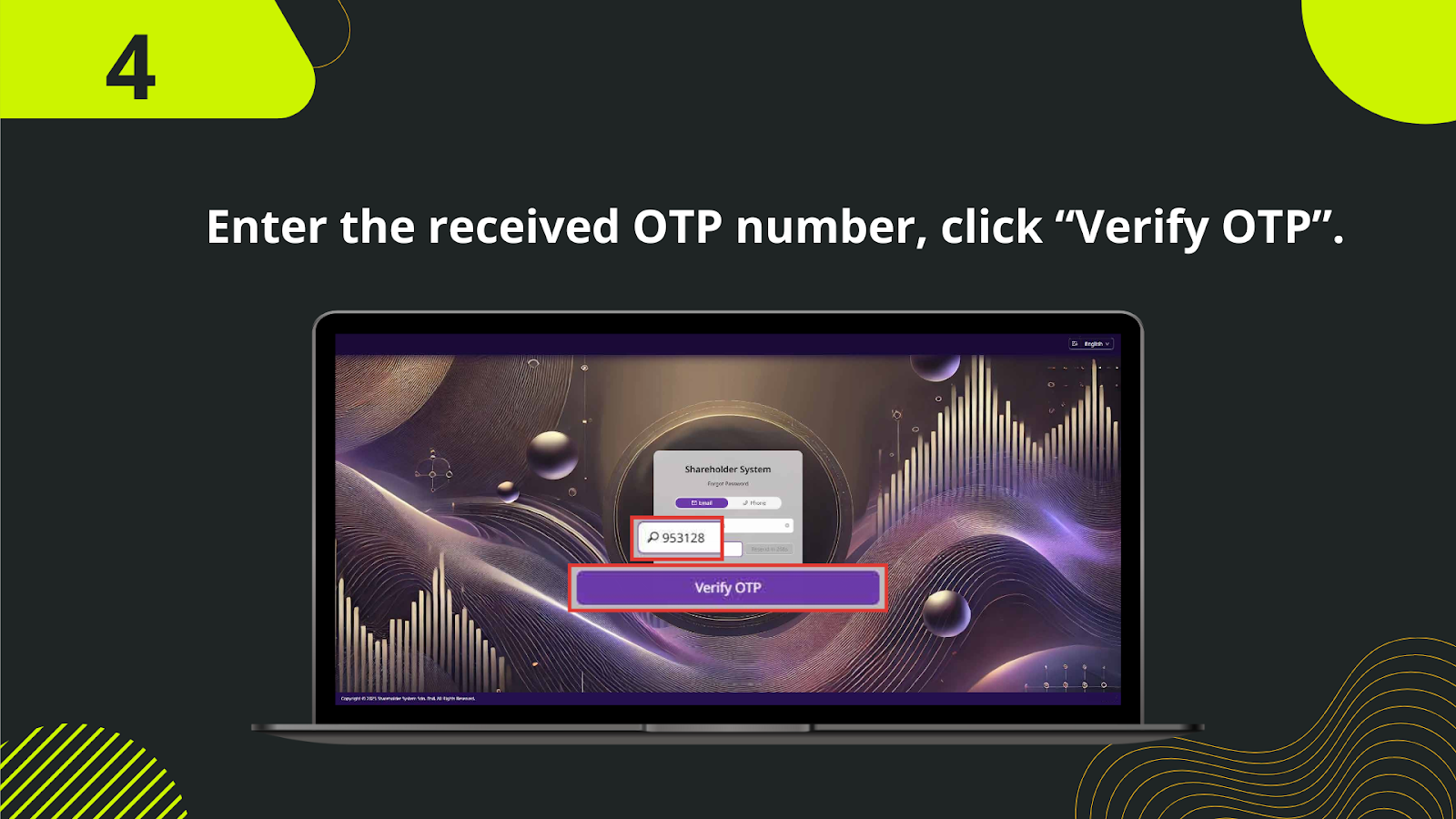
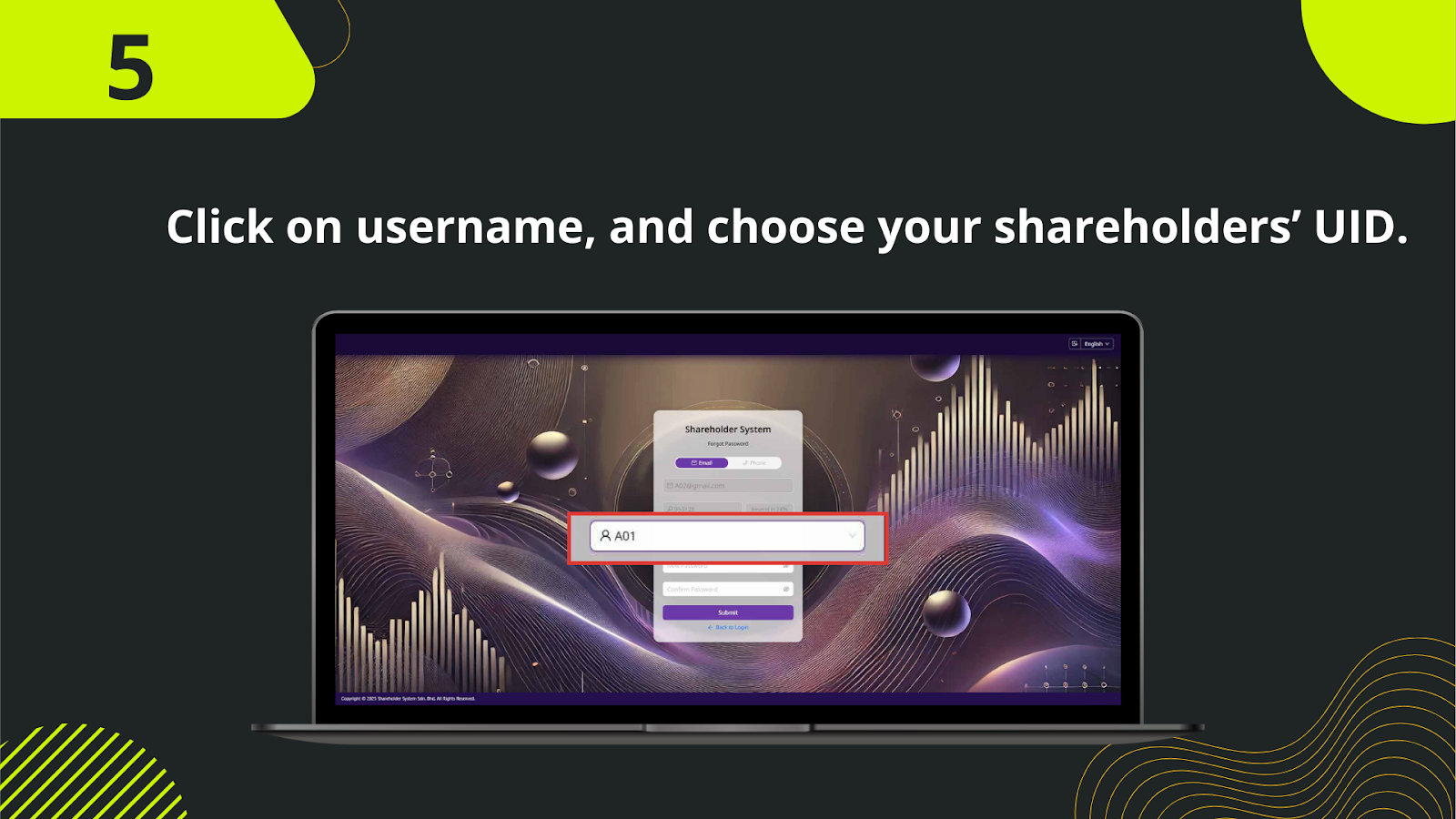
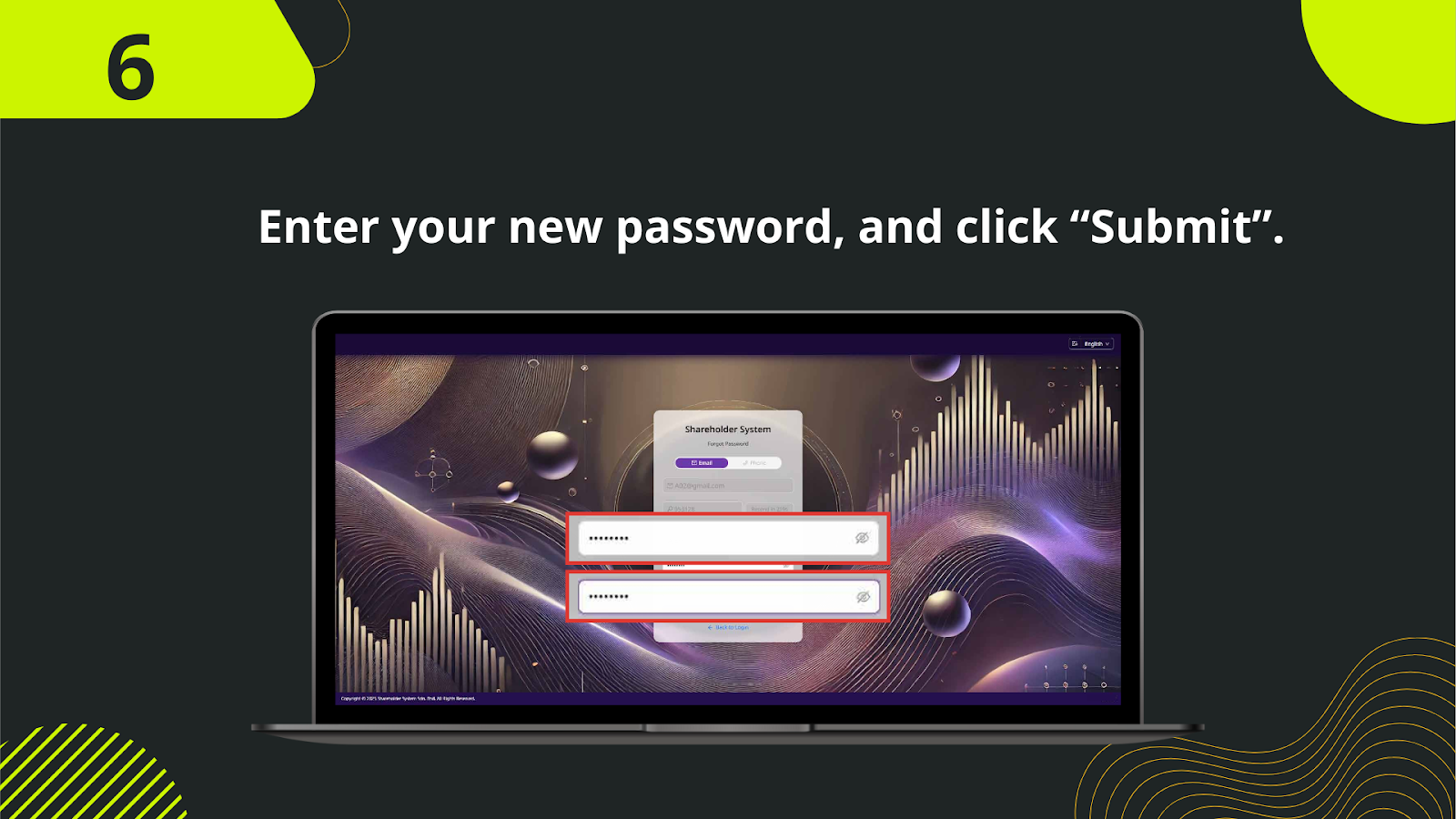
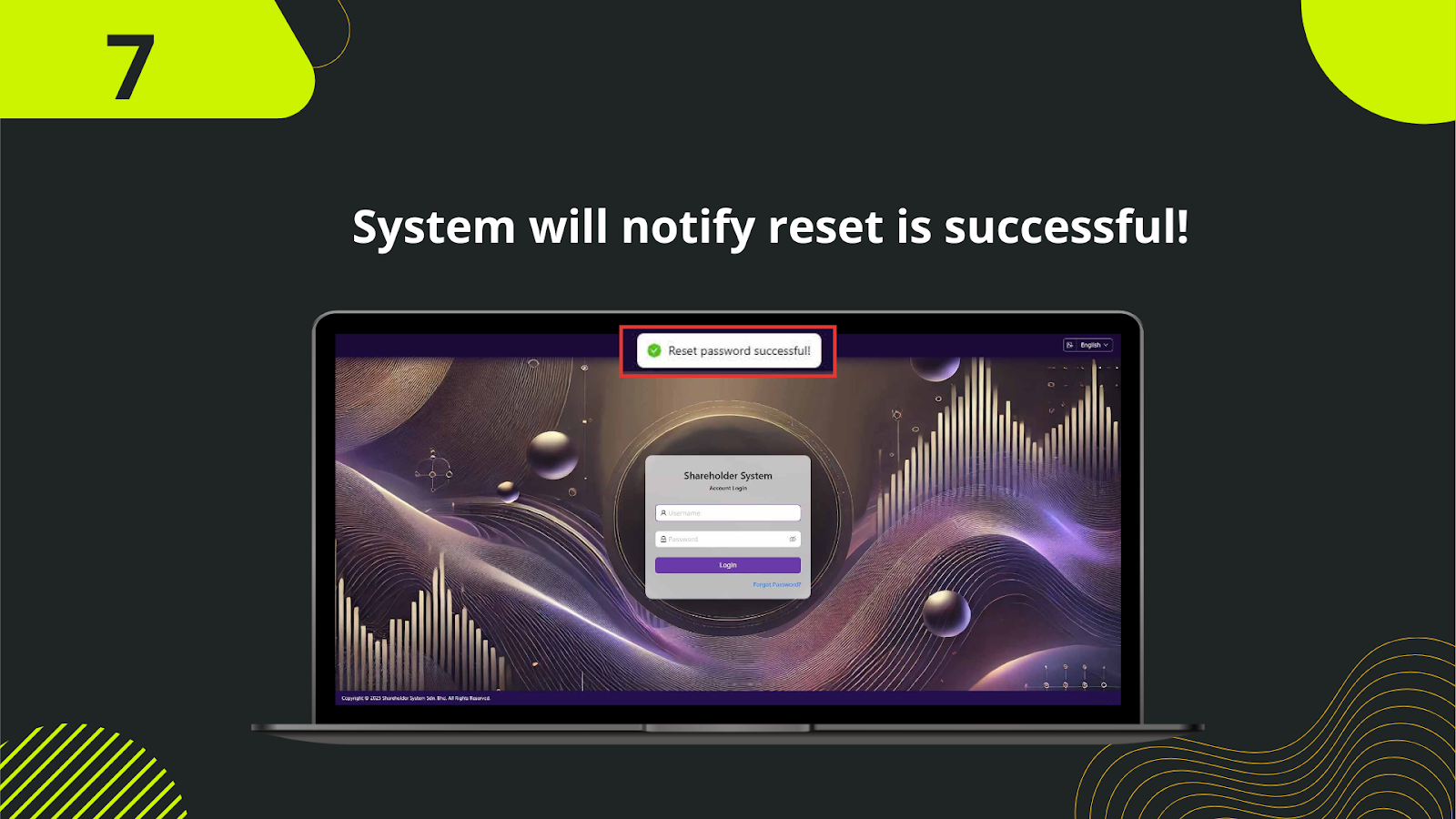
Begin by clicking "Forgot Password" on the login interface of ’s Shareholder System.
On the password recovery screen, select the "Email Verification" option to continue.
Type in the shareholder email address that was previously bound to your account, then proceed.
The system will automatically send a secure reset link to the email you provided. This link is valid for a limited time.
Go to your inbox (check spam/junk folders if necessary), locate the message from , and click the reset link.
The link opens a secure password reset form. Enter a new password and confirm it in the second field.
Click "Submit" to complete the reset. You’ll receive a success notification and can now log in using your new credentials.
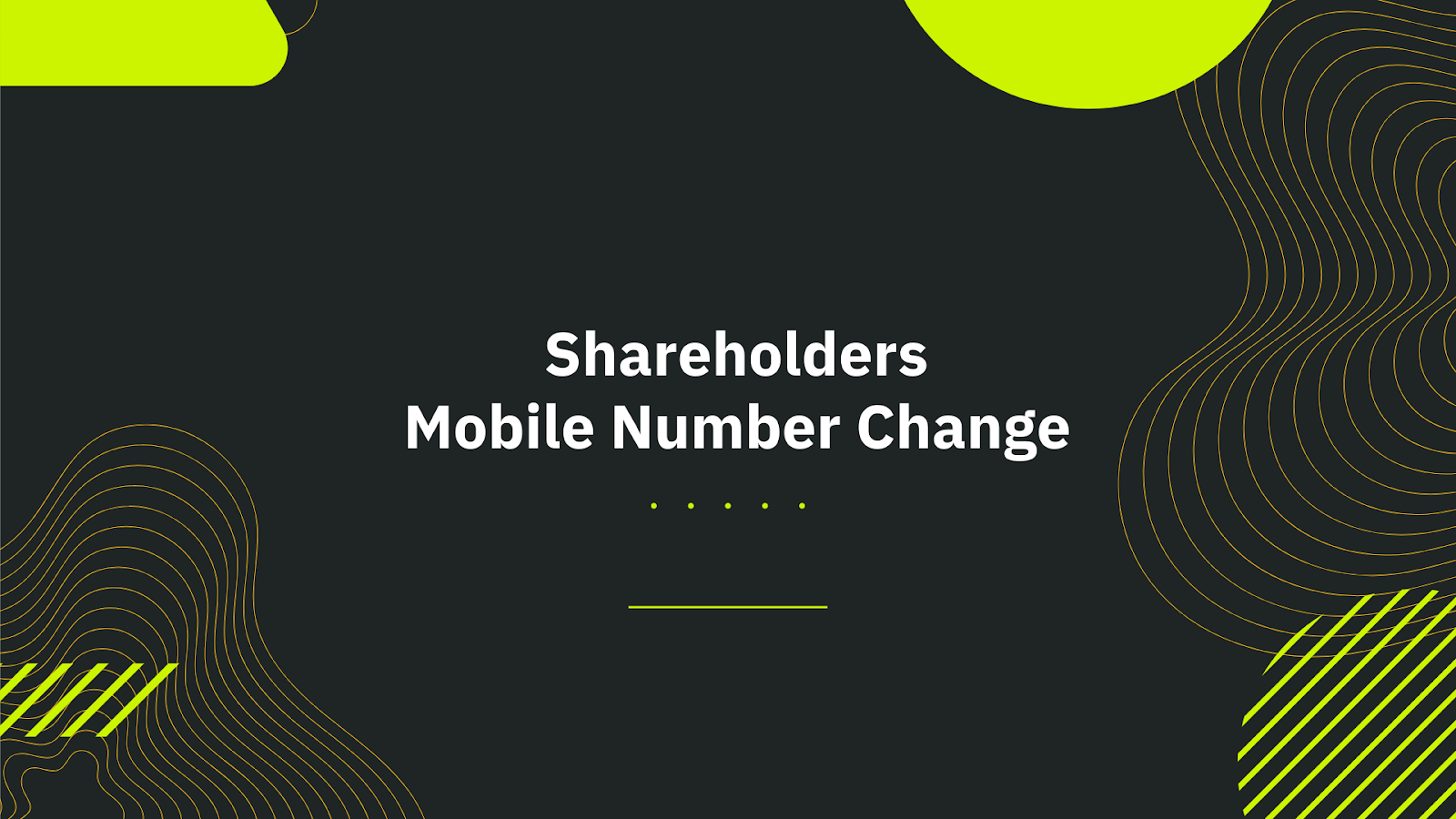
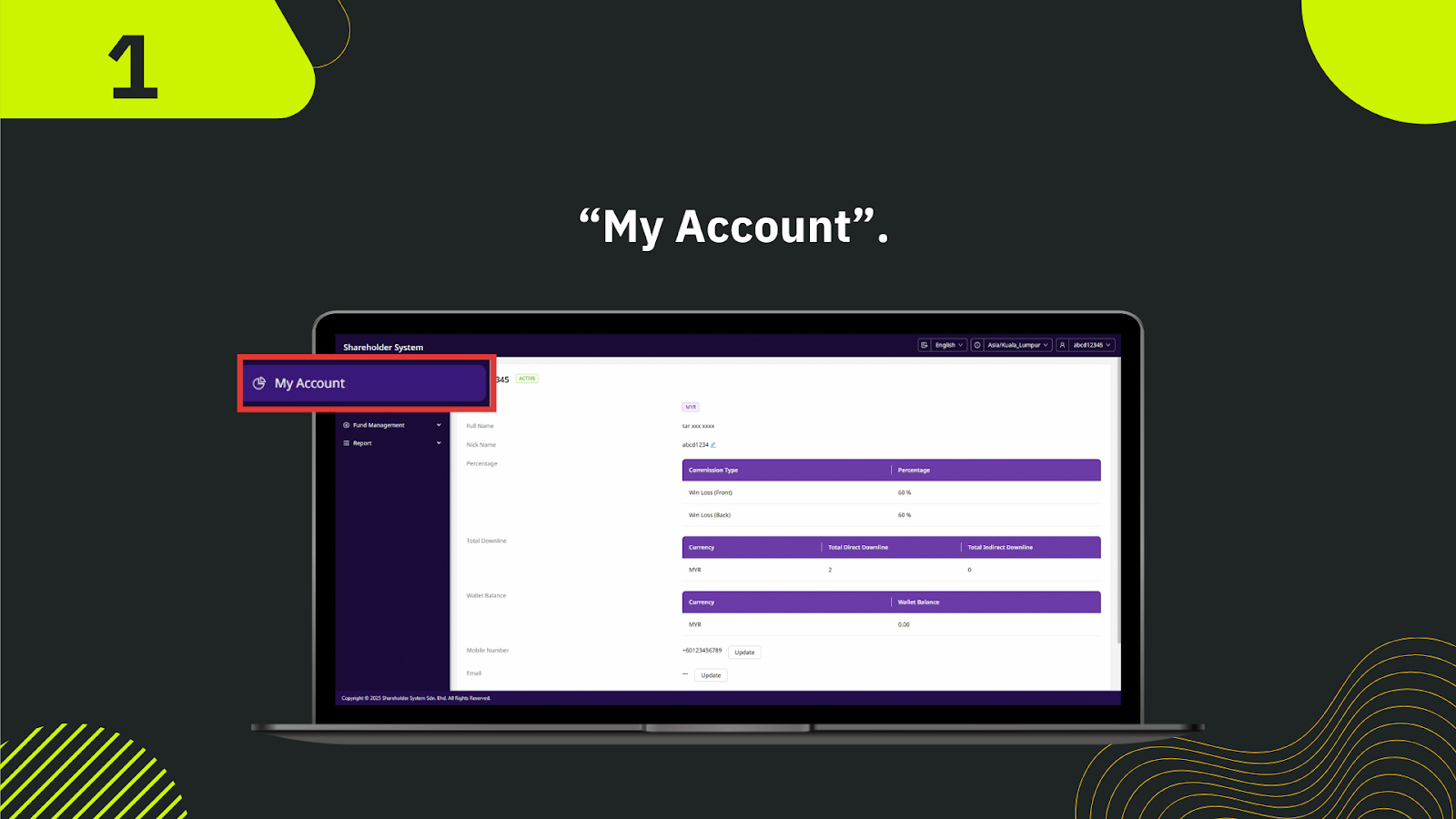
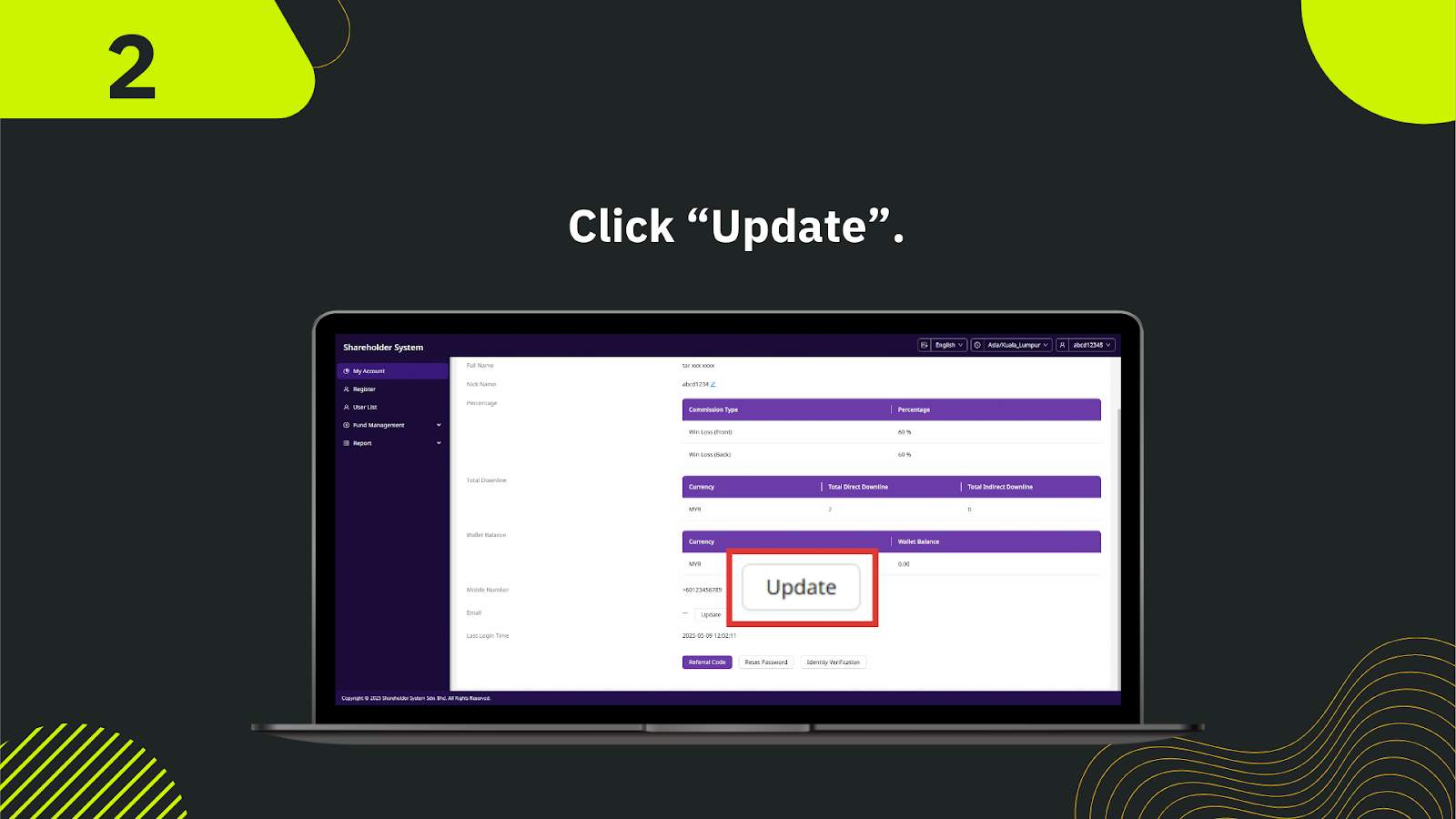
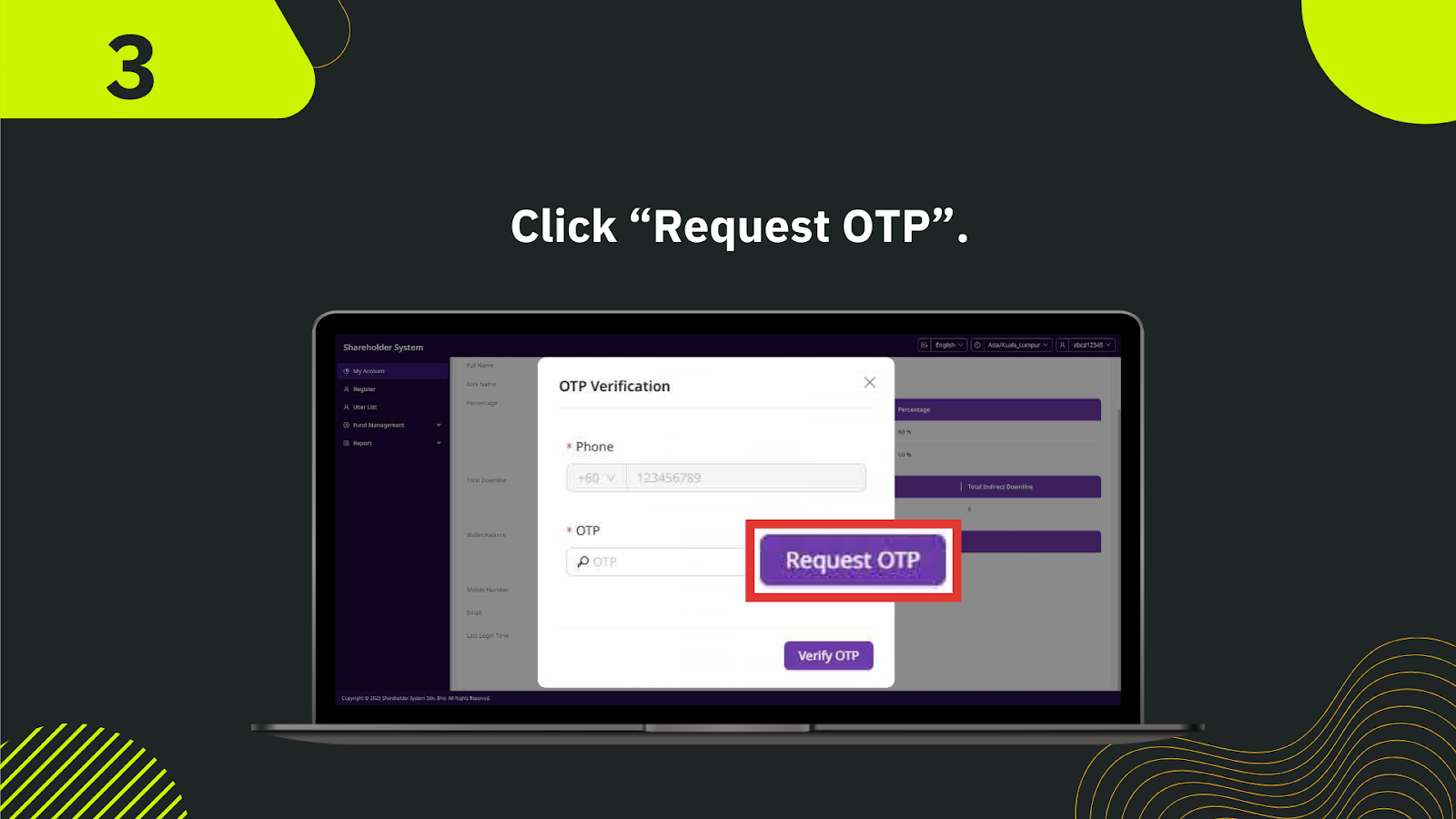
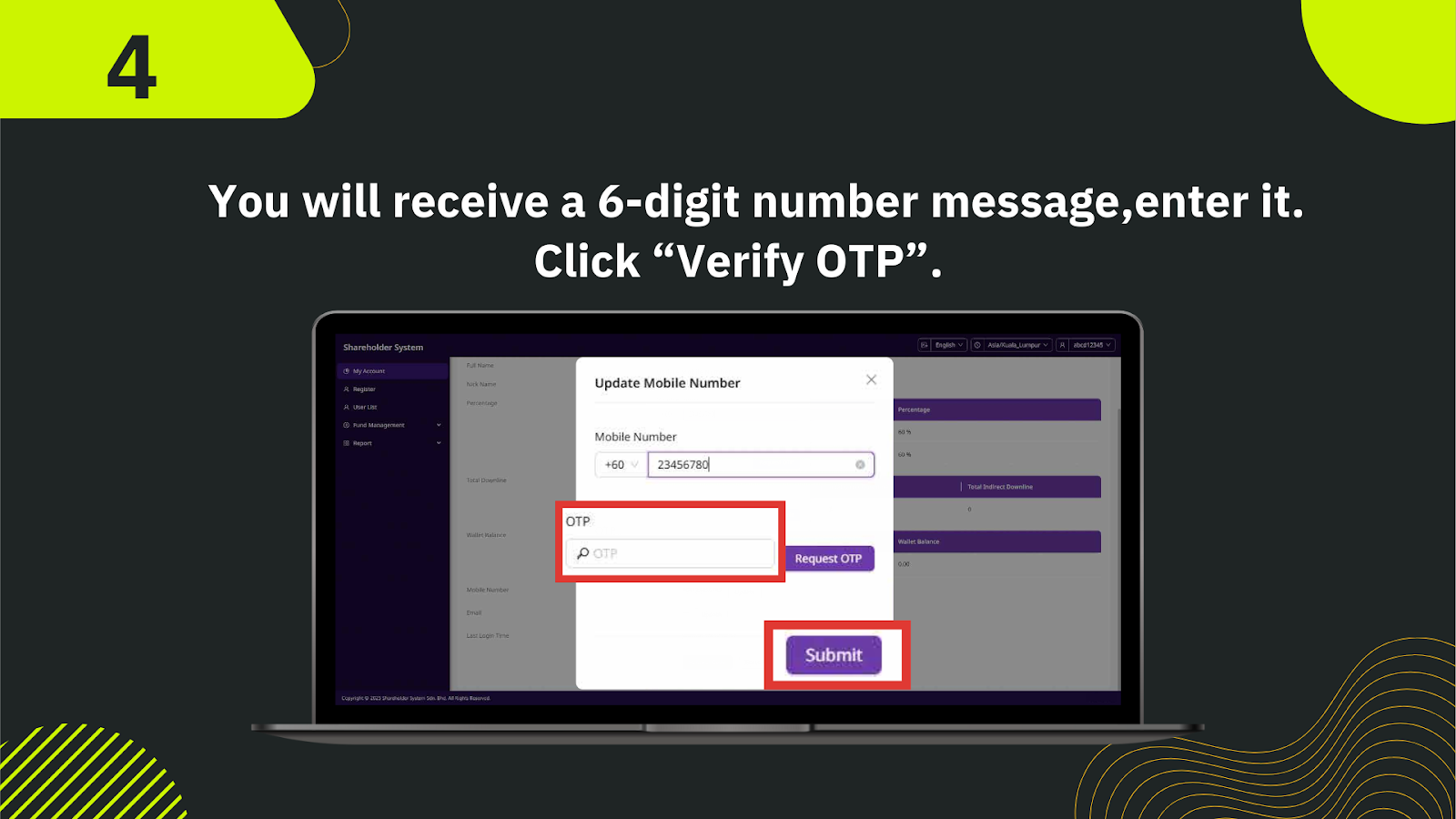
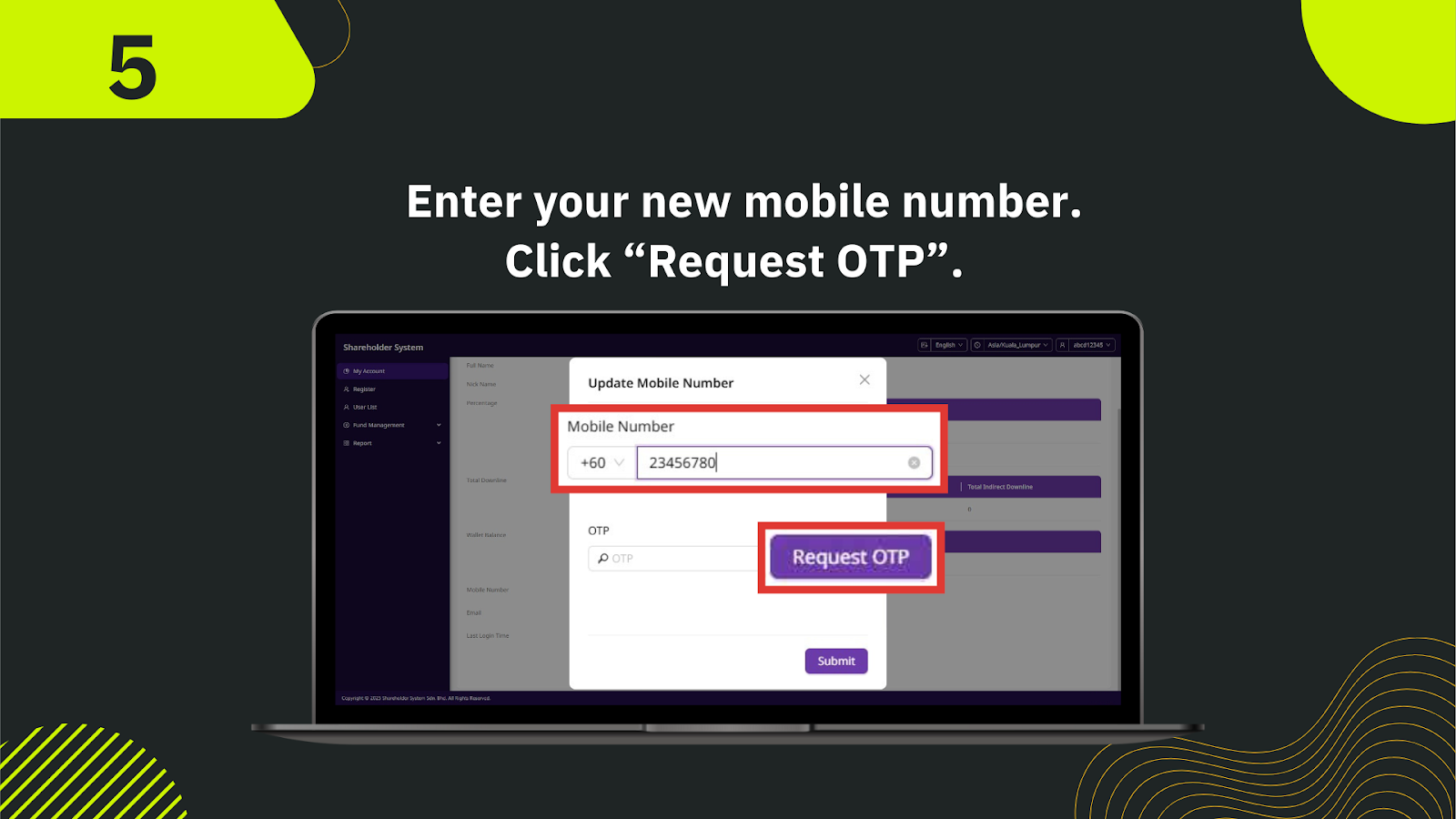

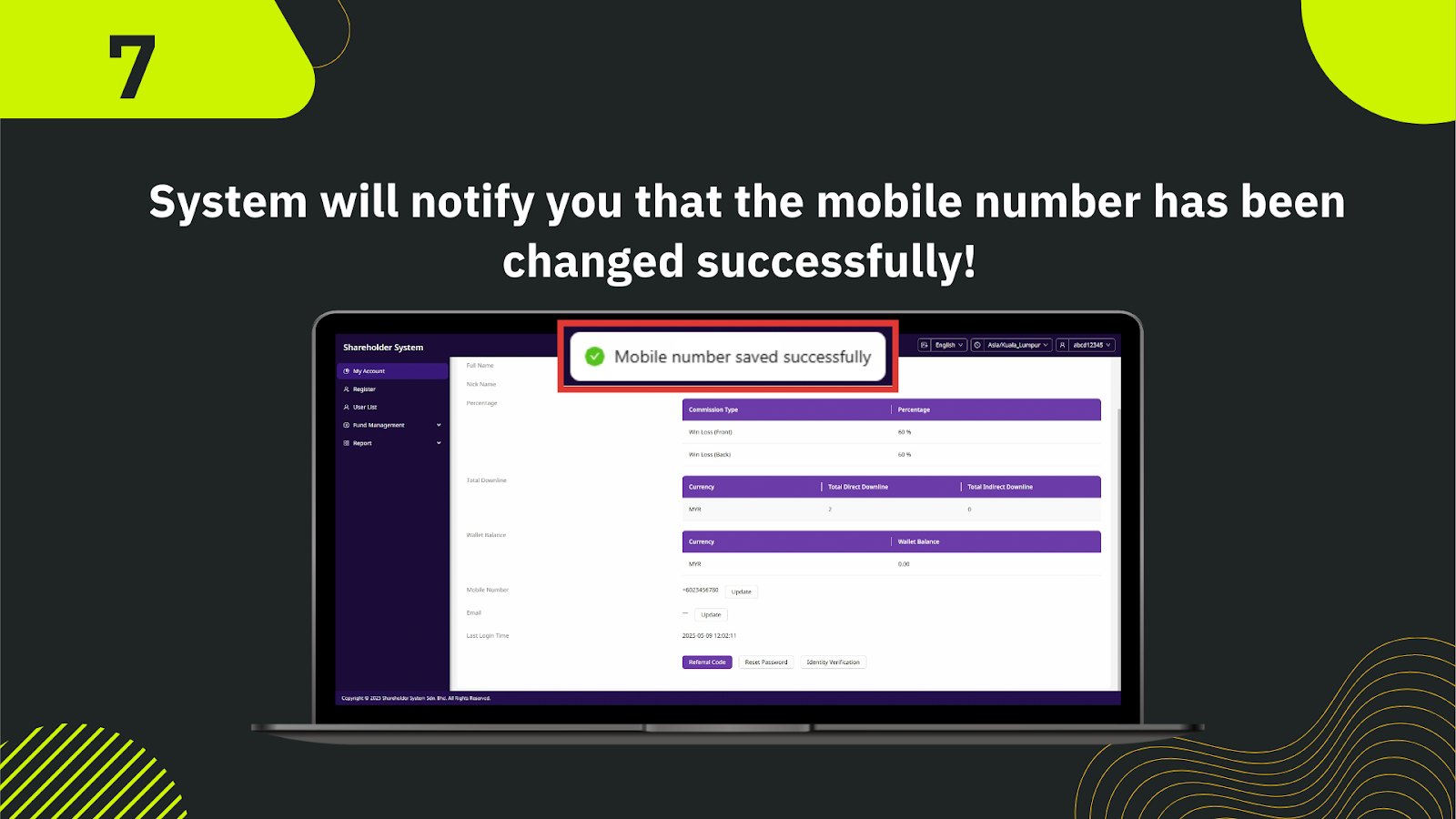
Log in to your shareholder account and navigate to "Security Settings" from the left-hand menu. Select "Change Mobile Number" to begin the update process.
Enter your existing mobile number that is currently linked to your shareholder account.
Click on "Send OTP" and wait for the 6-digit verification code sent to your existing number. Enter this OTP in the provided field to verify ownership.
After successful verification, input your new mobile number that you wish to bind to your account.
Click "Send OTP" again. This time, a verification code will be sent to your new number to confirm its validity.
Input the OTP received on your new number to finalize the binding process.
Once both verifications are successful, the system will display a confirmation message and update your mobile number in the shareholder system records.
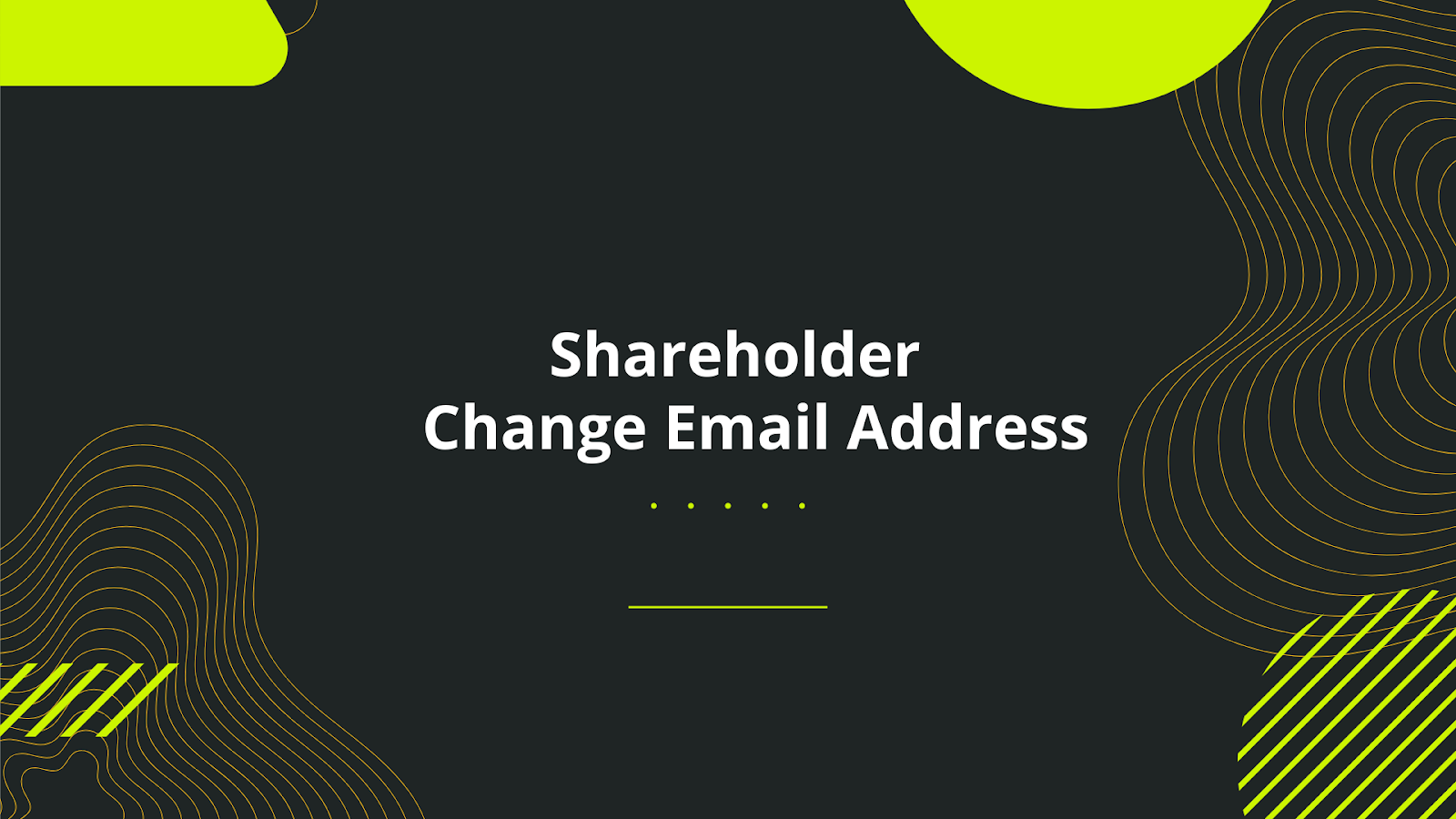
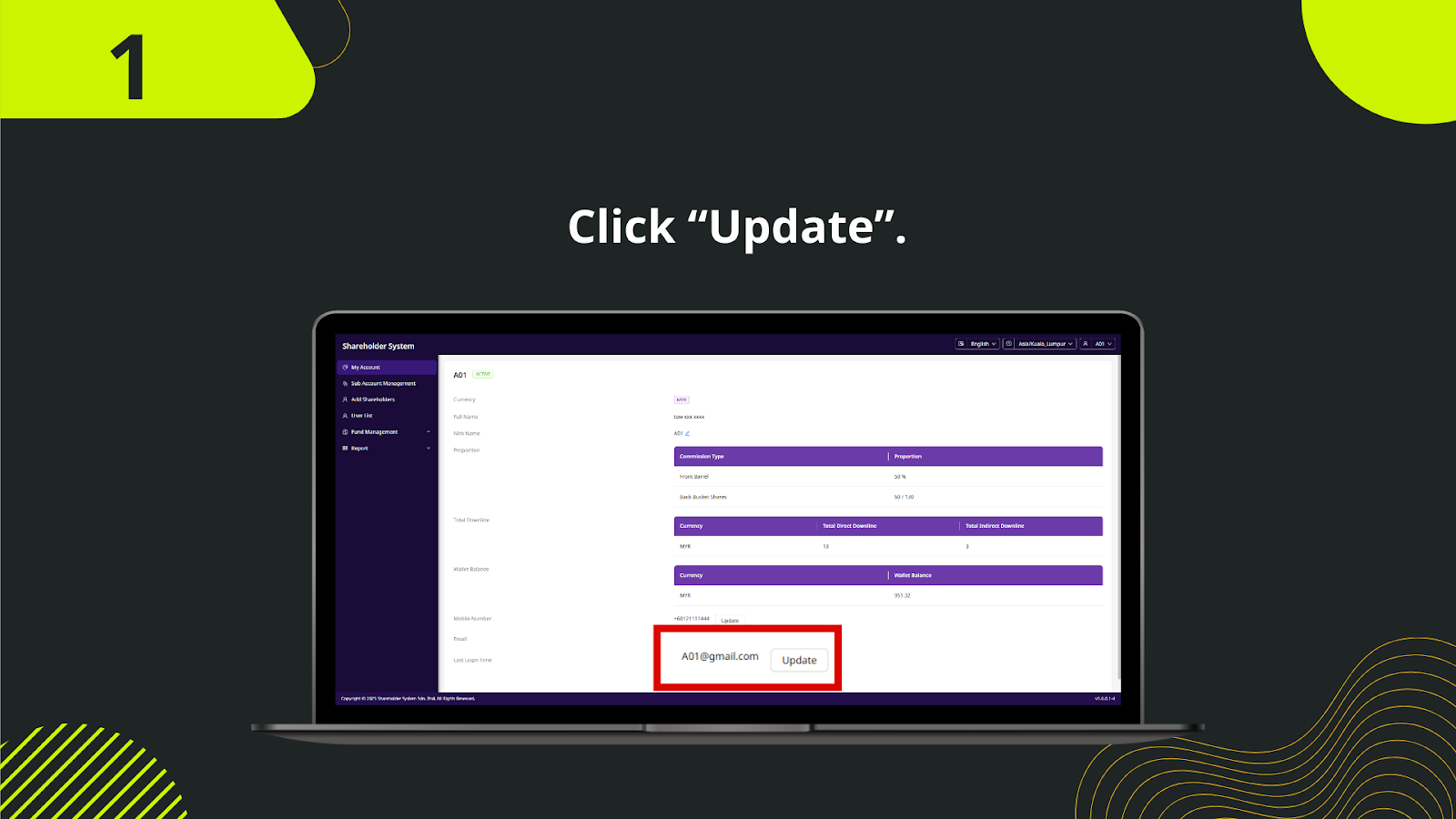
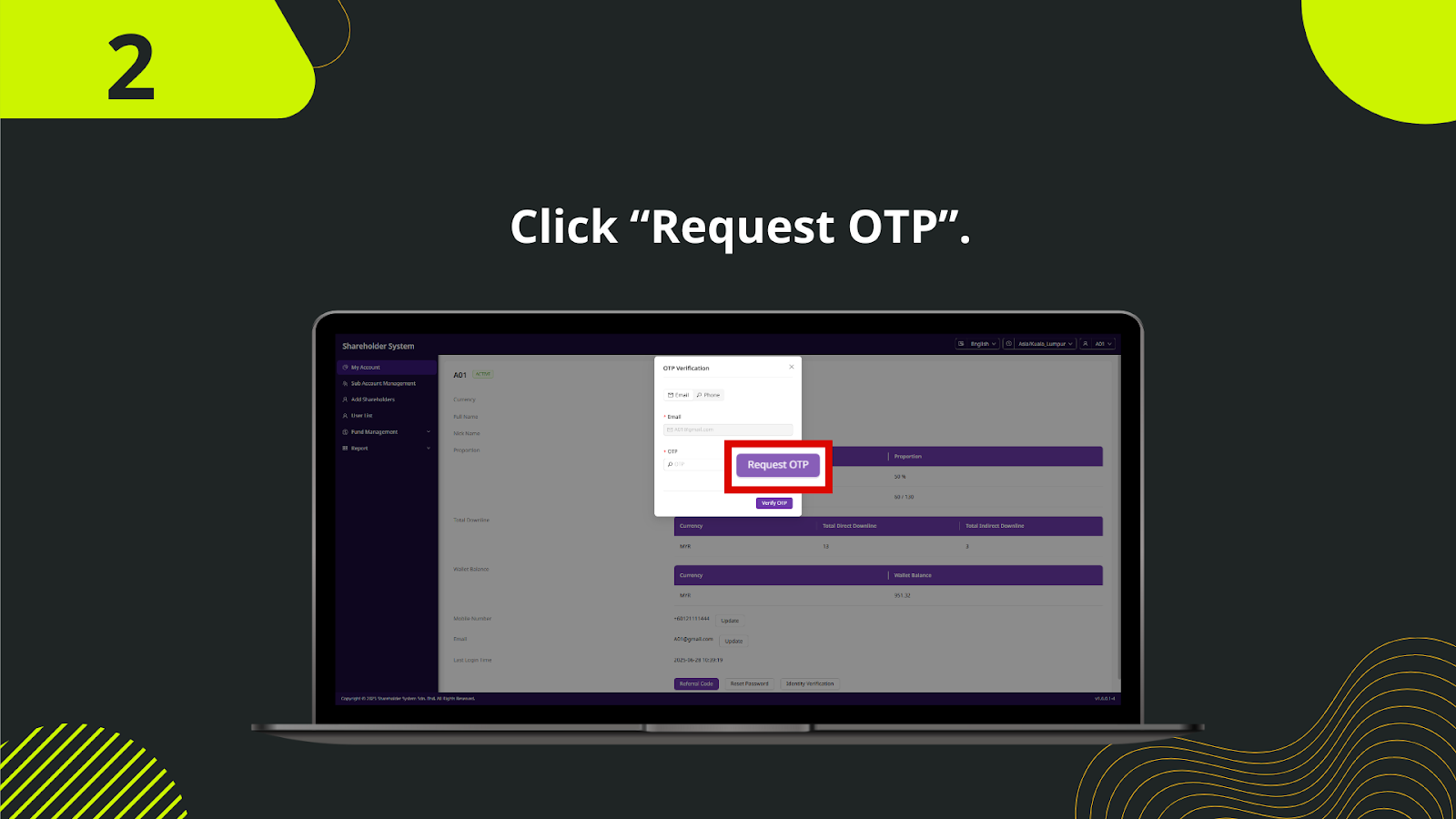
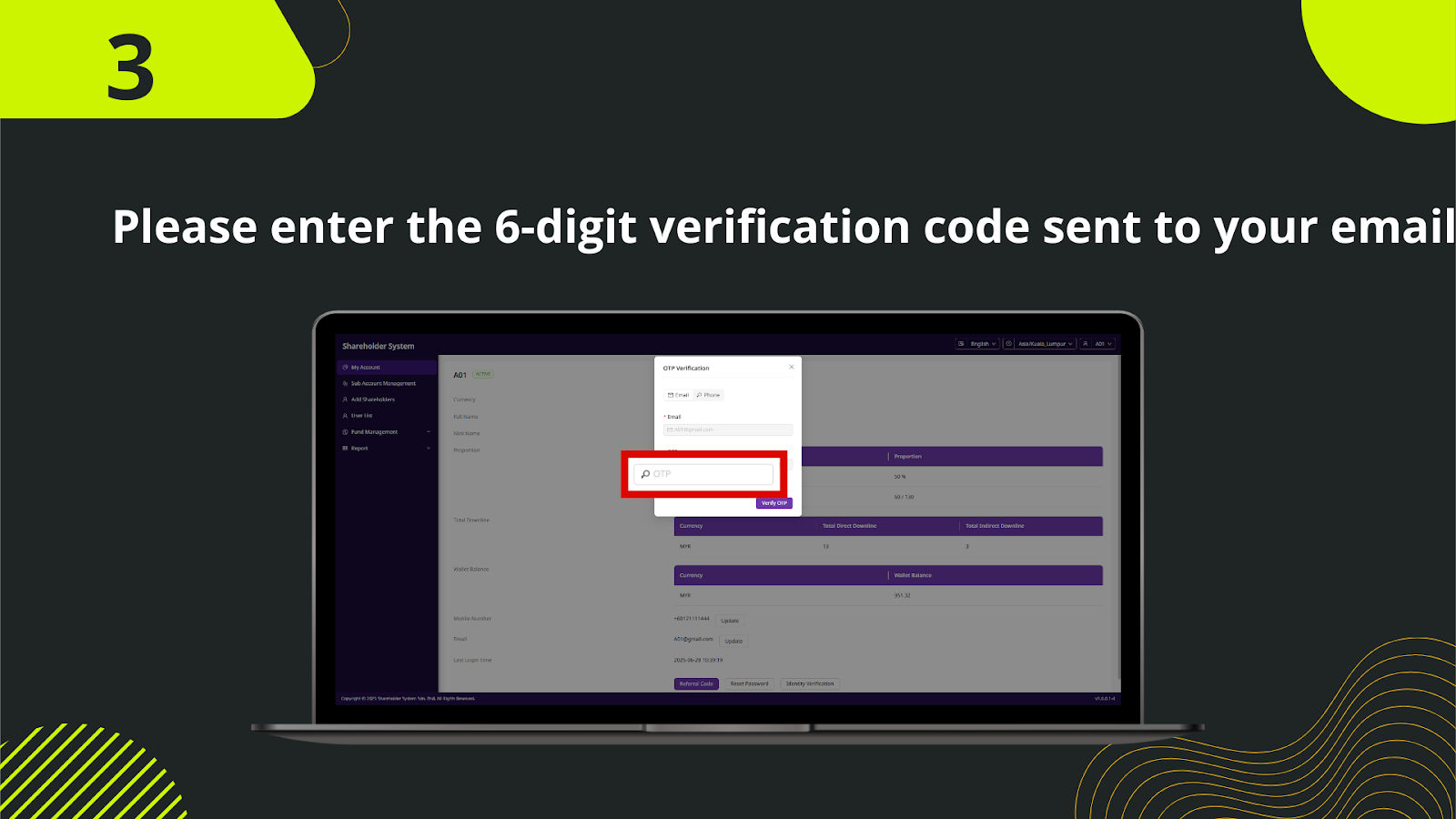
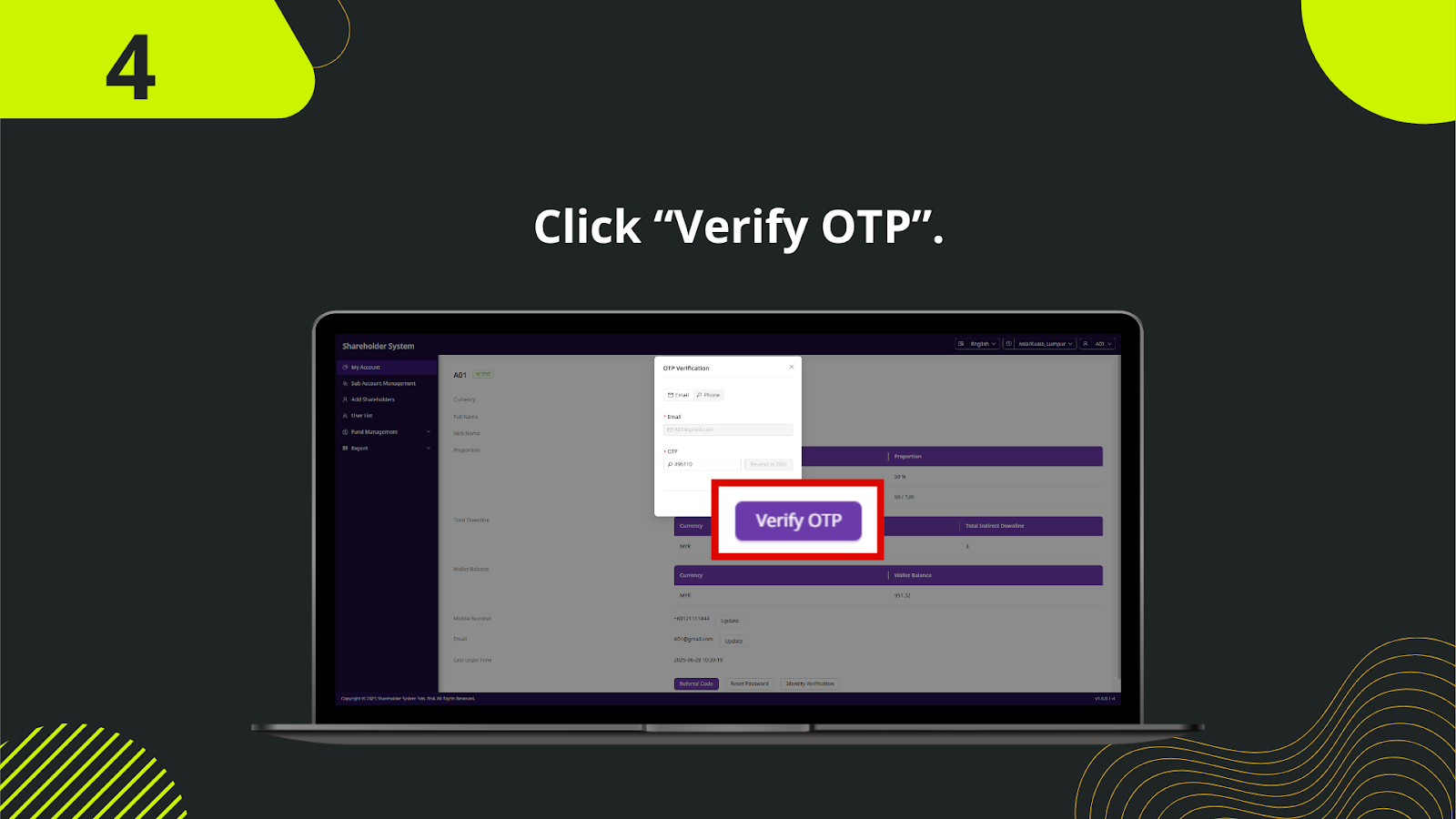
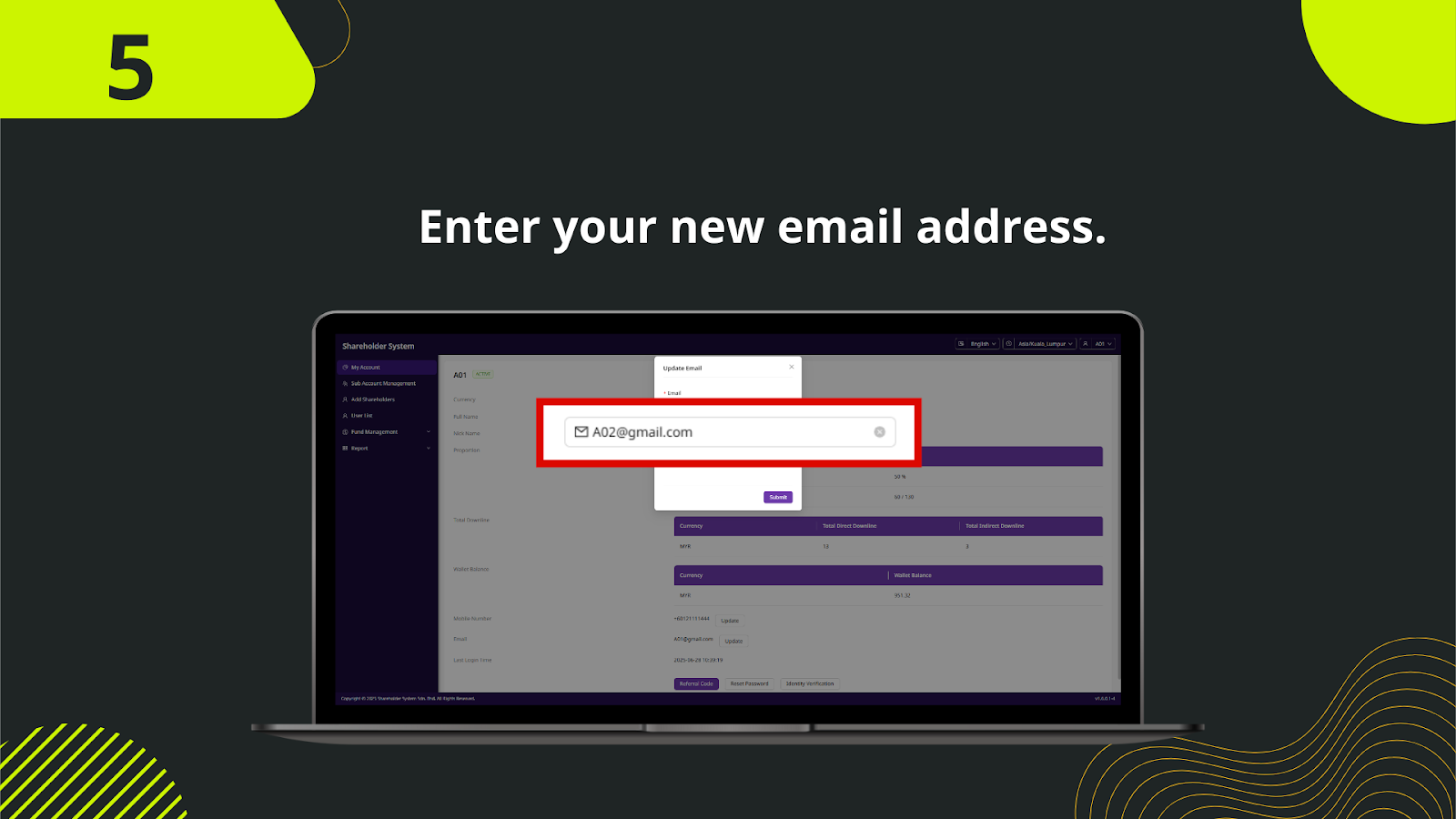
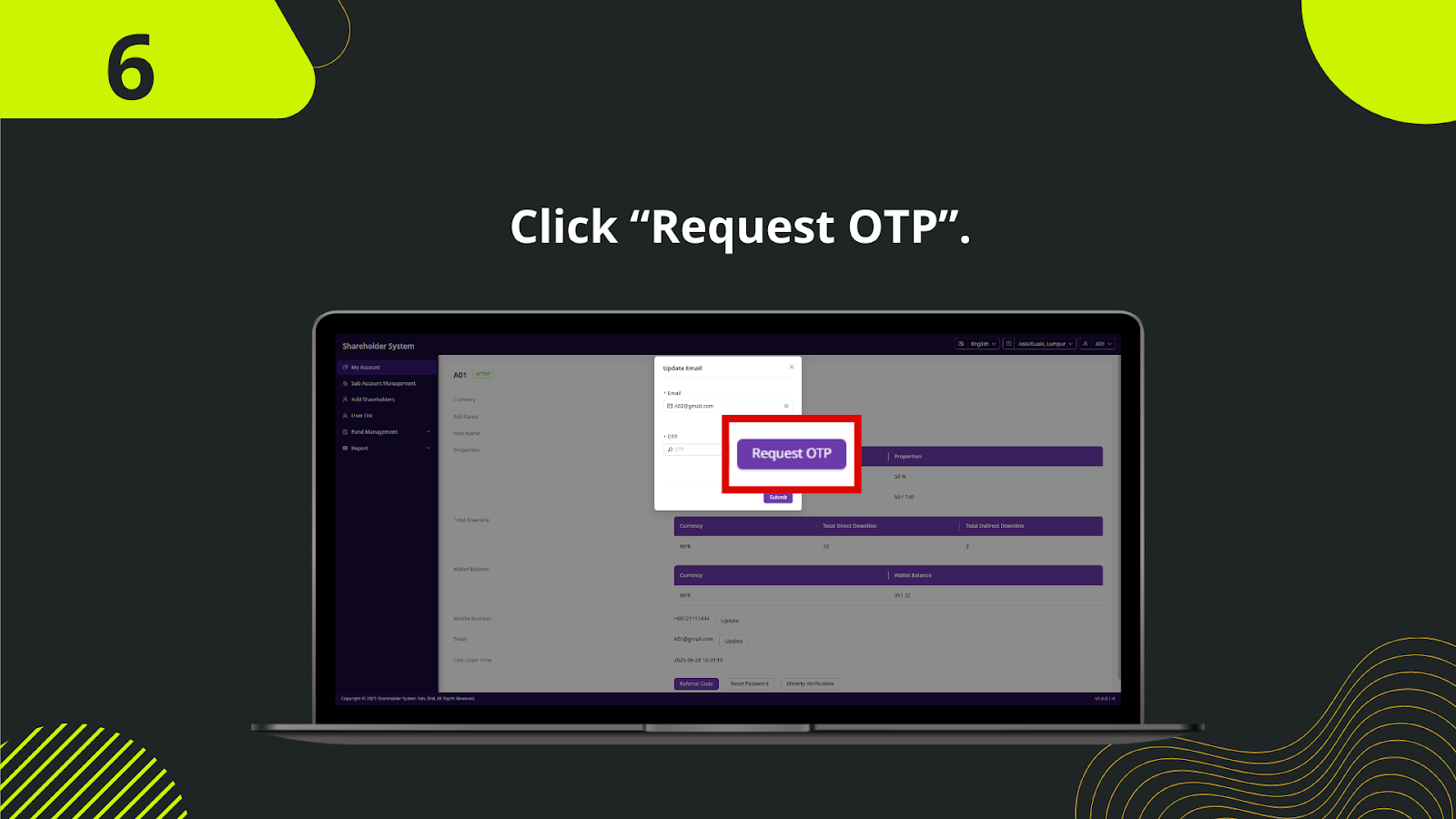

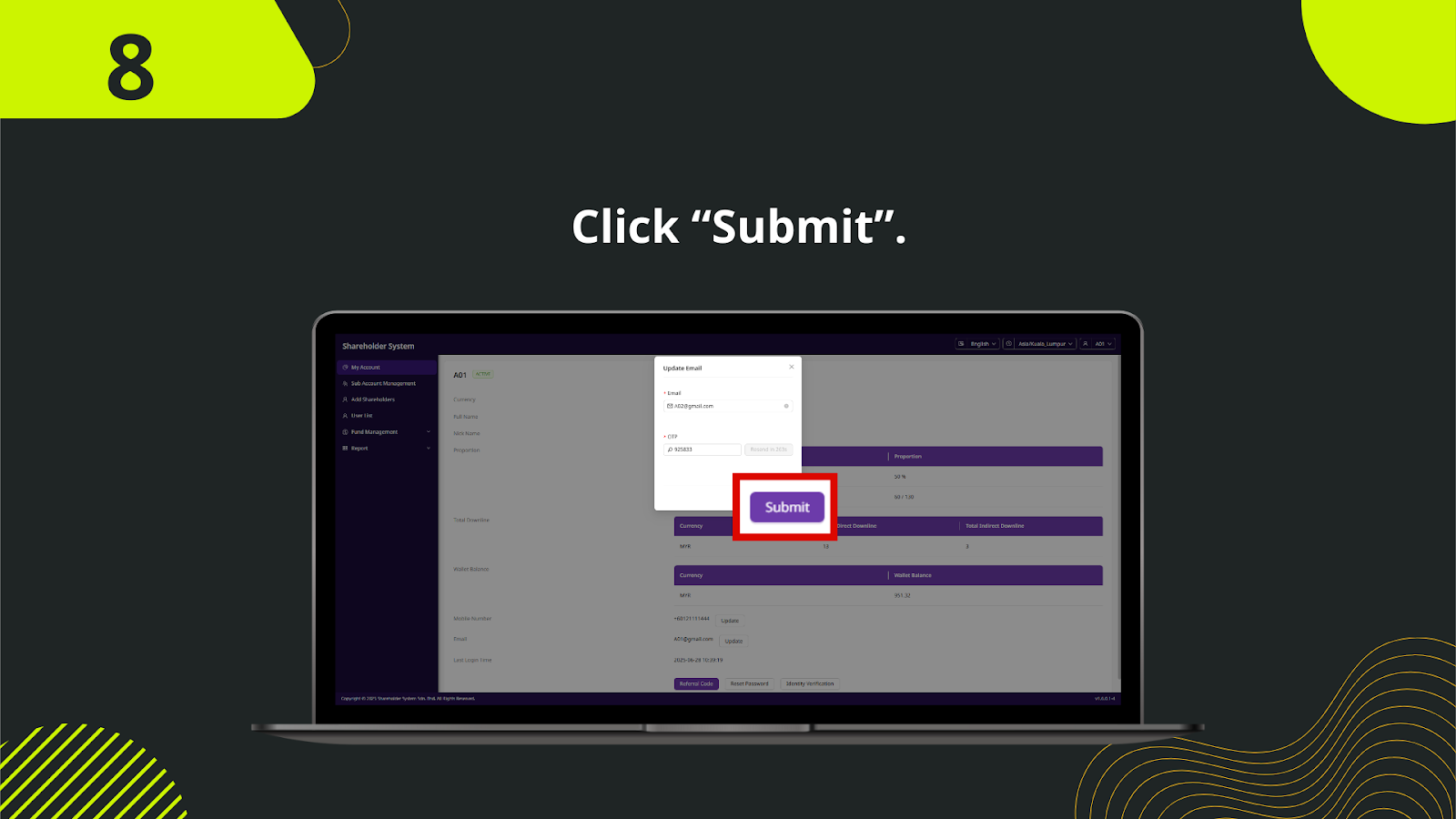
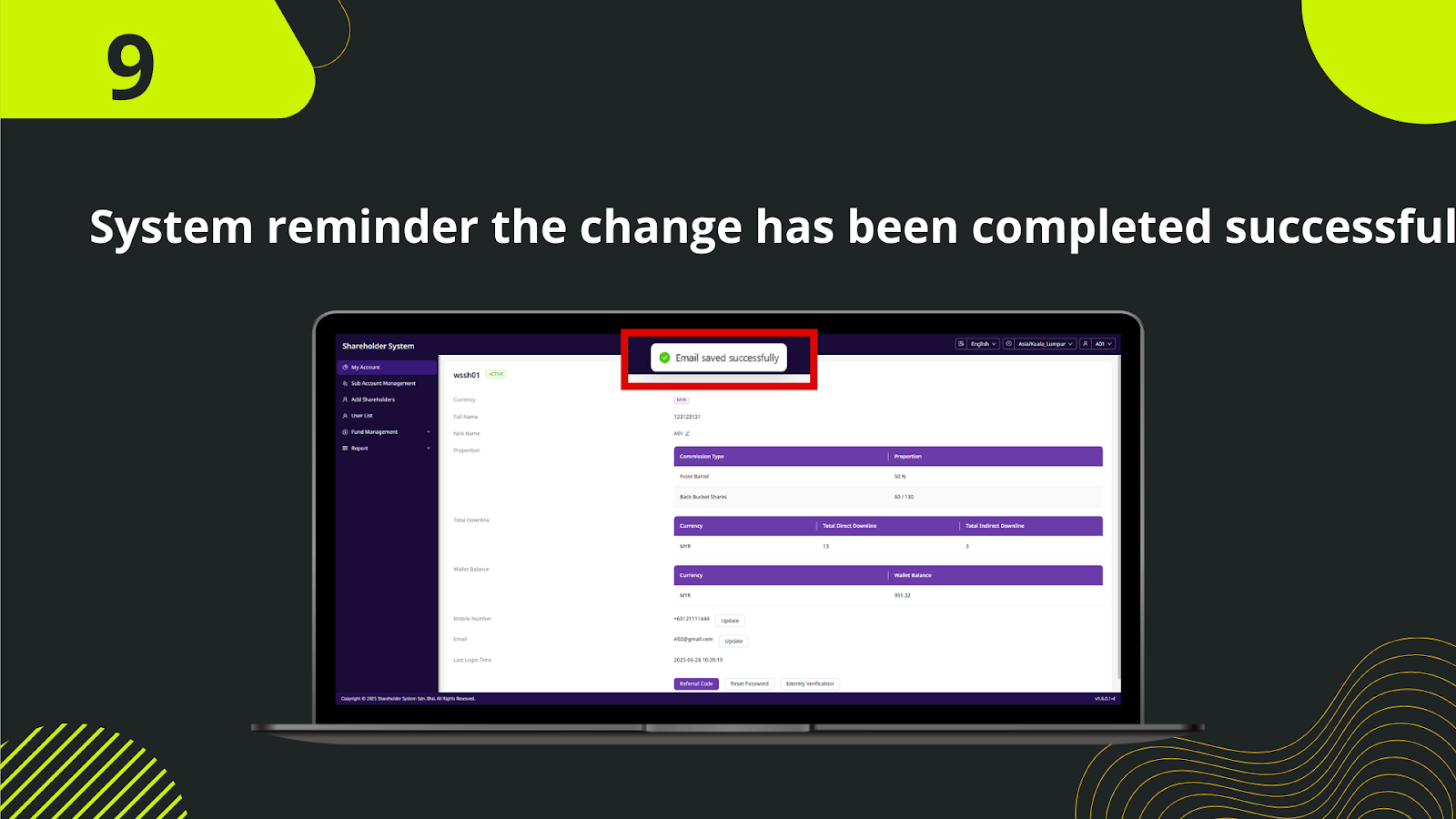
Log in to your shareholder account, go to the top-right corner profile icon and click "Change Email Address" from the dropdown.
To proceed, enter your current login password as a verification step before changing email.
Type in the new email address that you want to link to your shareholder account.
Click "Send Code" to request a one-time email verification code to your new email inbox.
Go to your new email inbox and find the OTP sent by the system. This may take a few seconds.
Return to the change email form and enter the 6-digit code into the OTP field to verify the new email.
After entering the correct OTP, click "Submit" to complete the email change process.
A success message will appear confirming the email has been successfully updated.
Your login credential and account recovery method are now tied to your new email address.
From PIN setup to password recovery, manage all your shareholder security needs in one place.
Start My Shareholder Security Setup