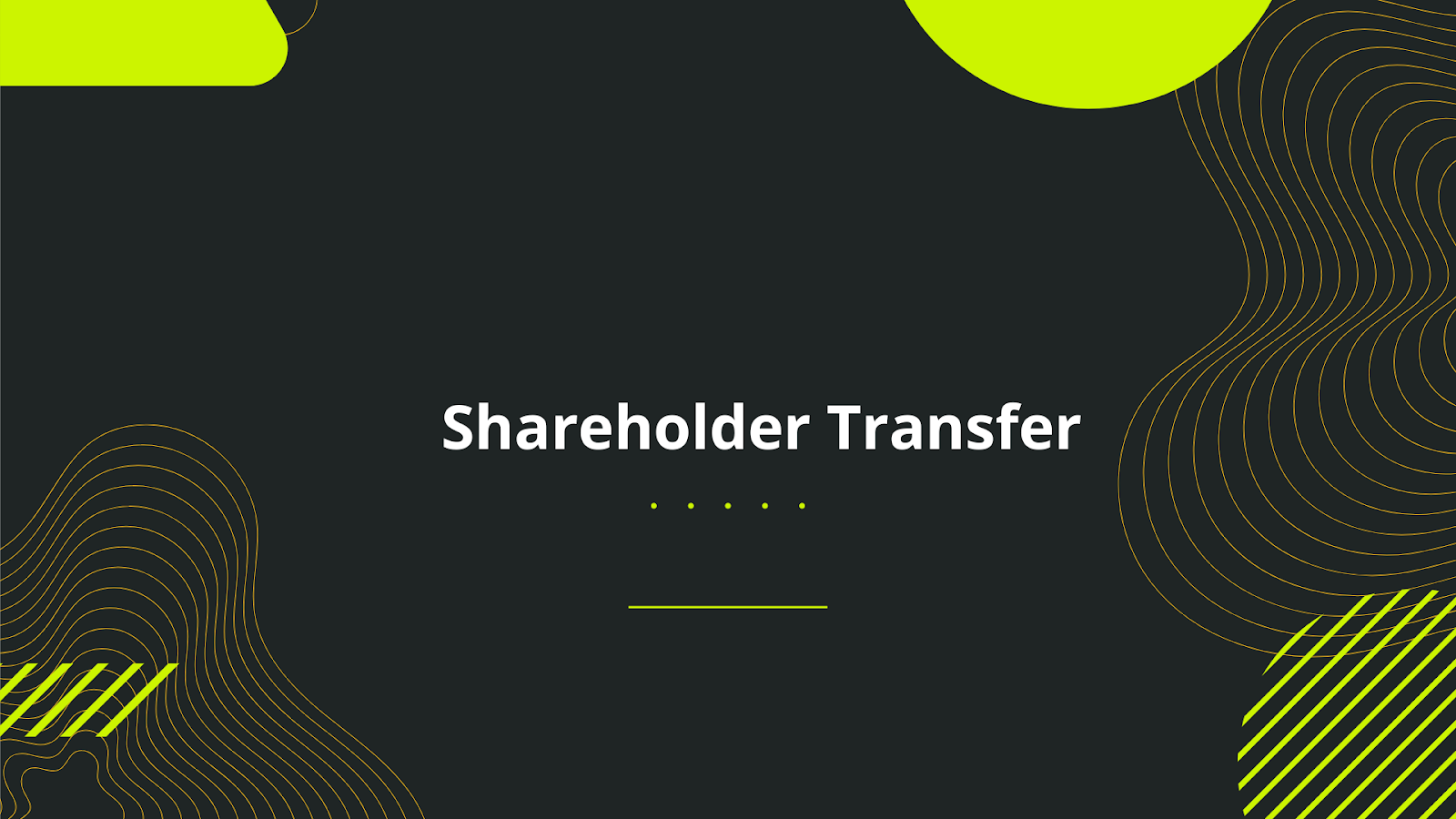
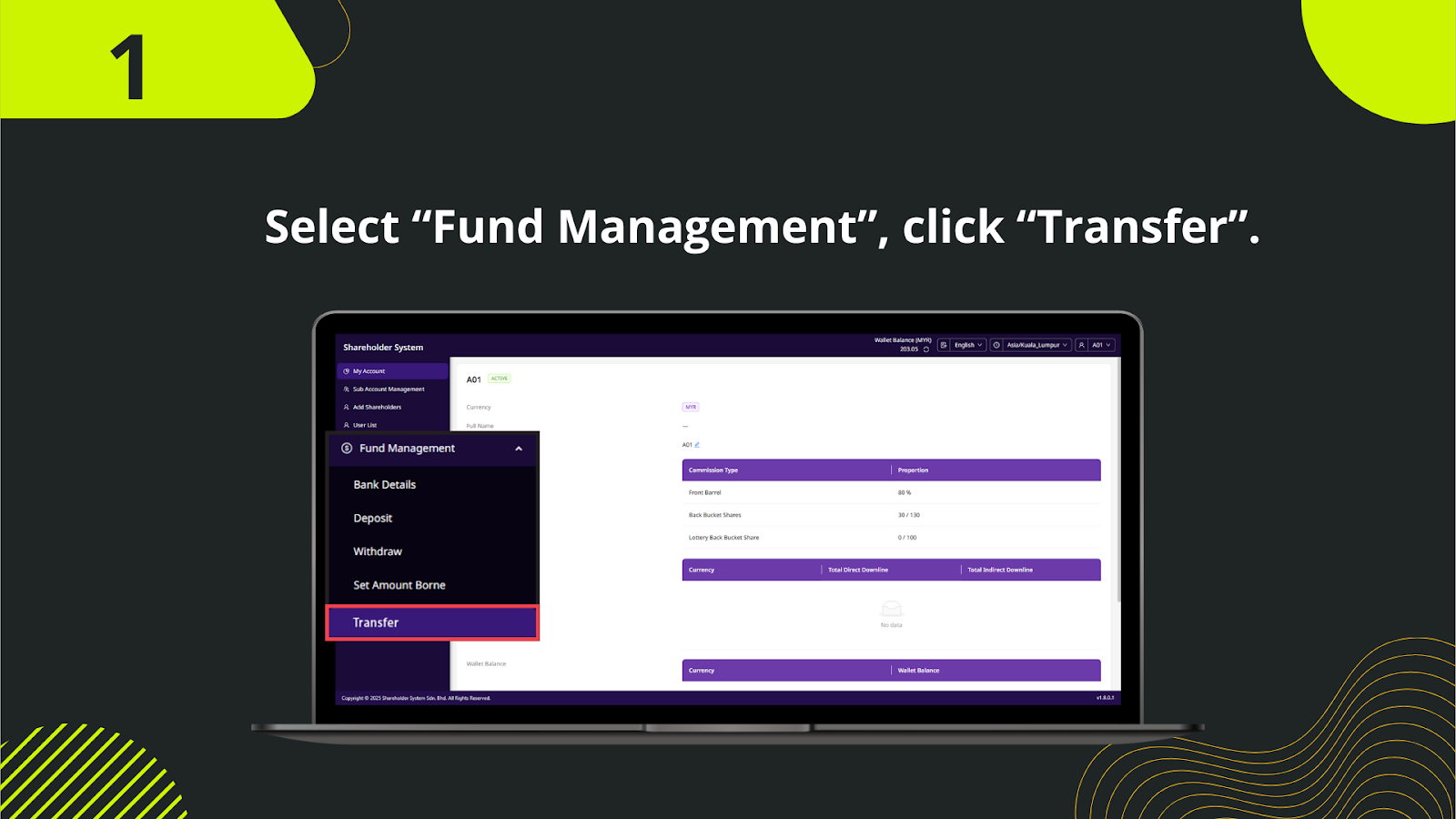
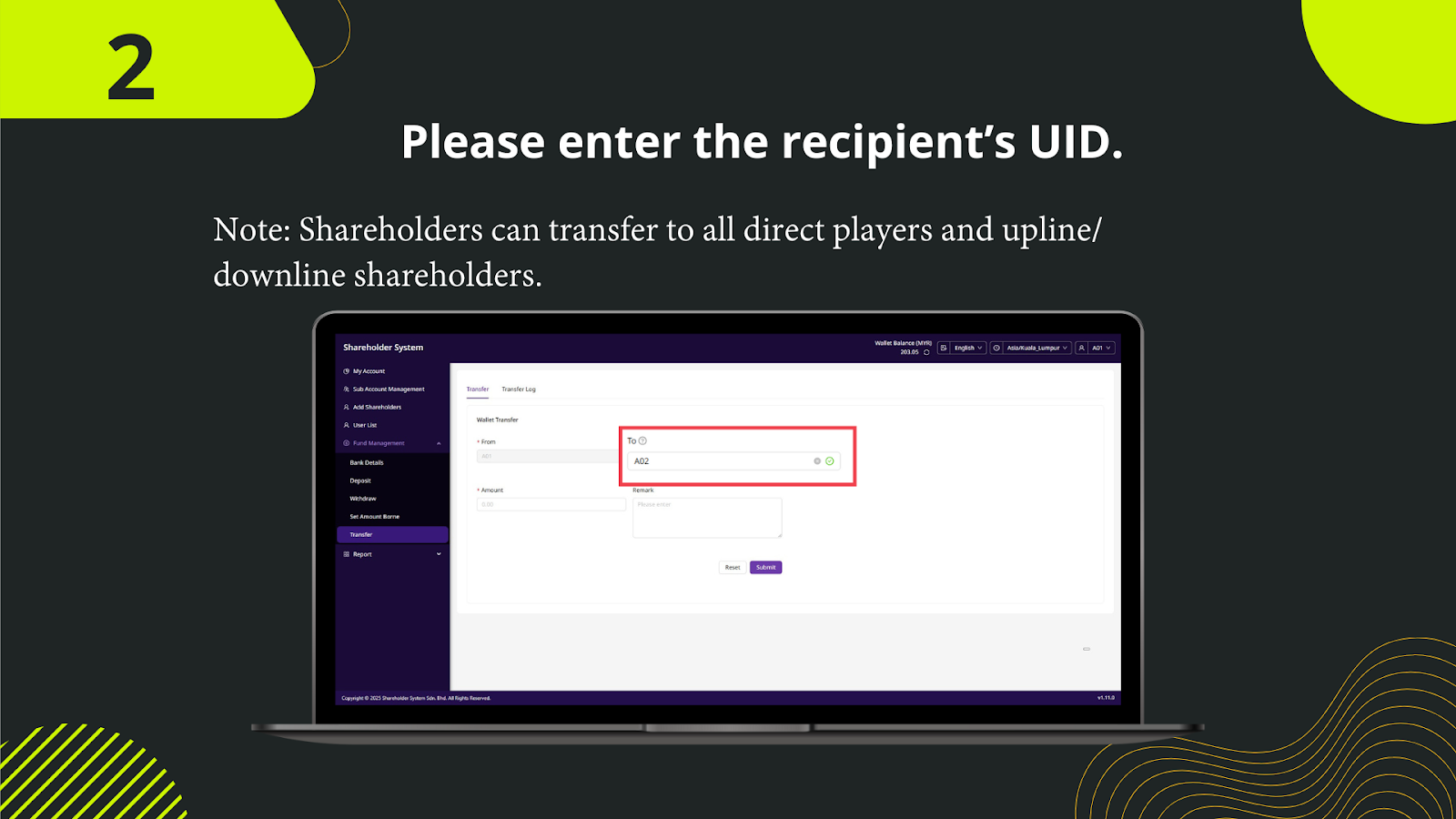
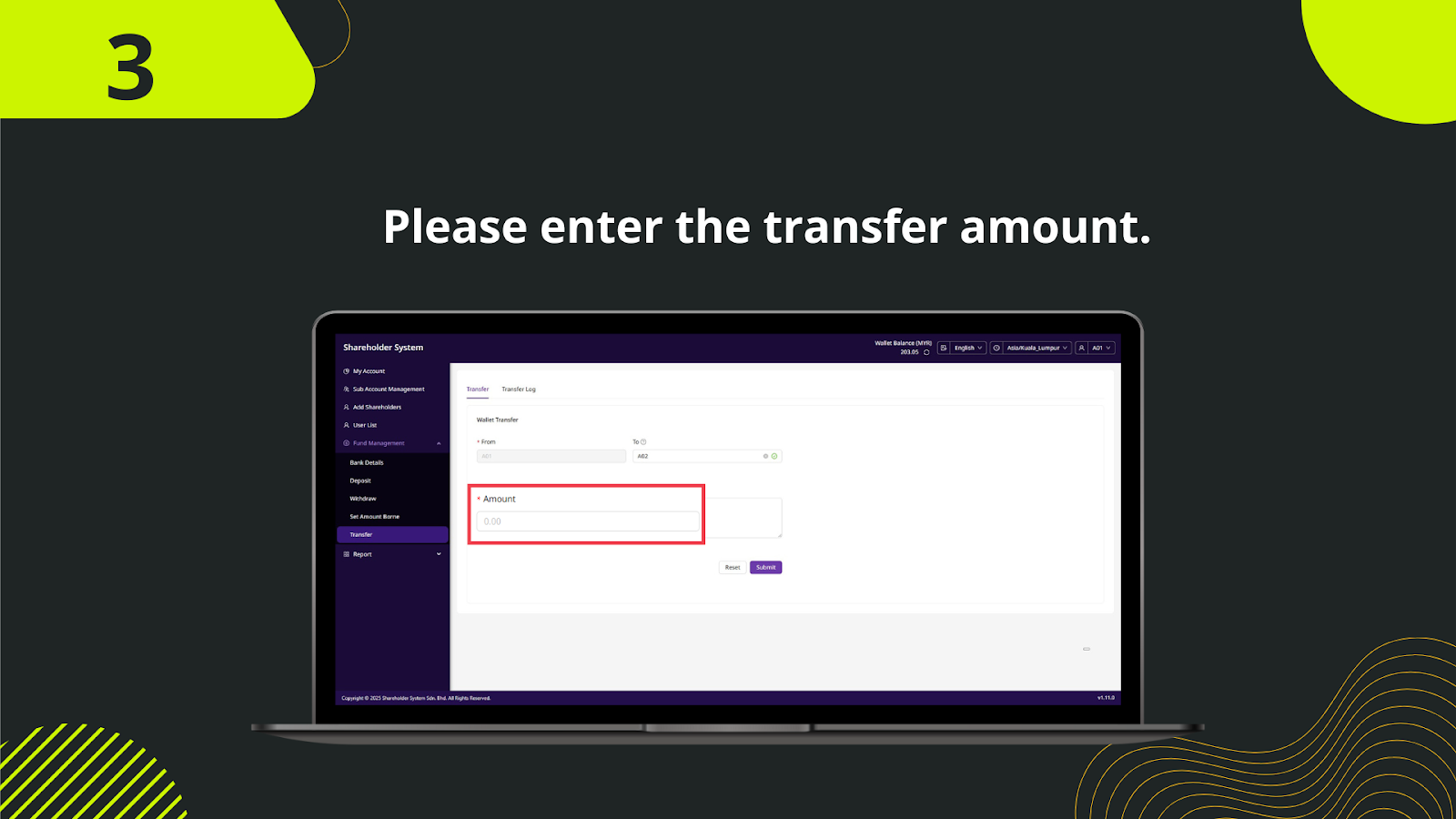
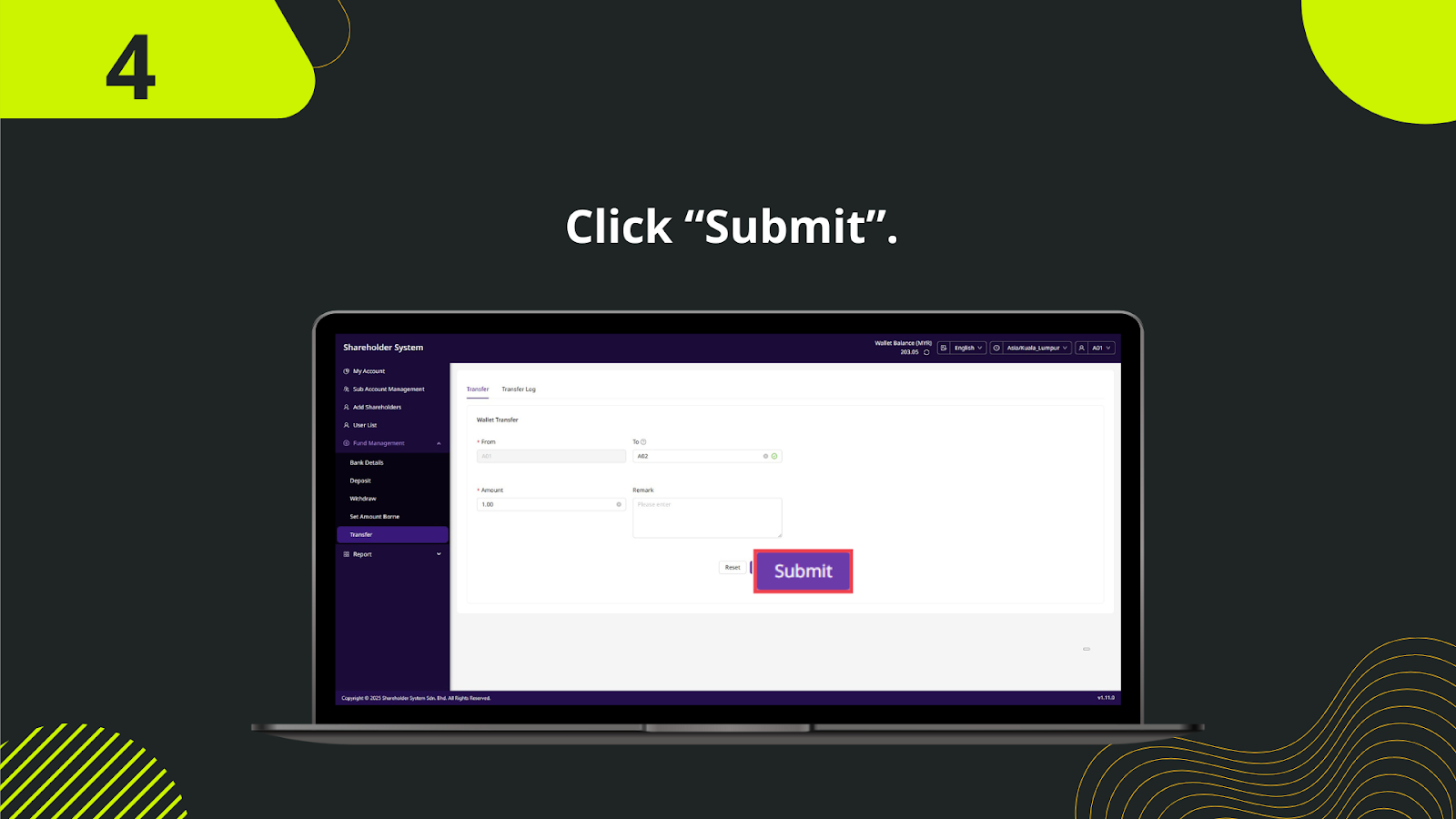
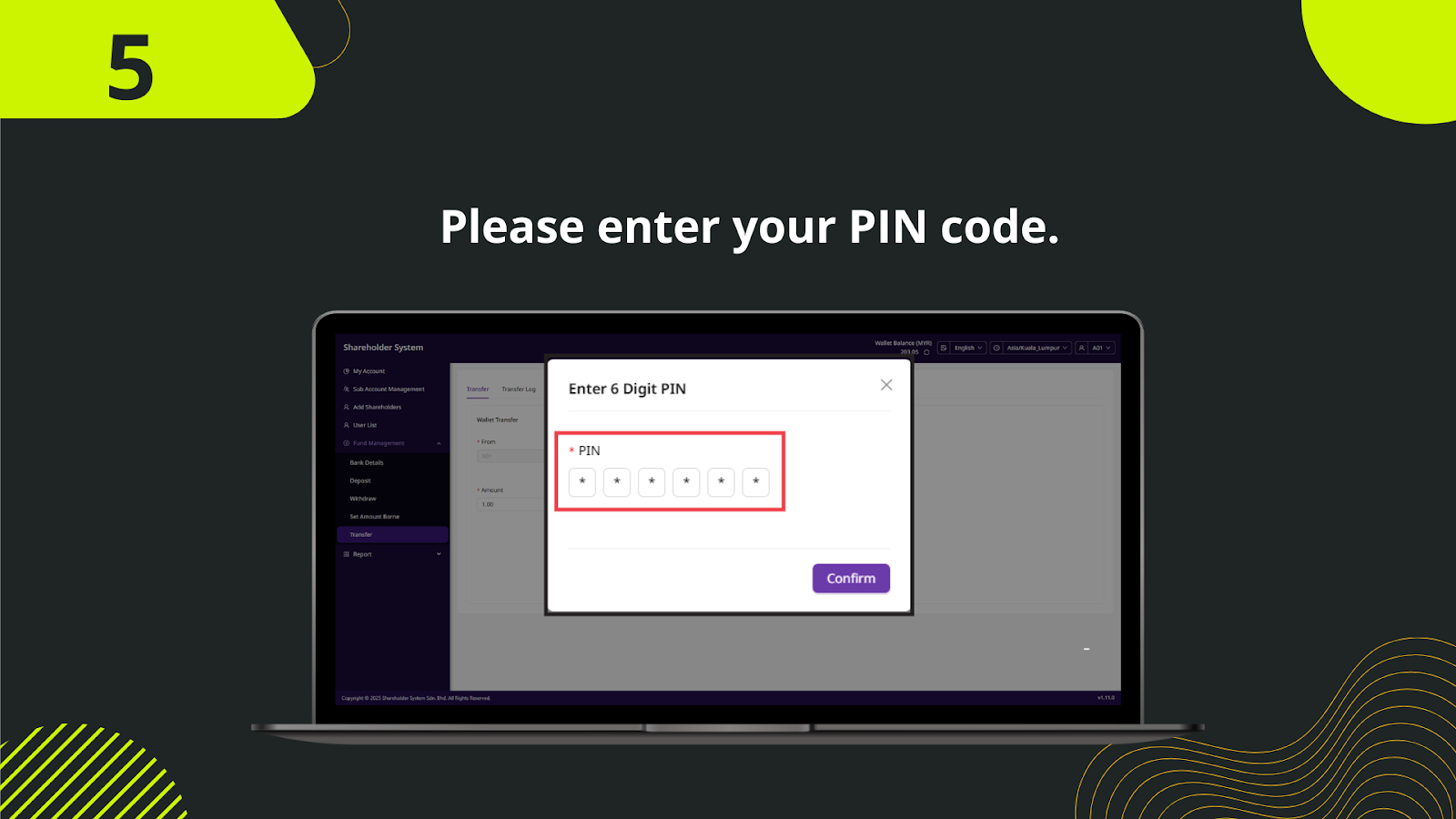
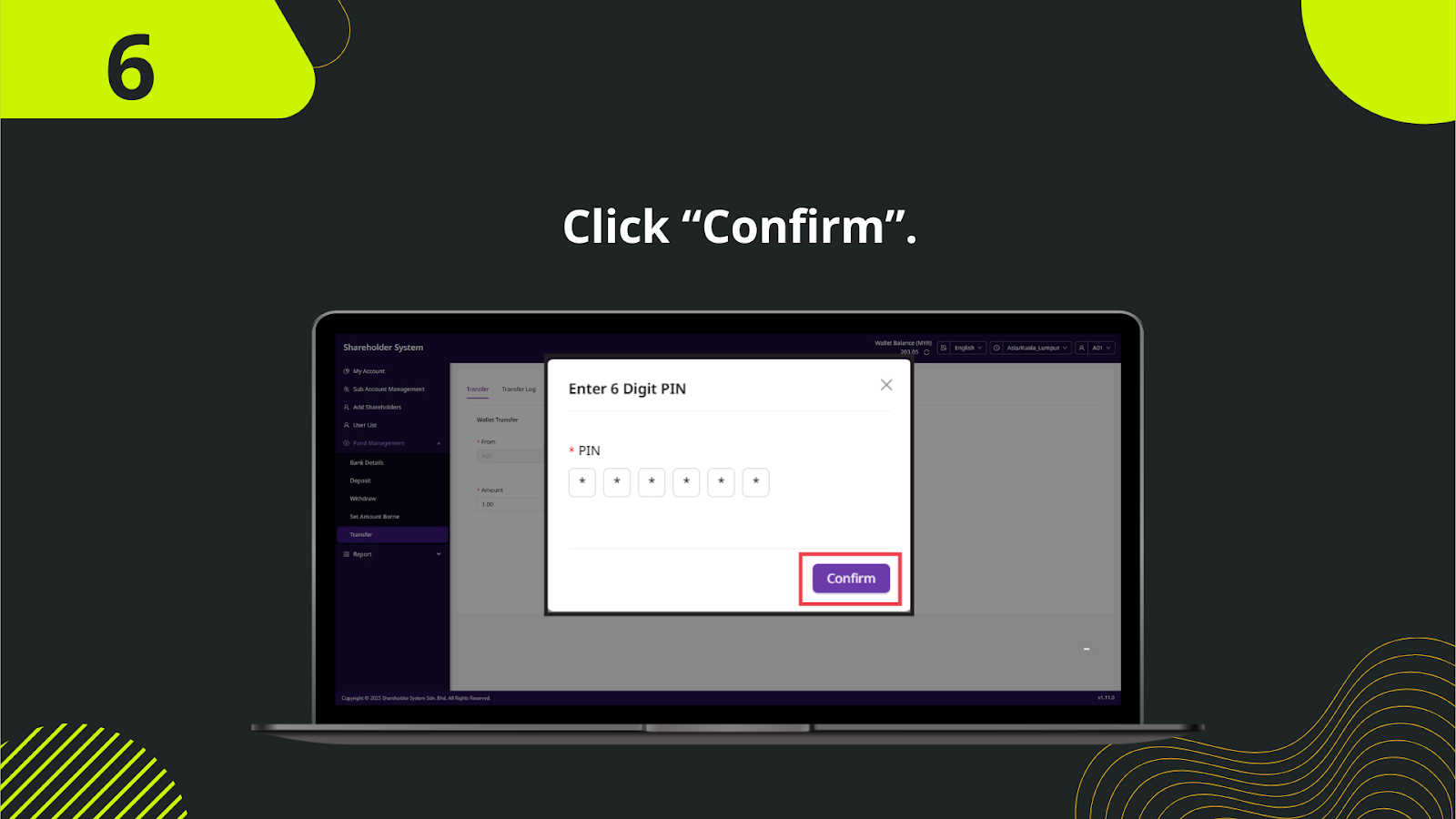
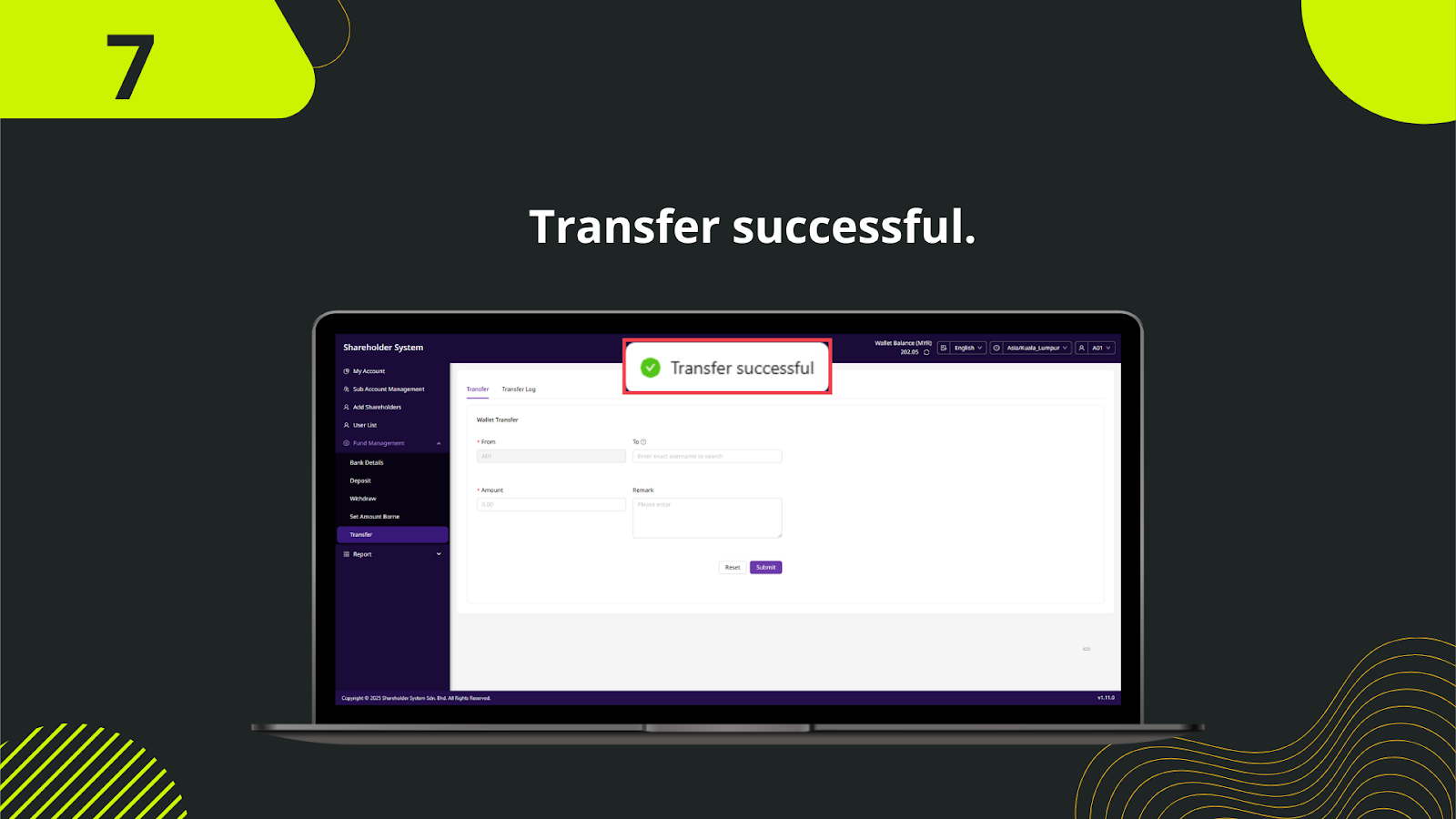
In the Shareholder System dashboard, navigate to the left sidebar and click on "Fund Management". Under this section, select "Set Amount Borne" to begin the transfer setup process.
On the main dashboard screen, locate the "Stock In" button next to the Main Wallet section and click on it to proceed. This opens the transfer panel for wallet vault commitment.
Enter the exact amount you wish to transfer (e.g., MYR 5,000.00) under the "Casino" input field. Once filled, click "Submit" to initiate the transfer.
After submission, the set amount will appear under the "Bearing Amount" field for Casino with a "Pending" status, indicating it will be confirmed in the next settlement cycle.
The system will automatically confirm the set amount by 11:00 AM the following day. Once confirmed, the status changes from "Pending" to "Confirmed".
During settlement: if the bucket is in profit, the commission is credited to the main wallet. If in loss, the system deducts from the main wallet. Remaining funds roll over to the next cycle and continue as the bearing amount.
Navigate to "Fund Management" > "Transaction History" to monitor past commitments, confirmations, and performance over time.
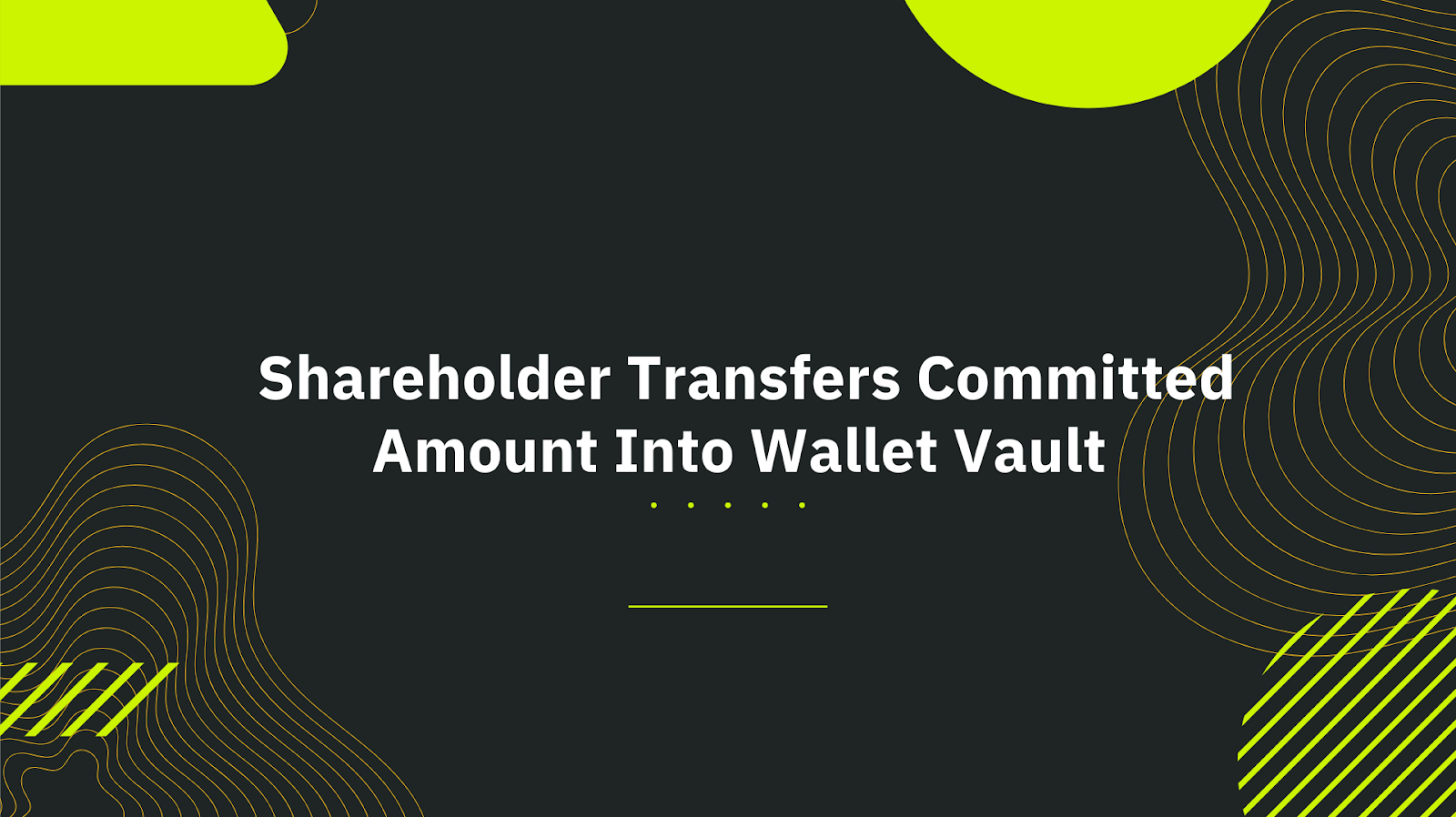
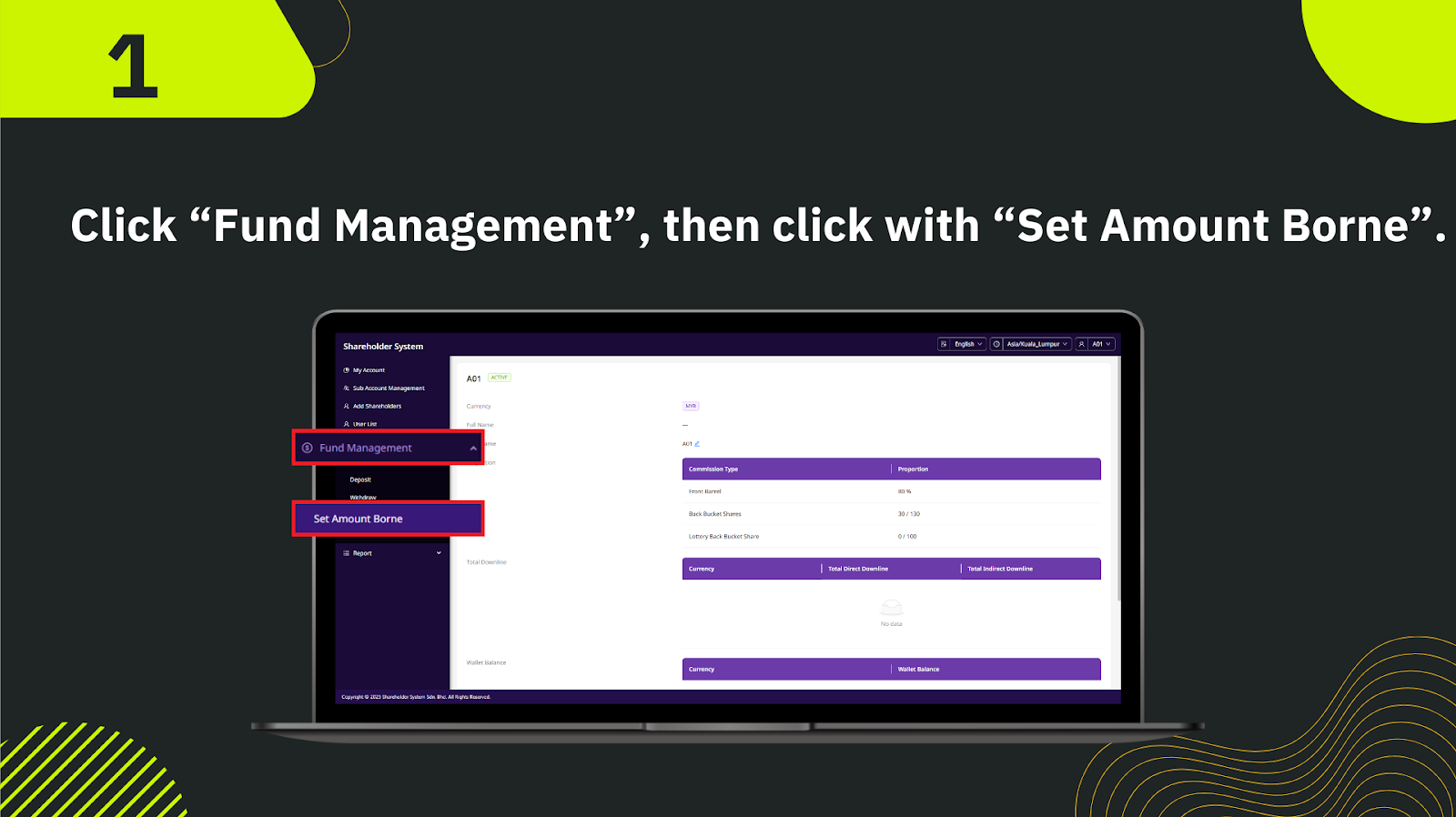
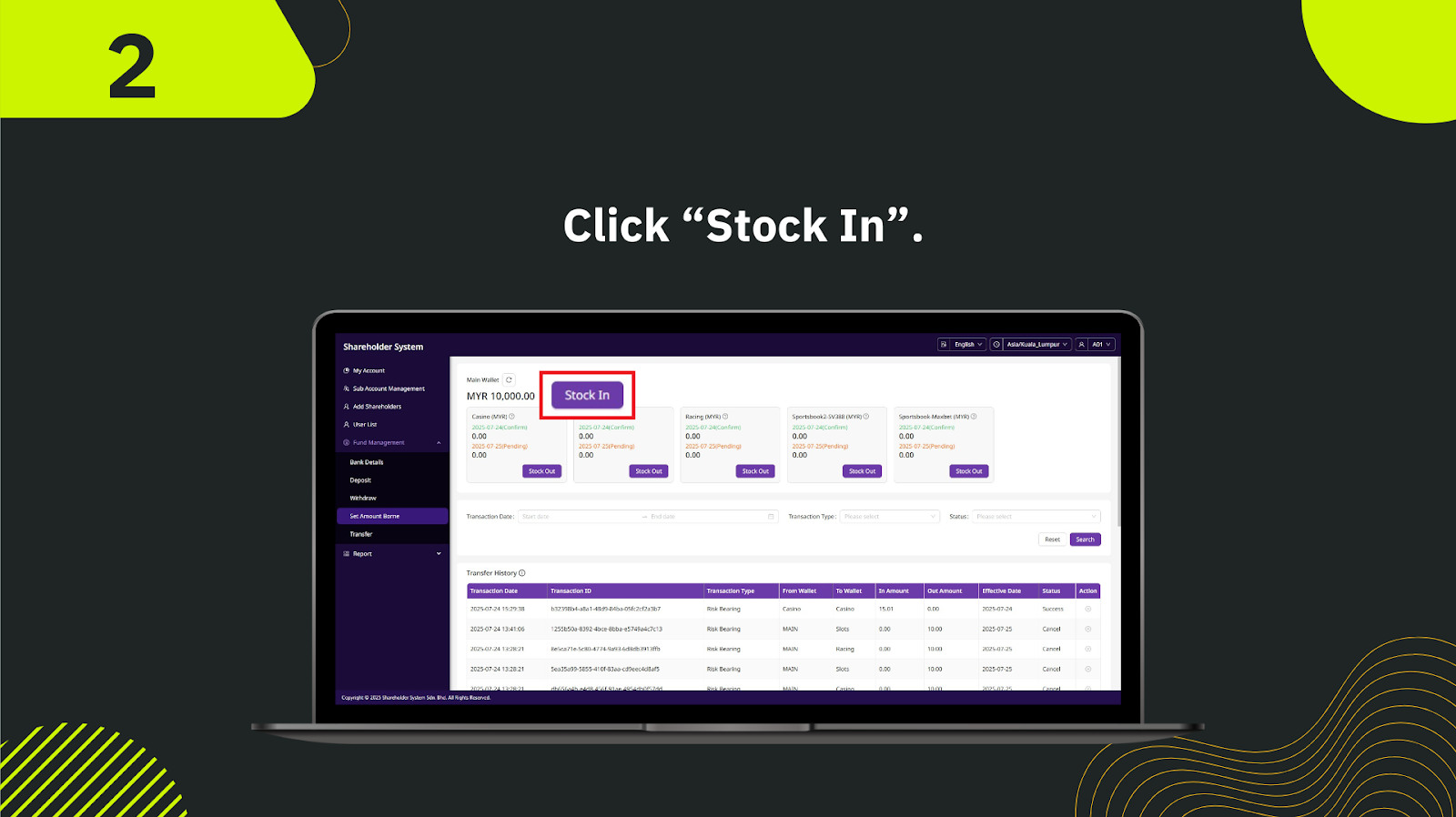
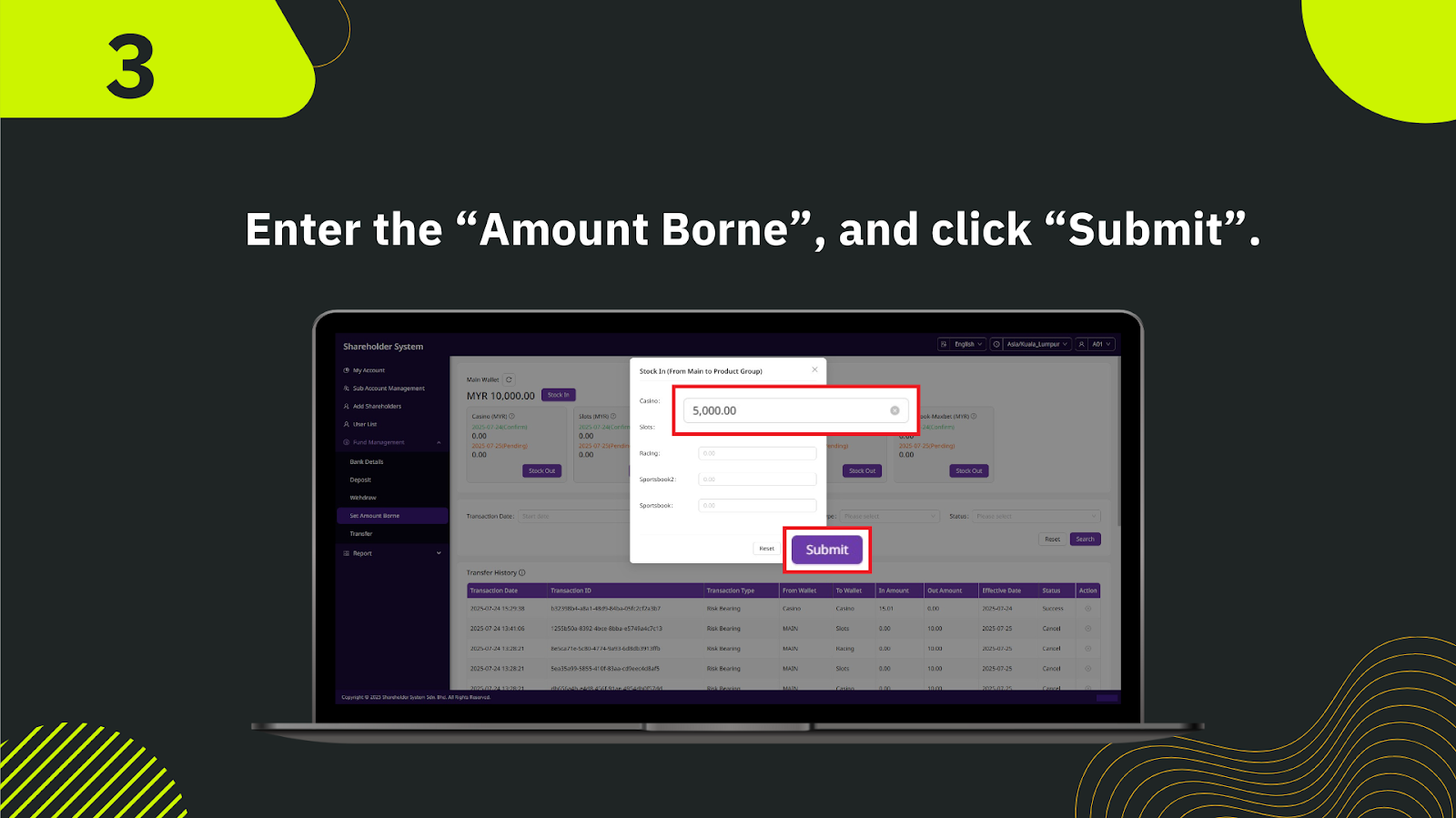
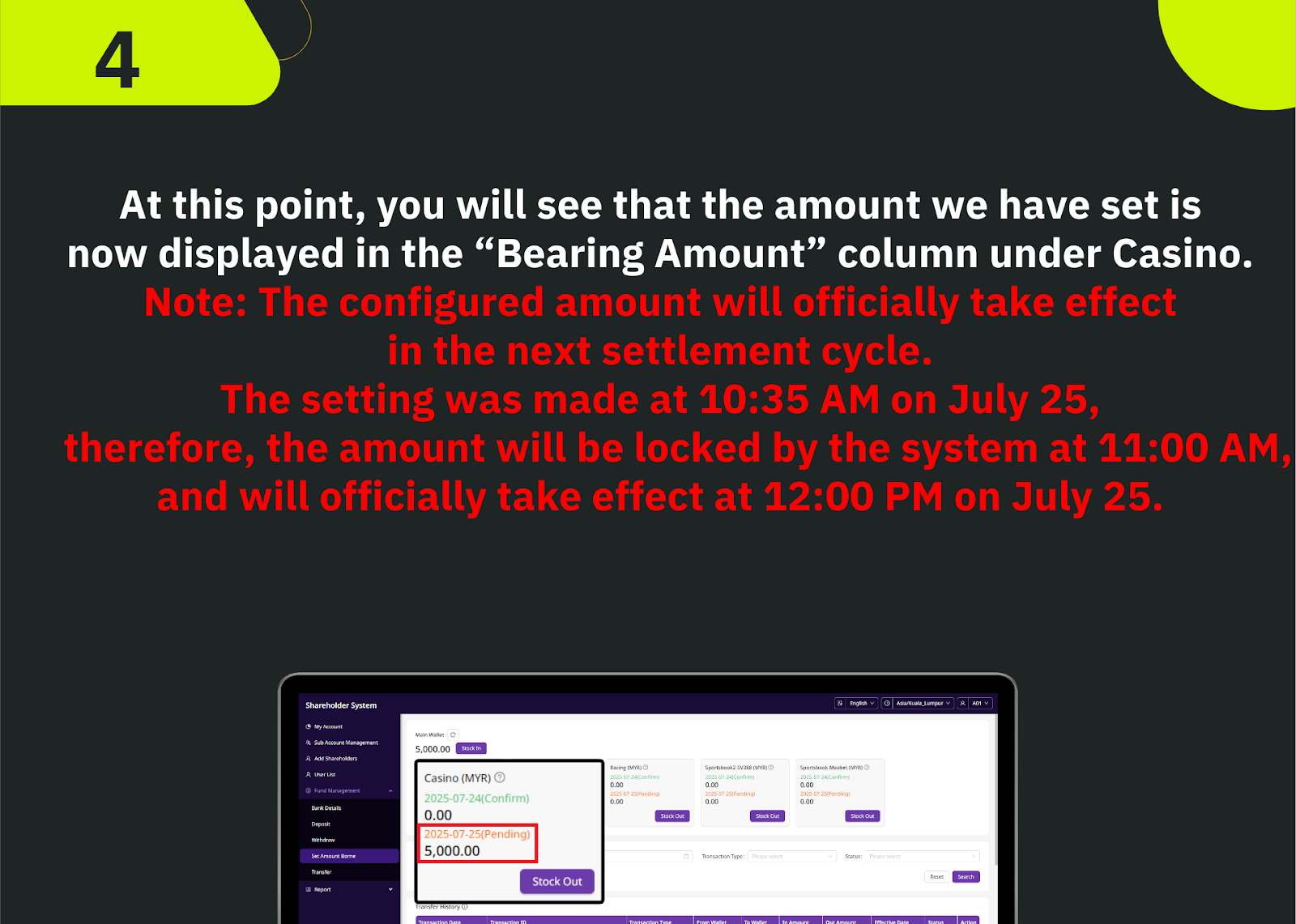
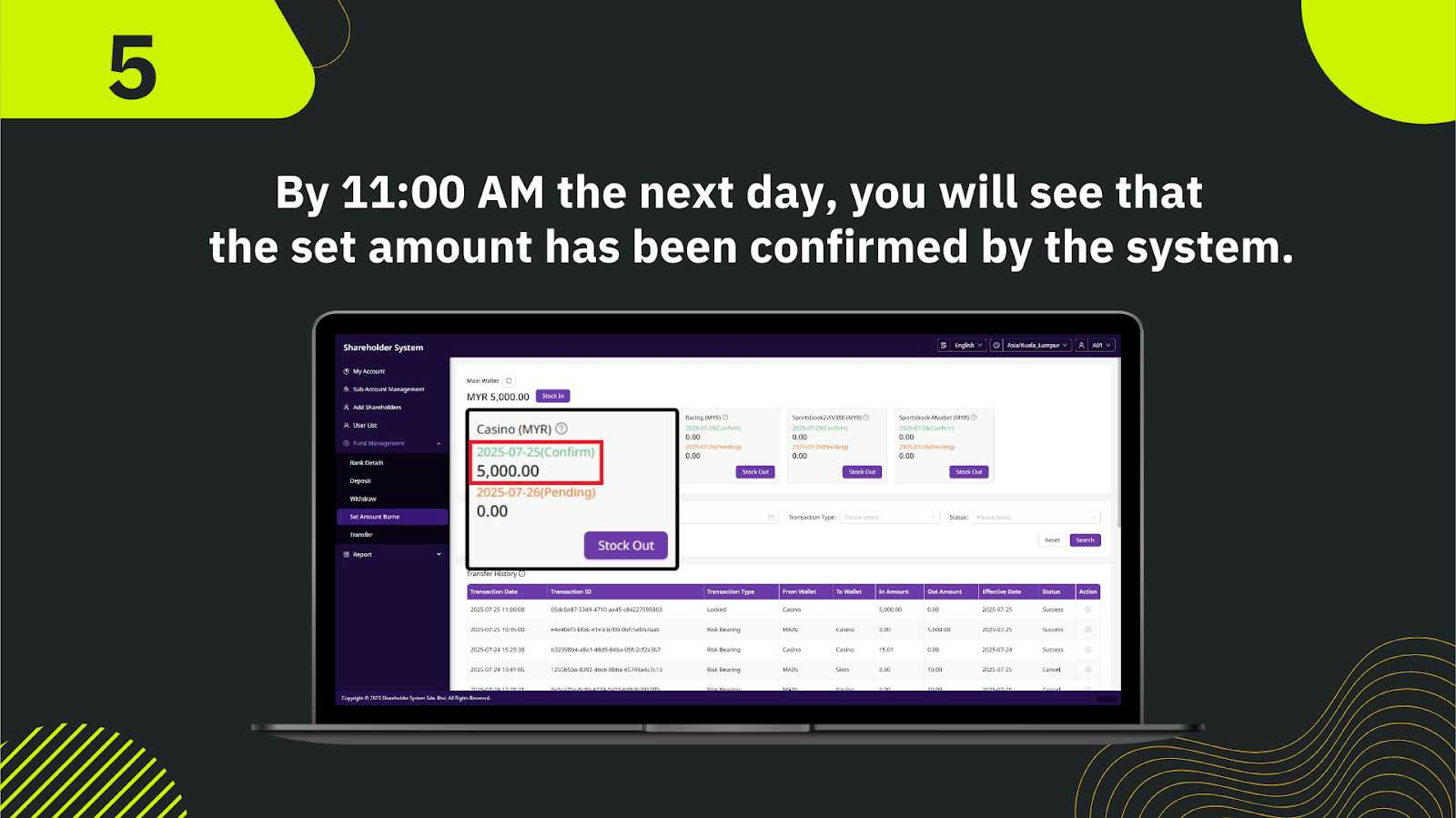
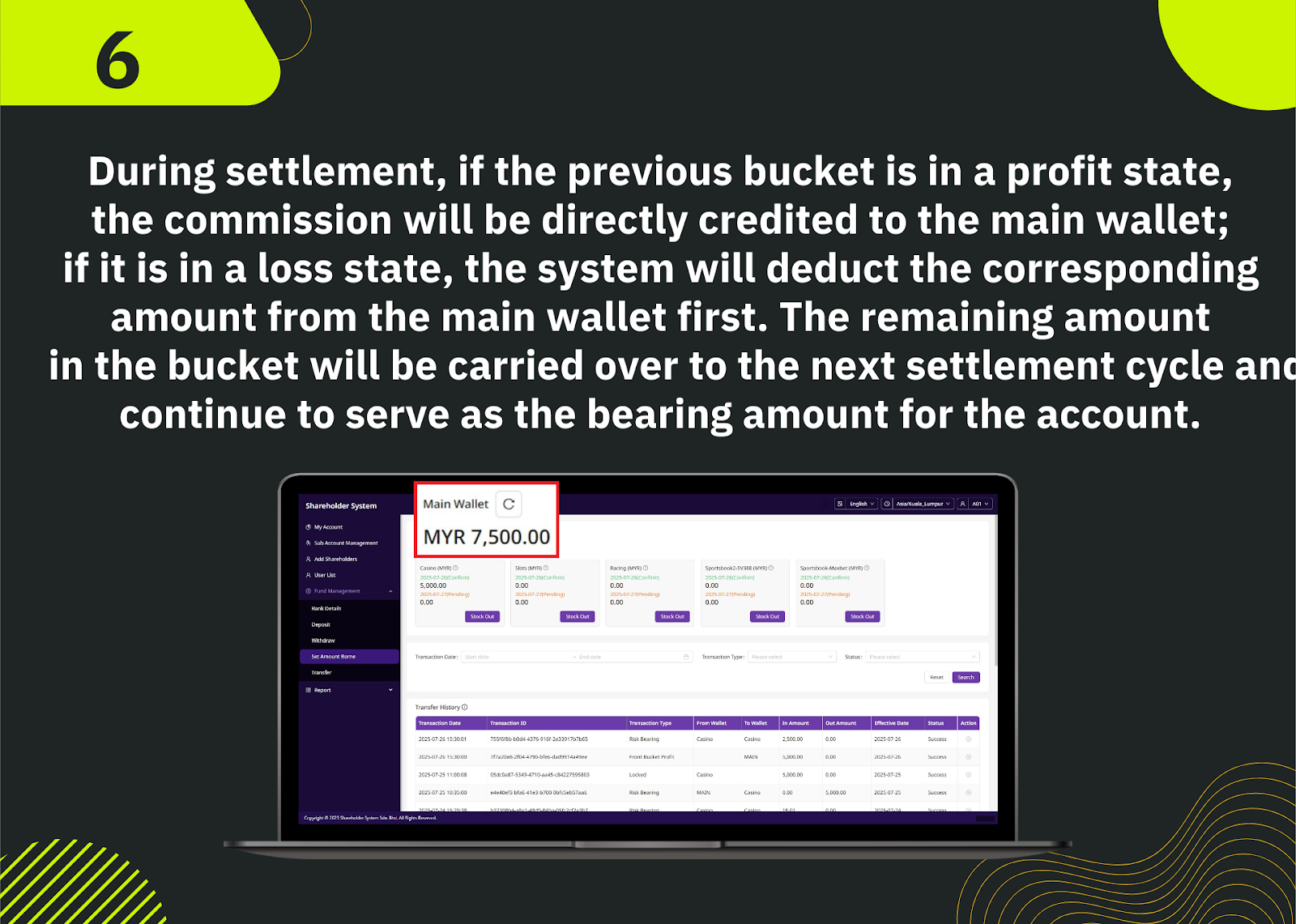
In the left navigation bar of the Shareholder System, go to "Fund Management" > "Transfer" to begin the committed amount transfer process.
In the transfer screen, choose "Wallet Vault" as the target destination and ensure the source wallet (e.g., Main Wallet) is correctly selected.
Enter the committed amount you want to transfer to the Wallet Vault. Make sure it does not exceed your current wallet balance.
A preview will appear, including the source and destination wallets, the amount, and any remarks. Review everything for accuracy.
Click "Submit" to execute the transfer. The committed amount will now reflect under the Wallet Vault and be ready for use in settlement and commission logic.
You can confirm the transfer status by visiting the "Transaction History" page. Successful transfers will show under the Wallet Vault balance.
Begin your fund management journey with by setting committed amounts and optimizing your wallet structure.
Proceed to Shareholder Transfer